Users, such as photographers and editors, usually maintain files of their valuable projects in an external hard drive, for instance, the G-Technology hard drive. Nevertheless, because of unintentional deletion, formatting mistakes, or bugs in the software, all these files can be lost within a second. As sheer panic sets in, there's only one solution, and that is to find an efficient g drive data recovery option.
This article will lay out all the possible reasons and precautions you have to take before starting to recover such files. Moreover, it’ll provide the best and effective fixes to recover files with easy steps.
Try Recoverit to Perform Hard Drive Data Recovery

In this article
-
- Fix 1. Recover Deleted Files from a G-Technology Hard Drive with Recoverit

- Fix 2. Recover Deleted Files from the Recycle Bin/Trash
- Fix 3. Using Windows Backup and Restore (Windows 7)
- Fix 4. Using Time Machine Backup
- Fix 5. From Hard Drive Using File History
- Fix 6. From Hard Drive Using the CMD
- Fix 7. From Hard Drive Using a Data Recovery Service
- Fix 1. Recover Deleted Files from a G-Technology Hard Drive with Recoverit
Part 1. Why Files Get Deleted on G-Technology Hard Drives
Yes, it is possible to do a g drive recovery, as when a file is deleted, they are not immediately erased and is marked as deleted. You can consider recovering the deleted data before they are overwritten. The success depends on factors such as the type of deletion or damage and the condition of the drive. While software can recover data from deletion, physically damaged drives may require expert repair.

Reasons - Why Files Get Deleted from the G Hard Drive
The following are the various reasons that can result in the deletion of your essential files from the hard drive:
- Accidental Deletion: Say you were organizing and cleaning your drive, but instead you accidentally erased or trashed the wrong folder of files.
- Third-party Malware: Multiple apps introduce automation or malicious commands that delete and remove your files from the drive.
- Missing Backups: Sometimes, you may end up deleting or overwriting your files when you sync with devices because of different factors.
- Hardware Corruption: In case different sectors of your hardware are physically damaged or corrupted, you cannot access some of your important files.
- Permission Changes: If the owner of the drive changes the sharing settings or deletes shared files from the drive, it can make the files disappear from view.

Part 2. Precautions Before Recovering Deleted Files from a G-Technology Hard Drive
Before you recover data from g technology hard drive, you should take the following precautions:
- Stop Using the Hard Drive: You should immediately stop using the hard drive after the data is lost to prevent new data from overwriting the deleted ones. This precaution can protect some of the recoverable data because once it gets overwritten, you can’t retrieve it.
- Avoid Installing Recovery Software: Users mustn’t install any type of g drive data recovery tool on the same drive, as it'll overwrite everything. You may also test to run the software in a new drive, such as an external USB, to make sure that no data is lost before it can be restored.
- Backup Important Files Left Behind: In case there are any other important files in your external drive, make sure to back up these files first before starting the recovery journey.
- No Formatting or Repairing: If you format or repair the drive, it can lose all your precious data. That’s why you should avoid formatting and repairing the drive, so as not to face complications during recovery time and maintain the original state of the drive.
- Use Trusted Recovery Software: For a seamless and successful g drive recovery, you should only trust a worthy software that provides advanced recovery technology. Moreover, it should be efficient in locating the files from every corner of the hard drive.

Part 3. How to Recover Deleted Files from a G-Technology Hard Drive - 7 Simple Solutions
After learning about the various reasons and precautions of deleted files, users can go through the following g technology data recovery fixes:
Fix 1. Recover Deleted Files from a G-Technology Hard Drive with Recoverit
When it comes to choosing the best file recovery software, Wondershare Recoverit should be the first choice. Its superior recovery technology is capable of scanning and restoring more than 1000+ file formats across 2000+ supported devices. The tool also helps in restoring data under different circumstances, such as accidental deletion, disk formatting, and even system crashes.
This software retrieves all the missing files easily, such as pieces of audio and video recordings from various devices, without damaging them. Its diverse scanning types offer you a deep and quick overlook and provide you with a full list of the lost files.
Key Features
- Filtration Options: You can filter out the scanning process by choosing the file type, size, date, and more to narrow down the search.
- Preview Window: It offers a real-time preview mode where you can go through every recovered file to ensure its content before downloading.
- Types of Scanning: There is a Quick and Deep scanning option within Recoverit that can help you look for the lost files in varying intensities.
Comprehensive Guide on How to Recover Deleted Files from a G-Technology Hard Drive
With an idea of how Recoverit features the best technology in data recovery, the procedure everyone should follow for recovering deleted files is:
Step 1. Select the Hard Drive from the Recoverit Software
Access the main interface of Recoverit, open the “Hard Drives and Locations” tab, and choose the desired drive from under the “Hard Disk Drives” section.

Step 2. Recovery Process and Completion
After selecting the drive, the scanning process will begin, and it’ll display all the lost files in the “File Lost Name” folder in the left panel.

Step 3. Preview Files and Repair
When the scanning is completed, open the “Preview” panel, and go through all your essential recovered files, and when satisfied, hit “Recover.”

Fix 2. Recover Deleted Files from the Recycle Bin/Trash
Another g drive data recovery method is to check the Recycle Bin or Trash from both devices, as they might not be permanently deleted. It helps quickly restore deleted files without needing any special tools. Users get immediate file recovery without following complex procedures. You can also do so by following these simple steps and learning how to recover files seamlessly:
From the Recycle Bin
Step 1. Within your Windows desktop, access the “Recycle Bin” app by double-clicking the icon.

Step 2. After that, right-click your lost files and click the “Restore” option to ensure seamless data recovery.
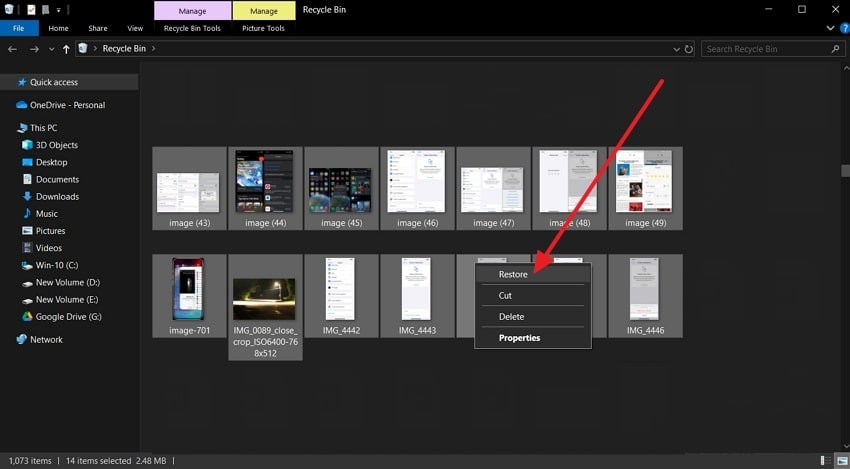
From Trash
Instructions. From the Mac, click the “Trash” icon at the bottom, and right-click the deleted files. When a drop-down menu appears, choose the “Put Back” option to restore these files.
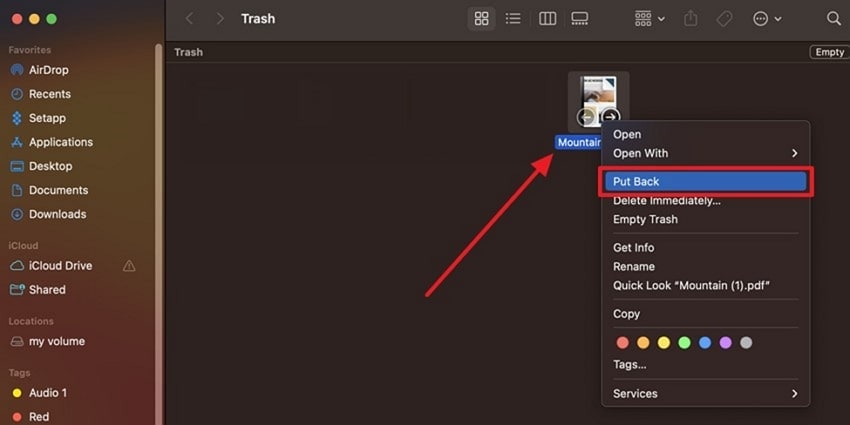
Fix 3. Using Windows Backup and Restore (Windows 7)
If you wish to retrieve files from the G drive, you are able to use the built-in backup and restore tool. The tool enables you to recover files from a previously created backup. It enables you to retrieve deleted files by transferring the files to the location where they were originally kept, giving you a safeguard against accidental deletion.
Step 1. Proceed to the device's “Control Panel” and click on the “Backup and Restore” button when it appears.
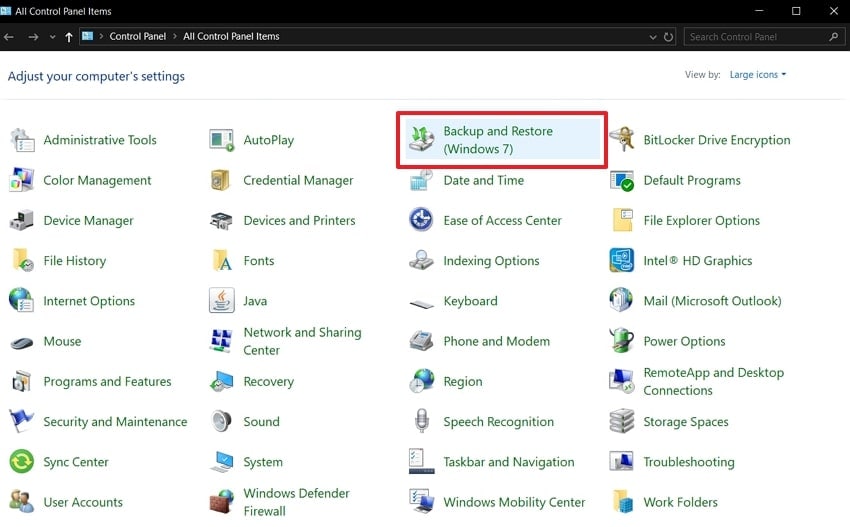
Step 2. In the “Restore” section, click on the button “Restore My Files,” and a small pop-up box appears.
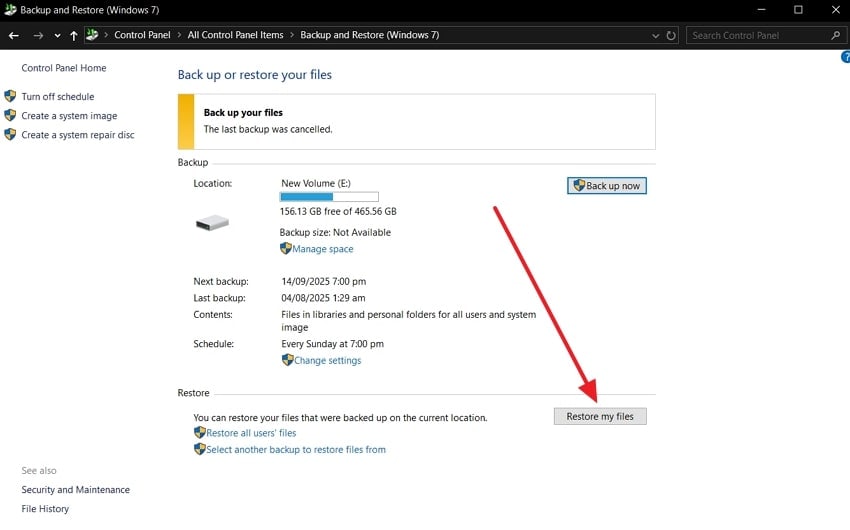
Step 3. From the “Restore Files” box, select any one of the “Browse for…” buttons and pick the file or folder from which you lost the files. You just have to include them and then click the “Next” button, and it will recover your lost files.
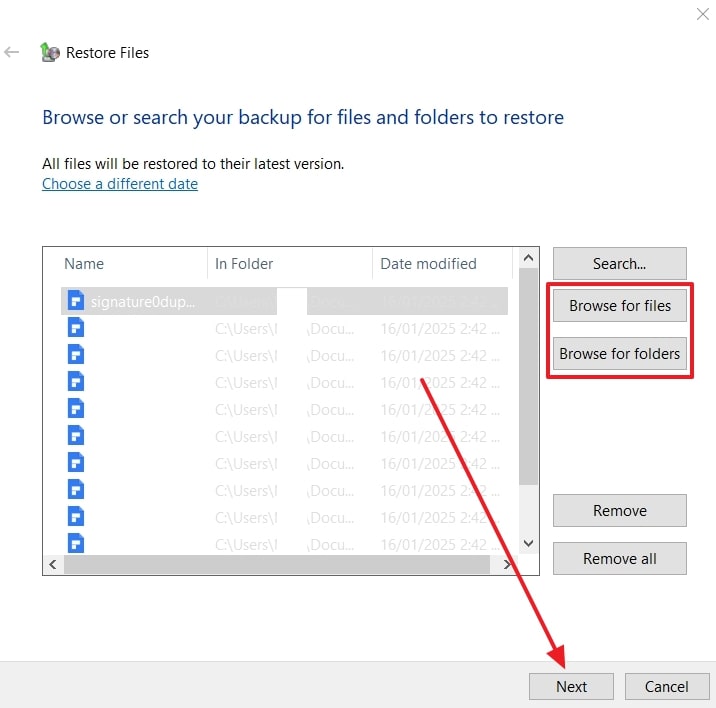
Fix 4. Using Time Machine Backup
Being a macOS user, you can efficiently recover data from g technology hard drive using its native backup system. This tool automatically saves copies of files on a backup drive, which you can recover by browsing through past snapshots. This method helps users easily restore files from any point in time, ensuring data safety. Now, follow these steps and learn how this backup feature works:
Step 1. On your Mac, go to the “Finder” app, open the “Applications” tab, and double-click the “Time Machine” option.
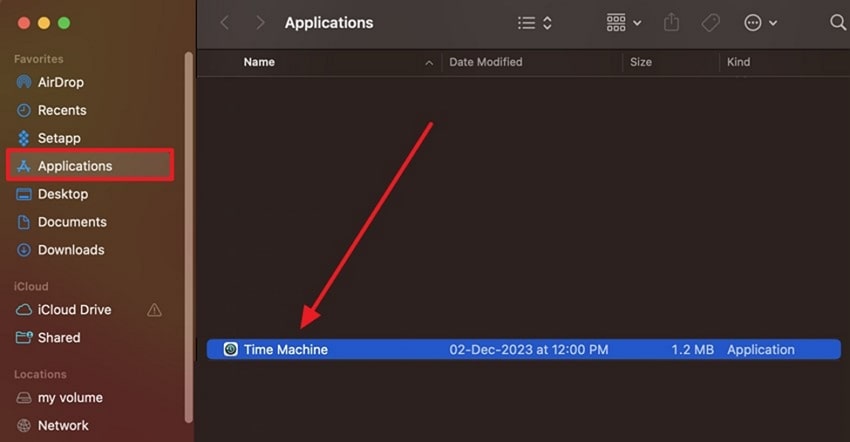
Step 2. After that, scroll up or down the “Arrows” button next to the window to the time when you lost the files.
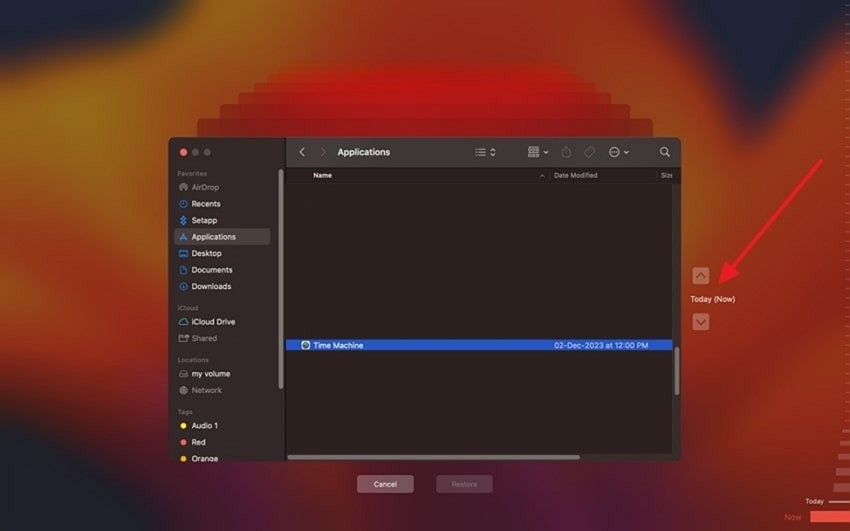
Step 3. Once the file is located, select it and hit the “Restore” button to bring it back to your Mac.
More related: How to Recover Data from G-Drive USB-C on Mac.
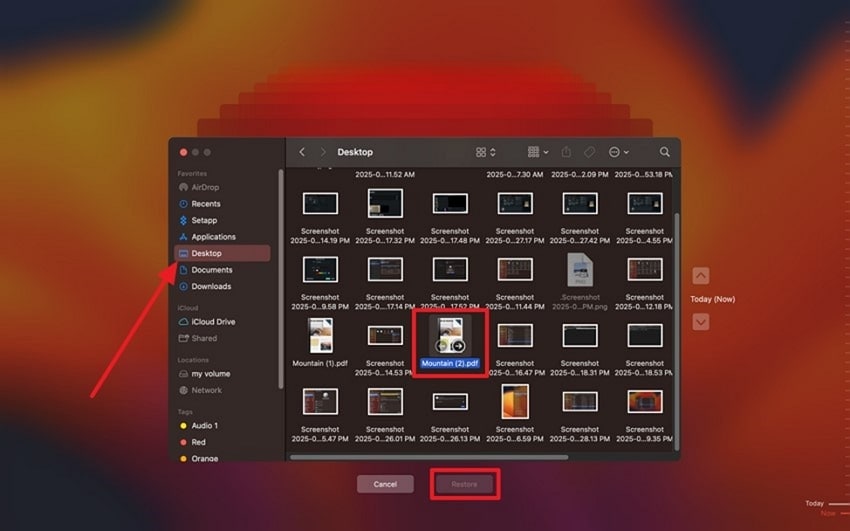
Fix 5. From Hard Drive Using File History
File History is a Windows feature that continuously backs up your files to an external drive. If you deleted your essential files, this feature allows you to access previous versions and recover them with ease. Moreover, users can retrieve not only deleted files but also the older edits of that file. You can now follow these steps on how to perform g drive data recovery with the File History:
Step 1. Navigate to the Windows “Settings,” choose the “Update & Security” option, and access “File Backup.” Now, under the “Back up Using File History” section, press the “More Options” selection.
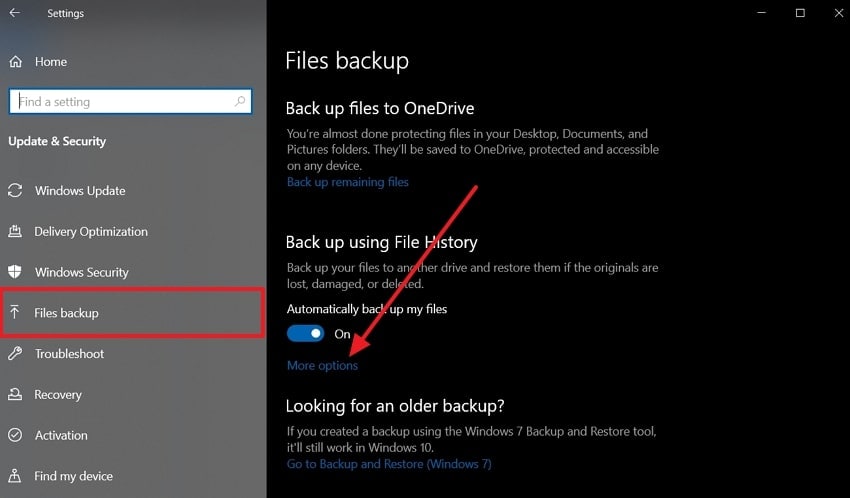
Step 2. On the next screen, scroll all the way down, and click the “Restore Files from a Current Backup” option under the “Related Settings” section.
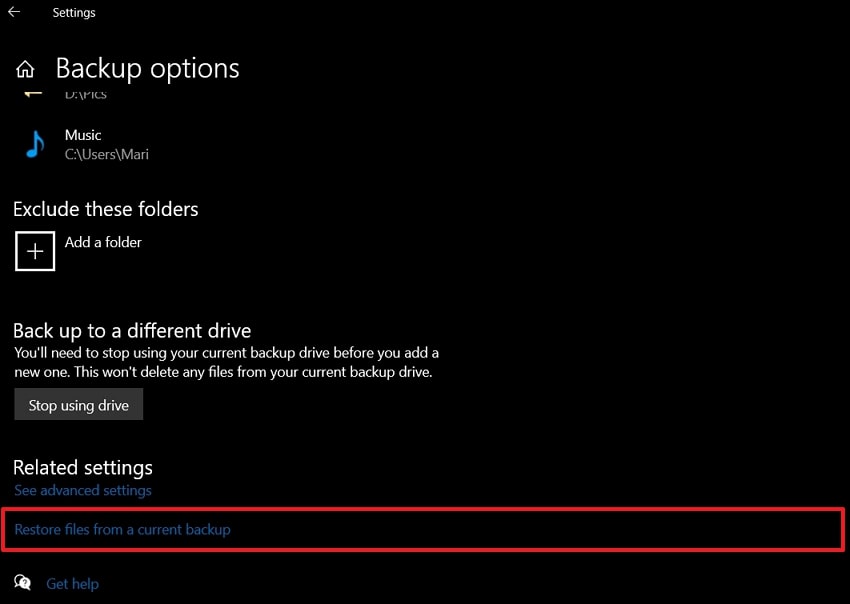
Step 3. When the “File History” window opens, locate the folder, and hit the “Restore to Original Location” button at the bottom.
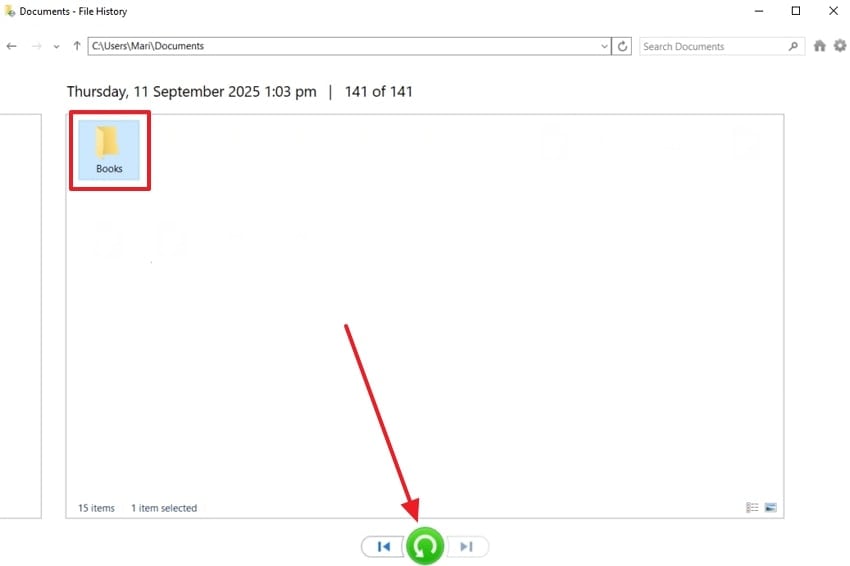
Fix 6. From Hard Drive Using the CMD
One of the simplest g drive recovery methods is to use commands to recover hidden or accidentally deleted files from a hard drive. Furthermore, this method works by restoring file attributes, and the Terminal scans the disk for recoverable data at a deeper level. It provides a manual, system-level option when graphical tools don’t work. The steps to perform this fix are simple, as demonstrated in the following steps:
Step 1. Press the “Win + R” keys on your keyboard to open a small “Run” dialogue box. From here, type “cmd” in the “Open” section and hit “OK.”
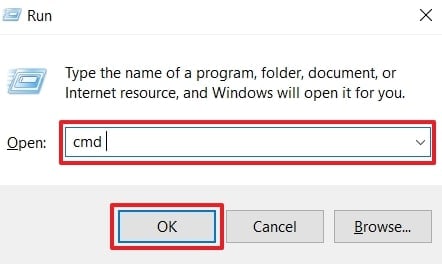
Step 2. Afterward, write the “winfr source-drive: destination-folder: [/mode] [/switches ]” next to the system, and hit “Enter.”
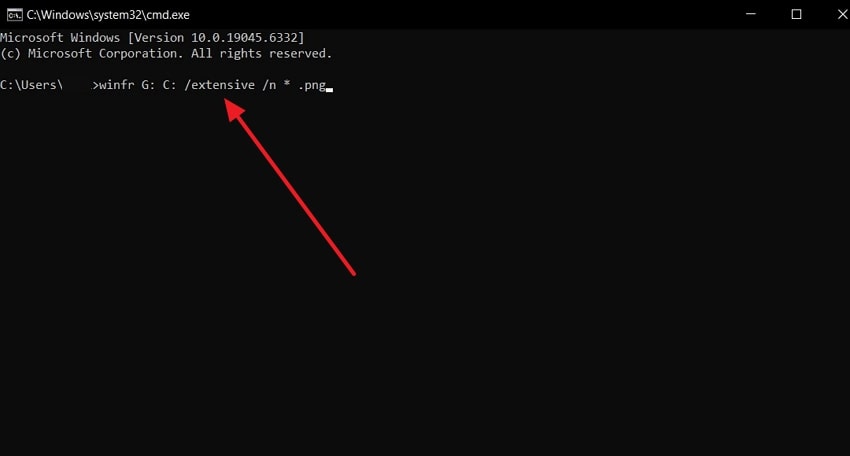
Fix 7. From Hard Drive Using a Data Recovery Service
As a last resort, you can try contacting Professional data recovery services that can help you handle severe cases like drive corruption or complex data loss. These experts use specialized tools in cleanroom environments to safely extract files and conduct g technology data recovery. Moreover, the main benefit is higher success rates, even in situations where the drive is broken.

Part 4. Tips To Avoid Data Loss From G-Tech HDD
It might become easy for you to recover your field using the previously discussed methods, but ensure it never happens again by going through these tips:

- Safe Removal Process: It is always best to safely eject the G-Tech drive, since improper removal or unplugging may corrupt the file system and cause data loss.
- Good Antivirus Software: As a preventive measure against damage, malware, or loss of data, installing and updating a good antivirus software package on any computer is a wise idea.
- Check Drive Health: Users must immediately see if they have a problem with their hard drive by checking through software, monitoring, or a third-party application.
- Avoid Overfilling Drive: When you worry about losing files, try leaving some free space on your HDD, like 10 to 15% to reduce the risk of corruption.
- Replace Aging Drive with New: All hard drives have a lifespan, and if your drive is several years old, replace it before it fails.
Conclusion
In conclusion, you learned about the various reasons and precautions of a g drive data recovery process. Due to driver glitches, accidental deletions, and more, this article provides 7 fixes according to such concerns with easy step guides. To recover files easily with no loss of data and maximum recoverability, Wondershare Recoverit provides the best services with accuracy.
FAQ
-
1. Is recovery possible if my hard drive is not showing up on my computer?
Yes, but that would be a function of why you lost files. If it is a minor problem, one should be able to fix the problem by updating a driver or switching cables. However, should the drive be damaged, one may need skilled help to recover files. -
2. Do I need special software to recover deleted files?
You don't necessarily need to use special software to recover data from g technology hard drive, since at times, lost data may be present in the Recycle Bin or Trash program. But for files deleted without shift-suppression, data recovery software such as Recoverit is better since you get higher quality results. -
3. Can I use free recovery software, or should I invest in a paid tool?
You should not use a free recovery tool since it may compromise the privacy of your files and only address simple issues. Pay programs, however, are endowed with greater success rates, superior functionality, and superior support. -
4. How can I prevent data loss from happening again?
The best thing is to frequently copy your data with software such as Time Machine, File History, or cloud storage. You would also be wise to handle your hard drive with care and perform a health check at least once a day or a week.



 ChatGPT
ChatGPT
 Perplexity
Perplexity
 Google AI Mode
Google AI Mode
 Grok
Grok























