How to Unlock Password & Restore Hard Drive
I forgot the password to my WD external hard drive. When I connected it to my laptop, it required a user password. How do I unlock a password-protected external hard drive and access the data inside it?
In the internet era, people are facing information transparency and convenience. We enjoy the benefits that the era brings while we also become victims of privacy loss. For security, people tend to set a password on the computer and hard drive to prevent confidential information from being stolen.
However, we will be trapped in a plight when we forgot our password. And according to Q&A research, there are quite a few methods to retrieve the power-on password, while it is not easy to unlock a locked hard drive without a password. Don't be desperate! This article shows you how to unlock a hard drive and how to restore data from a hard drive.
How to Unlock Hard Drive with Password?
1. How to Encrypt a Hard Drive?
A hard drive with password protection must be in a securer location for information storage. Follow the three simple steps to encrypt your hard drive.
Step 1 Search "Control Panel" to "BitLocker Drive Encryption".
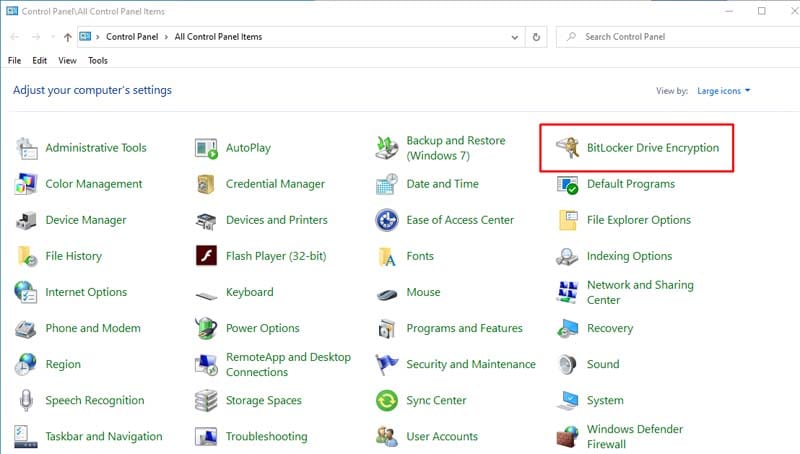
Step 2 Turn on "Bitlocker".
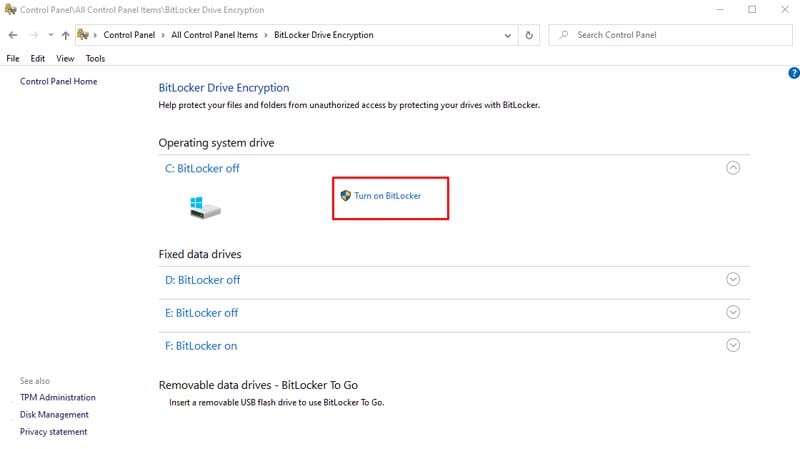
Step 3 Enter the password to finish encryption.
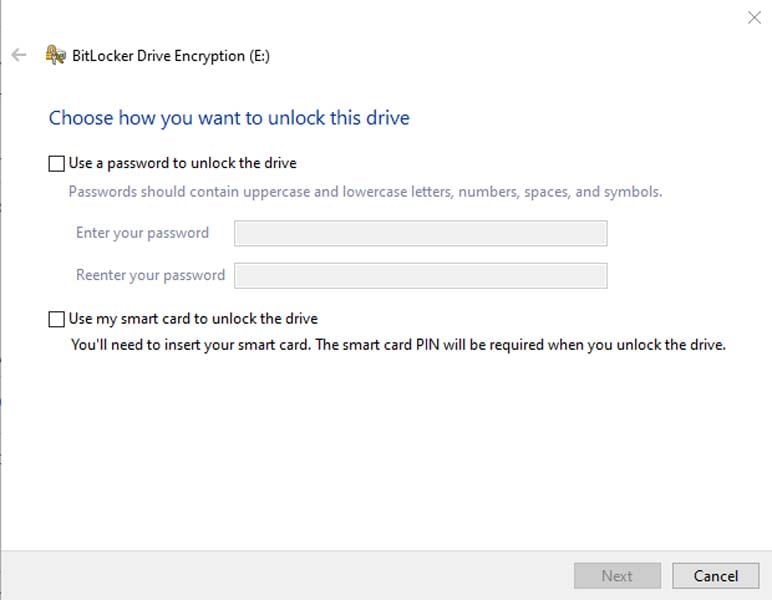
Now you have successfully set a password on your hard drive, what if forget the hard drive password? Let's move on to the content of unlocking the password.
2. How to Remove Hard Drive Password?
The priority may be that you come to a professional technician for help, and some tell you it cannot be fixed, you need a brand-new hard drive. While others ask for charges. If the budget is affordable, it is advised that you get someone else to fix the problem. It will be time and energy-efficient.
However, if you want to have a great trial to fix it by yourself, just follow me.
Step 1 Press "Win+R" to arouse the "Run" interface
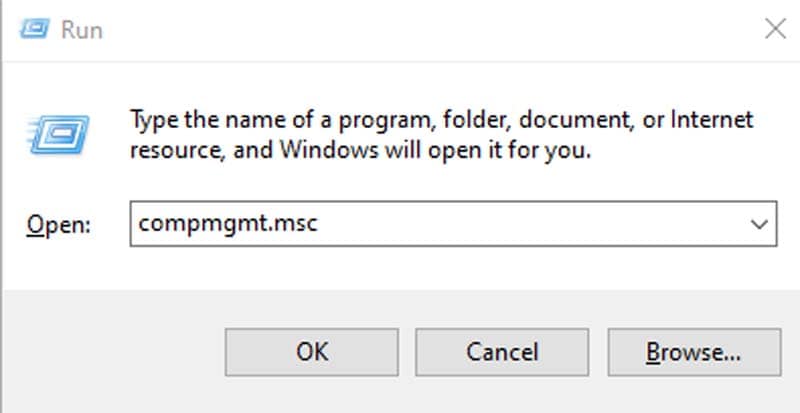
Step 2 Input "compmgmt.msc" to "Computer Management" interface
Step 3 Choose the locked drive to perform a quick "Format"
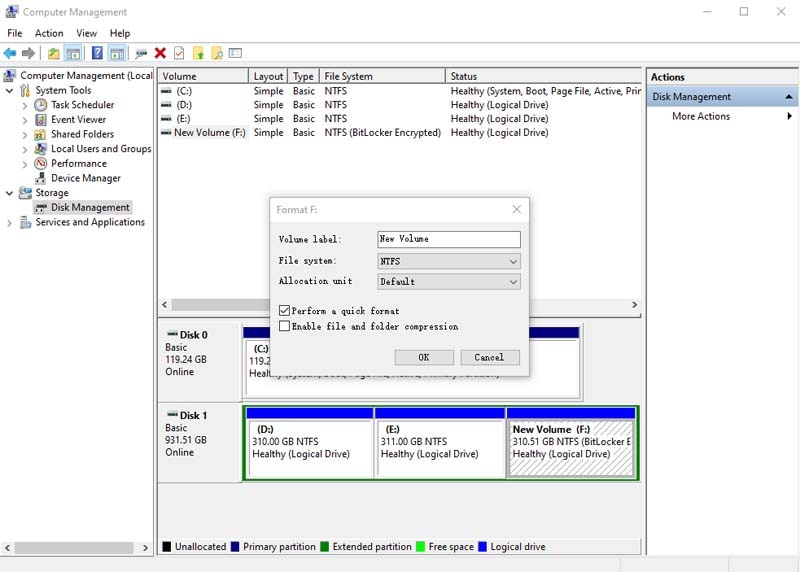
During the formatting process, three notices will jump out:
- Back up your data before the format
- All your data will be wiped out
- Your BitLocker will be erased
After checking the notices, you might insist that there are very important data stored on the drive. Then you will be facing another problem: How to recover the erased data?
Don't worry, there does have an effective and efficient method. Let's explore it together!
By the way, if you find a Mac hard drive locked and protected by a password, you can check out the page and get the solution:
How to Bypass Mac OS X Password.
How to Recover Data from Hard Drive
After you removed the password, you can have access to your hard drive data. If some data has been lost, you can recover data from the hard drive with hard drive data recovery software. Recoverit data recovery is a safe and effective hard drive recovery software, that retrieves your lost videos, photos, music, documents, emails, etc. from your computer hard drive as well as from USB drives, external hard drives, and other storage devices.
3 Steps to Restore Data from Hard Drive Without Password
To recover data from a hard disk, you need to download and install the hard drive recovery software, and then follow the next simple steps. If your hard drive is an external device, please connect it to your computer in advance.
Video Tutorial on How to Recover Files from BitLocker Encrypted Drive?
Step 1 Select a hard drive
When you run Recoverit, it will show you a list of the hard disks detected or connected to your computer. Here, you should select the password-protected hard drive, and click "Start" to go on.

Step 2 Scan the hard drive
The recovery software will start scanning your locked hard drive to make all the hidden, inaccessible, or lost data visible. Wait for a while and you can get the scanning results.

Step 3 Recover hard drive data
After the scan completes, you can preview different types of files like images, videos, audios, documents, and many more. Click "Recover" and save them to a safe storage device.

Just in 3 steps, you're able to retrieve data lost, deleted, hidden, or locked from a hard drive. All you need is just Recoverit Data Recovery, a data rescue program working on Windows and Mac computers.
What's Wrong with Drive
- Recover Your Drive
- Fix Your Drive
- Format/Wipe Drive
- Know Your Drive


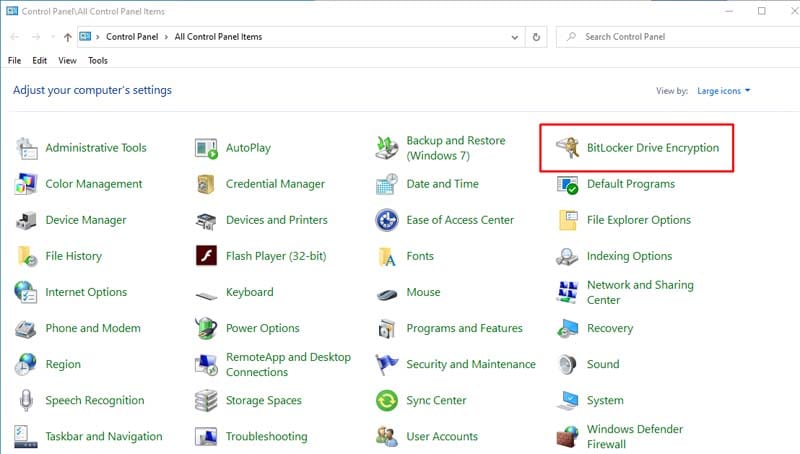
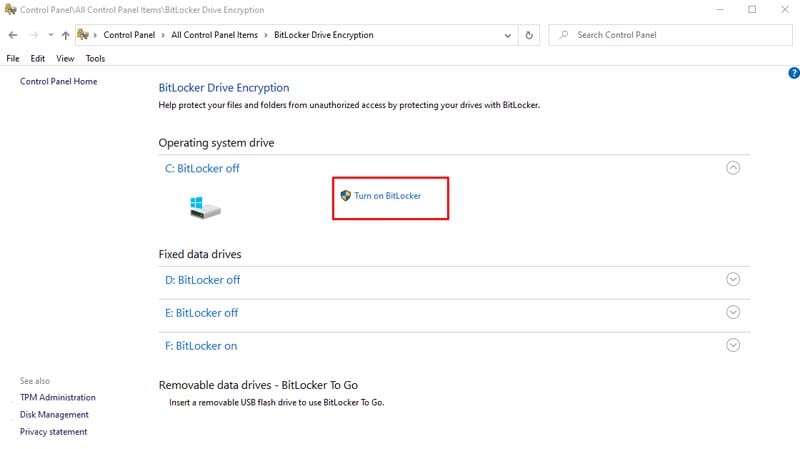
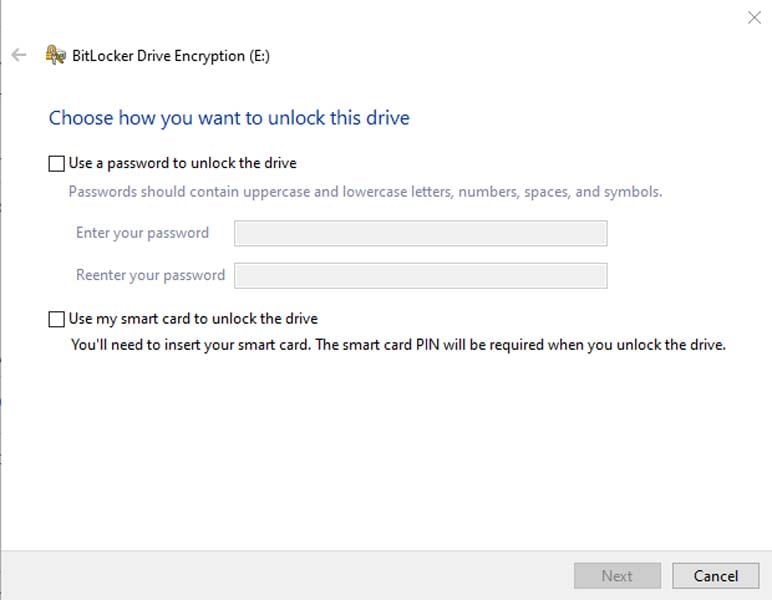
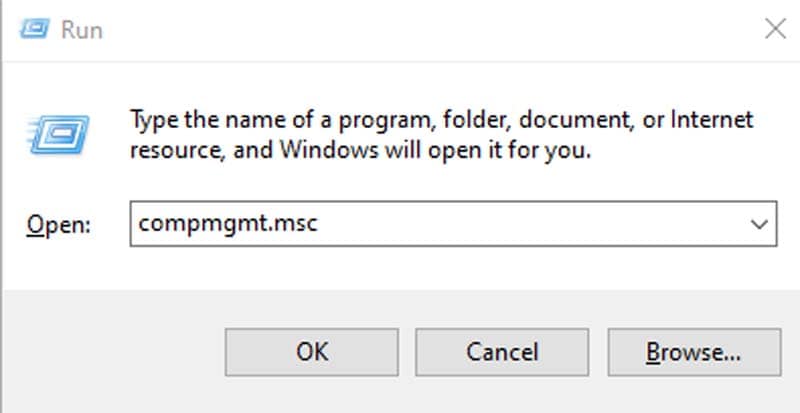
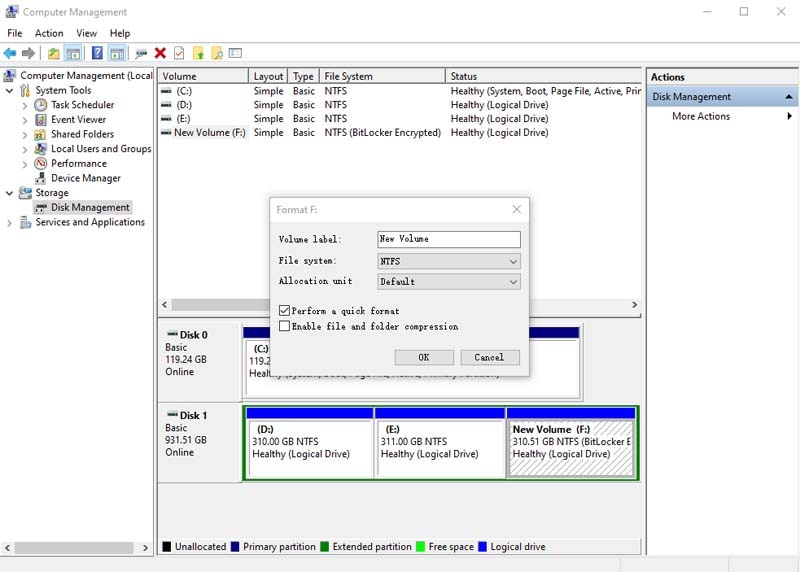



 ChatGPT
ChatGPT
 Perplexity
Perplexity
 Google AI Mode
Google AI Mode
 Grok
Grok
























Theo Lucia
chief Editor