As technology advances, users upgrade to larger SSDs as they are known for their speed and reliability. Oftentimes, older SSDs get rejected when a newer one is available in the market. Yet, it is not a great practice to discard them as they can still be helpful. If you are wondering what to do with an old SSD, there are several reliable ways to ensure it continues to provide value.
This article will discuss some practical and smart ways to reuse your old drives. Then, you will learn about some creative ideas, such as using it with a gaming console or running portable apps. The guide also discusses how to sell them if you no longer need them. Lastly, you will learn about an advanced tool that will help you recover files from an SSD.
Try Wondershare Recoverit to Perform Data Recovery

In this article
Part 1. Practical Storage & Setup Solutions for Old SSDs
Let’s begin with some straightforward ways to make a used SSD for laptop functional:
1. Use the Old SSD as an External Hard Drive
Rather than throwing it away, you can turn an old solid-state drive into an external backup drive for your computer. You will need an SSD enclosure that connects via USB to the computer. First, transfer your data to the new drive, then insert the old one into the enclosure.

Once it is inside, add a thermal pad on the drive to reduce the heat and keep your drive working well. This is an easy and effective method to keep your files safe, as these drives work fast even after years of use.
2. Use the Old SSD as a Secondary Drive on Your Computer
Another method that you can try is installing the old drive as a secondary drive on your desktop. To use an old SSD as external drive, connect the drive to the motherboard of your computer using a SATA slot. As it is connected, the operating system will recognize it as an additional drive where you can store your data separately from your primary drive.

This method is helpful in creating a dedicated space for one of your special projects. Moreover, this space can be used as a backup location for important documents to reduce data loss.
3. Put the Old SSD into a NAS Server
For those who want to make use of their old SSDs, they can install them on a NAS server. A Network Attached Storage server is a special device that stores files and lets you access them from different devices in your office. It is like your personal cloud storage system that you can control. These systems are built to hold one or more drives, and here are their steps:
Step 1. Confirm your NAS supports SSDs and then insert the old drive in its case.

Step 2. Then, you need to plug the NAS into your home router by using an Ethernet cable so all devices can find it.

Step 3. Now, turn on the NAS and follow the steps to format the drive and set up folders. Once it is done, your drive will be ready to use, and you can access it from the connected devices.
Part 2. Creative, Mobile & Monetizable Uses For Old SSDs
After discussing the practical storage solutions, it is time to discuss some creative mobile uses for a used SSD for laptop.
1. Use the Old SSD as Additional Storage for Your Gaming Console
When you own a modern gaming console such as PlayStation 5, you can connect an old SSD to increase the storage space. This setup is useful for managing large game libraries and for accessing your favorite titles. To implement this, one should connect the SSD to the console via a USB port. After formatting the drive, they can transfer games and free up the internal space.

2. Store and Run Portable Apps
Portable apps are software programs that don't require installation and run directly from external storage devices. An external SSD drive for a laptop can be used to store and run portable applications. This allows you to access your personalized software environment on any compatible computer. Professionals who work across multiple machines can especially benefit from this setup. The fast data access of SSDs speeds up the operation of applications for improved productivity.

3. Sell the Old SSD and Make Some Money
Apart from the above-discussed methods and solutions, you can also sell the drive to make some money. This is applicable when you no longer need it and want to retrieve some of your investment. There is a market for used SSDs, especially if they are in good shape. All you need is a good buyer, which you can find on online platforms like eBay and Facebook Marketplace.

Find out how to get a hard drive repair service near me and what the most reliable ones are.

Bonus Tip. Recover Lost Files from an SSD with Wondershare Recoverit
While trying to reuse your old SSD drive as a backup drive, some important files or data may get accidentally deleted. This can be difficult for users as the information may be related to a project that they were working on. To cope with such a situation, they can use the help of Recoverit, which is an efficient data recovery software.
This tool can recover over 1000+ files, including your documents, photos, and videos. Apart from Windows, it allows data recovery from Linux systems to ensure your valuable data is restored. In the case of an external SSD for PC gaming, it will enable data recovery from games like Elden Ring and Baldur’s Gate 3. Moreover, it can handle 500+ data loss scenarios, including system attacks and disk damage.
Key Features
- NAS Recovery: Without having to unplug from the NAS, this tool allows you to recover your important data.
- Filter Option: The tool has filters based on names, sizes, and more to help you easily find a specific lost file.
- Encrypted Files: You can easily recover encrypted data safely and completely using this tool.
Comprehensive Guide to Recover Lost Files from an SSD with Wondershare Recoverit
After getting familiar with the features of this, here are the simple steps that you need to follow to retrieve data from a used SSD for laptop:
Step 1. Launch the Tool and select the SSD Drive
Begin by opening the tool on your computer and accessing the “Hard Drives and Locations” feature. Then, you need to choose the target SSD drive from the “Select a Location to Start Recovery” screen.
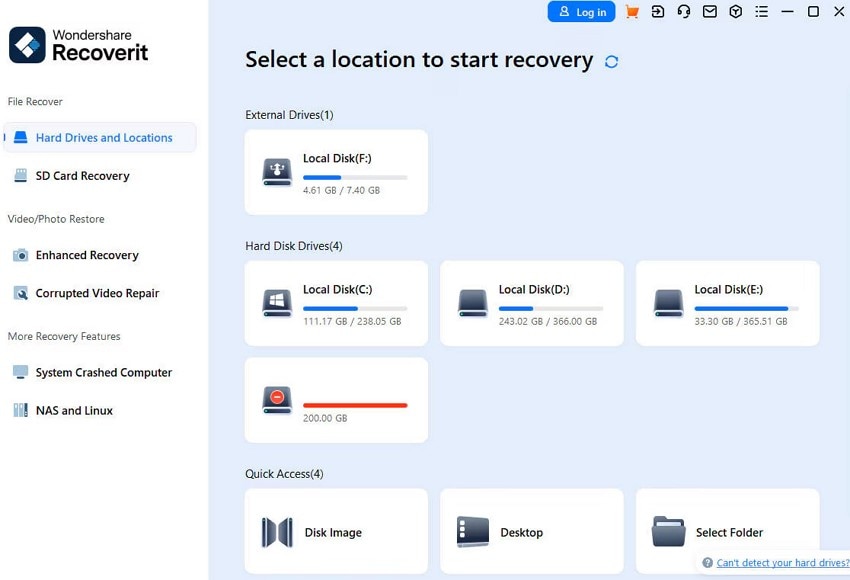
Step 2. Scan the Selected Drive To Recover the Data
In this step, the tool will automatically start to scan the drive, and you can preview the files to confirm the results. You can also check specific results by applying various filters and then tapping on the “Recover” button to secure it.
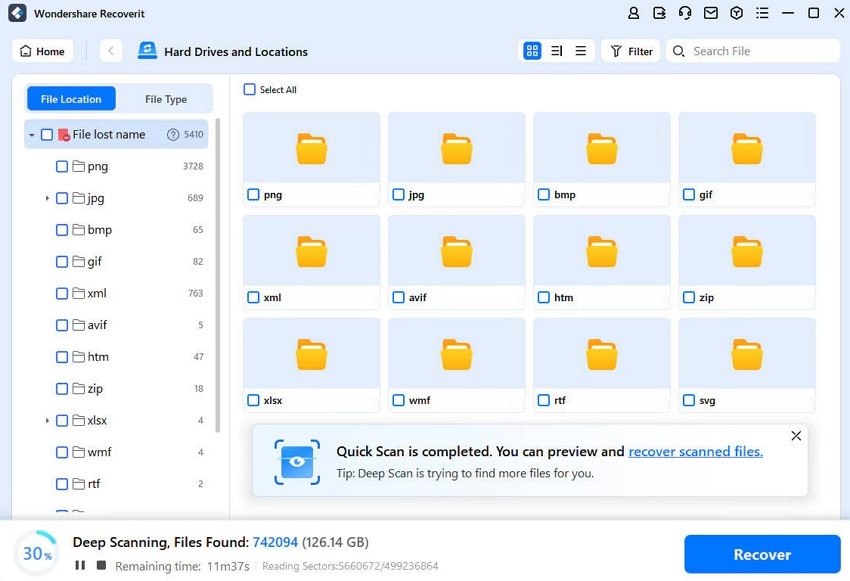
Step 3. Secure the Recovered Files from Your SSD
As you have confirmed the results by previewing, you need to press the “Recover” button to finish the process and save it on your computer.
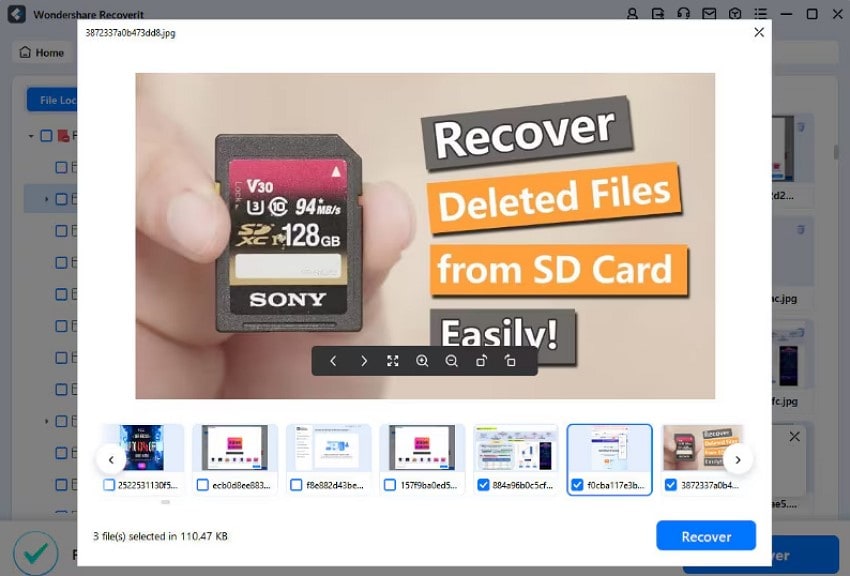
Bonus Part. Backup Files Automatically with Google Drive
In case your data gets lost, Recoverit can easily restore your lost files from an external SSD drive for a laptop. However, you need to set up backups to secure your data against potential loss. One such way is using Google Drive for desktop to backup and sync your files across devices. This ensures your data remains protected and accessible and gives you a piece of mind.
Key Features
- This cloud storage service is available across platforms, including Windows and Mac.
- Any changes you make in the file are synchronized in real-time in the storage.
- It allows access to your files offline, and the changes will sync once you are back online.
Guide On How to Create Backup With Google Drive
Here is how you can use Google Drive to upload and save your files:
Step 1. Once you have accessed the cloud storage’s webpage, click on the “New” button to open a drop-down menu.
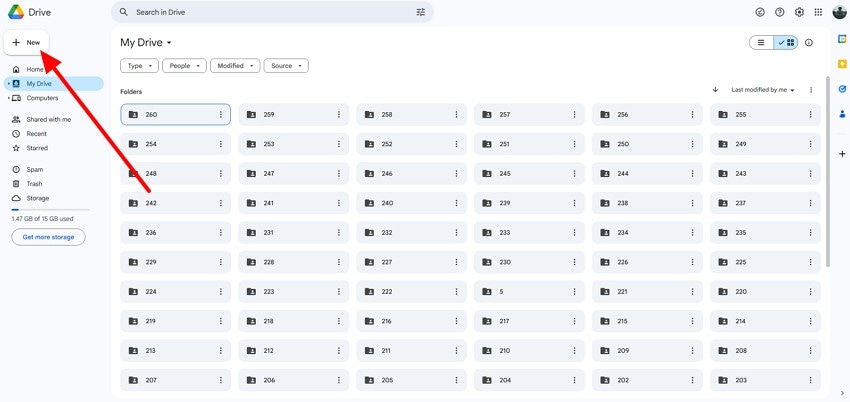
Step 2. From the drop-down menu, choose the “File Upload” option to select a single or multiple files that you need to upload.
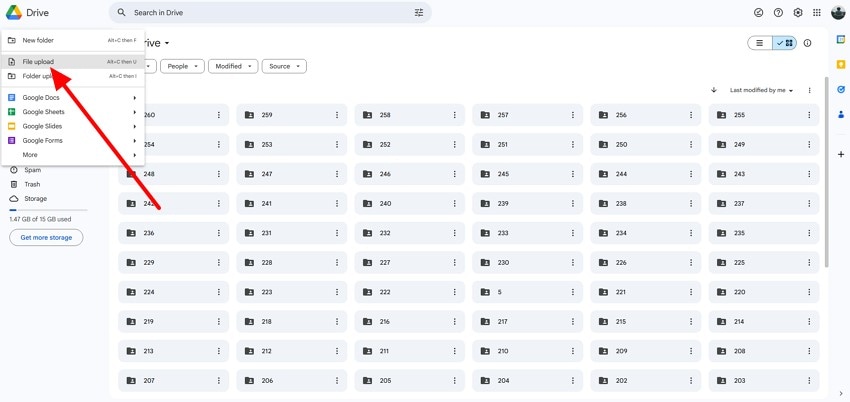
Step 3. To conclude the operation, choose a file and tap on the “Open” button to upload the file to the cloud storage for backup.
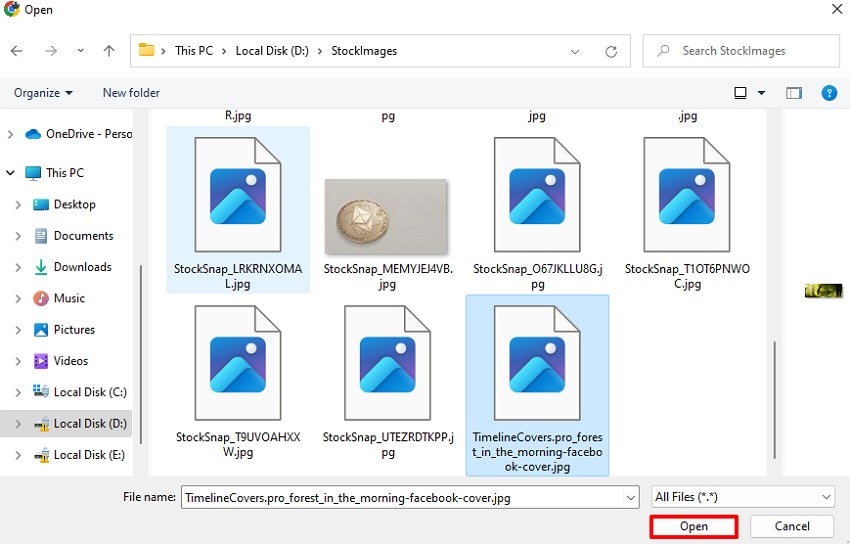
This blog will provide a complete guide on how to backup SSD to HDD.

Conclusion
To sum up, knowing what to do with old SSD when you are upgrading to a new drive can be helpful. The article discussed the practical solutions for an old drive that can make it usable. Then, you learned the method to back up your data online to avoid data loss. Anyhow, if your data is deleted, you can use efficient tools like Recoverit to get lost data easily.
FAQ
1. Is it possible to use an old SSD as a scratch disk for video editing?
SSDs offer fast read and write speeds and are perfect as a scratch disk for video editing. During the process, they can speed up the tasks of rendering and previewing.2. How can I securely erase data from my old SSD before selling it?
Before selling, it is important to completely remove all your personal data from it. You can do this by performing a full format of the drive, which deletes all of its content.3. Can I repurpose my old SSD as external storage for my gaming console?
To give your old drive a new drive, you can convert it into external storage for your gaming adventures. You need to format your drive and plug it into a console with the help of a USB port.4. What should I do if I accidentally delete important files from my old SSD?
When you have accidentally deleted your files, Recoverit lets you get them back without a hitch. This advanced tool lets you preview results and select specific files for restoration.




 ChatGPT
ChatGPT
 Perplexity
Perplexity
 Google AI Mode
Google AI Mode
 Grok
Grok























