Complete Solution to "Microsoft Word Frozen on Mac"
Microsoft Office applications are still among the most popular apps for both Windows users and Mac users. Let's face it, you don't see yourself writing your work on any other word processing program than Microsoft Word. However, Mac users have found a big problem, and it is Microsoft word freezing on mac.
As popular as these apps may be, they still can stir a bit of a problem. In addition to Microsoft word keeps freezing on mac, there have been reports about Excel, PowerPoint, and Outlook also freezing or crashing down and potentially taking your job down with them.
Just imagine this situation, you are working on the final draft of your term paper, you have all your creative juices flowing, you are about to provide an answer to an old question that will change the World's view on a subject, and all of the sudden Microsoft Word is frozen on mac.
Part 1. Why Is Microsoft Word Frozen on Mac
The very first step in the path for understanding why Word freezes on Mac is knowing some of the possible causes behind the program crashing so spectacularly and taking all your hard work down with it.
Here are some of the possible reasons behind this terrible ordeal:
- Damage MS Office files/settings related to Word leads to the program crashing and/or freezing when attempting to use it.
- Installing add-ons for Microsoft Word from third-party developers not authorized by Microsoft leads to the program crashing on startup.
- A Conflict between Microsoft Word and other system software whenever you are attempting to edit a document causing it to become unresponsive and eventually crash.
- Malware intrusion is another common cause, as there are viruses that will attack and corrupt Microsoft Word installation files.
- Improper installation of Microsoft Word. It is possible the destination you've chosen to install the program could be damaged or corrupted, thus, causing Microsoft Word freezing on mac.
- Issues with the location where the documents are saved, as mentioned above, malware and viruses tend to attack these sensitive files.
- Lastly, when Microsoft Word crashes or freezes for the first time, if not dealt with in the right manner, it may lead to future problems, which is why it is important to know how to repair Word mac.
These are just some of the issues that may cause Word to crash or freeze. Additional problems come up when you attempt to save a document and the program crashes, shuts down, and taking your work down with it.
Part 2. How to Fix "Word Frozen on Mac"
The good news is that just as there are multiple reasons behind Word crashing or freezing, there are many more ways to fix the problem. However, listing and talking about each and every one of them will make for a very long guide, and you'll probably quit reading halfway through.
Thanks to the magic of the internet and the savviest Mac users, there are three great ways to fix the problem when Word freezes on mac.
Here they are, the top three ways to learn how to fix "Word Frozen on Mac".
1. Update the MS Word to the latest version
One of the first things you need to check when you are dealing with troublesome programs is what version of it are you working with, and if there is an update available for download.
Have you noticed how some of the apps on your phone stop working right after a while? That is because new versions (or upgrades) are available on the store, this is a way of telling "You really need to update the app to the newest version."
Well, Microsoft software on Mac uses the same principle, after a couple of new versions are made available your off dated one will start to malfunction.
This is how you do it:
- Step 1. Open Microsoft Word (or any other Microsoft office app): Search for Microsoft Word on the Dock and open it.

- Step 2. Click on the "Help" Tab: Once you've open the app, look for the Help tab and click it open.

- Step 3. Check for Updates: After clicking open the Help menu within the Word app, hit the Check for Updates option.

- Step 4. Configure the AutoUpdate: In case you haven't already done it, make sure the "Automatically Search for Updates" option is checked.

- Step 5. Checking for Updates: After configuring the AutoUpdate Tool, the final step is to click on "Check for Update at the bottom right corner of the window and let the program do its magic.

2. Update your Mac
As you might've imagined, if keeping your apps up to date is important, keeping your OS updated is even more important. This is the easiest way to do it:
- Step 1. Click on the Apple Menu: Click open the Apple menu and then hit the "App Store" option.

- Step 2. Open the "Updates" Tab: After opening the App Store, click on the Update tab, it will display the number of updates available.

- Step 3. Update Everything: Make sure you click Update on every single app. Or better yet, click on the "Update All" option.

- Step 4. Update (again!): After the program finishes installing all the updates, make sure you do all the steps again, as some updates will only appear when the latest version has been installed.
3. Force Quit Word on Mac
- Option 1. Click on the Black Apple Menu: Click open the black Apple logo menu, and then click on the Force Quit Word option.
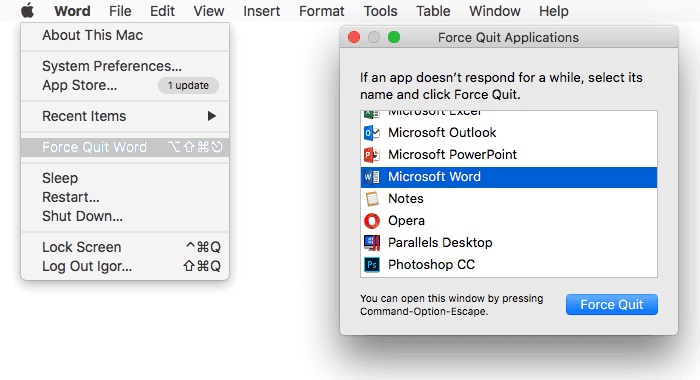
- Option 2. You Can Also use the keyboard shortcut Option+Cmd+Esc, and select the app you want to force quit.

Part 3. How to Force Quit Word on Mac
Force quitting a frozen application is the same as killing the symptoms of an illness when you get sick instead of removing the virus altogether root and stem. You have to look at the bigger picture, find out and understand why the program is freezing or crashing.
Once you do that, you can begin to solve the real problem and prevent this from happening again. One of the main reasons behind Microsoft Word freezing on Mac is insufficient RAM.
Using the Force Quit option on Mac may resolve the problem, but it comes with its own downsides, especially when closing programs such as Word or Excel because if you haven't saved your work, it won't give you a chance to do it.
With all that in mind, follow these next few steps to learn what to do when Mac freezes on Word.
Use Apple Menu to Force Quit Word on Mac
This is by far the most conventional and effective way to deal with frozen programs.
- Step 1. Black Apple Logo Menu: When dealing with a frozen Microsoft Word, click open the black Apple logo menu.

- Step 2. Force Quit: After clicking the Apple drop menu, hit the "Force Quit Word" option.
- Step 3. Force Quit Applications Window: After selecting to force quit Word, a new window pops-up showing all the running applications, click on Microsoft Word and then click on Force Quit.

Use Mac Shortcut to Force Quit Word
A faster way to do the same as described above is through the keyboard shortcut, this is how you do it:
- Step 1. Look at Your Keyboard: Look at your keyboard and press the combination Cmd+Option+Esc, and a window will pop-up.

- Step 2. Force Quitting Word: After hitting the previous keyboard combination, the For Quit Applications appears, select Microsoft Word and then click on the "Force Quit" button.

Use the Dock to Force Close Word
Using the Dock to Force Quit Applications is yet another effective way to deal with rogue apps, and it is also very simple to do.
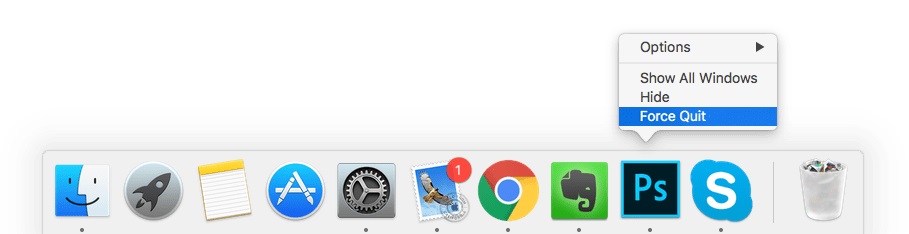
- Step 1. Seek and Destroy: Look for the Microsoft Word icon on the Dock, while pressing the keys Control+Option click on it.
- Step 2. Force Quit: A menu will appear, click on the "Force Quit" option (the last one) and the program will get shutdown.
Use Activity Monitor to Force Quit Word
This is by far the best option available when dealing with rogue apps in Mac OS. The Activity Monitor functions almost in the same way as the Task Manager does on Windows. To access it and terminate a frozen Word document all you have to do is follow these steps.
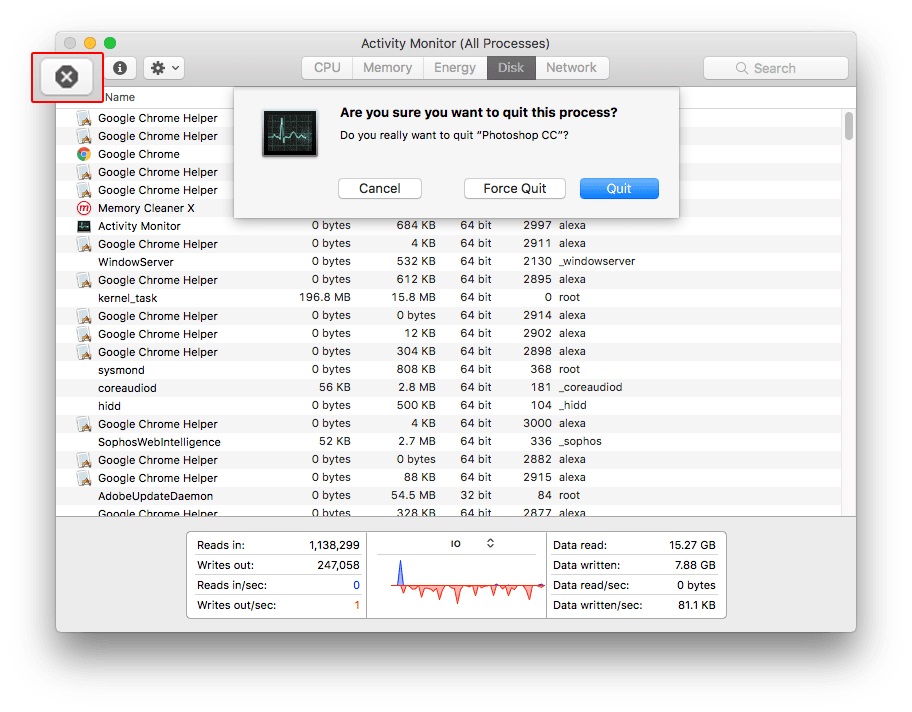
- Step 1. Press Cmd+Space: On your keyboard press and hold the keys Cmd and Space, or you can also click on Spotlight.
- Step 2. Type in Activity Monitor: Once Spotlight its up, type the command Activity Monitor in the search bar.
- Step 3. Activity Monitor Icon: Once you see the Activity Monitor icon click it open.
- Step 4. Activity Monitor: Once the Activity Monitor window pops open, you'll see a list of all the running programs and processes on your computer.
- Step 5. Find the Microsoft Word logo: Once you have located the program you want to shut down, in this case, Microsoft Word, click on it and then click on "Force a Process to Quit" on the left corner.
Part 4. How to Recover Word Documents on Mac
If you have ever had to deal with Microsoft word froze on mac unsaved document, you know exactly how frustrating this situation can be. Similar situations include accidentally closing the program without saving first or formatting the partition where you saved all your documents.
Whichever you are going through it is safe to assume you are losing your mind trying to find a way to resolve the situation. Luckily for you, there are many ways to recover your lost Word documents.
If you are looking for the best and most efficient way to recover lost documents, look no further, Recoverit Data Recovery software for Mac is the best recovery tool available on the Web to handle this sort of situations.
The program is very simple to use, it has a super user-friendly interface, and overall, it is very intuitive and easy to follow. With the help of this software, you'll be able to recover lost, formatted, and otherwise, unobtainable documents from your Mac you thought were lost forever.

- Recover Word documents from all storage devices like Mac.
- Recover 1000+ types and formats of files in different situations.
- Scan and preview the files before you recover them from MacBook hard drive.
How to Recover Word Files on Mac
After installing the program, make sure to follow these steps carefully.
Step 1: Choose a Recovery Mode
Run the program and select the recovery mode you need, in this case, Deleted Files Recovery.

Step 2: Choose the location to be scan
Once you've selected the right recovery mode, you have to choose the location to be scan, and click the "Start" button.

Step 3: Preview and Recover
Once the program is finished scanning the location you've selected, a list containing all the recoverable files will appear. All you have to do now is pick those you want to retrieve and click on the "Recover" button.

Part 5. Tips against Word Frozen on Mac
- Always save your documents. Make sure you make it a habit of saving all your work as you go along.
- Check for Updates. One way to prevent MS Word from crashing or freezing is to keep it updated. Additionally, check for all available Mac Updates for MS Office.
- Keep your RAM free. Before running MS Word (or any other app) Make sure you free some space from your RAM memory. Go to the Activity Monitor app and terminate all the processes or programs you are not using.
- Avoid third-party Add-Ons. Many Mac users tend to "decorate" their MS Word with third-party add-ons, most of which come from questionable developers and tend to force the program to crash regularly.
- Keep your Mac OS updated. Lastly, make sure you are always running the latest OS available for your Mac. This way, you avoid any conflicts between off-dated and updated files.
Conclusion
On a final note, no one wants to go through the terrible ordeal of Word documents missing from their computers or dealing with a crashing app that does not let you get any work done. Hopefully, all the information and steps you've found here will help you solve any issues you may encounter while using MS Word on Mac.
What's Wrong with Mac
- Recover Your Mac
- Fix Your Mac
- Delete Your Mac
- Learn Mac Hacks










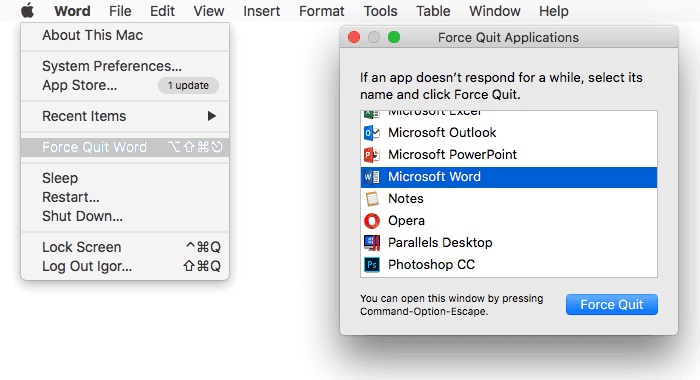





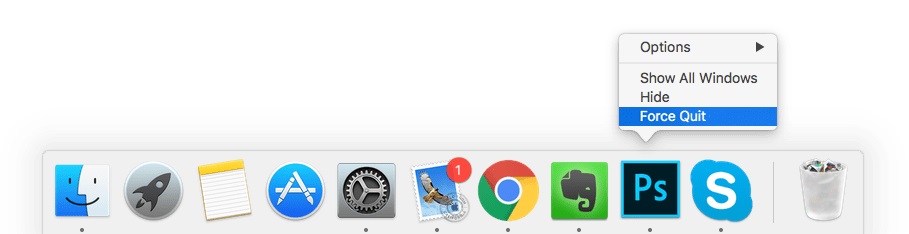
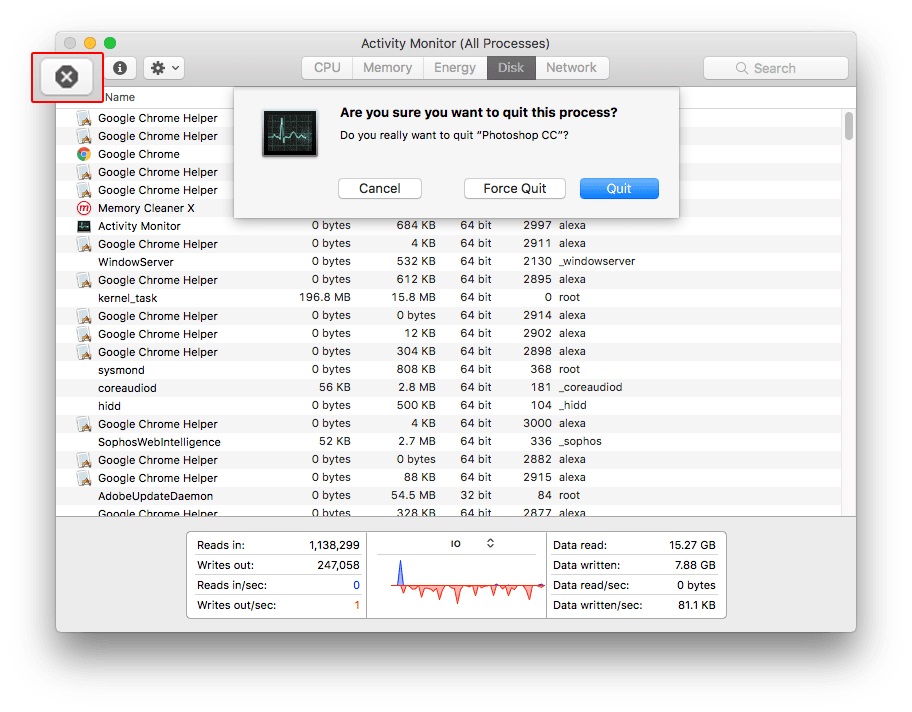




 ChatGPT
ChatGPT
 Perplexity
Perplexity
 Google AI Mode
Google AI Mode
 Grok
Grok
























Sue Wayne
staff Editor