If you have encountered a scenario where your Mac desktop files disappeared, you're not alone. Many users face error messages when they try to access them through the Finder app. Some of the most common causes include accidental deletion and a sudden system crash. Therefore, to prevent such a catastrophe of losing your essential data, you should go through this article.
It will provide you with all the possible reasons and solutions that will help you bring back your important files to the desktop screen. Moreover, users will learn about the best, reliable methods to perform if their Mac Dock and toolbar disappear. Among all that, if for some reason, you're unable to restore your documents, try Recoverit to efficiently recover lost files.
Try Recoverit to Perform Mac Data Recovery

In this article
-
- Fix 1. Show Hidden Files in Finder
- Fix 2. Use Spotlight to Locate the Missing File
- Fix 3. Find and Restore Deleted Files from Trash
- Fix 4. Unhide Hidden Files Using Terminal
- Fix 5. Deactivate iCloud Sync
- Fix 6. Utilize the Stack Function to Locate Lost Desktop Icons Mac
- Fix 7. Restore Missing Files from Time Machine
Part 1. The Reasons Behind Mac Desktop Files Disappeared
The best way to resolve the “file disappeared from desktop Mac” issue is to look at its most common reasons. Go through the following list of the most common causes of why your desktop files vanished:

| Problems | Solutions |
|---|---|
| iCloud Syncing Issues | Synced with iCloud |
| Hidden Files | Reveal files with Shortcut Keys |
| Untick the Stacks Option | |
| Disk or File System Errors | Use of Terminal Commands |
| Misplaced Files | Use Spotlight Search |
| Deleted Desktop Documents | Restore using Time Machine |
| Restore from Trash |
Part 2. How to Bring Back File Disappeared from Desktop Mac? 7 Solutions
While you’ve understood the cause of why folders disappeared from desktop Mac, go through the best available solutions to fix this issue:
Fix 1. Show Hidden Files in Finder
Sometimes, macOS can hide some files from the desktop to make Finder less confusing to navigate. Therefore, to find out if your files are just hidden or glitched out by the system settings, enable the “Show Hidden Files” on Finder. This is a quick way to check the visibility of your important documents rather than checking everywhere. Follow the given instructions and bring the disappeared files into view:
Step 1. Open the “Finder” app, head to the “Desktop” tab on the left panel, and press the “Command + Shift +.” keys on the Mac.
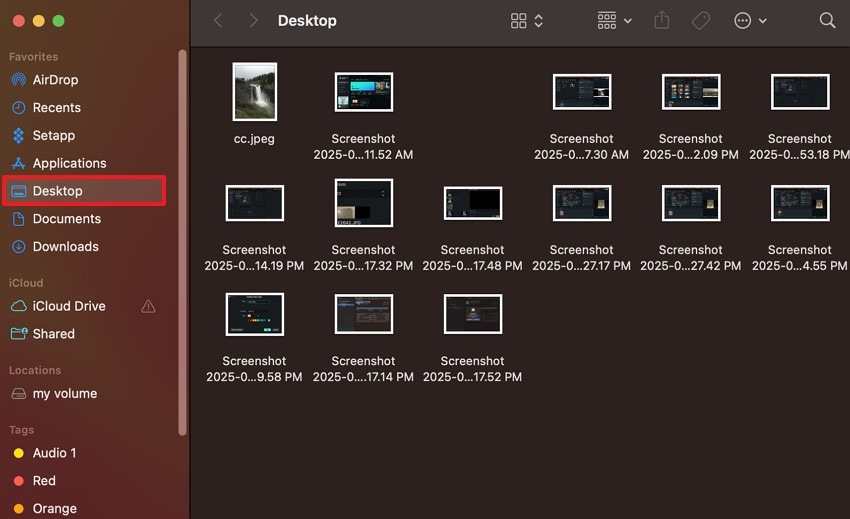
Step 2. This will reveal the hidden files on the desktop, which you can drag and display on the Mac’s main screen.
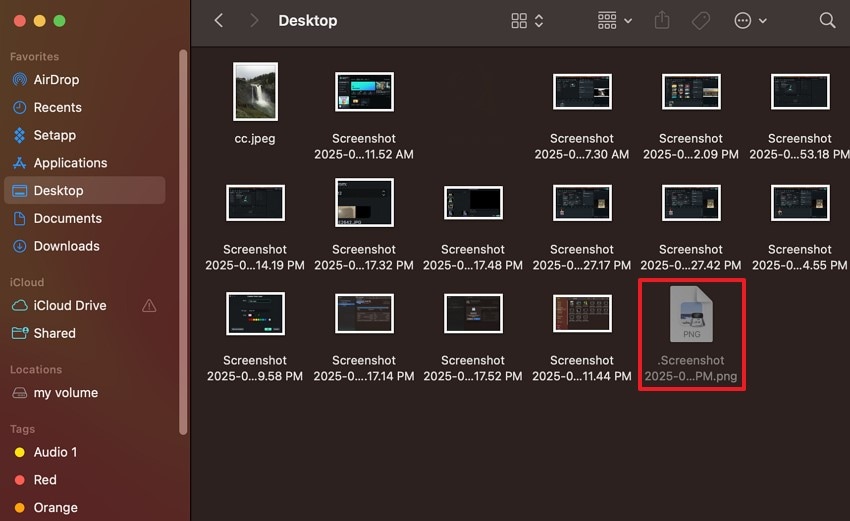
Fix 2. Use Spotlight to Locate the Missing File
One of the easiest and most straightforward methods to find your file disappeared from desktop Mac is through the Spotlight search option. If your file has gone missing, you can trace it using this option since it could be somewhere else. You can search your files by naming them and dragging them back to the desktop once you locate them. Let's proceed and learn how to do this using some simple steps:
Step 1. To start “Spotlight Search,” press the “Command + Space” keys to get a small box on your desktop screen.

Step 2. From here, type in the desired disappeared file name, and immediately locate the file to retrieve it.
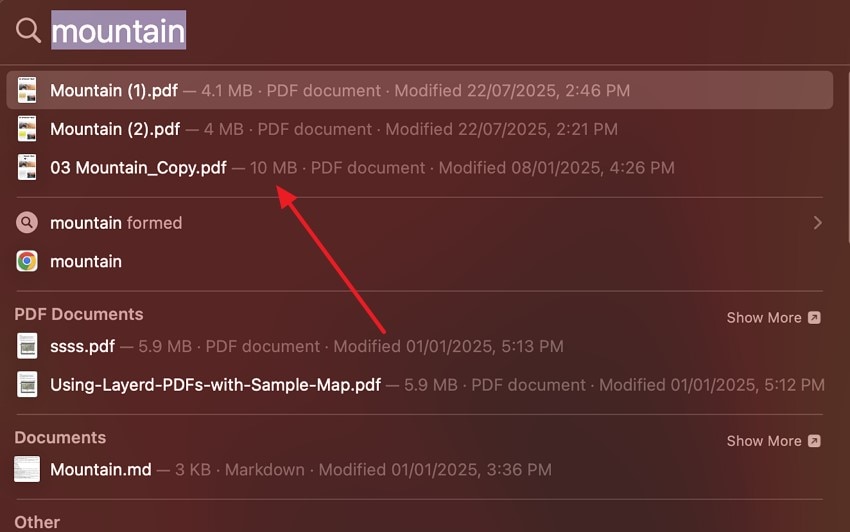
Fix 3. Find and Restore Deleted Files from Trash
The very first place you should look for lost files is the Trash, as you might have accidentally deleted them. These files are not immediately deleted, and you can restore them until you empty them. However, if the files are trashed directly from iCloud, you need to recover them within 30 days, as they get automatically deleted. Try out this process by using the following steps and retrieve the deleted files:
Instructions. Head to the “Trash” app from the bottom toolbar and find the missing document. Once found, right-click on it to reveal a bottom-up menu, and choose the “Put Back” option.
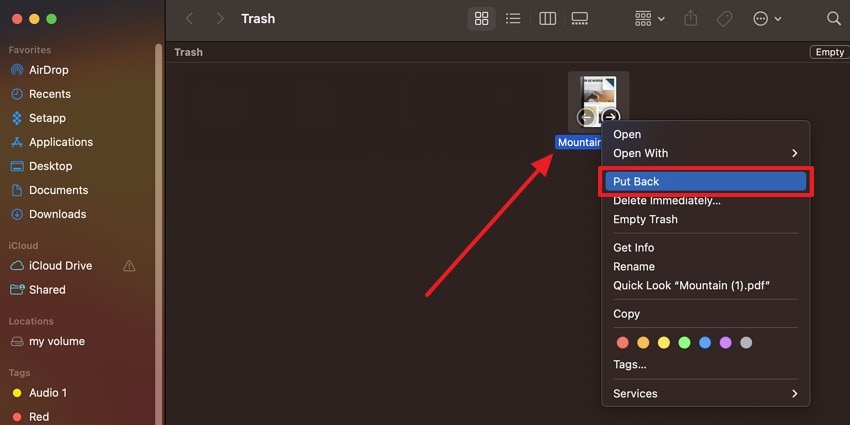
Fix 4. Unhide Hidden Files Using Terminal
If your Mac desktop files disappeared and you can't seem to retrieve them using the usual way of unhiding files, try Terminal Commands. With the help of specific commands, one can compel the system to disclose the hidden files and folders, including the desktop ones. Using the instructions below, we will determine the configurations and restore the files:
Step 1. Within the “Finder” app, access “Applications,” expand the “Utilities” folder, and click the “Terminal” option.
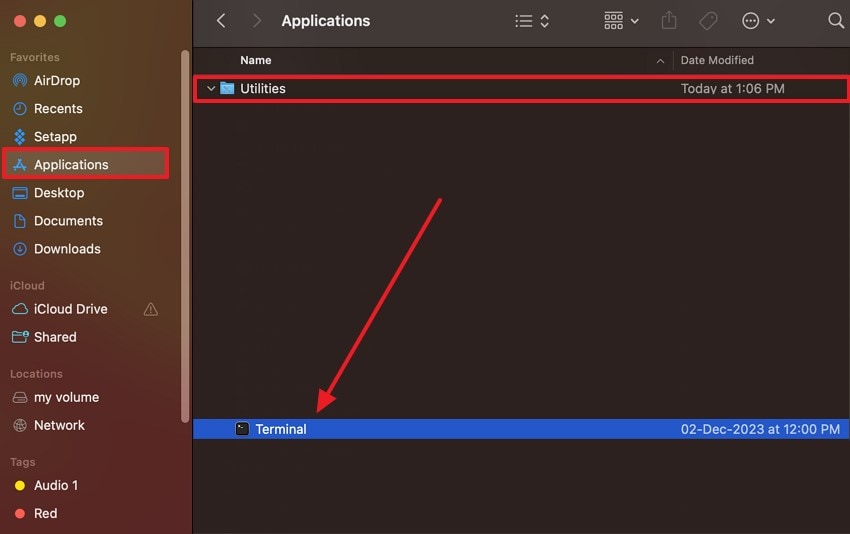
Step 2. When the “Terminal” window opens, type in “defaults write com.apple.Finder AppleShowAllFiles true” next to the “~ %” and hit “Enter.”
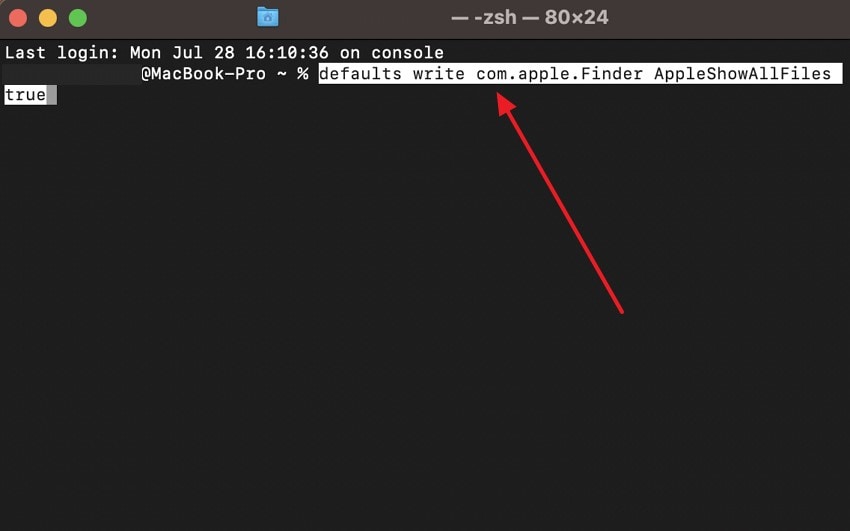
Step 3. After that, write “killall Finder” on the next “~ %” and click the “Enter” key to reveal the vanished folders or files.
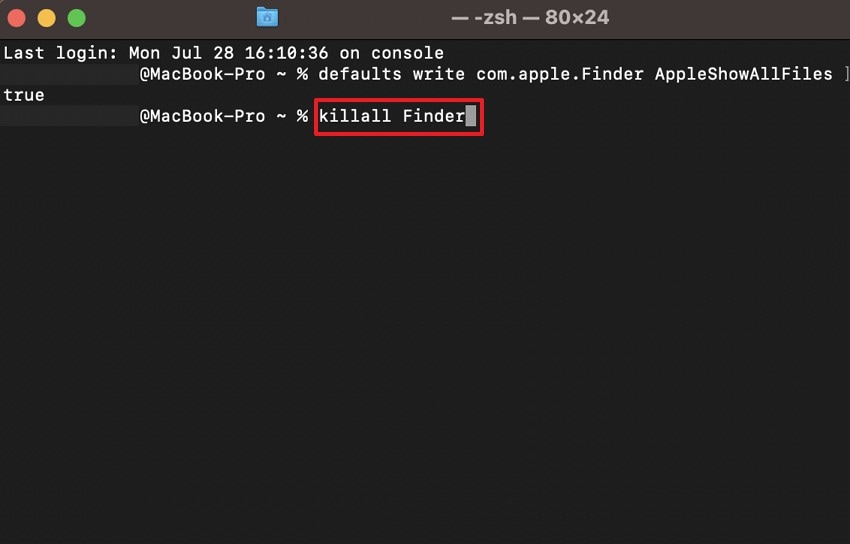
Fix 5. Deactivate iCloud Sync
As discussed, the files synced with iCloud can disappear if there are issues in the syncing process, which moves the files over to iCloud Drive. Therefore, temporarily deactivating the iCloud sync can help stop the automatic transfer, thus bringing back the files to local storage. The steps to perform this deactivation process are provided in the following:
Step 1. Go to the top left, click the “Apple” icon, and choose the “System Settings” option to access the settings window.
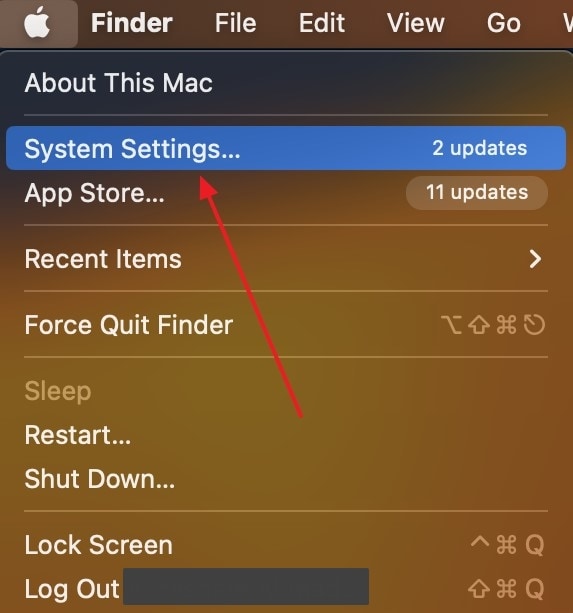
Step 2. Afterward, press the “Apple ID” from the left panel, and hit the “iCloud” option to reveal further options.
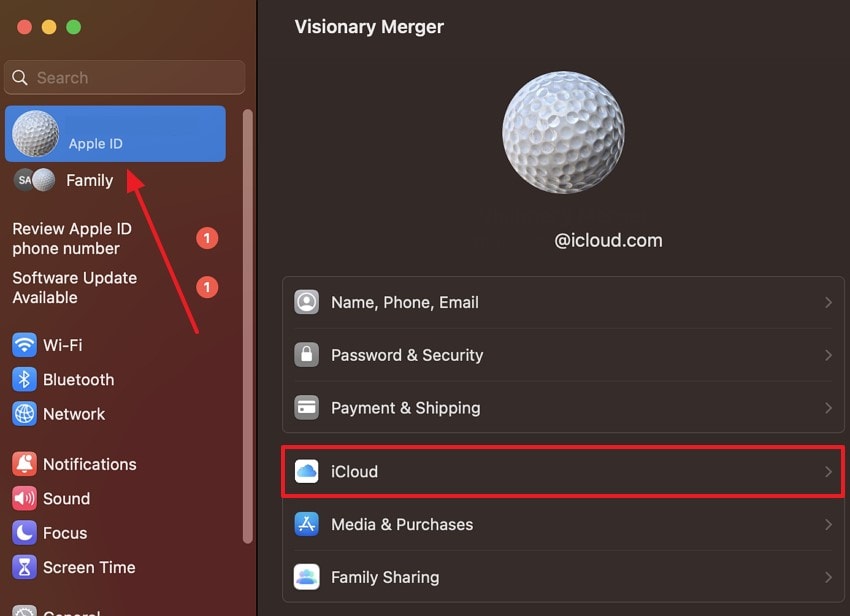
Step 3. Next, go under the “Apps Using iCloud” section, and click the “iCloud Drive” option.
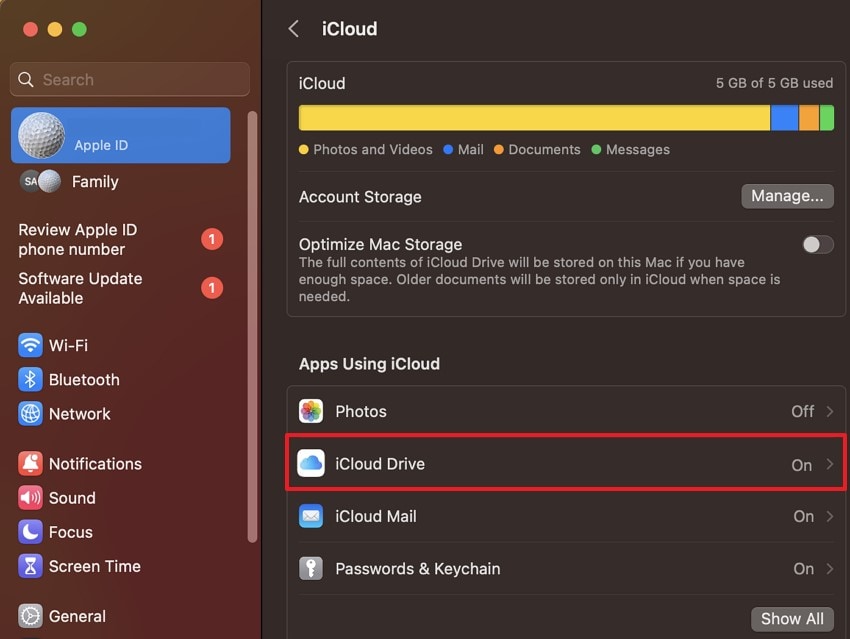
Step 4. When a small window pops up, toggle off the “Sync this Mac” option, and press the “Done” button.
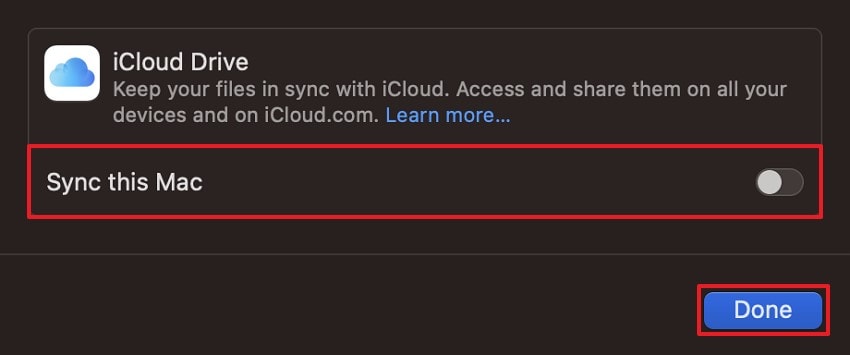
Fix 6. Utilize the Stack Function to Locate Lost Desktop Icons Mac
To avoid cluttering, Mac organizes files into groups or stacks based on their file type, such as images, PDFs, and videos. This handy feature can make file disappeared from desktop Mac, as they are not shown as individual icons. You can either manually open each stack or simply turn the stacks off. If you want to move all the necessary documents back to the desktop, follow these steps:
Step 1. From the top menu bar, click the “View” tab, and untick the “Use Stacks” option to undo the organized groups on the desktop.
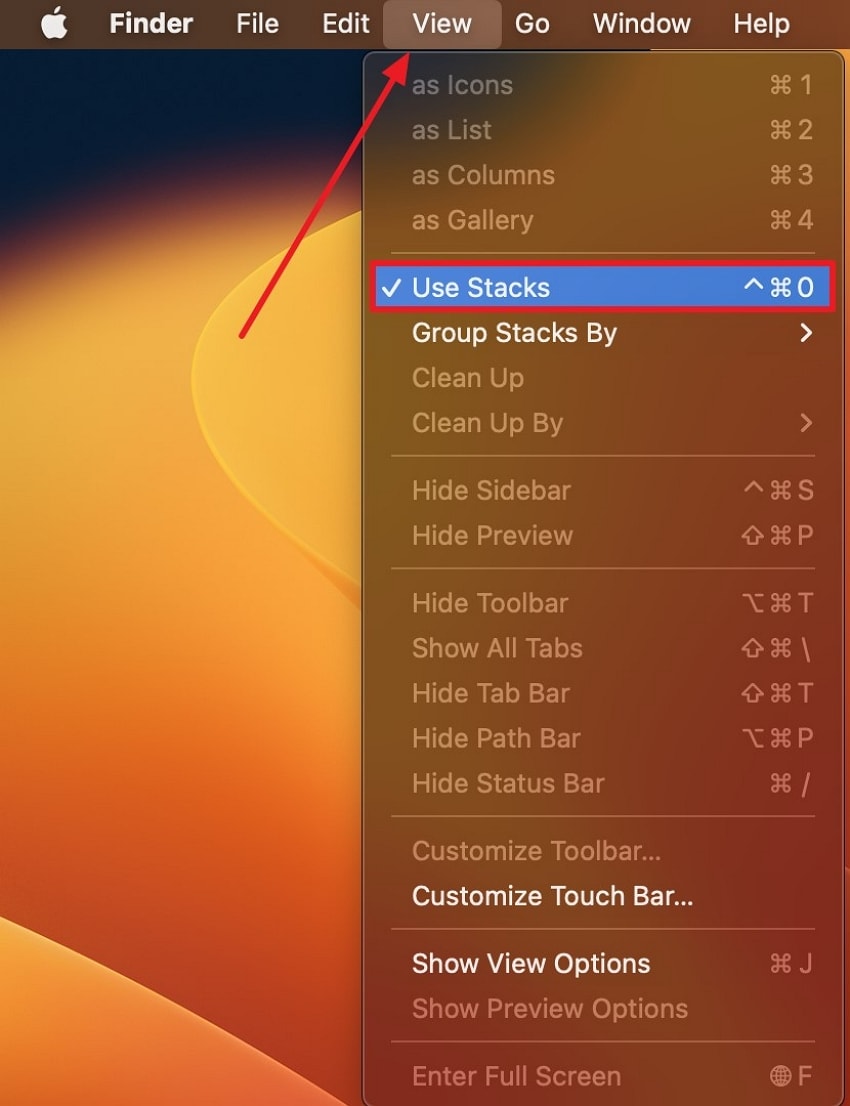
Step 2. Now, find the desired missing file or folder you were looking for without any stacks or groups.
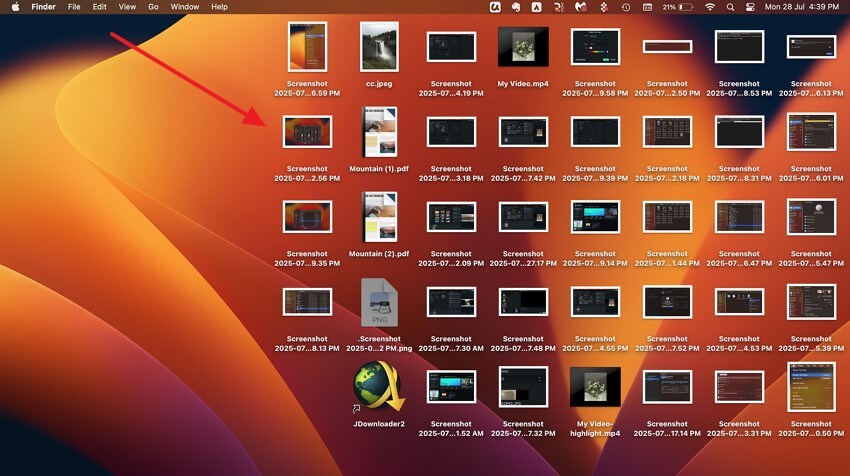
Fix 7. Restore Missing Files from Time Machine
With this seamless built-in backup system, users can recover their disappeared files back to the Mac desktop. It keeps a copy of every file, app, and data within a specific and organized time frame section. By accessing the necessary time and date, you can restore your data in its intact state without any hassle.
Step 1. Open “Finder,” head to the “Applications” tab, and double-click the “Time Machine” option.
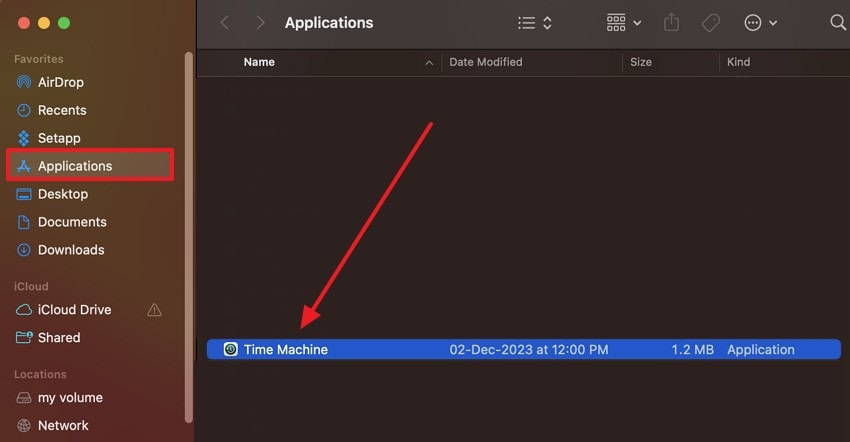
Step 2. Moving forward, scroll up or down by pressing the “Arrows” to find the timeline where you lost the file.
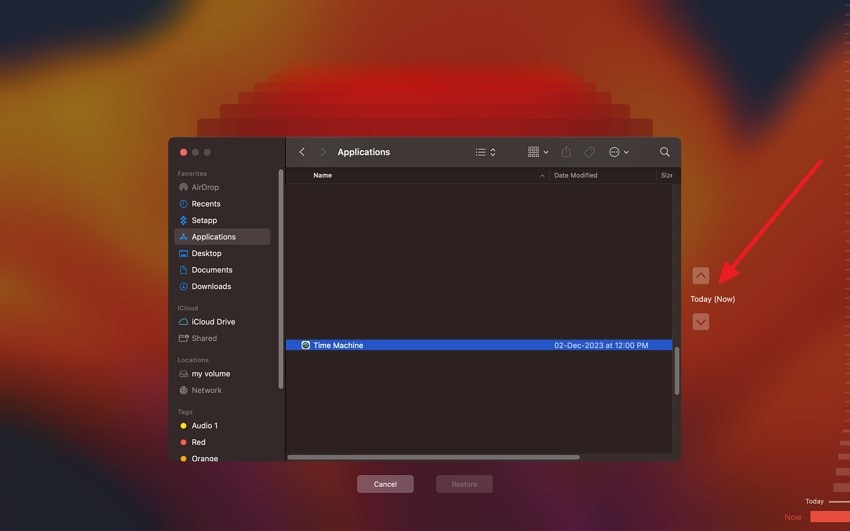
Step 3. Once the file is located within the “Desktop” tab, choose it, and hit the “Restore” button to bring it back to the Mac’s desktop.
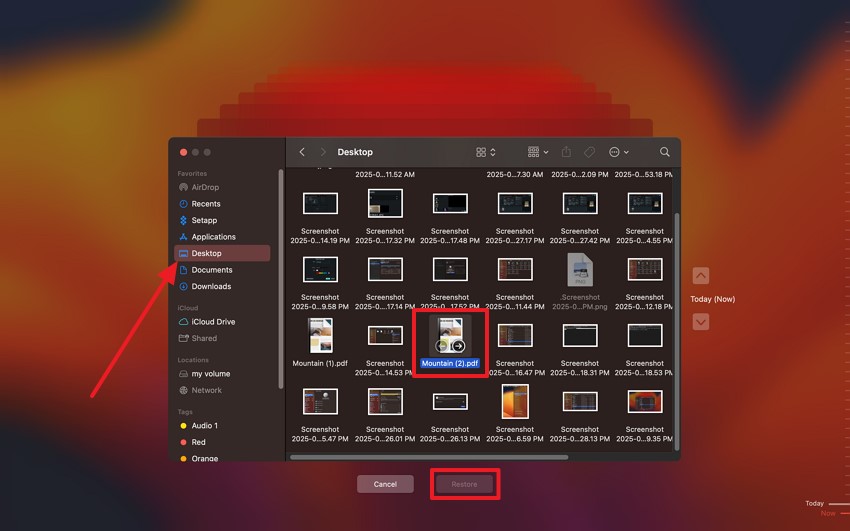
Part 3. Files and Folders Disappeared from Desktop Mac? Get Them Back with Recoverit
Due to various system setting errors, your folders disappeared from desktop Mac, which can be recovered using Wondershare Recoverit. This reliable file recovery software can help you recover over 1000+ types of file formats from 2000+ devices. It can deal with any type of data loss and retrieve files without any hassle. You can choose a location, and this tool will deeply analyze every inch of it to recover your files.
Key Features
- Scanning Modes: You can perform a quick and a deep search of the selected drive location and restore files when they appear in the file path.
- Preview Screen: Recoverit allows you to preview the recovered files to ensure that all the contents of the files are intact.
- File Filtering: To ensure precise search, apply filters to the scan, such as file type, date, file size, and more.
Instructional Guide on How to Recover Disappeared Mac Desktop Files
It is clear that this file recovery software helps users retrieve their disappeared files without any hassle. To perform the recovery, follow these easy-to-understand steps and bring back your hidden files:
Step 1. Select a Location on the File Recovery Software
Open the tool’s main interface, go to the “Hard Drives and Locations” tab, and choose any of the Drive locations to begin the recovery process.

Step 2. Access and Choose File Filters during Scanning
Now, during the deep scanning, head to the top, and click the “Filter” icon to access a drop-down menu. From here, choose different filter types, like “File Type,” “File Size,” and “Date Modified,” to speed up the process.

Step 3. Preview the Recovered Files Content and Download
When the files appear in the left “File Path” panel, review them on the “Preview” screen, and press the “Recover” button to bring them back to the Mac desktop.

Part 4. Mac Dock Disappeared? Bring It Back with These Solutions
Aside from the folders disappearing from the desktop, you might also face issues, like the Mac dock disappeared. In this scenario, turn to the following solutions that can help you bring the Dock back with an easy step guide:
Way 1. Force Quit and Restart the Dock
If you force quit the Dock, the whole process will stop running on your Mac, and the restart will allow it to start fresh. This simple solution fixes the temporary glitches the Dock might be experiencing, which led it to disappear. Go through the following instructions to learn how this process is carried out:
Step 1. Go to the “Utilities” folder in the “Application” tab, and access the “Terminal” option. On the opened window, type in “killall Dock” next to the “~%” and press “Enter” to force quit Dock.
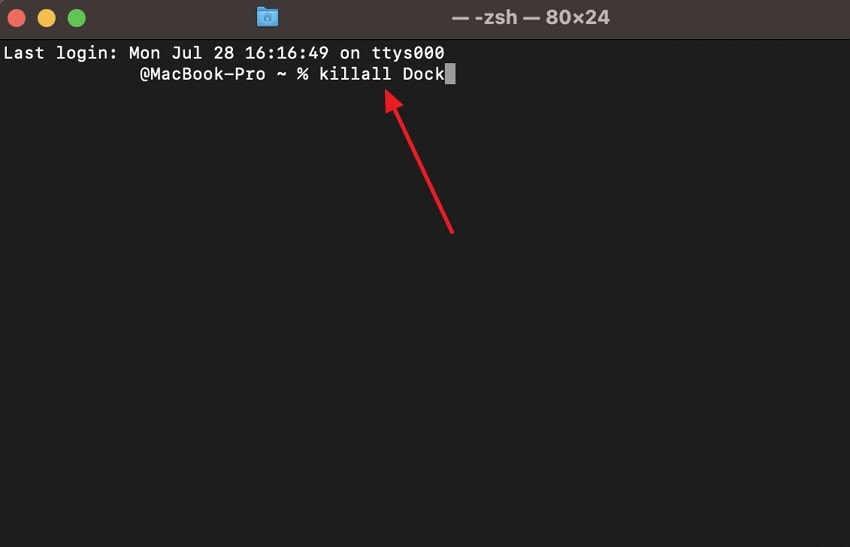
Step 2. From the “Utilities” folder, choose the “Activity Monitor” option to access all the activities of the apps in a small window.
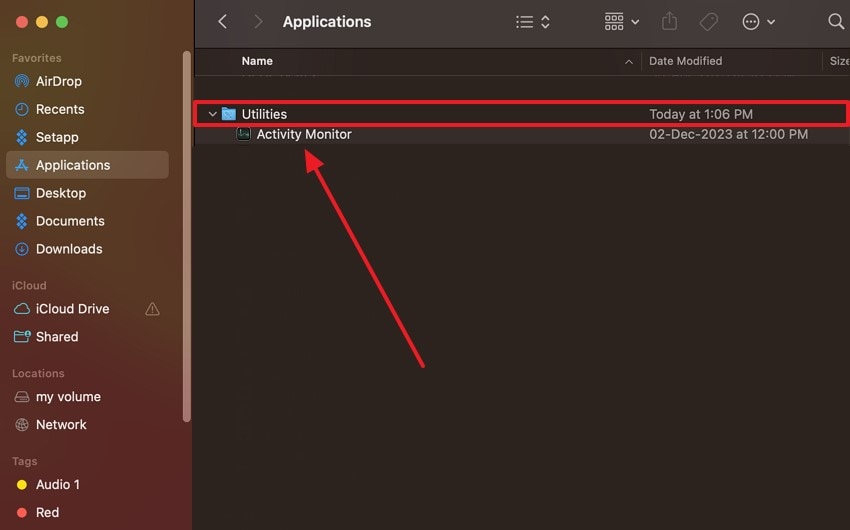
Step 3. Select the “Dock” option, head to the top, and hit the “X” button to restart the Dock on Mac.
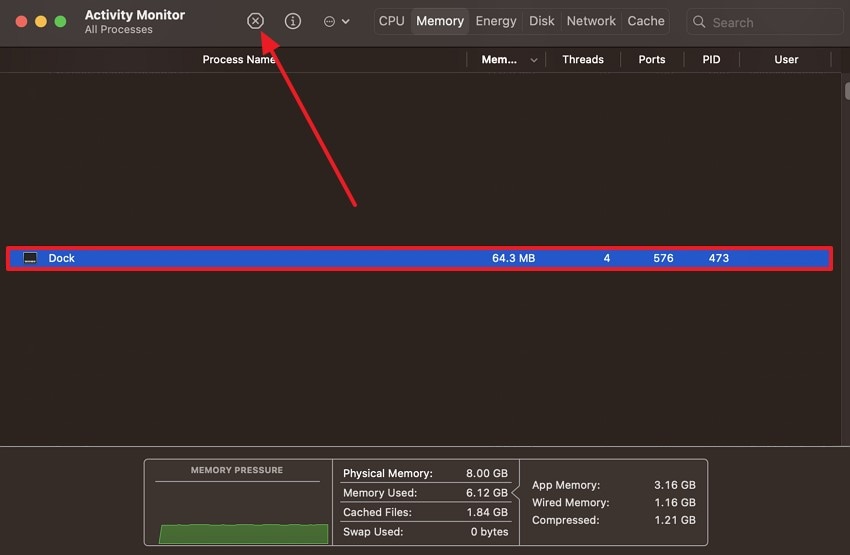
Way 2. Reset All Dock Preferences
When you reset Dock's preferences, it creates a whole new default configuration and gets rid of any type of corruption. This process clears out all the settings that might be causing the Mac dock disappeared issue and malfunction. Furthermore, the reset option resolves deeper software and configuration settings that might be disturbing the Dock. If you want it to act normally, follow the given steps:
Step 1. On the “Terminal” window, write the “defaults delete com.apple.dock,” and press the “Enter” key.
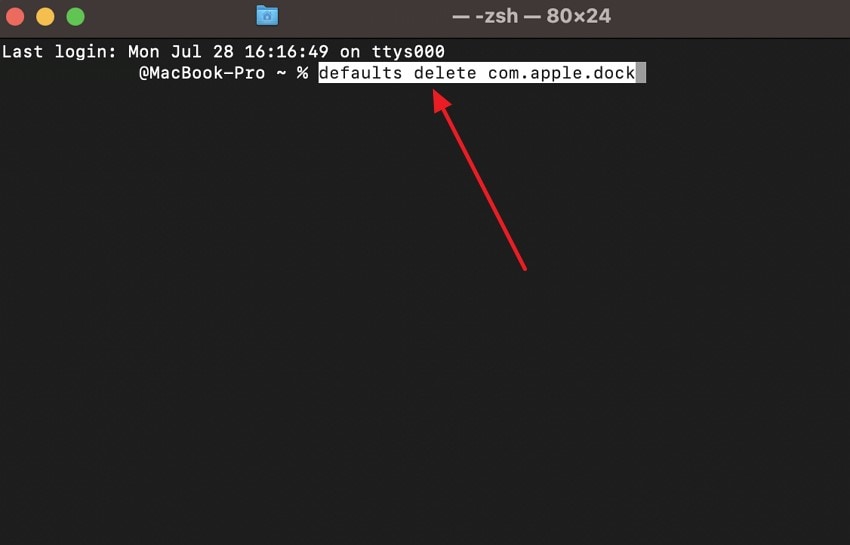
Step 2. After that, enter the “killall Dock” message, and hit the “Enter” key to reset all the Dock preferences.
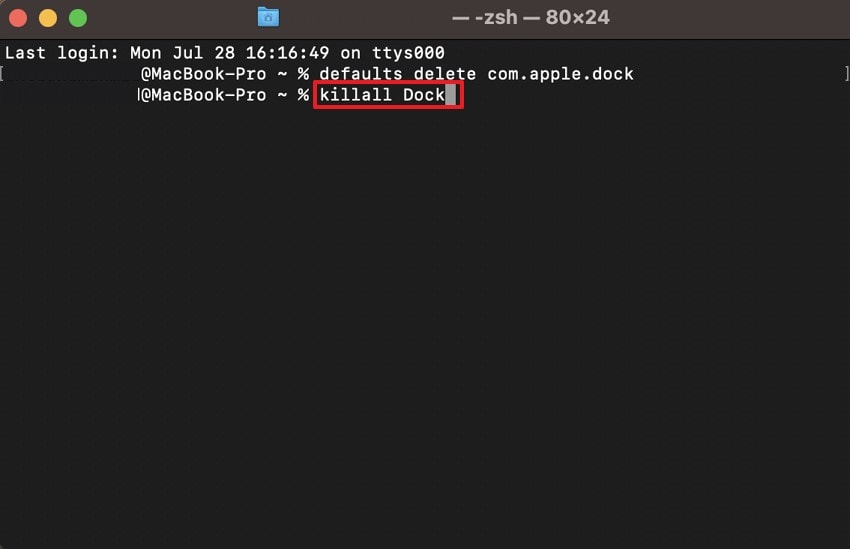
Way 3. Reboot Your Mac
The last resort is to reboot the Mac itself, refresh the entire operating system, and get rid of system bugs and errors. Additionally, it restores all system components, stops any stuck processes, and loads everything cleanly.
Instructions. Open the drop-down menu of the “Apple” icon and choose the “Restart” option to reboot the Mac. After a while, start your Mac again and see if the Dock reappears.
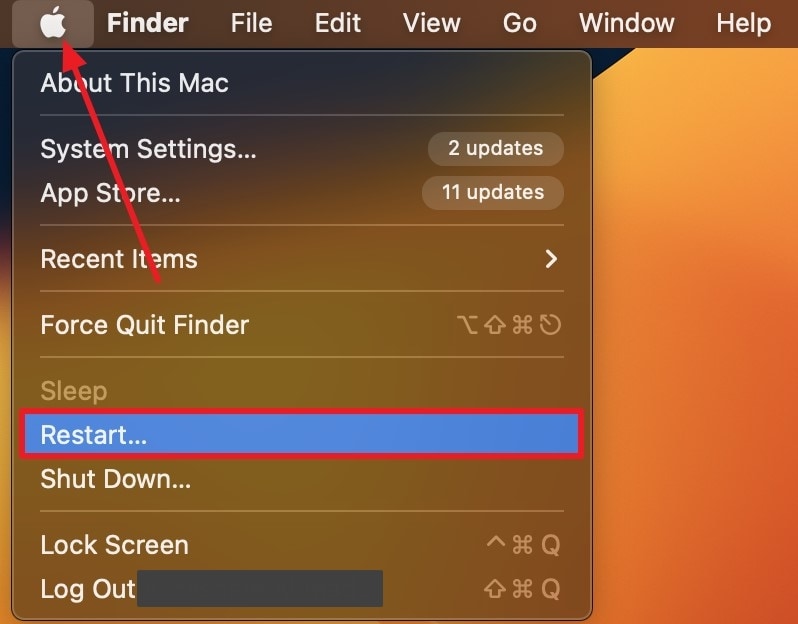
Part 5. Toolbar on Mac Disappeared? 3 Approaches to Get It Back
Mac experiences various types of glitches and random bugs that disturb its normal functioning, and toolbar on Mac disappeared is one of them. To learn how to resolve this problem, go through the given steps and solutions:
Method 1. Disable Fast User Switching
In case of multiple account use, this feature may lead to a glitch that causes the toolbar to be gone out of the main interface of the Mac. When you disable this option, you can avoid possible conflicts in the computer system. The macOS also stops juggling all these user accounts and thus fixes or restores the toolbar visibility. So, to stabilize the user interface experience and bring back the toolbar, follow these steps:
Instructions. Within the Mac “Settings” window, access the “Control Center” tab, and navigate under the “Fast User Switching” section. Next, choose the “Show in Menu Bar” option instead of the “Don't Show” option to see if the Dock is visible now.
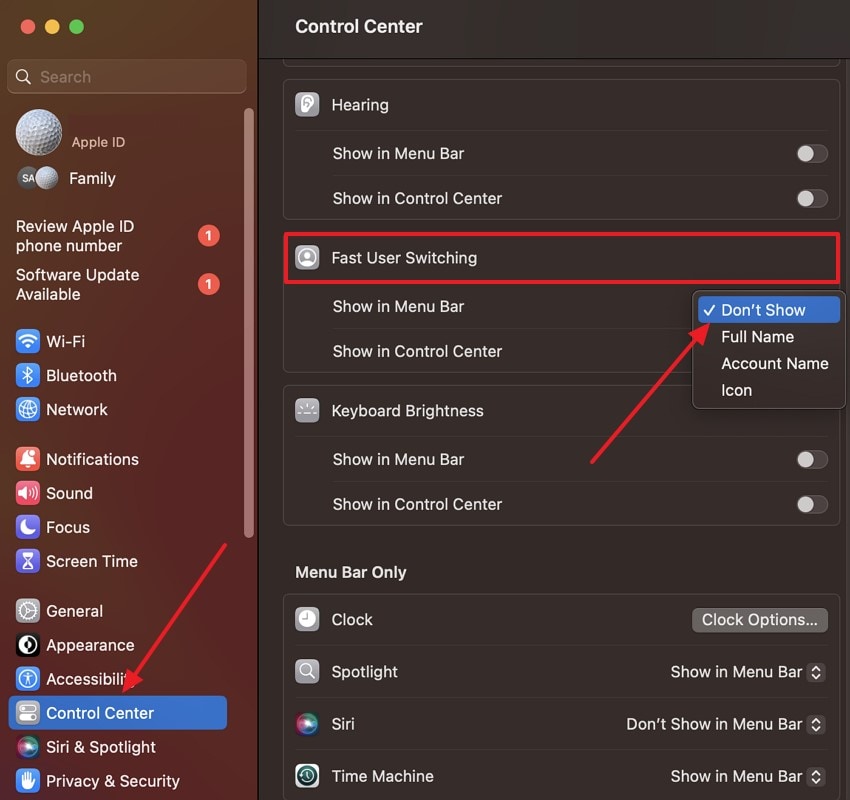
Method 2. Toggle On Reduce Transparency
If the toolbar on Mac disappeared, it might actually be due to the transparency effects that are blending it into the background. So, if you use the reduced transparency option, you can make the interface elements brighter and solid, which will get rid of the ghost-like effect. Now, go through the following demonstration on how to perform this action:
Step 1. Head to the “Accessibility” tab, and from under the “Vision” section, press the “Display” option.
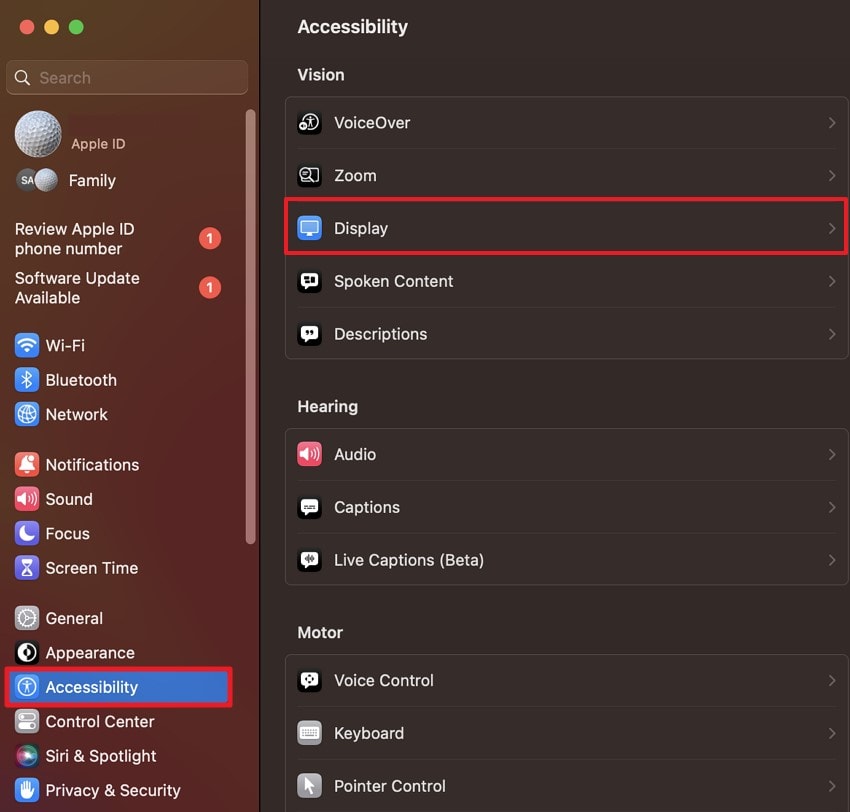
Step 2. Proceed to the next screen, enable the “Reduce Transparency” option, and then press “OK.”
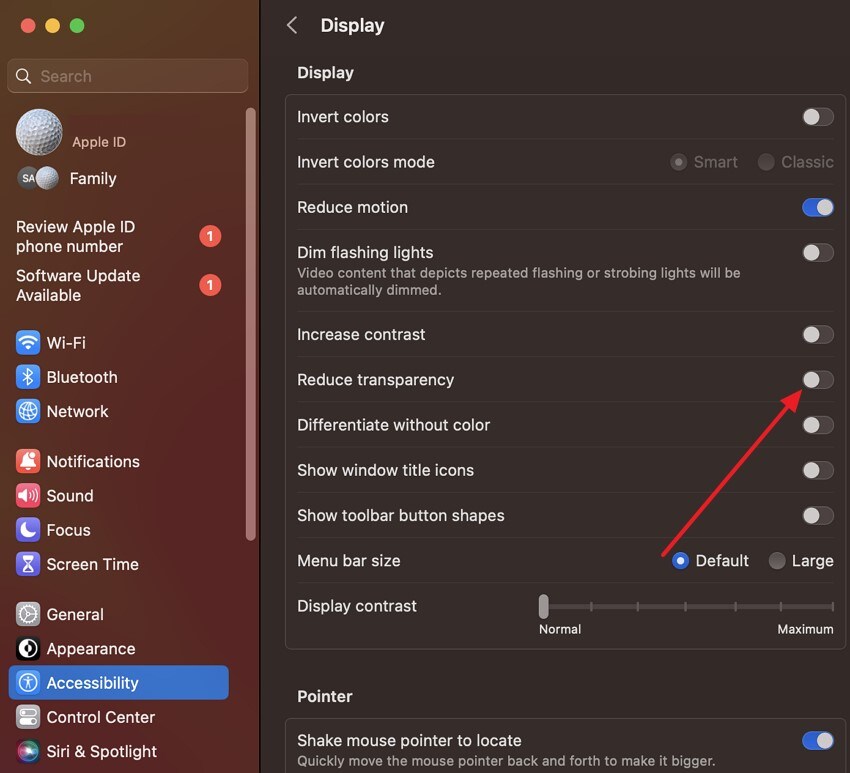
Method 3. Force Quit SystemUIServer
After you lost desktop icons Mac, the final method is to force quit the SystemUIServer, which brings back interface components. It reloads the toolbar and repairs any problematic issues and errors it is suffering from. Moreover, this method targets the core service area, which is responsible for the operation of the toolbar, and it is very efficient. So, let's learn how to perform this force quit technique and make the toolbar visible again:
Instructions. To halt all the processes of SystemUIServer, enter “killall SystemUIServer” in the “Terminal” window, then press the “Enter” key.
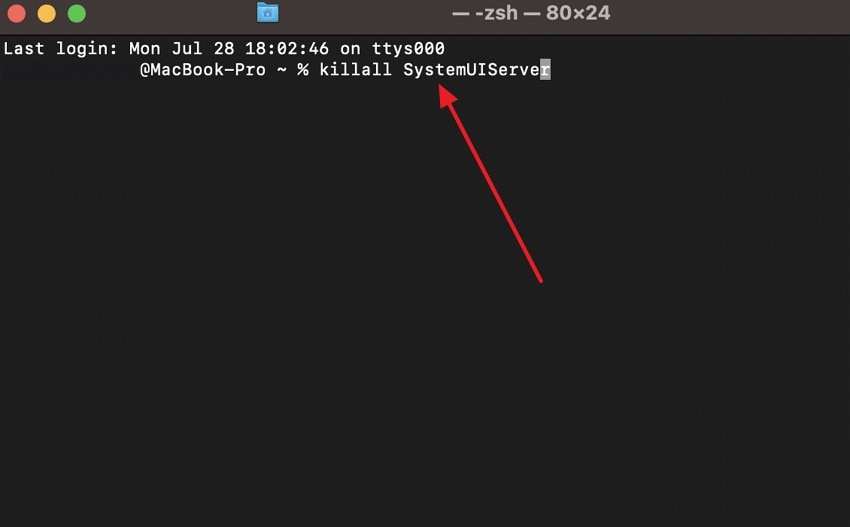
Conclusion
In summary, users learned about why they face the Mac desktop files disappeared error and learned about some solutions. Aside from that, this article provided over 13 efficient solutions with step-by-step guides on how to bring back the Dock, toolbar, and Mac's desktop files. If your files went missing and you lost them, simply use Recoverit to recover your files with ease.
FAQ
-
1. Can restarting the Finder refresh and restore disappeared desktop icons?
Yes, if you relaunch the Finder app, it can fix the “Mac desktop files disappeared” problem and also bring back the icons. By going to the “Apple” icon and choosing to “Force Quit,” the system will restart. -
2. What if files are deleted or lost beyond simple recovery?
In case you lost all your data and files, the only option to recover these permanently lost files is to use Wondershare Recoverit. This software recovers 1000+ types of files from several devices within seconds, without any complicated steps. -
3. How does Safe Mode help if desktop files or icons disappear?
Users can boot their Mac in Safe Mode to disable various interfering system extensions and perform disk checks. This method will help clear out errors that were causing the desktop or Dock elements to disappear. -
4. Is there a way to prevent desktop files from disappearing in the future?
By regularly backing up your Mac with Time Machine, you can manage your iCloud syncing settings, which will help you keep elements from disappearing. Furthermore, avoid shutting down your Mac suddenly or exposing it to malware software.




 ChatGPT
ChatGPT
 Perplexity
Perplexity
 Google AI Mode
Google AI Mode
 Grok
Grok























