When a critical app crashes or essential features stop working after a macOS update, many users face frustration and lose productivity. This typical situation usually prompts Mac users to find a solution to download old mac operating systems that are compatible and stable, better suited to their requirements than the previous systems.
The article provides a step-by-step tutorial on how to download and install older versions of macOS on your Mac without compromising the integrity of your data or system performance.
Try Recoverit to Perform Mac Data Recovery

In this article
Part 1. Why Someone May Want To Download And Install Old macOS
Before installing an earlier version of macOS, one needs to know why it may be necessary. Some of the reasons why individuals want to revert to the older version of their operating system have been mentioned below:
- Issues of Compatibility: Some applications and hardware cannot work with newer versions of macOS, or they need particular features or drivers that are only present in older editions. This renders the new macOS incompatible, and you may be required to use an older version of macOS to retain your workflow.
- Development and Testing: To access a wider audience, software developers usually have to maintain numerous versions of macOS. These older offerings offer critical testing environments for the old applications.
- Performance Reasons: Older Macs can become very slow when using the newest macOS, since the system has more demands. previous mac os versions have a smoother user experience when installed.
- System Stability: New macOS releases now and then are known to cause bugs or compatibility problems, disrupting regular operations. These problems can be avoided by downgrading to an earlier stable version of macOS.
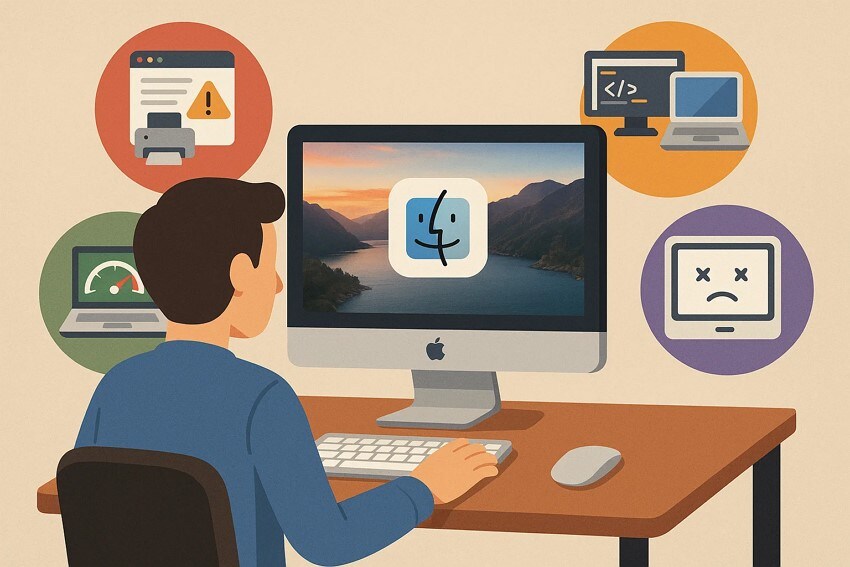
Part 2. Installing an Older Version of OS on a Mac | A Requirement List
The following are some of the steps you need to abide by, prior to restoring your system to an older version:
- Check Mac Compatibility: Make sure that your Mac model is compatible with the older version of macOS. There are versions of Apple that are confined to a particular model of Mac because of hardware or software limitations.
- Backup Your Data: It is always advisable to back up your current system to avoid the loss of data permanently when install older versions of macos.
- Preparing a USB Installing Drive: To use a clean install or downgrade, it is useful to create a bootable installer USB drive to make installation offline.
- Make Enough Disk Space: Before proceeding with the installation, make sure that you have a sufficient amount of free disk space in your Mac.
- Stable Internet Connection: You need a stable internet connection that will not be interrupted during recovery in case you need it during the installations.
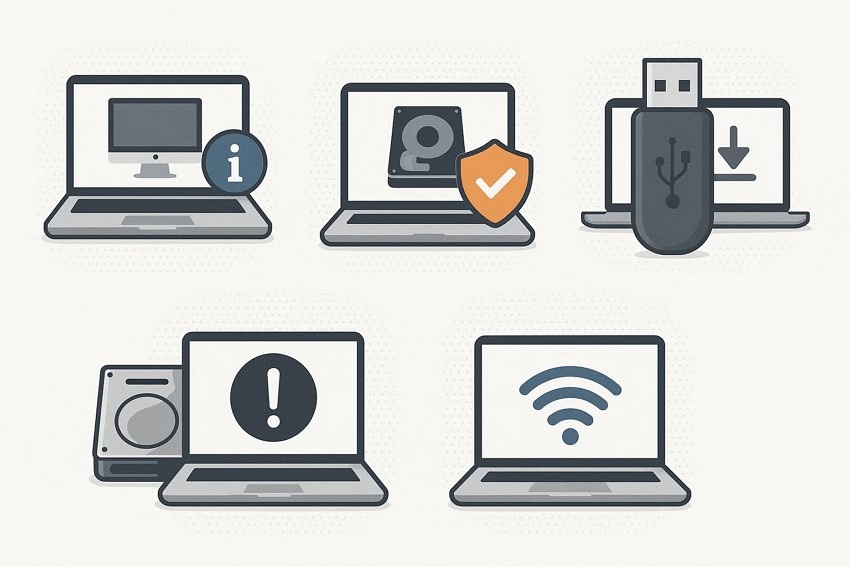
Part 3. How to Download & Install Old macOS - 7 Ways
In case you require download old mac os version and are not aware of how to do it, the steps below can assist you in undertaking the process:
1. Use the Mac App Store (Recent Versions)
One of the most uncomplicated and official ways that Mac users can use is downloading the latest versions of macOS using the Mac App Store. This approach allows users to access installers for macOS versions such as macOS Sonoma and others. These OS are maintained by Apple in the App Store for easy retrieval. To learn how to install the older version of the system through App Store, read the steps:
- Search for macOS on the App Store and select your desired operating system from the options by clicking on it.
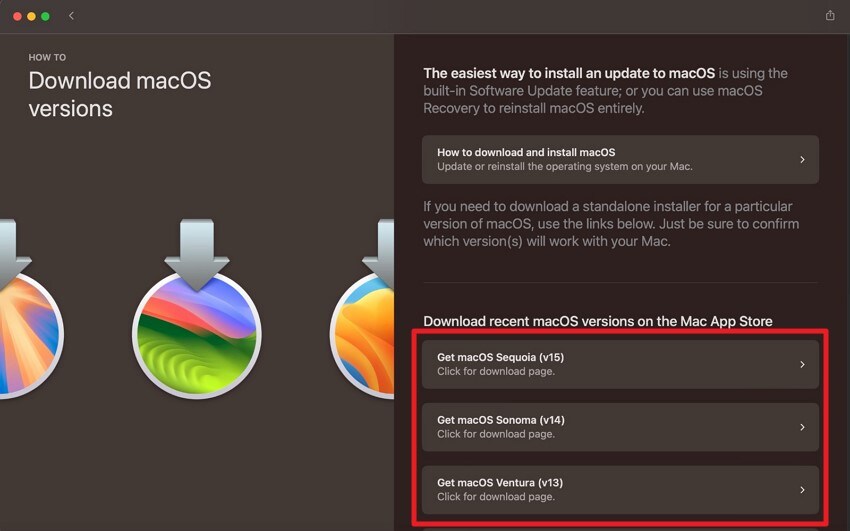
- In the following interface, click on the "Get" button to successfully install the OS version on your Mac.
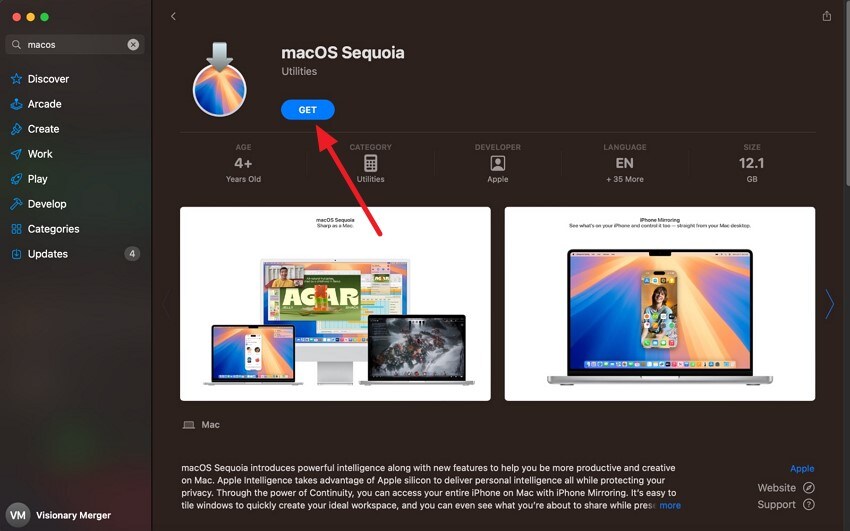
2. Download Directly from Apple (Older Versions)
In case you wish to downgrade your operating system to the past Beta versions, you can do it through the system settings of the device. To download older versions of the beta of macOS itself, one must satisfy certain requirements set by Apple.
The user will be required to sign in with an Apple ID through the Apple Developer Program, where one must enroll in the program. To know how to install older versions of macos, one has to follow these steps:
- Access the "System Settings" and enable the "General" section. Now, click on the "Software Update" option.
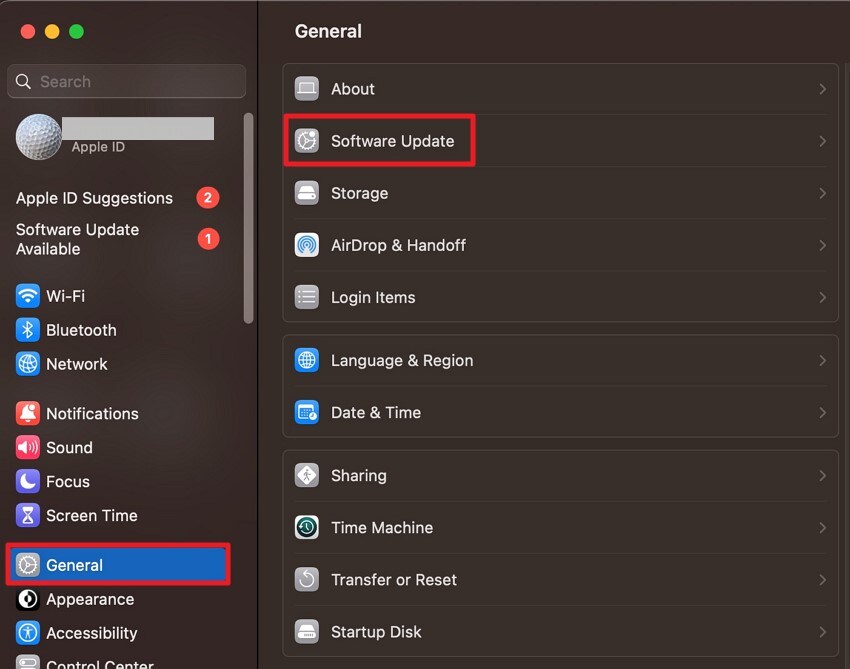
- Select the "Beta Updates" option and choose the Developer Beta version from the options provided. Click on the "Done" button to begin the installation process.
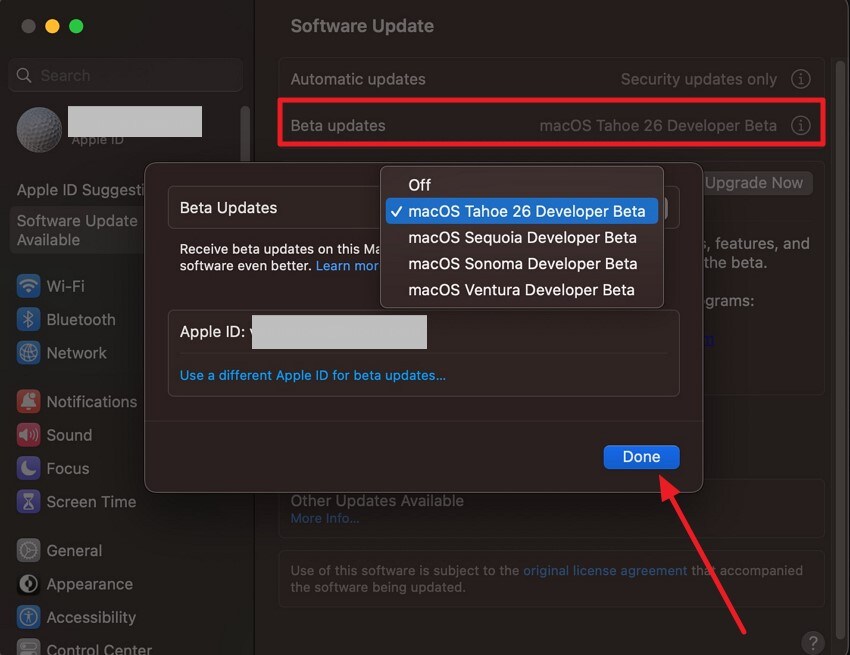
3. Use Terminal to Fetch Older Installers
The Terminal-based approach of downloading older macOS installer packages is an effective one that allows users to download entire installer packages directly off of Apple servers without having to browse through the App Store or use third-party sites.
This is a command-line method that makes use of the built-in softwareupdate tool, which is present on macOS Catalina (10.15) and beyond. To know how to download old mac operating systems in the Terminal, follow the instructions as follows:
Instructions. Access the Terminal and paste the following Command: "softwareupdate —fetch-full-installer —full-installer-version xx.xx.x" with the version name. Press the Enter key and follow the instructions to successfully install the version.
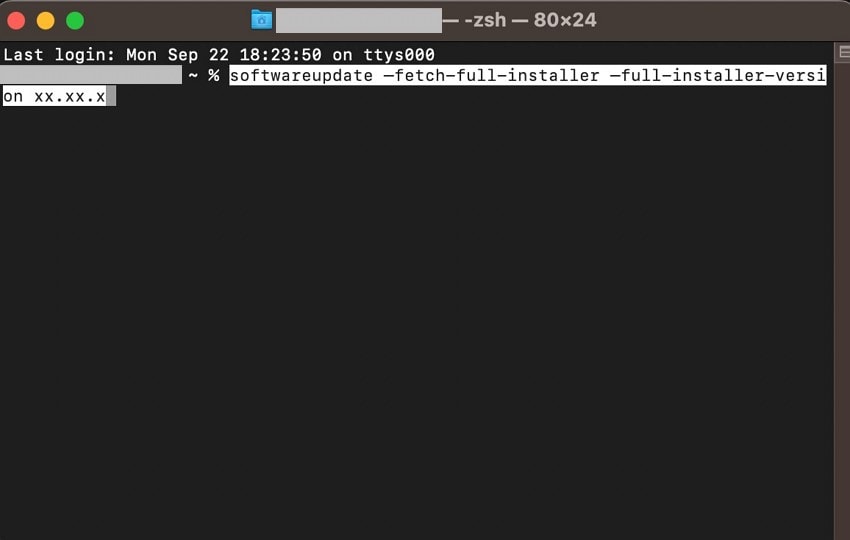
4. Create a Bootable Installer (For Downgrades or Clean Install)
It allows you to carry a copy of the macOS installer on a USB flash disk and install the OS on more than one Mac without downloading the installer again and again. This comes in particularly handy with offline installations or troubleshooting where the internal system of the Mac is unable to boot. To install older versions of macos, follow the steps below to do this installation:
- Head to the Apple support website and install the complete version of our required OS version from the options provided on the site. Make sure that the installer app is located within the "Applications" folder on your device.
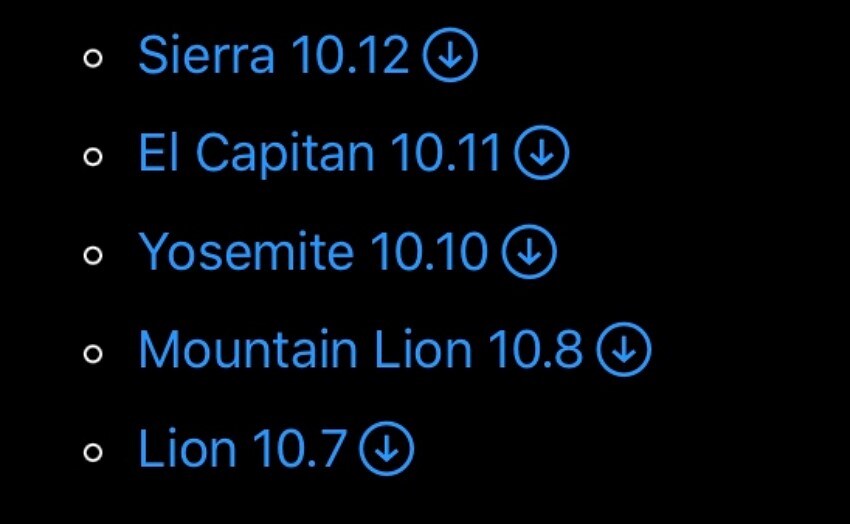
- You have to prepare a USB drive and use the Terminal command to write the installer files onto the USB drive and make it bootable. Once prepared, boot your Mac from this USB installer by restarting the Mac and holding down the "Option (Alt)" key.
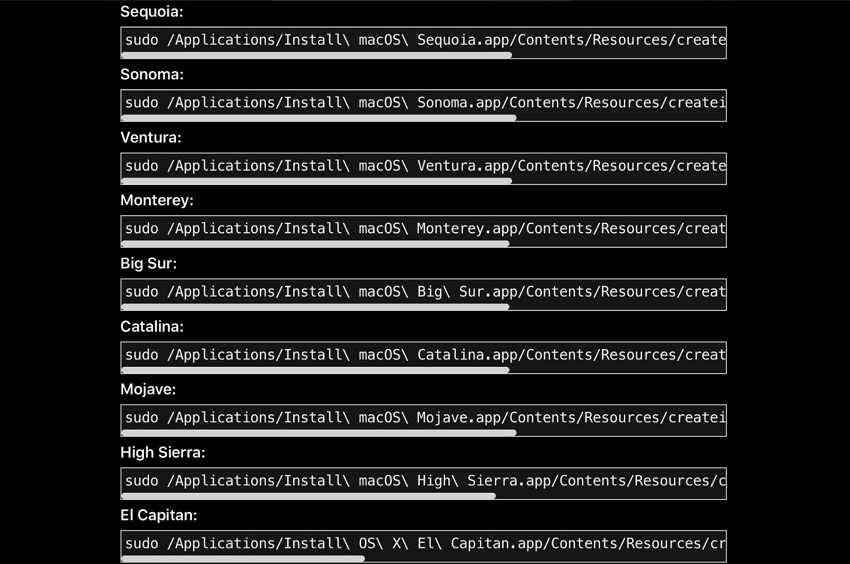
5. Check Compatibility
Prior to download old mac os version, it is always necessary to ensure that your Mac model is compatible with the planned release of the macOS version. This is the technique of determining the model and year of your Mac and then comparing the information to the official Apple compatibility lists on the Apple site. Compatibility prevents failure in installation and unstable systems.
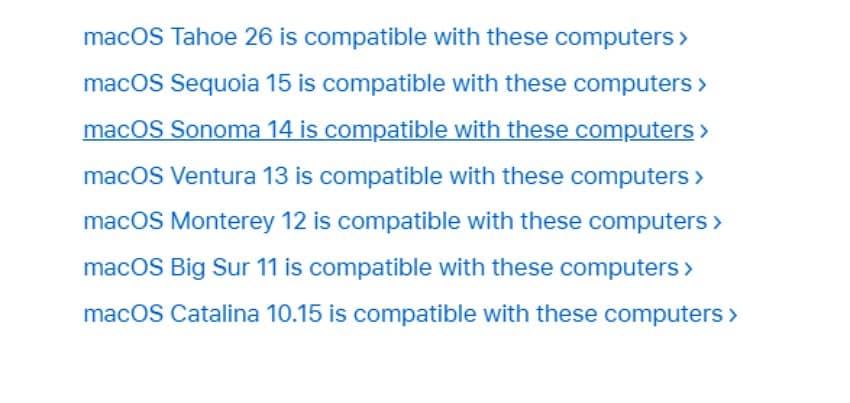
6. Install an Older macOS in a Virtual Machine
The practical way of install older versions of macos in a virtual machine is with the help of Parallels Desktop. You can also automate the process of installation using the built-in download option that comes with Parallels, and it downloads a version of macOS that is compatible with your existing system. Here is how you can install an older version through this virtual machine:
- Install Parallels Desktop on your system and choose the macOS option from the homepage. Press the "Continue" button located at the bottom to proceed.
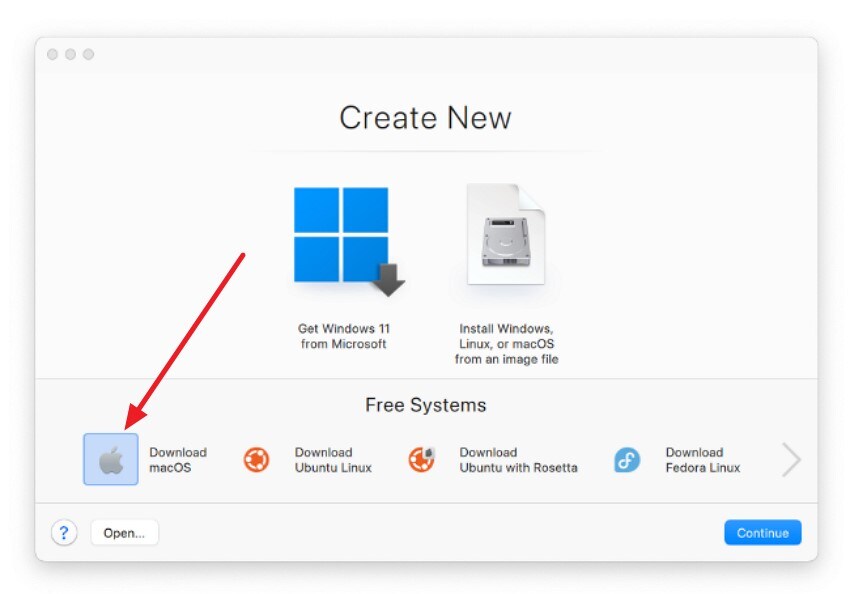
- In the following interface, the compatible older version will be available. Press the "Download" button to successfully save and run the OS version on your device.

7. Using Time Machine
With Time Machine, it is now easy to retrieve the files you have deleted or even to reboot your Mac to a past time. It will overwrite your existing system to recover your Mac in the exact state that it was at the time of the backup and will overwrite the system files, applications, and user data. To learn how to revert to an older OS with Time Machine, follow the directions:
Instructions. To restore an older macOS version using Time Machine, boot your Mac into Recovery Mode by holding Command + R during startup. From the macOS Utilities window, select "Restore from Time Machine Backup," then choose the backup date corresponding to the macOS version you wish to revert to.
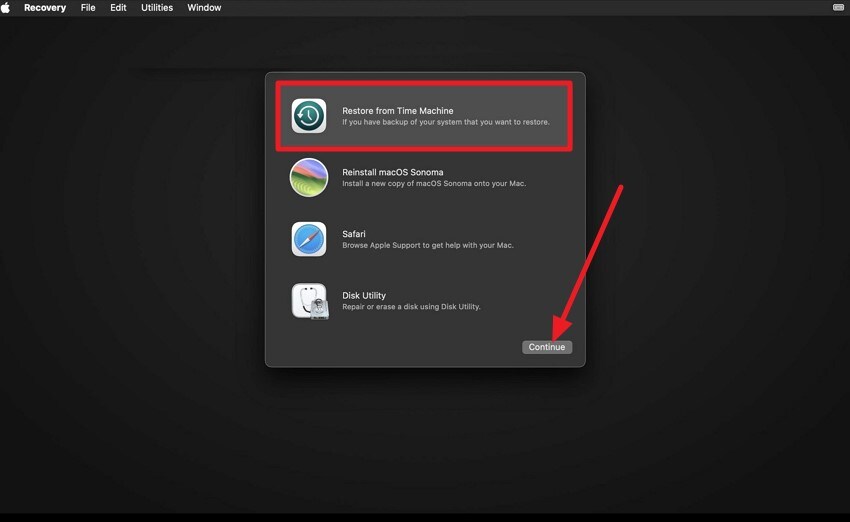
Pro Tip: Recover Lost Data Safely Before, During, or After Installation via Recoverit
If you have encountered data loss on your Mac, before or even after the installation of an older version of macOS, you can use Recoverit data recovery. This efficient tool performs an in-depth scan of your system storage and gets back all the retrievable files in no time. With a success recovery rate of 99.5%, Recoverit offers an Advanced Recovery Mode to get back severely damaged or lost files.
Besides recovering data on Mac, the tool supports data recovery for over 1 million storage devices. Moreover, you can preview the files with the tool's interface before recovering them to your device. Users get complete freedom to start and stop the scanning process according to their preferences.
Incredible Features Offered by Recoverit
- Batch Recovery: With Recoverit, you get the ability to recover more than one data file at once to speed up the recovery process.
- Precise Search and Filters: You can search for a specific file using the search bar and apply filters to quickly retrieve the file.
- Multiple Format Support: The tool supports over 1,000 file formats, including images, videos, and emails.
Guide to Recover Data on Mac With Recoverit
Since you have learned all about this fantastic tool, let us explore the comprehensive steps for recovering your lost data using Recoverit:
1. Select File Storage Across Recoverit
Locate the storage on the homepage of the tool and click on it to select. This will instantly start the scanning process.

2. Choose the Scanned Files and Recover
Select the files that you want to retrieve and click on the "Recover" button located at the bottom to get them back.

3. Preview Recovered File
Once recovered, preview the file within the tool and press "Recover" to save it successfully to your device.

Conclusion
To wrap it up, this article discussed how to download old mac operating systems using various methods. The article also suggested the most convenient way to recover data lost during operating system installation using Recoverit. This data recovery tool offers incredible retrieval while preserving the quality of the files.
FAQ
1. Is it possible to downgrade macOS without losing data?
Downgrading macOS typically requires erasing your startup disk, which can result in data loss. To protect your data, back it up before installation and consider using Recoverit to recover any accidentally lost files.2. Why would I want to install an older version of macOS?
Users often install older versions of macos for compatibility with legacy applications or to revert to a more stable release.3. Can Recoverit help if my files become corrupted after I install macOS?
Yes. Recoverit supports the recovery of corrupted files and damaged partitions. Its Advanced Recovery Mode significantly improves the success rate for complicated recoveries on Mac.
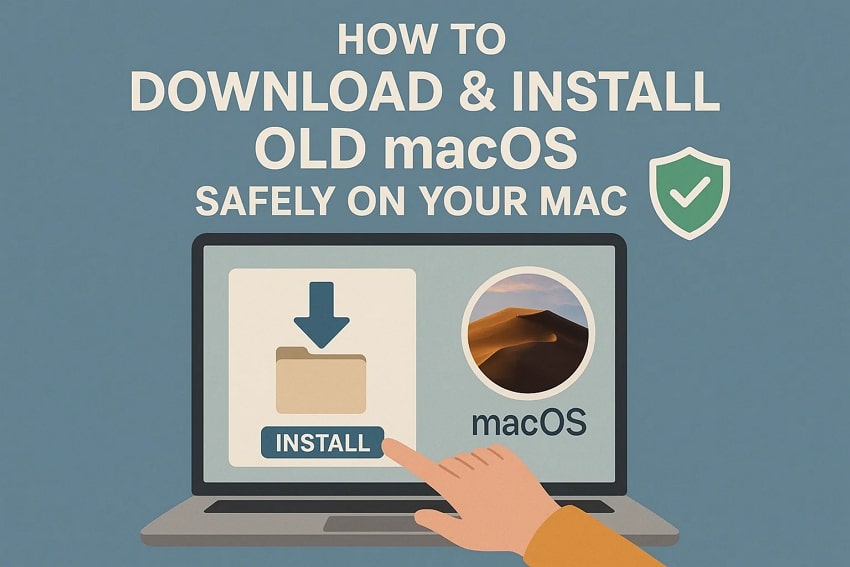



 ChatGPT
ChatGPT
 Perplexity
Perplexity
 Google AI Mode
Google AI Mode
 Grok
Grok























