One of the most dreaded fears for a professional user is losing their critical data. Accidental deletion, formatting, or even a corrupted MMC card can lead to the loss of valuable data. The good news is that recovering files from it is often possible with the correct methods and tools.
There are practical solutions that can help you retrieve your content efficiently and effectively. This comprehensive guide will explore 5 proven methods to recover files from MMC cards. From built-in recovery tools to professional software solutions, these approaches cater to various scenarios and skill levels.
Try Wondershare Recoverit to Perform Data Recovery

In this article
Part 1. Why Did the MMC Card Lose Its Files?
Identifying the root cause can help determine the best recovery method and prevent future data loss. Summarized below are a few major factors that can force you to learn the art of MMC data recovery:
1. Accidental Deletion
A large proportion of data loss incidents are attributable to human error. Accidentally deleting files or formatting the MMC card without a backup can result in permanent data removal unless recovery steps are taken promptly.
2. Corruption of the MMC Card
Improper ejection, sudden power loss, or malware can corrupt these. When this happens, your files will be either inaccessible or disappear entirely.
3. Physical Damage
Bending, exposure to moisture, or extreme temperatures can compromise the integrity of the MMC card. This often leads to partial or complete file loss.
4. File System Errors
The card may show as unreadable if its file system is damaged or unsupported by the device. This can occur due to device incompatibility or sudden interruptions during data transfers.
5. Device Malfunction
A malfunctioning device, such as a faulty camera or smartphone, can cause the MMC card to lose files. This can result from software crashes or hardware issues during data operations.
Part 2. Top-Notch Remedy for MMC Data Recovery
When faced with losing your vital content, having a reliable solution at your disposal can make all the difference. Among the various tools available, Wondershare Recoverit stands out as a trusted and comprehensive option for MMC recovery. This professional software is designed to handle a wide range of recovery scenarios like accidentally deleted data and corrupted or formatted cards.
It combines advanced data recovery technology with a dynamic interface, making it accessible to both beginners and professionals. The app supports over 1,000 file formats, ensuring that photos, videos, documents, and more can be restored from all storage devices. With powerful scanning capabilities and a high recovery success rate, it is a dependable solution. Additionally, you get a preview feature to verify the file content before completing the restoration.
Why Opt for Wondershare Recoverit for MMC Recovery
- Accurate Data Recovery: Employs advanced algorithms to ensure efficient and accurate recovery of lost or deleted data.
- Quick and Deep Scan: Offers a quick scan for immediate results and a deep scan for thorough file recovery.
- Diverse Compatibility: Compatible with MMC cards, SD cards, USB drives, external hard drives, and more.
The Detailed Manual On How to Recover Files from MMC via Wondershare Recoverit
It allows users to preview retrievable content to ensure the right data is restored. Utilize the following in-depth manual to get your file back via this MMC data recovery software:
Step 1. Perform a Scan on Your Memory Card to Proceed
Begin by getting the latest iteration of Recoverit installed and running on your system before attaching the multimedia card. Within the program, opt for “SD Card Recovery” from the “File Recover” section of the left-hand panel. As the MMC loads on the screen, tap “Scan” to commence scanning for lost data.
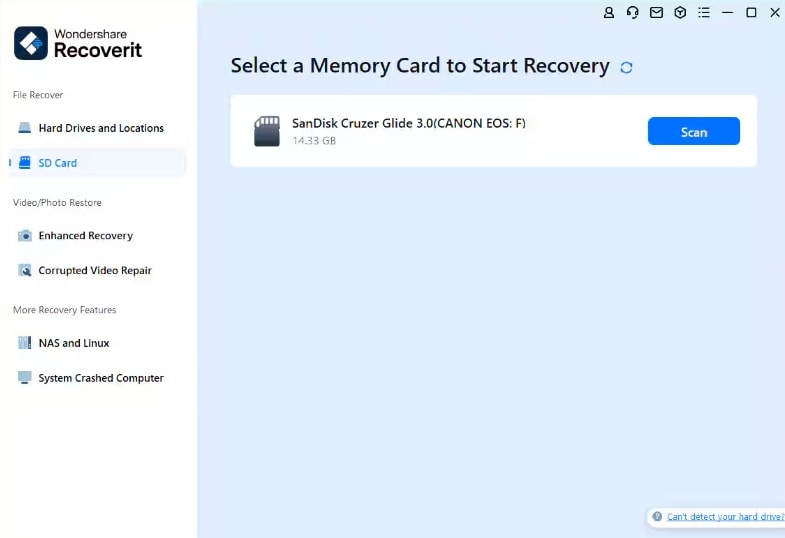
Step 2. Preview the Retrieved Files and Recover Them
Once the app has scanned the card for lost content, you can browse through it to find what you want. Furthermore, it lets you “Preview” the files to ascertain their integrity and confirm they contain the desired data. Finally, hit “Recover” and decide where to store the selected retrieved content.
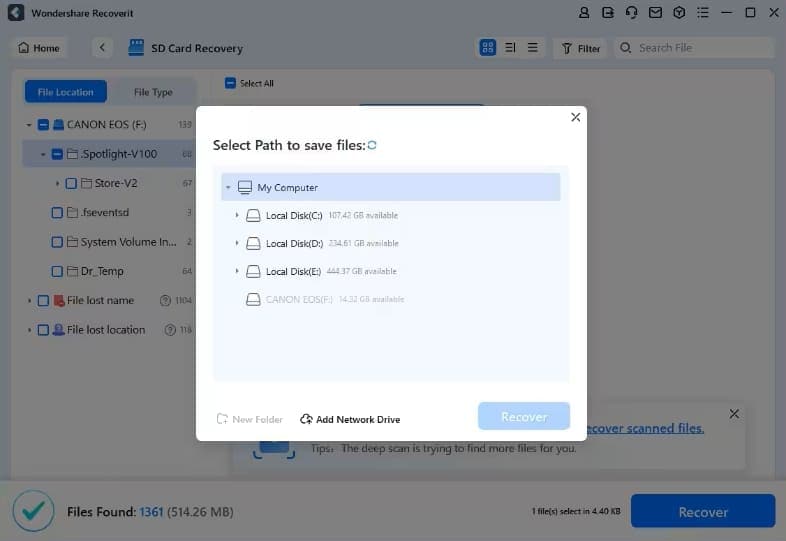
Part 3. Some Other MMC Card Recovery Solutions Worth Trying
While Recoverit is a powerful tool for this task, exploring alternative methods can also be beneficial. Highlighted below are 5 other solutions for MMC card recovery:
1. Changing Drive Letter For MMC Card
When the reason you suspect your card is lost is your system not recognizing it, there can be another cause. Sometimes, the drive letter of your MMC can be misconfigured, causing your computer to ignore it. Assigning a new one is a simple yet effective solution to restore access. These steps refresh the card's connection to your system, allowing it to appear in the file explorer to recover files from MMC:
Step 1. Utilize a compatible card reader to link your multimedia card to the PC and Open the “Disk Management” tool via the “Win + X” menu. Within this utility, locate your MMC and right-click it to opt for the “Change Drive Letter and Paths” option.
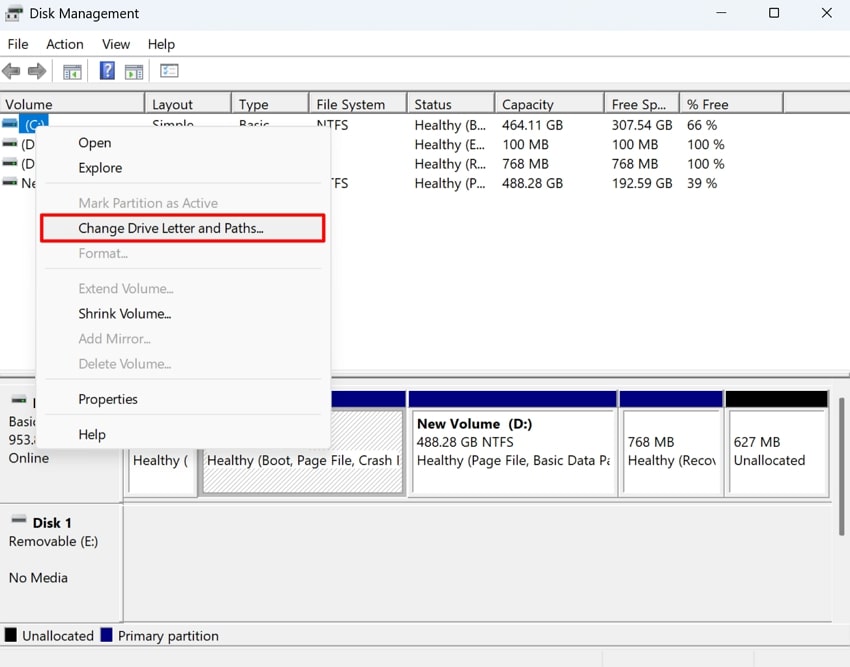
Step 2. Following this, click “Change” and choose a new letter on the following screen before pressing “OK.” Afterward, disconnect the card and reconnect it to check if your computer recognizes it.
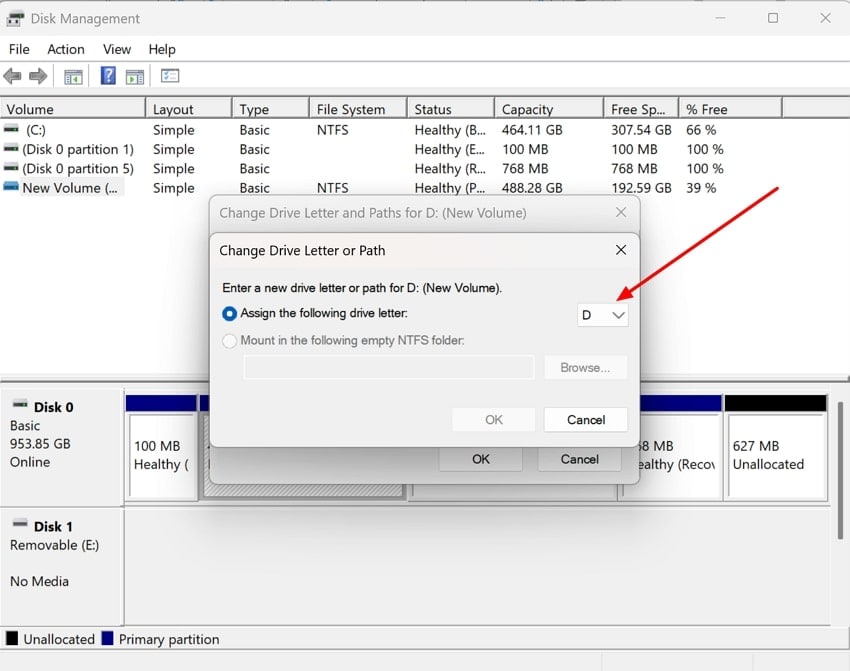
2. Fix Card After Scanning With CHKDSK
It is a built-in utility in Windows that scans storage devices for file system errors and bad sectors. CHKDSK is a reliable method for repairing MMC cards affected by corruption or logical issues. By using it, you can restore the card’s functionality and regain access to lost files. Follow these steps for cases where the MMC card becomes unreadable or displays errors when accessed to perform MMC data recovery:
Step 1. Attach the multimedia card to the computer and open the Command Prompt as an admin by typing "cmd" in the search bar, then selecting “Run as Administrator.” Following that, type “chkdsk [drive letter]: /f” and execute it in CMD to begin the scan.
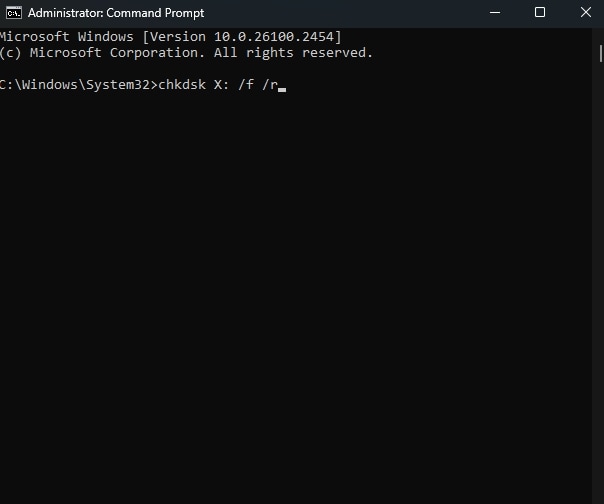
Step 2. Now, the system will run the CHKDSK scan and repair the damaged files to make the card usable again. Once the process is complete, remove and reconnect the card to verify if the issue is resolved.
3. Using First Aid (For Mac)
This utility scans the card for file system errors and resolves issues such as corruption or unreadable partitions. It is the native option for macOS users to attempt MMC card recovery before going for external options. First Aid is designed to repair minor logical issues that prevent the card from functioning correctly, making it a reliable choice. The following guide can help you employ this utility on your MacBook:
Step 1. Insert the MMC card into your Mac using a compatible card reader and make your way to the “Applications” folder. Here, approach “Utilities” to launch “Disk Utility” and select your multimedia card from the left sidebar.
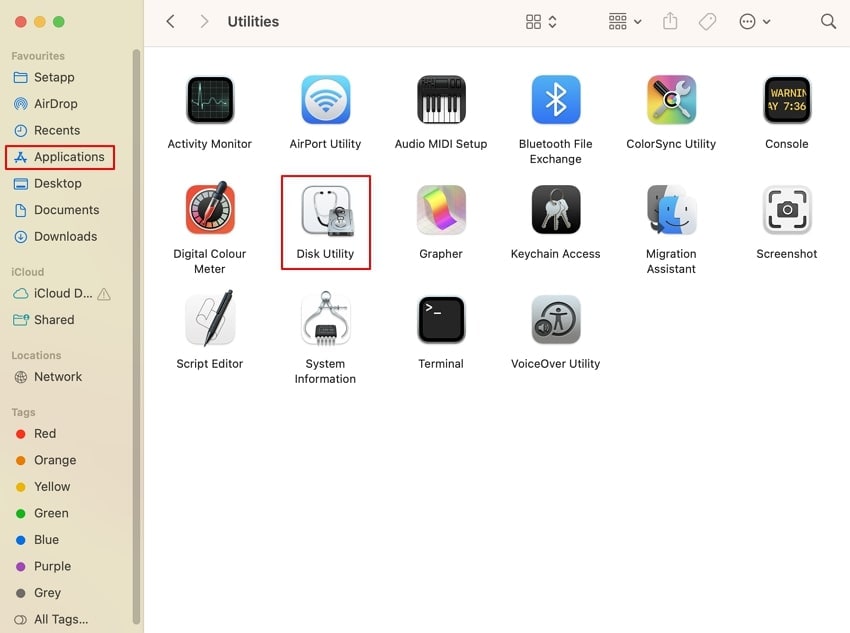
Step 2. Once selected, click “First Aid” from the top of the window and confirm to start it by tapping “Run.” Lastly, wait for the scanning and repairing process to end and check if the card content is accessible.
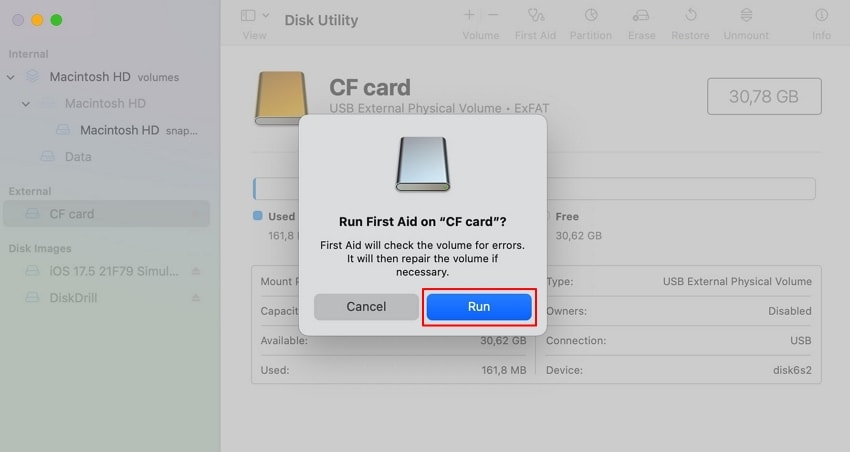
4. Updating Drivers For MMC Card
On a Windows computer, you need to have working drivers installed to detect external devices. Outdated or corrupted drivers can prevent your MMC card from functioning correctly on your PC. Updating them ensures compatibility with your system and can resolve issues such as the card not being recognized. Adhere to the following guidelines for MMC recovery by getting the latest iterations of targeted drivers:
Step 1. Once the card is linked to your computer, launch the “Device Manager” from the power menu. Now, proceed to expand the “Disk drives” section and locate the targeted driver to upgrade it.
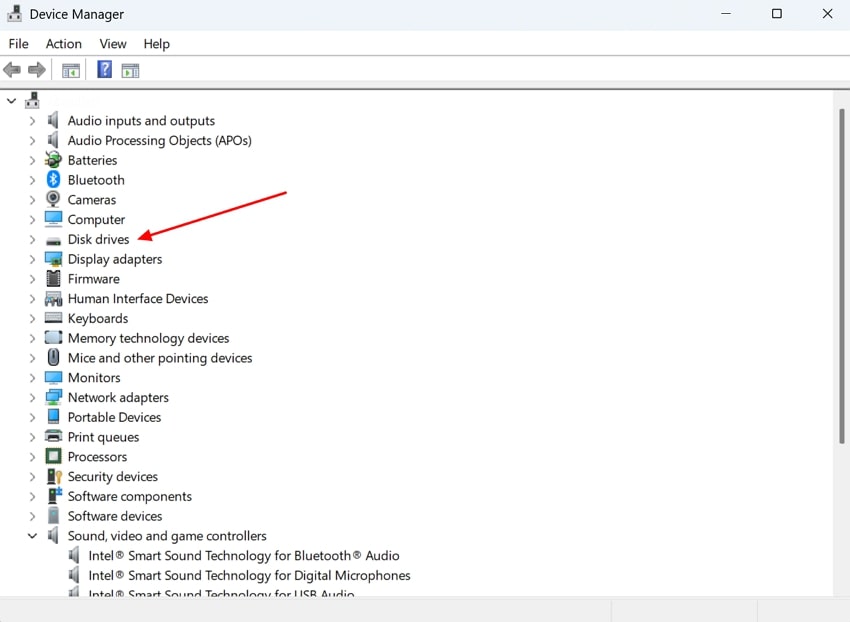
Step 2. To do that, right-click the driver and opt for the “Update Driver” option to access the update wizard. Finally, select the “Search automatically for drivers” option to let Windows find and install the latest driver.
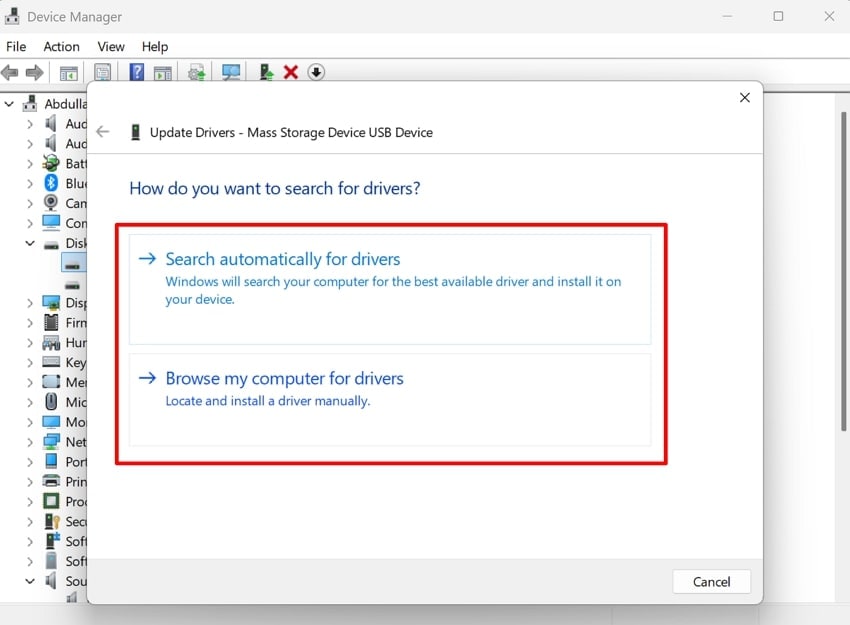
5. Displaying Hidden Files on the MMC Card
MMC cards can sometimes hide files due to system configurations or software errors. Before assuming the worst, it's worth checking if the files are still on the card but simply hidden from view. Adjusting your system settings using these steps to show hidden files allows you to recover files from MMC without complicated processes:
Step 1. Open the internal storage view of your multimedia card in File Explorer after attaching it to your PC. Now, move to the “View” tab from the top of the window and tick the box labeled “Show hidden files, folders, and drives.”
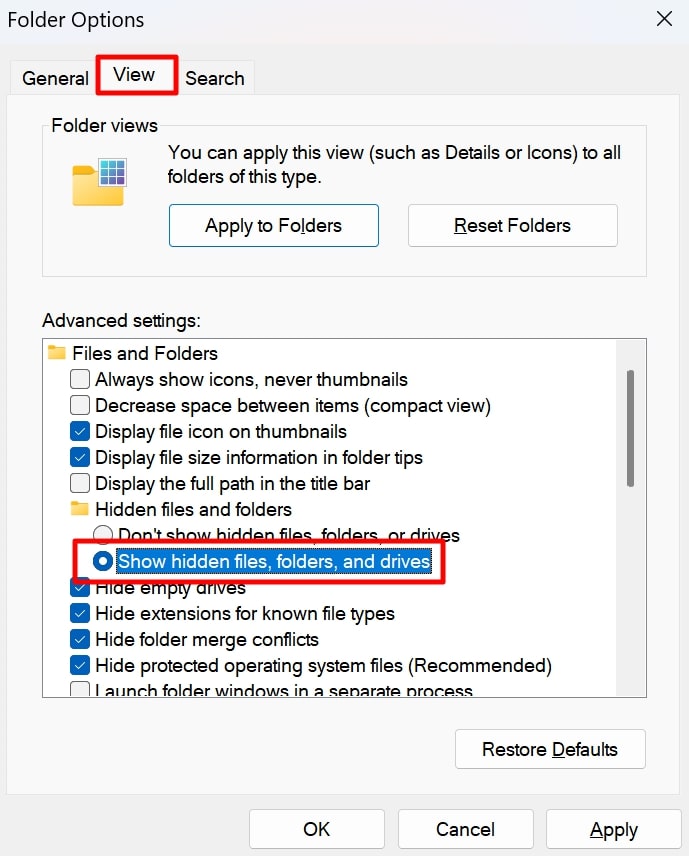
Step 2. Doing so will reveal hidden files and folders on your MMC card containing the data you were looking for. If there is still nothing showing in the card storage, you will need a professional tool.
Conclusion
In summary, MMC data recovery is easily achievable with access to the right tools or approaches. The solutions discussed in this guide range from changing driver letters to running First Aid to help achieve the goal. However, Wondershare Recoverit is the top recommendation for a more comprehensive and reliable recovery process.
With its advanced recovery capabilities and wide compatibility, it simplifies data retrieval for all types of scenarios. To avoid data loss in the future, always back up your essential files and handle MMC cards with care. In the meantime, rely on Recoverit to retrieve your data confidently and easily.
FAQs
1. Can viruses cause file loss on an MMC card?
Malware can corrupt its file system, causing data to become inaccessible. Regular antivirus scans and safe data transfer practices can help prevent such issues.2. Why does my multimedia card show as empty even though it’s not?
This issue may occur due to a corrupted file system or hidden files. Use a reliable recovery tool to retrieve the data or check the card on a different device to rule out compatibility issues.3. What is the best way to prevent MMC card data loss?
The best prevention strategies include regular backups and proper ejection of the card from devices. Moreover, avoiding abrupt removal during data transfer and keeping it away from physical damage or extreme conditions can help.4. What should I avoid after data loss on an MMC card?
Do not write new data to the multimedia card, as it can overwrite the lost files to make recovery impossible. Avoid attempting random fixes or using unreliable tools, as they can further corrupt the card.




 ChatGPT
ChatGPT
 Perplexity
Perplexity
 Google AI Mode
Google AI Mode
 Grok
Grok























