Accidentally formatted SD card? Such issues happen to many people. You might be capturing memories on your camera or phone when, with one wrong tap, your Kingston SD card or other brand sd cards get formatted—erasing all your precious photos. It’s a frightening moment, but don’t worry—recovery is possible!
Accidentally formatting the SD card is a common problem. Many users face this with Canon cameras. Accidentally formatted SD card Canon users know this pain well. The good news is that your data might still be there.

The key is to act fast. Don't save new files to the card. This might overwrite your old data. Accidentally formatted SD card Android phones also face this issue. The recovery methods work for most devices. Let's learn how to recover accidentally formatted SD card data step by step.
Try Recoverit to Recover Accidentally Formatted SD Card
Security Verified. Over 7,302,189 people have downloaded it.
In this article
Part 1: Accidentally Formatted SD Card Android? Is Recovery Possible?
Accidentally formatted SD card Android users often panic. But recovery is usually possible. Android phones format SD cards when users choose the wrong option. This happens during setup or in storage settings. The data isn't gone forever in most cases.
The likelihood of successful recovery depends on several key factors—how long ago the card was formatted and whether new files were added afterward. Accidentally formatting your SD card on Android doesn’t mean your data is gone for good.
The faster you take action, the higher your chances of success—starting the recovery process promptly can lead to better results.
Related article>>:
Top 5 Pen Drive Data Recovery Software
How to Recover Accidentally Deleted Photos from Micro SD Card?
Part 2: Methods to Recover Accidentally Formatted SD Card?
Accidentally formatting an SD card can feel like a nightmare, especially if it contains important photos, videos, or documents. But don’t worry—data recovery is often possible! In this section, we’ll explore the methods you can use to retrieve lost files, whether through specialized software, backup solutions, or professional recovery services. Acting quickly and following the right steps can significantly improve your chances of restoring your precious data.
Let’s dive in and get your files back!
Method 1: Use the Recoverit Tool
Recoverit is a powerful recovery tool. It works for SD card accidentally formatted situations. The software scans your card deeply. It finds files that seem lost forever. Many users trust this tool for accidentally formatted SD card recovery.
This tool supports many file types. Photos, videos, and documents can be recovered. I accidentally formatted my SD card Users love this software. It works with different SD card brands. The interface is simple for beginners to use.
Steps:
- Download and install Recoverit software. Connect your SD card to the computer. Launch Recoverit. Select your SD card.

- Click "Scan”.

- Preview recovered files when the scan completes.

- Select the files you want to recover. Click "Recover" to restore your files.

Related Video: How to Recover Formatted SD Card?
Method 2: Using Commands Like CHKDSK or ATTRIB
Command line tools can help with accidentally formatted SD card Canon issues. CHKDSK fixes file system errors. ATTRIB shows hidden files. These commands work on Windows computers. They're free but need some technical knowledge.
Windows has built-in recovery commands. These tools don't need extra software downloads. Accidentally erased SD card problems that come from system errors. The commands can fix corrupted file tables. Many SD card accidentally formatted issues get solved this way.
I accidentally formatted my SD card users can try these commands first. They work before the data gets overwritten. The process takes just a few minutes. Accidentally formatted SD card Android cards work with these commands too. Success depends on how badly the card was damaged.
How it helps:
- Repairs corrupted file systems
- Reveals hidden files after formatting
- Works without additional software
- Can fix minor SD card errors
- Free solution for Windows users
Steps:
- Insert the SD card into the computer card reader. Press the Windows + R keys together. Type "cmd" and press the Enter key. Type "chkdsk [drive letter]: /f". Now press Enter.
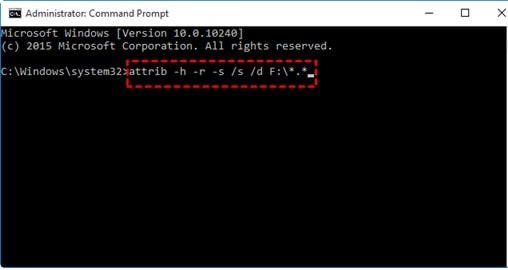
- Wait for the process to complete. Type "attrib -h -r -s /s /d [drive letter]:." Press Enter and wait for completion. Check the SD card for recovered files
Method 3: Check the Temp Files Folder
Windows creates temporary files during operations. Accidentally erased SD card files might be in the temp folders. This method works if you have used the SD card recently. The system might have backup copies stored temporarily.
Your computer automatically stores temporary files to improve program efficiency, and sometimes, accidentally formatted SD card data may end up in these temp folders. Additionally, the system often generates backups during file transfers. Recovering lost files might be as simple as searching these folders for saved copies.
I accidentally formatted my SD card but temp files might remain. Windows keeps these files for several days. Accidentally formatted SD card Canon photos might be in temp storage. The method works best within 24 hours of formatting. Acting swiftly enhances the effectiveness of this method, leading to better results.
How it helps:
- Finds temporary backup files
- Works for recently used files
- No software installation needed
- Quick and easy to check
- Sometimes finds complete file copies
Steps:
- Open File Explorer on your computer. Type "%temp%" in the address bar. Press Enter to open temp folder. Look for folders with SD card name.
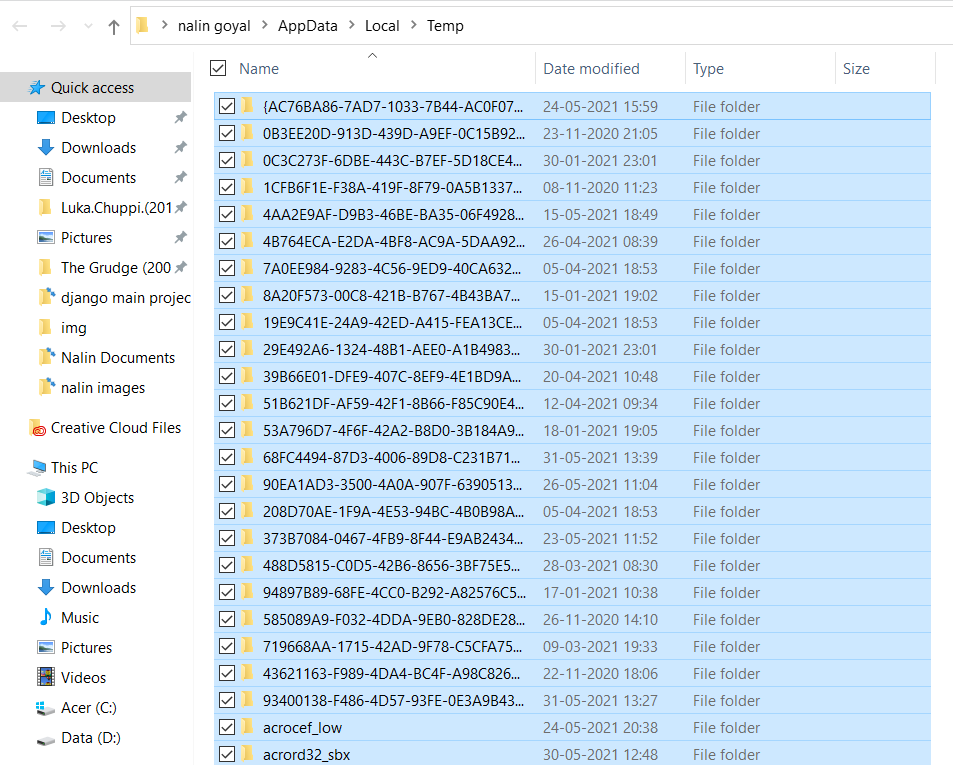
- Search for files with your camera's naming. Check subfolders for hidden files. Copy found files to safe location. Verify files open correctly
Method 4: Restore From Cloud
Many devices backup photos automatically. I accidentally formatted my SD card but cloud might have copies. Check Google Photos, iCloud, or Dropbox. Android phones often sync with Google Photos. Canon cameras might use Canon's cloud service.
Cloud storage saves your files online. Most phones backup photos without asking. Accidentally formatted SD card Android users benefit from Google Photos backup. The service runs in the background automatically. Your photos might be safe in the cloud already.
SD card accidentally formatted doesn't affect cloud backups. These backups happen before formatting occurs. Accidentally erased SD card files often exist in multiple cloud services. Canon Connect app backs up photos from Canon cameras. Accidentally formatted SD card Canon users should check Canon's cloud storage first.
How it helps:
- Provides automatic backup copies
- Works across different devices
- Files are safely stored online
- Easy to download and restore
- Often includes recent photos
Steps:
- Open your cloud storage app or website. Sign in with your account credentials. Look for photos from your SD card. Check dates around when you used card. Select photos you want to restore. Download files to your computer.
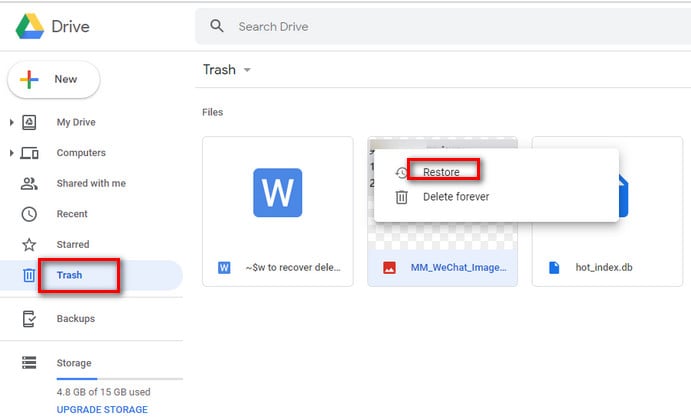
- Copy files back to the new SD card. Organize files in proper folders
Method 5: Check Hidden Files
Accidentally formatted SD card Android might hide files instead of deleting them. The system sometimes marks files as hidden. You need to change folder settings to see them. This is the easiest method to try first.
Hidden files look deleted, but they're still there. The operating system just hides them from view. How to recover accidentally formatted SD card files might be this simple. Windows and Mac both hide system files by default. I accidentally formatted my SD card files could be hidden right now.
Accidentally erased SD card files often becomes hidden after formatting. The file system marks them as invisible. SD cards accidentally formatted in cameras sometimes create hidden folders. Accidentally formatted SD card Canon devices might hide photos in system folders. This method costs nothing and works quickly.
How it helps:
- Reveals files marked as hidden
- Quick and simple process
- No software needed
- Works on Windows and Mac
- Often finds all your files intact
Steps:
- Connect SD card to your computer. Open File Explorer (Windows) or Finder (Mac). Click on "View" tab in toolbar. Check "Hidden items" box in Windows.
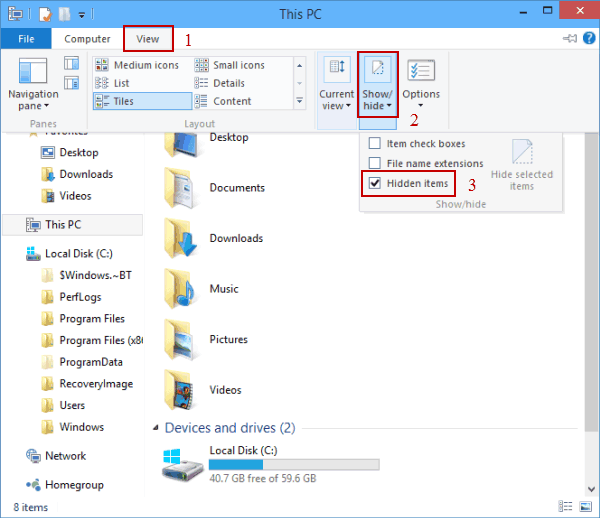
- For Mac, press Cmd+Shift+Period keys. Browse your SD card contents. Look for your missing files. Copy files to the computer if found
Part 3: Tips to Recover Data From a Formatted SD Card
How to recover accidentally formatted SD card depends on following the best practices. These tips improve your chances of getting files back. Most people make mistakes that reduce recovery success. Smart actions can save your precious memories.
Recovery Tips:
- Stop Using the Card Immediately – Avoid saving new files, as they may overwrite the lost data.
- Use Data Recovery Software – Tools like Recuva, EaseUS, or Disk Drill can scan for recoverable files.
- Try a Deep Scan – Some recovery programs offer deep scanning options, which can locate hidden or fragmented data.
- Check for Backups – If you have cloud storage or a previous copy on another device, restoring from a backup might be the easiest option.
- Seek Professional Help – If the data is critical and software fails, specialized recovery services can help retrieve lost files.
- Save Recovered Files in a New Location – Always store retrieved data on a different drive to prevent further corruption.
Conclusion
Accidentally formatted SD card problems are fixable in most cases. The key is acting quickly and using the right methods. SD card accidentally formatted doesn't mean your memories are gone forever. Try the easiest methods first before using complex software.
I accidentally formatted my SD card situations teach us about backup importance. Regular backups prevent data loss disasters. Accidentally formatted SD card Canon or Android users should enable automatic cloud backups. This protects your photos and videos from future accidents. Remember to stop using the card immediately and try recovery methods we discussed.
Try Recoverit to Recover Accidentally Formatted SD Card
Security Verified. Over 7,302,189 people have downloaded it.
FAQ
-
Q: Can I recover files from an SD card I accidentally formatted last week?
Recovery is still possible but success rates drop over time. Accidentally erased SD card files can be recovered if no new data overwrote them. The longer you wait, the lower your chances become. Try recovery software immediately and avoid using the card for new files. -
Q: Why does my Canon camera keep asking to format the SD card?
Accidentally formatted SD card Canon issues often happen due to corrupted file systems. The camera can't read the card properly so it suggests formatting. Try the card in a computer first. Use CHKDSK command to fix errors before formatting. This might save your existing photos. -
Q: Is it safe to format my SD card regularly?
Regular formatting isn't harmful to SD cards. But accidentally formatted SD card Android or camera users lose data this way. Format only when necessary. Always backup files before formatting. Quick format is safer than full format for your card's lifespan.


 ChatGPT
ChatGPT
 Perplexity
Perplexity
 Google AI Mode
Google AI Mode
 Grok
Grok























