Ever happen to you that you emptied your SD card and realized later that you forgot to transfer the data before deletion? This accidental deletion has given many people mini heart attacks, but you do not need to worry anymore if this happens to you. Various methods can help you get back your deleted data.
Read this article till the end to learn how to get deleted photos from memory card. We will discuss the easiest methods you can use to retrieve your data and images that you lost by accidentally pressing the delete button.
Try Recoverit to Perform SD Card Data Recovery

In this article
-
- Method 1. Wondershare Recoverit for Fast and Reliable Recovery

- Method 2. Check the Recycle Bin/Trash
- Method 3. Restore from Cloud Backups if available
- Method 4. Enable and Check Hidden Files on the SD card
- Method 5. Using File History (If Enabled) - Windows
- Method 6. Trying Time Machine Backup - Mac
- Method 7. Using CHKDSK or Terminal For Recovery
- Method 1. Wondershare Recoverit for Fast and Reliable Recovery
Part 1. Can You Really Recover Deleted SD Card Photos?
It is necessary to be aware of the possibilities and limitations of the recovery process before proceeding to the solutions for recovering deleted photos on an SD card. The following are some of the potential factors you should take into consideration before beginning the data recovery process:
- Deletion vs. Data Overwrite: Deleted photos can typically be recovered since the data is saved until it is overwritten on the SD card. Once the space is filled with new files, it becomes impossible to recover.
- Timing and Usage Effect: When you quit the usage of the SD card right after the deletion, the probability of recover deleted photos from sd card is very high. The use further enhances the chances of overwriting erased files, hence reducing the chances of success in recovery.
- File System and Corruption Factors: Recovery software can often retrieve photos if the file system is intact or only slightly corrupted. In cases of severe corruption or damage, the ability to recover files is significantly reduced.
- Permanent Loss Scenarios: Photos can be permanently recovered after accidental deletion if the card hasn’t been formatted or securely wiped. Formatting or secure deletion methods overwrite data instantly, preventing any recovery.
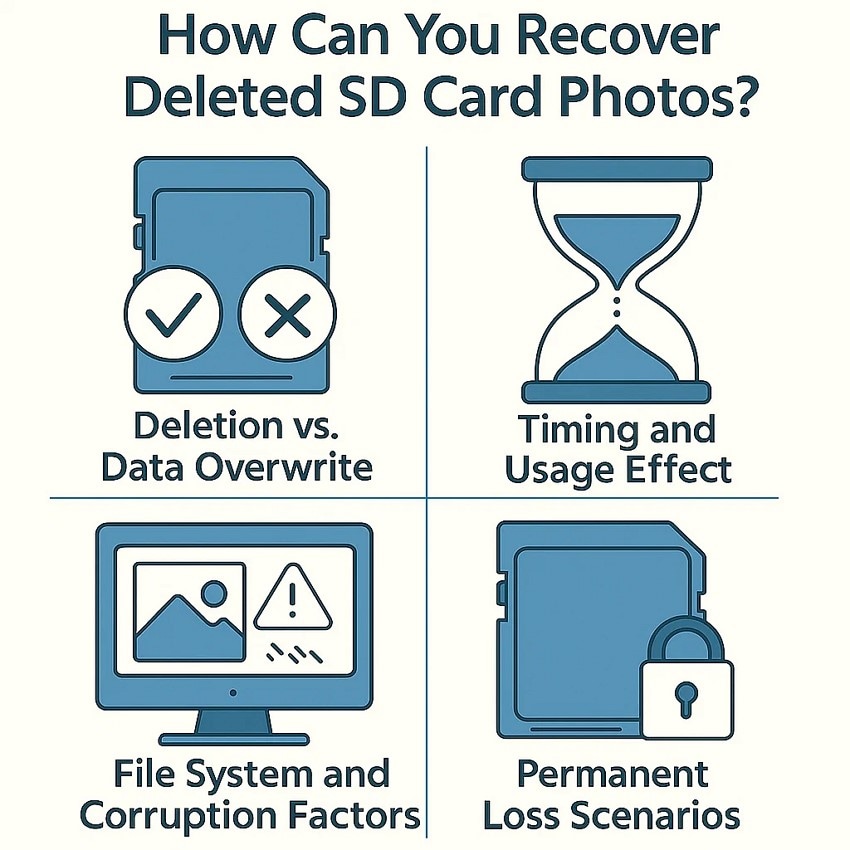
Part 2. Common Reasons Your Photos Were Deleted From an SD Card
Identifying the common reasons why photos get deleted from an SD card in the first place is essential before recovery. Here are some of the common causes that can lead to picture deletion in your external storage:
- Accidental Deletion: Photos are often deleted unintentionally by tapping the wrong option or using the delete function without realizing it.
- Formatting the SD Card: Formatting removes everything on the card quickly, either by mistake or in an attempt to fix errors.
- File System Corruption: SD cards can become corrupted due to improper ejection or software glitches, which can wipe out your data.
- Physical Damage: Dropping or exposing the SD card to water or magnetic fields can cause permanent damage, resulting in photo deletion, for which you may need specialized resources to recover photos from sd card.
- Virus or Malware Infection: Malware targeting storage devices can delete or encrypt photos without the user's knowledge.
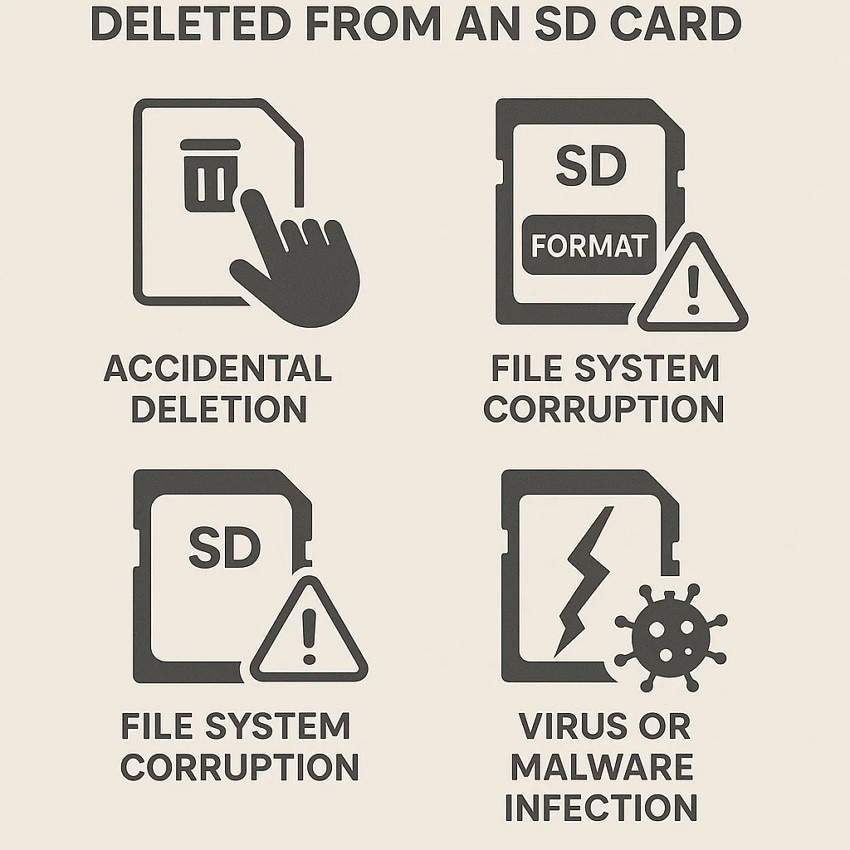
Part 3. First Aid: Protecting What's Left
Once you learn that you have lost photos in your SD card, it is imperative to be swift and precise to recover them. To ensure the safety of the remaining data, perform the following first aid:
- Stop Using the SD Card: As soon as possible, stop using the SD card to avoid overwriting the deleted photos and increase the chances of recover deleted sd card files.
- Take the Card out of the Device: Take the time to take out the memory card from your device safely to prevent any more accidental writes to the memory card or physical damage.
- Do Not Use Repair Tools Prematurely: Don't use quick repair tools without recovery because they may result in permanent data loss when not used properly.
- Create a Backup Image: Create a complete backup image of the SD card to work on a copy and save the original data in the recovery process.
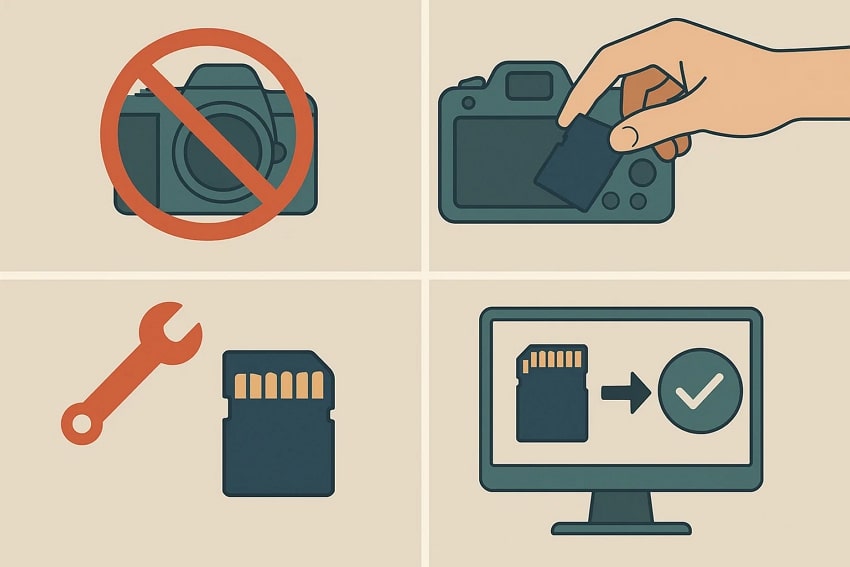
Part 4. How to Recover Deleted Photos From SD Card Easily: Top Methods
Having discussed the reasons for the deletion of pictures from your SD card, let us explore some of the most effective methods to recover your image files:
Method 1. Wondershare Recoverit for Fast and Reliable Recovery
The method that tops the list is trying one of the reliable data recovery tools, such as Wondershare Recoverit. This recovery tool uses advanced technology to instantly scan your storage for recoverable files and retrieve them within its interface. You get the ability to preview the recovered files within the tool before saving them to the device.
One of the most prominent features of Recoverit is that while recover photos from memory card, it keeps the original formatting and quality of the file intact. Moreover, it supports various storage devices, including SD cards and hard drives. Users get a designated search bar to instantly search for a file and recover it in no time with this efficient tool.
Coherent Features Offered By Recoverit
- Batch Recovery: You get the ability to recover more than one image using this tool, which saves you effort and time from restoring each picture separately.
- Multiple Format Support: Users can recover images of multiple formats, such as JPEG, WebM, PNG, and more, with Recoverit.
- Advanced Recovery Mode: Recoverit offers an exclusive advanced recovery mode in which a deep scan is performed to recover highly damaged or lost files.
Steps for Recovering Deleted Photos on an SD Card With Recoverit
Having discussed the most reliable data recovery tool in detail, let us have a look at the step-by-step guide on how to get deleted photos from memory card:
Step 1. Connect Your Memory Card and Start Scanning
To begin the process, launch Recoverit on your device after connecting the SD card to your system. Next, locate and press the “Scan” button on the tool’s interface once the connection is built.

Step 2. Select the Photos You Want to Recover
Once the scan is completed, select the photos from the recoverable files you want to restore by clicking on them. Once selected, press the “Recover” button located at the bottom of the interface.

Step 3. Preview SD Card Photos and Recover
Preview the recovered photos within the tool’s interface and press the “Recover” button once you are satisfied with the results.

Method 2. Check the Recycle Bin/Trash
An easy method to recover deleted photos from sd card is to check the Recycle Bin or Trash on your computer. When you connect your SD card to a PC or Mac and delete photos from it, the deleted files may be temporarily stored in the system’s Recycle Bin rather than being immediately erased. This is how you can check the recycle bin and recover the pictures from there:
Instructions. Open the Recycle Bin folder on your device and locate the deleted photo. Right-click on the image and press the “Restore” option from the expanded list to successfully recover the file to your device.
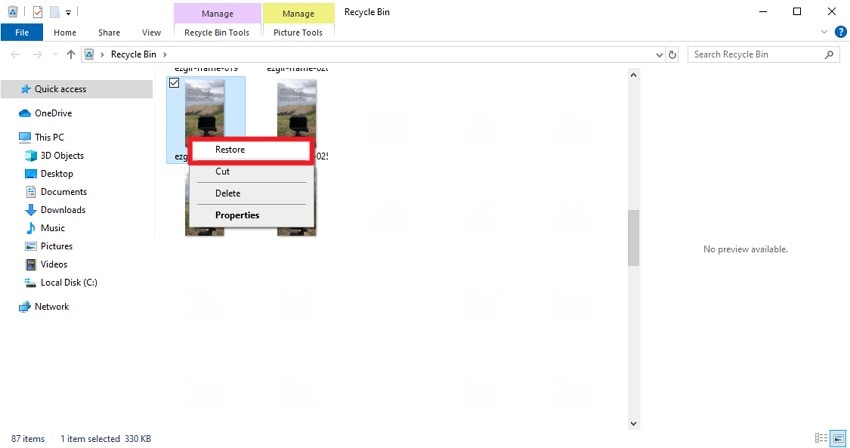
Method 3. Restore from Cloud Backups if available
If you have created a backup for your pictures on any of the cloud storage, you can simply get them back even if they are deleted from the SD card. You can use the Google Drive on your Windows, iCloud on your Mac and iPhone, and Google Photos for your Android device. Let us explore the steps to recover photos from memory card through Google Drive, for which you created a backup:
- After opening Google Drive on your computer’s browser, head to its main page and access the panel on the left. From here, click on the “Trash” folder and locate the images you want to delete. Now, right-click on the picture and press the “Restore” option to recover it safely.
- Conversely, if the picture is not deleted from the drive, you can simply download it from the drive. Simply, right-click on the image and press the “Download” option.
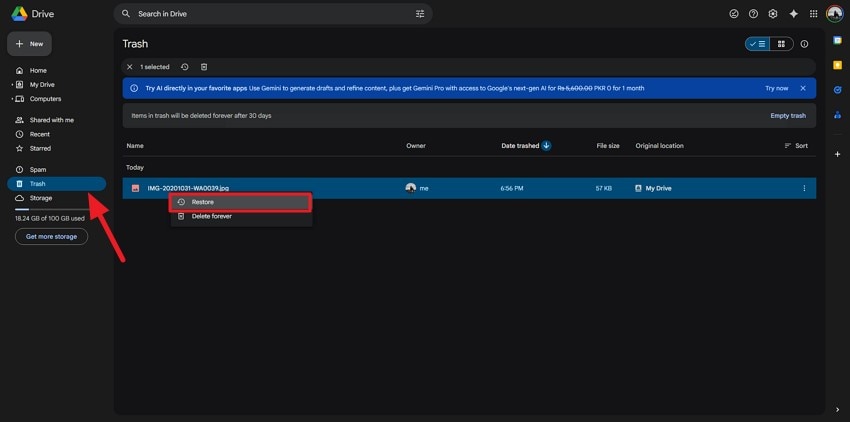
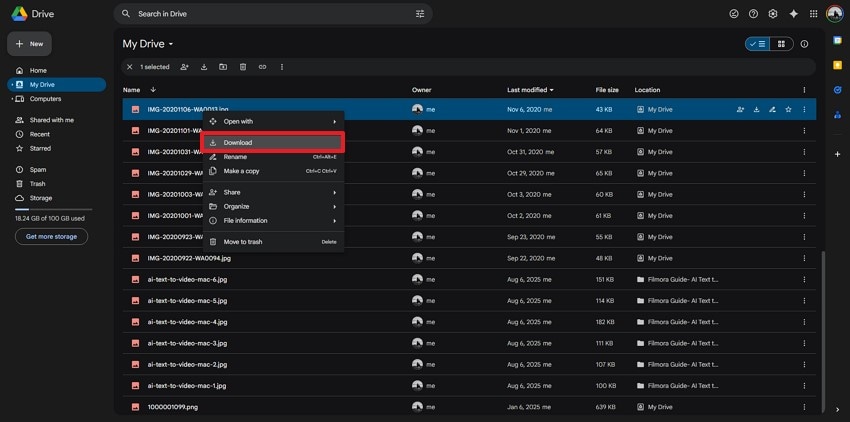
Method 4. Enable and Check Hidden Files on the SD card
One of the useful methods for recover deleted photos from sd card is to enable and check for hidden files. This can happen as sometimes photos may become hidden due to system settings or malware. This method can save time and effort, especially when files are intact but simply not visible, making it a straightforward step in photo recovery. Follow the instructions mentioned next to enable the hidden folder option:
Instructions. After connecting your SD card to your computer, open the folder in your file explorer and head to the ribbon at the top. Enable the “View” tab and tick the checkbox for “Hidden Items” to enable the files and folders within the interface.
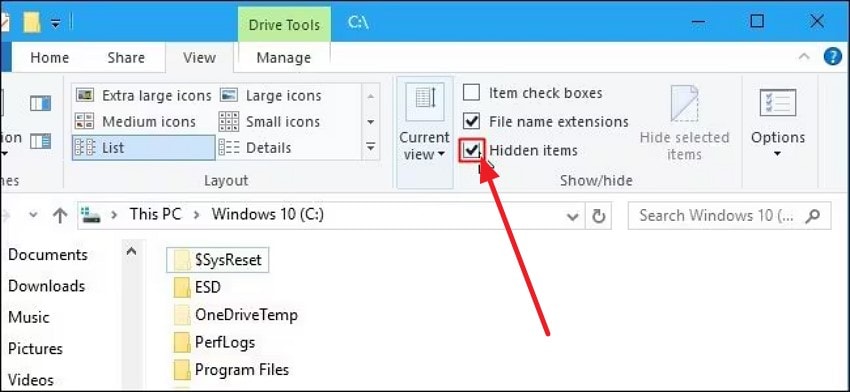
Method 5. Using File History (If Enabled) - Windows
Using File History on Windows is an effective method for recover deleted sd card files when the feature has been enabled prior to the file loss. File History automatically backs up selected folders and files, allowing you to restore previous versions of photos or entire folders from the backup storage. Read the steps mentioned next to learn how to restore images using the File History option on your Windows device:
- After connecting the SD Card to your device, access the File Explorer and head to its top toolbar to access the "Home" tab. Now, locate the "History" from the rightmost corner to open the history.
- Here, locate the images you want to recover and press the "Restore" icon, located at the bottom, to get back the picture successfully.
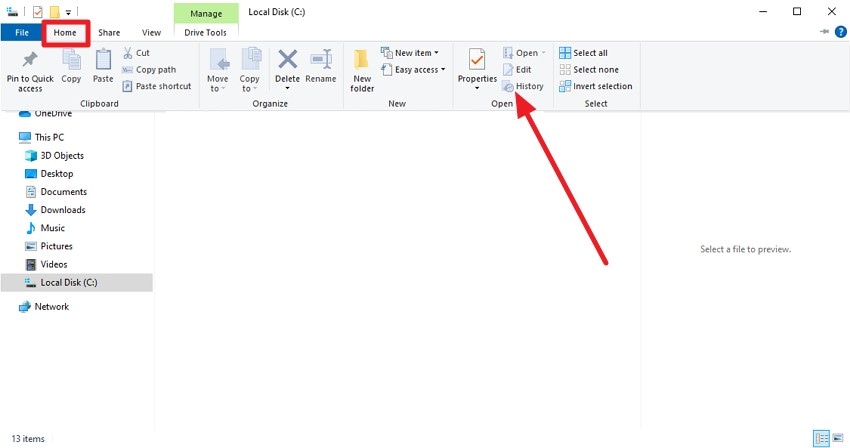
More related: Why File History Does Not Recognize This Drive on Windows 10/11
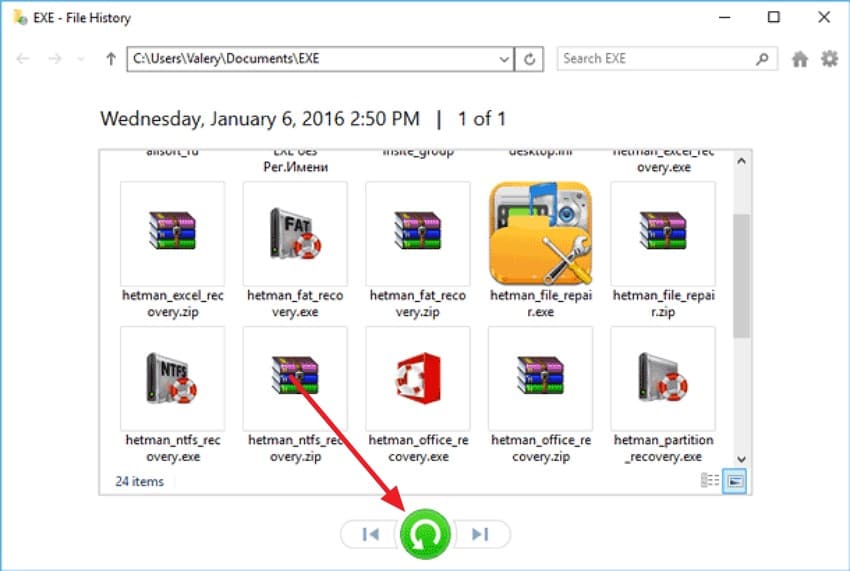
Method 6. Trying Time Machine Backup - Mac
Time Machine is Apple’s built-in backup solution that provides a reliable way to recover deleted or lost photos on a Mac by restoring from previously created backups. If Time Machine is actively backing up your Mac, it includes the ability to restore your entire Photos Library. Follow the steps mentioned below to learn how to use this utility for recover photos from sd card on a Mac:
- Start by accessing the Time Machine backup from the Finder app and clicking on it. In the small window, locate your storage drive and head to the taskbar at the top-left. Now, expand the small “Clock” icon from there and click on the “Enter Time Machine” option.
- Use the timelines on the right and navigate to the date from which you want the file to be recovered. Preview the folder of the file in the window and press the “Restore” button to successfully recover photos from sd card.
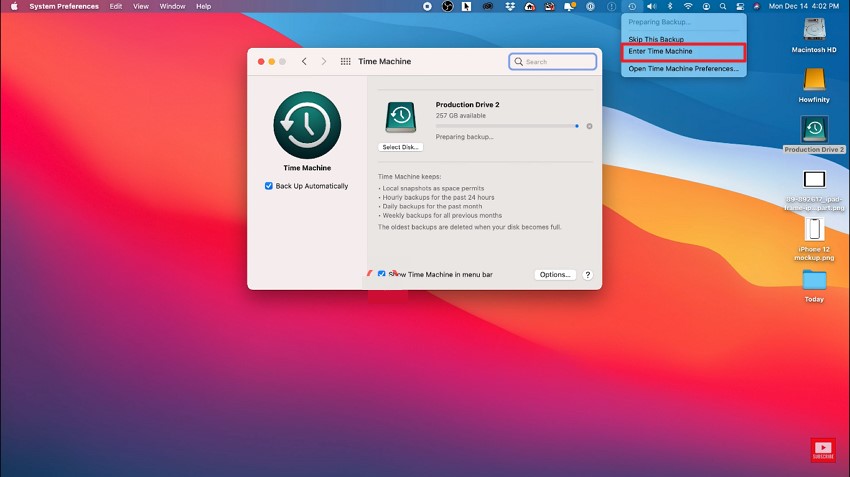
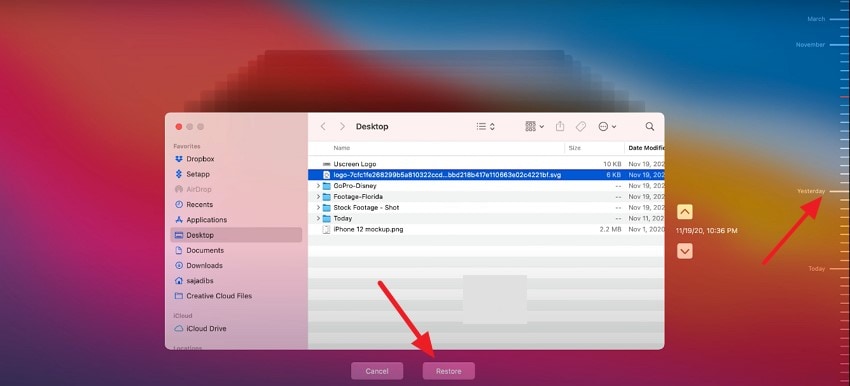
Method 7. Using CHKDSK or Terminal For Recovery
The CHKDSK command in Windows checks the disk for logical file system errors and bad sectors, attempting to fix them so that the files become readable again. On Mac, Terminal commands can be used similarly to verify and repair disk issues. This method is especially useful if the SD card is showing errors. Read the instructions mentioned next to learn how to use this function for photo recovery:
Instructions. Insert your SD card into the computer via a card reader. Open the command prompt and type in the following command: "chkdsk X: /f /r /x." Press Enter to execute the command, and CHKDSK will scan and attempt to repair the file system errors on your SD card.
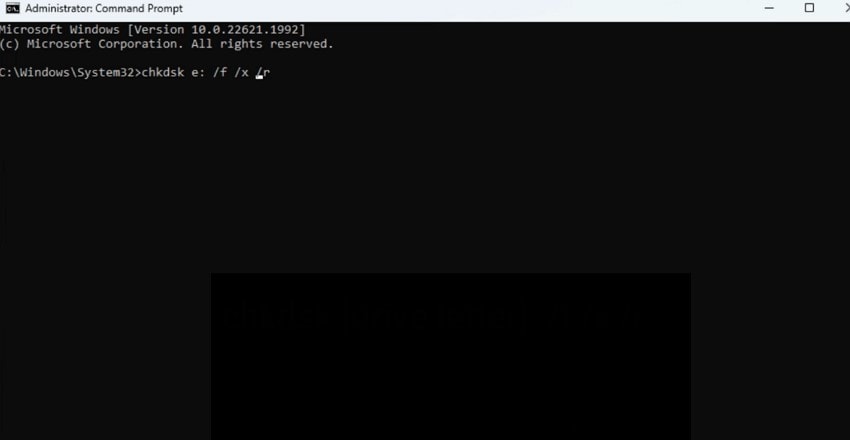
Part 5. Tips to Safely Recover Deleted SD Card Photos on Windows/Mac
Upon getting knowledge of the most effective solutions for restoring lost images on a memory card, it is necessary to select the most appropriate method and software. Below are some of the tips that you can take into consideration to restore deleted photographs on an SD card safely:
- Select Reliable Software: Select good SD card recovery software such as Wondershare Recoverit. This will help to make sure that it is compatible and effective on Windows and Mac.
- Avoid Writing New Data: Do not save or move any new files to the SD card after deleting them, since it can overwrite any photos that can be recovered.
- Preview Before Recovery: Preview recoverable files in the program to test their quality and not to restore damaged pictures.
- Save to Another Drive or System: Never overwrite an original SD card, so save photos in a computer or external drive where the photos can be recovered.
- Keep Software up to date: It is always good to use the newest version of recovery software so as to enjoy better scanning algorithms and extended file format support.
Conclusion
To summarize, this article discussed various methods on how to get deleted photos from memory card effortlessly. However, one of the most reliable tools that provides secure and high-quality data recovery is Wondershare Recoverit. The tool uses advanced technology to perform a deep scan on your external storage device and retrieve data in no time.
FAQ
-
1. Can cloud backups help in photo recovery from an SD card?
Yes, cloud backups like Google Drive or iCloud can restore photos if previously synced. For this, it is necessary to have all your data backed up regularly using your device’s settings. -
2. How do I recover photos from the Recycle Bin or Trash?
Deleted photos connected via computer may be retrievable from the Recycle Bin/Trash folder. However, if emptied, it is not possible to get your data back unless you use tools like Wondershare Recoverit. -
3. Can I recover deleted photos from an SD card?
Yes, deleted photos can often be recovered from an SD card unless the data has been overwritten; tools like Wondershare Recoverit make this process easy and effective. -
4. Can Wondershare Recoverit recover photos from a corrupted or formatted SD card?
Yes, Recoverit offers an advanced recovery mode that performs deep scans to recover photos from even corrupted or formatted SD cards.
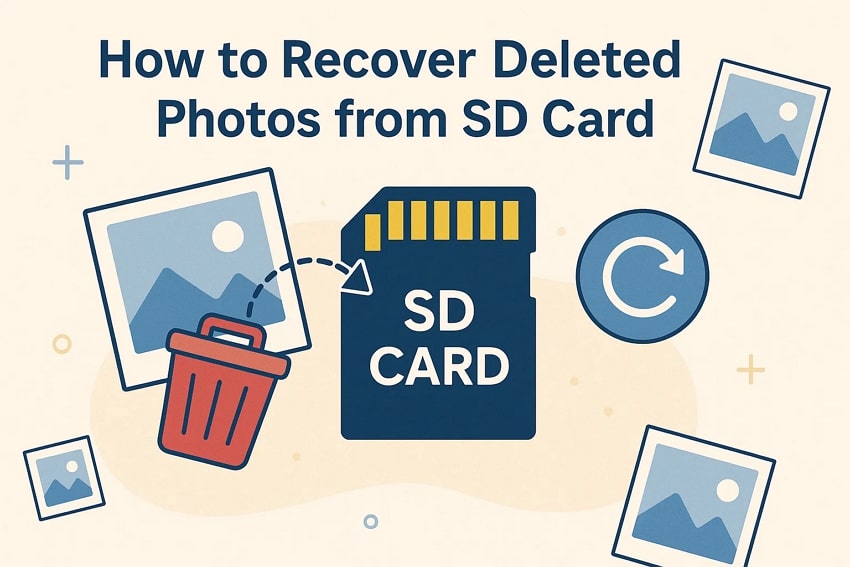


 ChatGPT
ChatGPT
 Perplexity
Perplexity
 Google AI Mode
Google AI Mode
 Grok
Grok























