When you want to recover lost data on your Android device, an effective solution comes in the form of backup apps like Titanium Backup. These apps are very popular for their ability to back up all the data on your device including the settings. But to use these tools to recover the data on your device, your Android device must be rooted.
There are certain negative side effects of rooting your Android device which has led many Android users to wonder if there is a way to recover deleted files Android without root the device. In this article, we address this question fully providing you with alternative ways to perform Android data recovery no root.
In this article
Is It Possible to Recover Deleted Files from Android without Root
In order to answer this question, it is important to note that the Android device stored data either in the internal memory or the SD card. To recover deleted data from the device's internal memory, you will have to root the device. But if the data you want to recover is in the device's SD card, rooting the device is not necessary when you recover your lost data from Android.
How to Recover Deleted Files from Android SD Card without Root
In order to recover deleted data Android without root, you can use a professional data recovery software to scan and recover those lost data in your Android device. Wondershare Recoverit is strongly recommended, which is the best Android data recovery software and all Recoverit's services have No Data, No Recovery Fee guarantee.
It's compatible with all file types, so you won't have to worry about leaving some of your files behind. Wondershare Recoverit is suitable for all data loss scenarios, such as SD card corruption, viruses, formatting, accidental deletion, electrical damage, and more.
Moreover, the average success rate is 98%, meaning it's a trustworthy product that will enhance your experience and help you on the recovery journey. The tool can recover all file types from all SD cards in all loss scenarios, so you can be worry-free and watch your data come back in just a few moments.
You'll need a card reader to recover data from an Android SD card. Most newer laptops will have SD card reader ports, but you can invest in one if you use this recovery method.
Download the tool - Recoverit to your desktop device, insert the SD card, and follow these steps to get your valuable data back:
- Open the app and click on the Hard Drives and Locations option.
- Next, select your Android SD card from the available options.

- As soon as you select the SD card, the program will start scanning. The program provides quick scanning (for accidental deletion or recently lost files), and a deep scan for more serious scenarios. Choose the one that fits your recovery needs. You can track the progress or pause the process in this window.

- Filter your files according to their type and size for easier access.

- You can also search for specific files by their names.

- After scanning, preview the recovered files and select the ones to save. Click the Recover button.

- Choose where to save the files.
And just like that, you'll have all of your files back.
Android Data Recovery without Root via Google Account
If you have a backup of the data you want to recover in your Google account, you may be able to recover the data without rooting the device by restoring the Google account backup.
Step 1: Open the device's settings app and then tap System > Advanced > Reset Options
Step 2: Tap on "Erase All Data (Factory Reset)" > Reset Phone and enter the device's PIN or pattern
Step 3: Tap "Erase Everything"
Step 4: When the device is done erasing all the data, choose the restart option, and follow the instructions to set up the device. Login to your Google account and you will see a list of your previous devices.
Step 5: Select the device (this device and then click on "Restore" after looking at the amount of data you will restore.
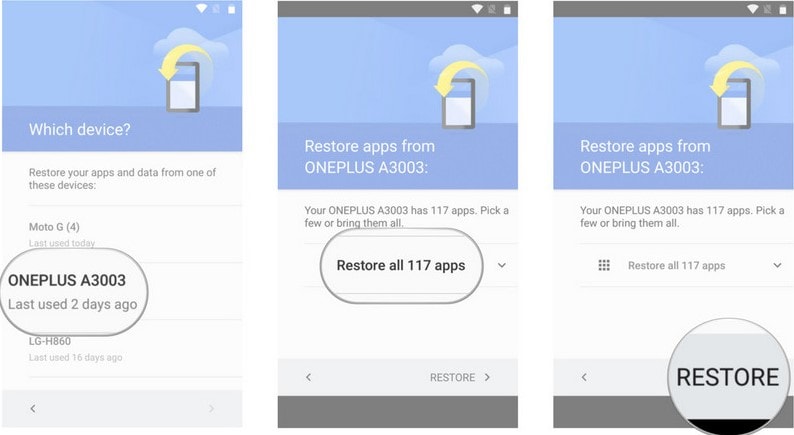
Bonus Tips: Ways to Protect Android Data
There are several ways to ensure that the data on your device remains safe from loss. They include the following;
1. Lock the Device
One of the easiest ways to protect your device is to lock the screen. Android gives you a lot of options when it comes to locking the screen incusing pattern, PIN, or password. Not only will this keep unauthorized persons from accessing your data, but it is also a great way to prevent data loss particularly if the device is lost.
2. Install Approved Apps only
All apps installed on your device should only be from the Google Play Store. Apps from the Play Store are tested for some of the harmful malware that can cause data loss. Unapproved apps on the other hand are a security threat to your device, not just in terms of data security but also in terms of data loss.
3. Backup your Data
This is an obvious one, but if you want to make sure that you'll not lose the data on your device is to back up the data. You have several options to back up on your device including automatic Google backups and backup apps. Android also allows you to flexibly backup the device to other cloud solutions like Dropbox, Box, and SkyDrive.
4. Check App Permissions
When installing apps, check the permissions the app is requesting. If some of the permissions look suspicious, consider not installing the app. For example, if an app is requesting access to your email contacts or your current location, don't install the app.
5. Install an Anti-virus app
It is possible to have malicious software on your device without your knowledge. The best anti-virus apps will easily and quickly detect these malicious apps and data, allowing you to remove them from the device.
As you can see it is possible to recover Android data without having to root the device. This is good news for Android device users who don't want to root the device for one reason or another. If you have a question on this process or any other Android data recovery issue, share it with us and we'll do our best to find a solution for you.
Conclusion
Many Windows users may encounter Recycle Bin icon disappearing on Windows 11/10/8/7. Equipped with the methods and instructions mentioned in this article, you are now able to solve this annoying issue on your own to regain access to your lost files.
Try Wondershare Recoverit to Recover Deleted Files from Android Without Root



 ChatGPT
ChatGPT
 Perplexity
Perplexity
 Google AI Mode
Google AI Mode
 Grok
Grok























