In this technological era, mobile phones are one of the most important parts of our life. It almost defines the personality and character of a person. Innovation in any aspect of mobile customization is welcomed wholeheartedly. Such an interesting update that everyone likes is setting a video as the wallpaper on their phones.

It is delightful to make changes in your home screen and lock screen since this is the first thing you see when you switch on your phone. So it will be beautiful to make a video of your wallpaper on the iPhone.
Let us see how to put a video as wallpaper on the iPhone.
Try Wondershare Recoverit to Perform Data Recovery

In this article
How to Make a Video as Wallpaper on iPhone?
To put a video as wallpaper, you can use the Live Photo feature available on iPhone. Follow the steps below to make a video wallpaper on the iPhone. In case you may accidently deleted or lost your favorate video, check here the Top 10 iPhone video recovery software.
- Open the settings icon in which you can scroll down to see the Wallpaper option. Click on Wallpaper.
- Click on "Choose a new wallpaper" to choose your live wallpaper to make a video wallpaper iPhone.

- There you can see different options like dynamic, stills, and live wallpapers. Select Live Photos.
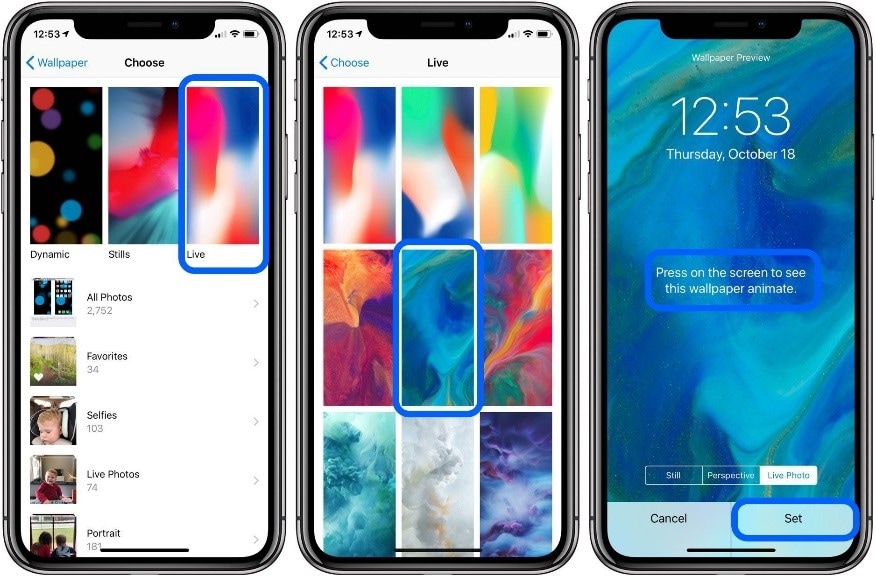
- From this album, you can choose your desired live photo.
- Click on "Set" and then select the option for lock screen and home screen according to your choice.
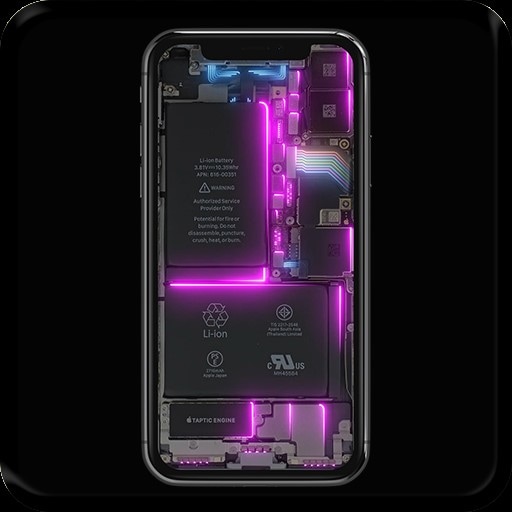
3 Most Effective Methods to Create a Live Photo From a Video
It happens that you may want to convert a video to a live wallpaper style to use a video as a wallpaper on the iPhone. For this process, first, you have to create a live photo from a video. This can be done in two different ways.
Method 1: Using the Intolive App
- From the app store, download the intolive app. The basic version of this app is available for free.
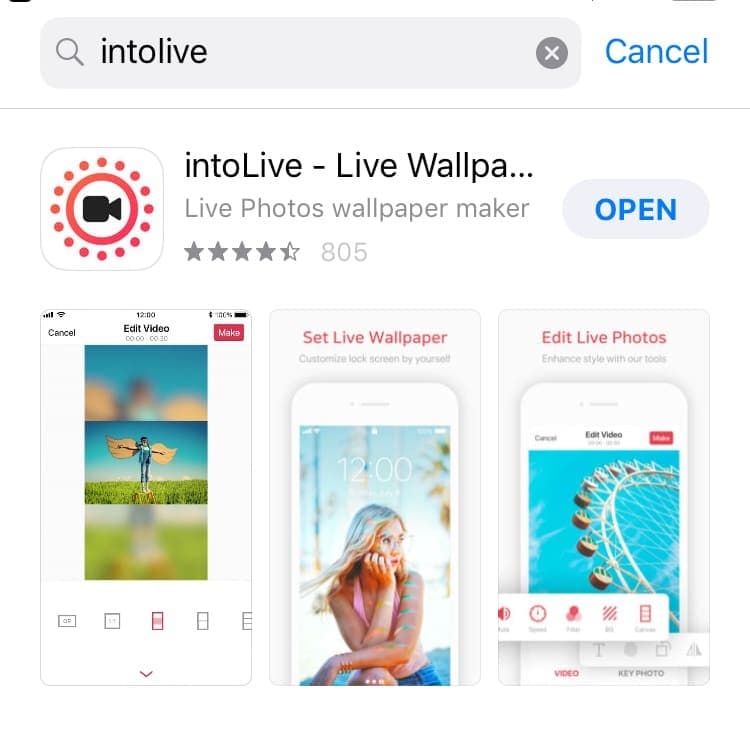
- After launching the app, allow the app to have access from your photo library, after which select the VIDEO tab and choose the file which you like to use.
- On the next screen, you can have small edit options like adding a filter, changing the speed of the video, and adjust the sliders so that you can edit the length of the video.
- Your live photo is created when you click on the Make icon on the top of the screen for you to make a video a live wallpaper iPhone.

Method 2: Using Live Wallpaper
- First, you can download the Video Wallpaper app from the App Store on your iPhone.
- Open the app and click the plus icon from the top right corner to select the video as your live wallpaper.
- Adjust the size and placement of the video to make it fit your screen. Then, click Save to keep the changes.
- After that, locate and select your project in the Photos app. And set it as your wallpaper.
Method 3: Using Giphy
- Install Giphy for iOS as a first step to make a video into a live wallpaper iPhone
- Sign in using an account (a Facebook account can also be used)
- Open the app and click on the upload arrow on the top.
- You can either capture a video at that time or choose from the camera roll and upload.
- Now download the processed Live Photo to put a video as a wallpaper on iPhone.
- For that, click on the account avatar at the top and then click on the channel.
- You can find the video you uploaded.
- Click on the preferred video, which will open in full screen.
- You can click on the 3dots that you can see if you scroll down for any other options.
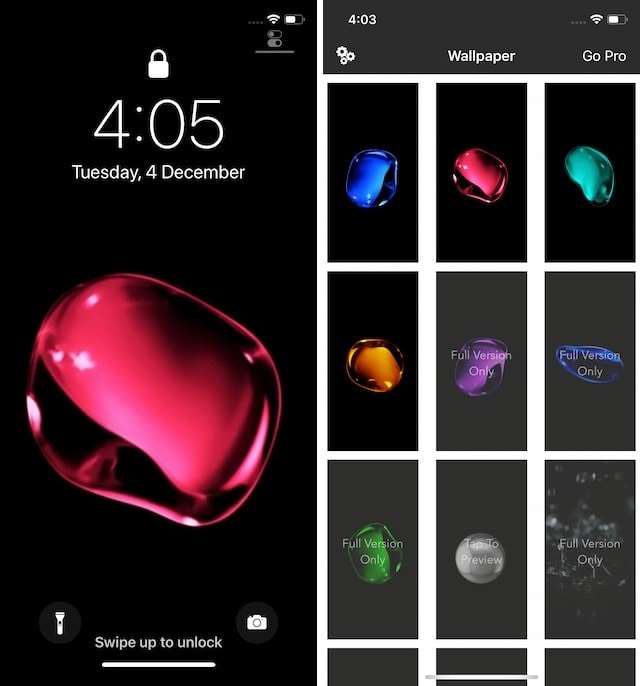
- Click on the Live Photo icon as a step to make a video wallpaper iPhone.
- When you save it, save it as the full screen so that the video will be saved as a live photo in your camera roll.

Conclusion
We explained in simple words that how to make a video on your wallpaper iPhone. This is so easy, and every one of you can try this. This can be used to make a video your wallpaper on iPhone XR and can be used to set video as the wallpaper on iPhone 6, which means all models are compatible to do the process. We also shared some example images on how to make a video a wallpaper iPhone.




 ChatGPT
ChatGPT
 Perplexity
Perplexity
 Google AI Mode
Google AI Mode
 Grok
Grok























