For people who love to upgrade their Mac with every new launch, transferring data can be a hectic task. Even when the transfer is done, the process of cleaning up all the information from your old device can be challenging. The best approach to save time and effort is to restore your device to factory settings. In this article, we will discuss solutions on how to restore a Mac to factory settings.
In this article
Part 1. Why Do You Need to Restore Mac to Factory Settings?
Before learning how to perform the factory reset, it is important for you to know the reasons that led to this data wipe. Mentioned below are a few potential reasons that can lead users to restore their settings to the factory version:
- Selling Out or Giving Away the Device: One of the most common reasons for people wiping their entire data from the Mac is whether they are selling it or gifting it to someone. With the factory reset, you make sure that no sensitive information or personal data is left behind within the system.
- To Fix Performance Issues: If the MacBook has become unusually slow and crashes frequently, users can go with the option for Mac OS restore to factory settings. This approach usually fixes the issue by removing cluttered files and background processes.
- Remove Viruses or Malware: Another reason for people opting for the factory reset is encountering a harmful virus or malware. If you have observed suspicious behavior within your system, this might be because of a virus attack, and now you need to clean up your phone.
- Resolving Software Conflicts: Sometimes, many apps running in the background simultaneously might misbehave or overlap with each other. This can lead to performance issues, and users prefer to restore the factory settings to remove all the app's data.
- Start With a Clean Setup: People often simply want a fresh start, especially after years of downloading and installing apps. A factory restore allows you to rebuild your Mac environment with only the data that you actually need.
Part 2. Preparation Before Restoring Mac to Factory Settings
There are a few preparations that need to be done before you learn how to restore data after a factory reset. Provided next are the pre-emptive steps you can take before wiping your data off:
1. Backing Up Important Data to iCloud
It is essential for you to create a backup of all the important information before cleaning up your data entirely. Uploading your files and documents on iCloud is one of the ways to create a backup. The cloud storage utility saves all the data, such as media, documents, and other files.
Moreover, you get easy access to your stored files from any location with your Apple ID. Use the following method to back up the data before learning how to restore data after factory reset:
Step 1. Start by accessing the "Settings" on your device and tapping on your Apple ID. Search for the iCloud option and press it to move to the next interface. Locate the Account Manager’s "Manage" button and click on it to proceed with the settings.

Step 2. From the list of options, select all the app data for which you want to create a backup and hit the "Done" button.

2. [Alternative] Using Time Machine Backup For Data Backup
For a more comprehensive local backup, you can utilize the Time Machine utility that captures your entire Mac system. It allows you to restore your device exactly as it was before removing all the data. The Time Machine stores your backup on an external drive, and you do not need an internet connection for the recovery. Mentioned below are the instructions on how you can enable the Time Machine backup:
Instructions. Once you have attached an external drive to your system, enable it to let it access your data. Head to the Mac's home screen and click on the "Watch" icon located at the top bar. Select the "Back Up Now" option to start backing up the data to the connected hard drive.

3. Sign Out of All Essential Accounts
It is essential for you to remove all the accounts you have logged in to before the macOS is restored to factory settings. This step detaches your Apple ID from the device and disables features like Activation Lock. It also makes sure that none of your personal data remains accessible on the device once it is wiped out. To learn how to sign out the accounts from your Mac device, follow the instructions mentioned next:
Instructions. After acquiring the settings on your device, click on your Apple ID to enable the interface. Scroll down a bit and click on the “Sign Out” button to remove the account. You can similarly remove all the connected accounts before restoring the factory settings.
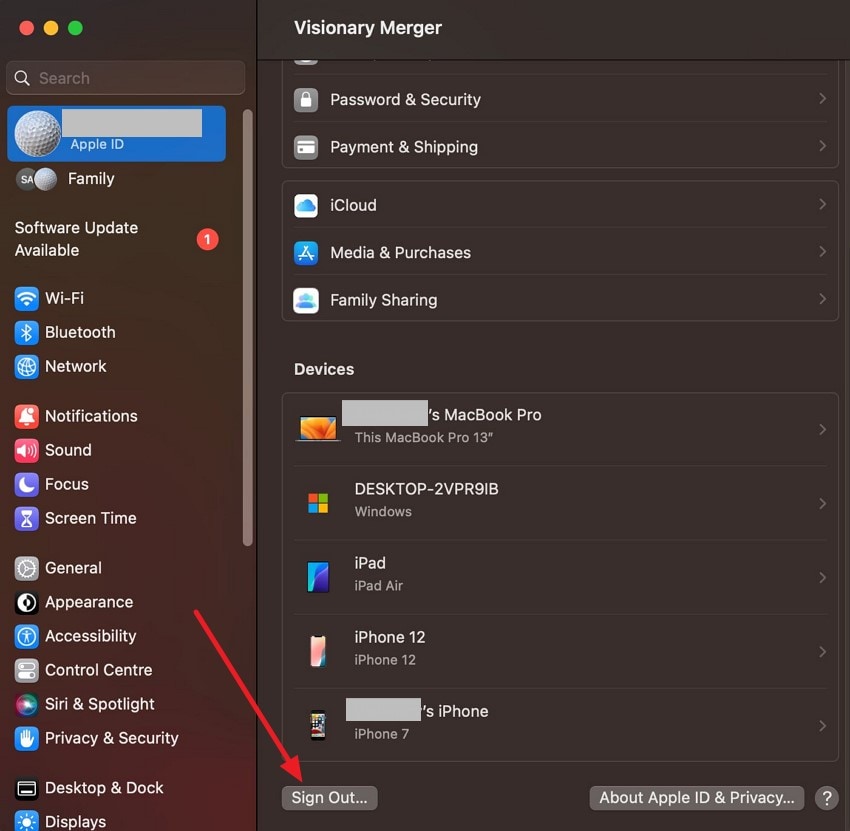
4. Reset NVRAM Across Mac
An often overlooked but helpful utility to use before resetting your Mac is to reset the NVRAM. The memory stores system settings like volume and startup disk preferences. By resetting these settings, you can resolve the strange system behavior and incorrect display configuration. Here is how you can reset these settings before knowing how to restore data after factory reset:
Instructions. Shut down your device and press and hold the following keys: Command + Option + P + R. Keep the keys holding until you listen to the Apple startup sound twice. Now, release the keys, and the system will be logged in with the NVRAM settings restored.
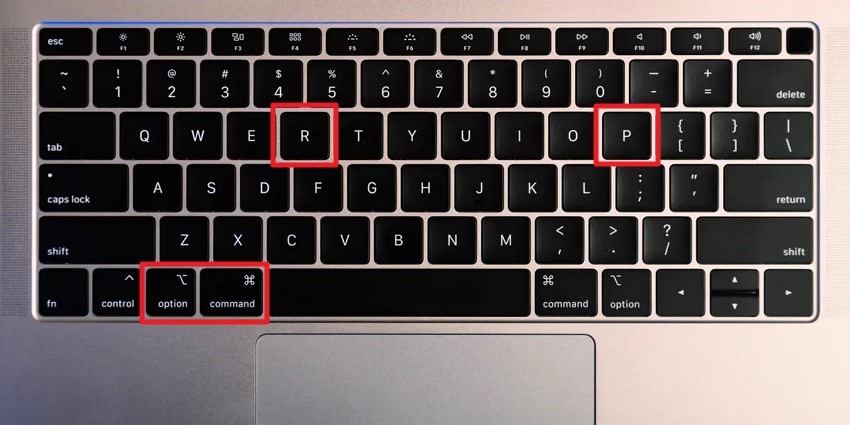
Part 3. How To Restore Mac to Factory Settings: A Complete Guide
Once you have done all the above-mentioned preparation, you are now ready to restore your device to factory settings. To learn how to perform the task, read the steps mentioned below:
Step 1. Start by acquiring the system settings on your Mac and click on the “General” option to enable the section. Next, locate the “Transfer or Reset” option and tap on it to enter the next interface.
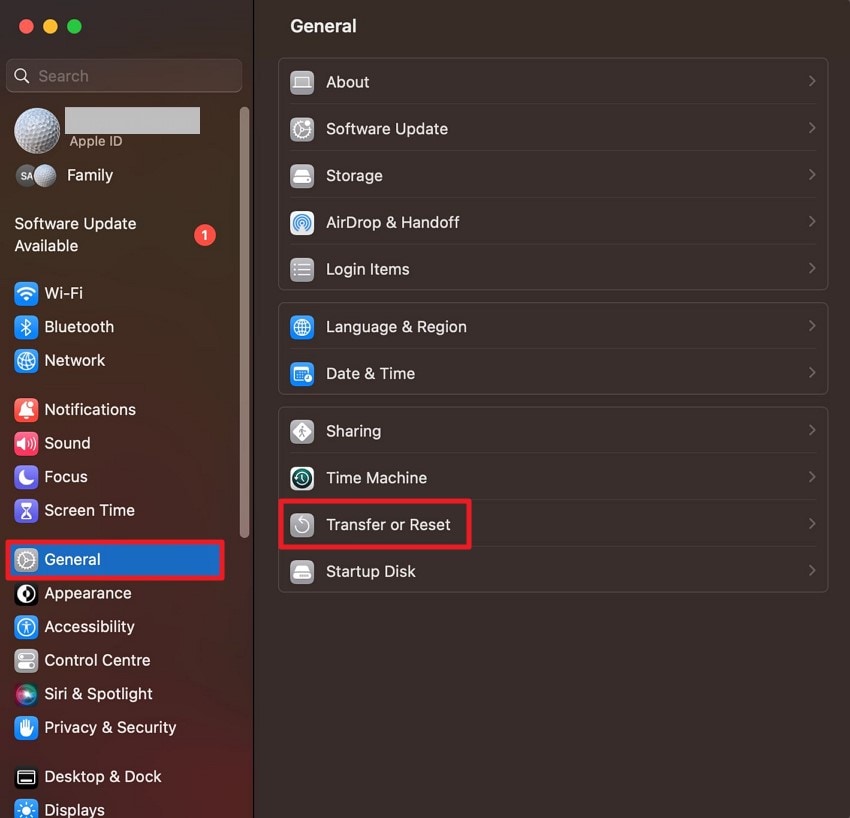
Step 2. Here, click on "Erase All Content and Settings" to process macOS and restore to factory settings successfully.
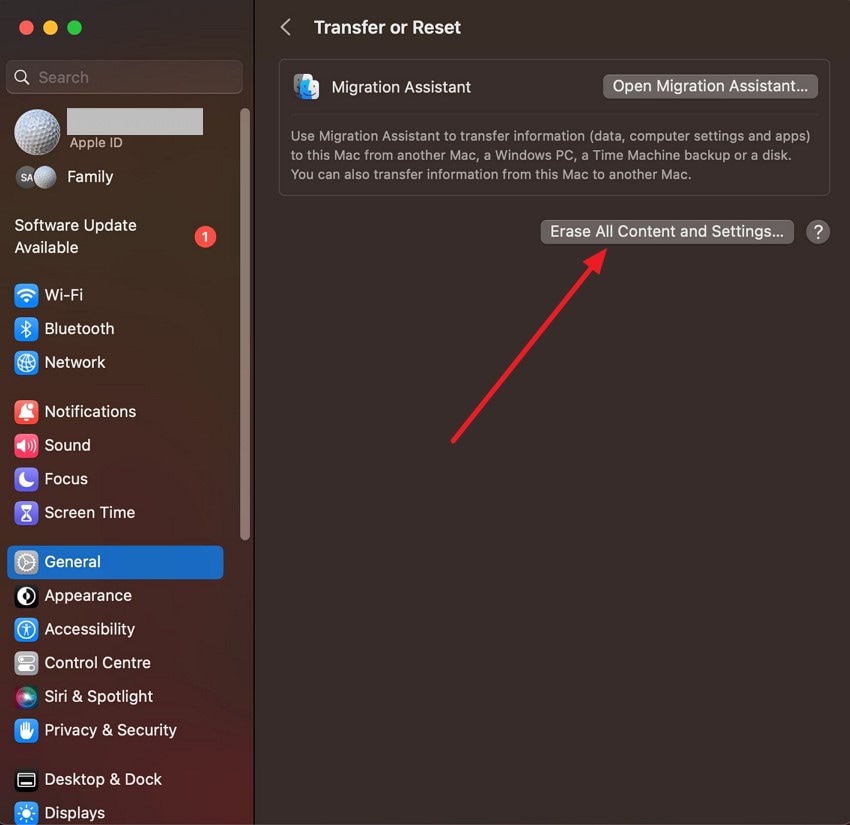
Part 4. Lost Important Mac Files Due to Factory Reset: Recover With Recoverit
You can use third-party tools to recover your data if you have lost important files while restoring the factory settings on your Mac. One such tool that provides the utility of recovering data even when the device is formatted is Recoverit. This data recovery tool provides support for more than 1000 file formats, including images, videos, and even documents.
Moreover, the advanced scanning system integrated within the tool intelligently detects all the recoverable files. Users can recover multiple data files at once with a success rate of 99.5%. Besides normal files, you also get the ability to recover damaged or corrupted files effortlessly using these coherent tools.
Some Prominent Features Offered by Recoverit
- Numerous Devices Support: This efficient tool provides support for more than 2000 devices, especially for users who want to learn how to restore Mac to factory settings.
- Preview Before Recovery: You get the ability to preview the file content before recovering it to your system.
- Advanced Data Recovery Feature: The advanced data recovery feature performs in-depth file restoration for complex files.
Comprehensive Steps To Recover Lost Files on Mac
As discussed, Recoverit recovers your files in high quality while keeping the formatting intact. To learn how to recover lost files using this efficient tool, consider following the steps mentioned below:
Step 1. Start by Selecting a Device
To begin the process, launch the tool on your Mac and click on the drive location within the homepage to begin the scan.
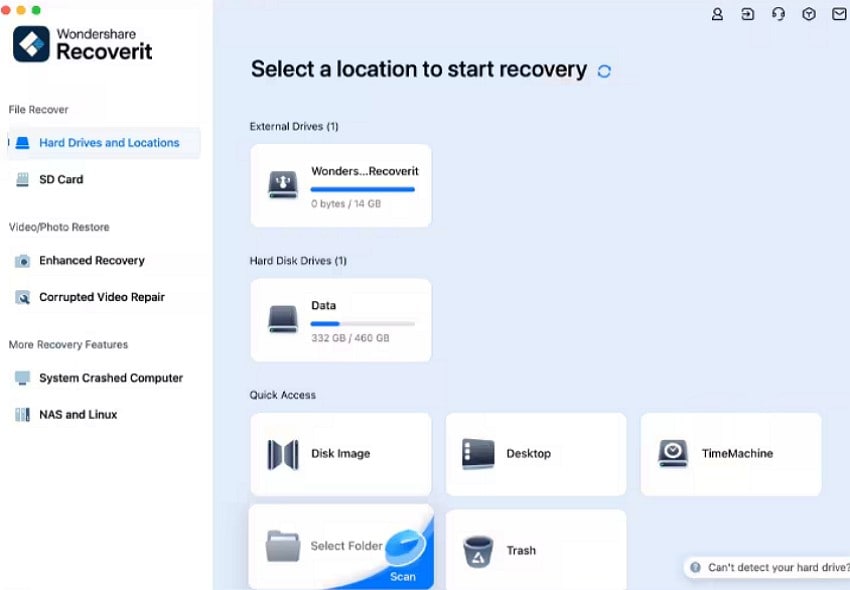
Step 2. Locate the File
Once the scan is completed, the tool will provide all the recoverable files. Select your desired files and click on the “Recover” button located at the bottom.
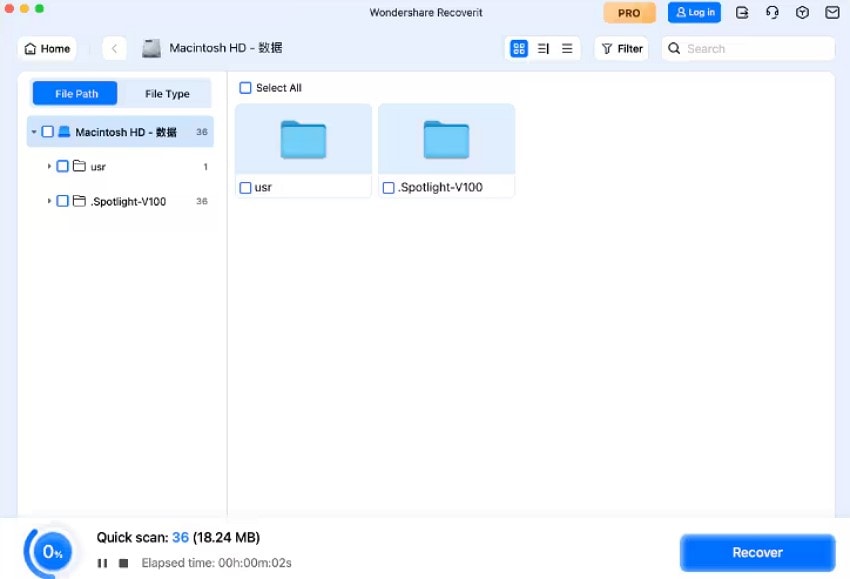
Step 3. Preview the Content and Recover
Before saving the file, preview the file within the Recoverit interface, and once you are satisfied with the results, press the "Recover" button to save it successfully.
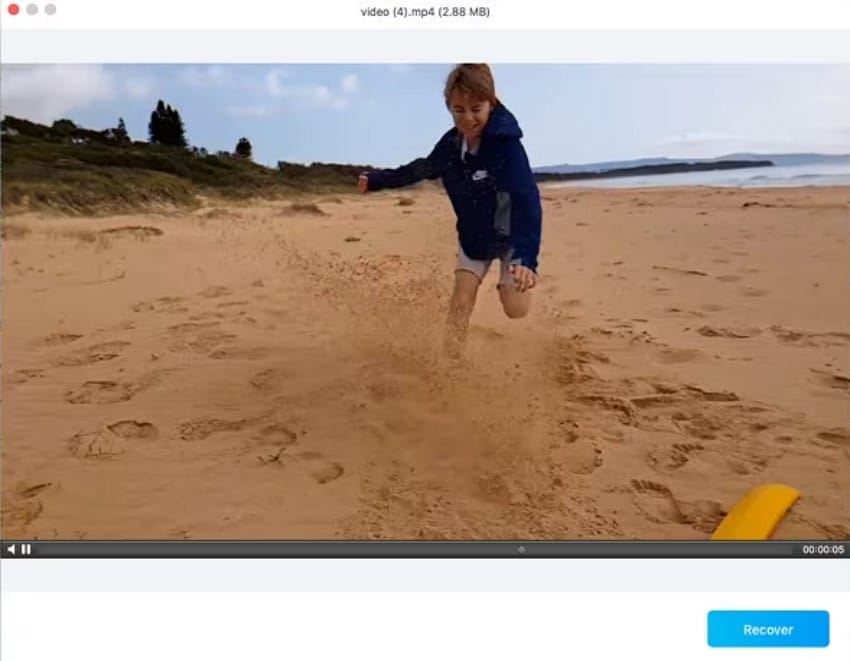
Conclusion
To wrap it up, this article discussed how to restore a Mac to factory settings. The article also provided methods to prepare for the restoration. However, if you lose an important file during the factory reset, you can use tools like Recoverit. This efficient tool allows you to recover more than 1000 file formats without losing the quality and formatting.
FAQ
-
1. Why do I need to reset my Mac to factory settings?
There can be various reasons for you to opt for the entire data removal, such as you are selling out or gifting your device to someone. Moreover, certain bugs and software issues can only be resolved when you restore the factory settings. -
2. How to backup important data on Mac?
Creating a backup on iCloud is one of the efficient ways to save your files on cloud storage and access them from anywhere by simply logging in to your Apple ID. -
3. How do you restore Mac to factory settings?
Head to the settings on your Mac device and choose the “Erase All Content and Settings” option under the “Transfer or Reset” section. -
4. Can I get back my lost files while restoring factory settings?
If you lose your data while performing a Mac OS restore to factory settings, you can use tools like Recoverit to gain back access to these files conveniently.




 ChatGPT
ChatGPT
 Perplexity
Perplexity
 Google AI Mode
Google AI Mode
 Grok
Grok























