Discovering your SD card has turned "RAW" can be a nightmare. When an SD card becomes RAW, your computer can't recognize its file system, making your data seemingly inaccessible. The standard solution many people suggest is formatting the card - but this erases everything on it! If you're wondering how to fix raw SD card without formatting, you've come to the right place.
A raw SD card error happens when the file system of your memory card becomes corrupted or damaged. This can occur due to improper ejection, virus attacks, physical damage, or sudden power failures while the card is in use.

This comprehensive guide will walk you through multiple ways to repair raw SD card issues while preserving your valuable data. We'll cover both built-in Windows tools and third-party solutions to help you open raw SD card without formatting and recover everything.
Try Recoverit to Recover Raw SD Card
Security Verified. Over 7,302,189 people have downloaded it.
In this article
Part 1: Is it Possible to Fix RAW SD card without formatting?
Yes, it is absolutely possible to fix RAW SD card without formatting in many cases. When an SD card becomes RAW, the file system information is corrupted, but the actual data often remains intact on the physical storage. This means with the right approach, you can repair the file system without erasing your files.
The key is to try non-destructive methods first before resorting to formatting. Using built-in Windows utilities like CHKDSK, DiskPart, or Error-Checking tools can often resolve RAW file system issues without data loss. When wondering how to fix RAW SD card without formatting using CMD or other methods, remember that patience is important. Try multiple solutions in the order we suggest, as different types of corruption may respond to different repair techniques.
Part 2: Easy Methods to Fix RAW SD Card Without Formatting
Method 1: Use Another USB Port or Card Reader
Sometimes, the RAW error isn't actually a problem with your SD card but with how your computer is connecting to it. A faulty USB port or card reader can cause communication issues that make your card appear as RAW when it's actually fine.
Steps to try another connection:
- Take out the SD card from the card reader or adapter you're currently using. Try plugging it into another PC. If available, consider using a different card reader or adapter entirely.

- Check if Windows can now properly recognize the file system. If this works, consider replacing your original card reader.
Method 2: Assign a New Drive Letter
Windows sometimes fails to properly assign or recognize drive letters for SD cards, which can lead to RAW errors. Manually assigning a new drive letter through Disk Management might solve this problem and help you open raw SD card without formatting.
Steps to assign a new drive letter:
- Press Win+X and select "Disk Management". Find your SD card in the list (it may show as "RAW" or without a file system). Right-click on the SD card. Select "Change Drive Letter and Paths."
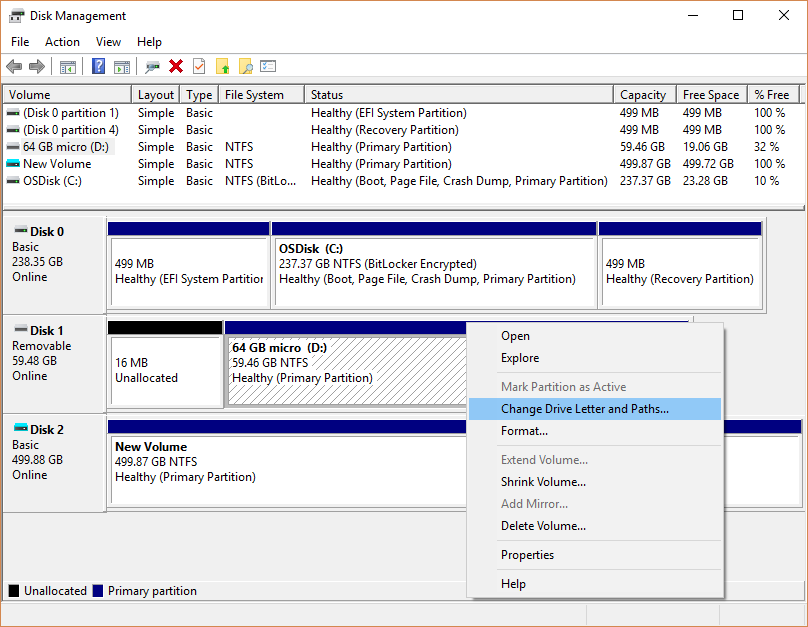
- Click "Add" if no letter is assigned, or "Change" if you want to assign a different letter. Select a new drive letter. Click "OK". Try accessing your SD card again to see if the RAW error is resolved.

Method 3: Run the CHKDSK Command
CHKDSK (Check Disk) is a powerful Windows utility that can scan and repair file system errors on storage devices. This is one of the most effective ways to fix raw SD card without formatting using cmd. The command scans for errors and attempts to fix them without destroying your data.
Steps to run CHKDSK command:
- Connect your SD card to your computer. Press Win+X and select "Command Prompt (Admin)" or "Windows PowerShell (Admin)". Type chkdsk E: /f /r /x (replace E: with your SD card's drive letter).
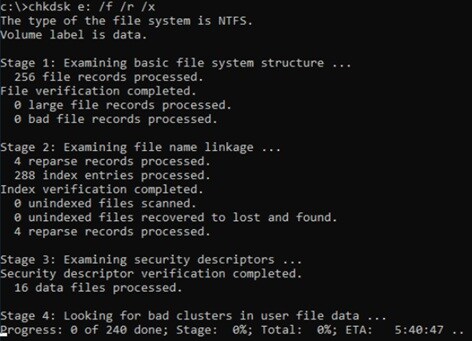
- Press Enter. Wait for the process. Once finished, check if your SD card is still showing as RAW
For those wondering what to do when chkdsk not available for SD cards raw drives, try running the Command Prompt as administrator or using other methods in this guide, as certain types of corruption may prevent CHKDSK from working.
Method 4: Update or Reinstall Drivers
Outdated or corrupted drivers can sometimes cause SD cards to appear as RAW. Updating your drivers can resolve compatibility issues and help you repair raw SD card problems without losing data.
Steps to update drivers:
- Press Win+X and select "Device Manager". Expand "Disk drives" or "USB controllers" (depending on how your SD card is connected). Right-click on your SD card. Select "Update driver".
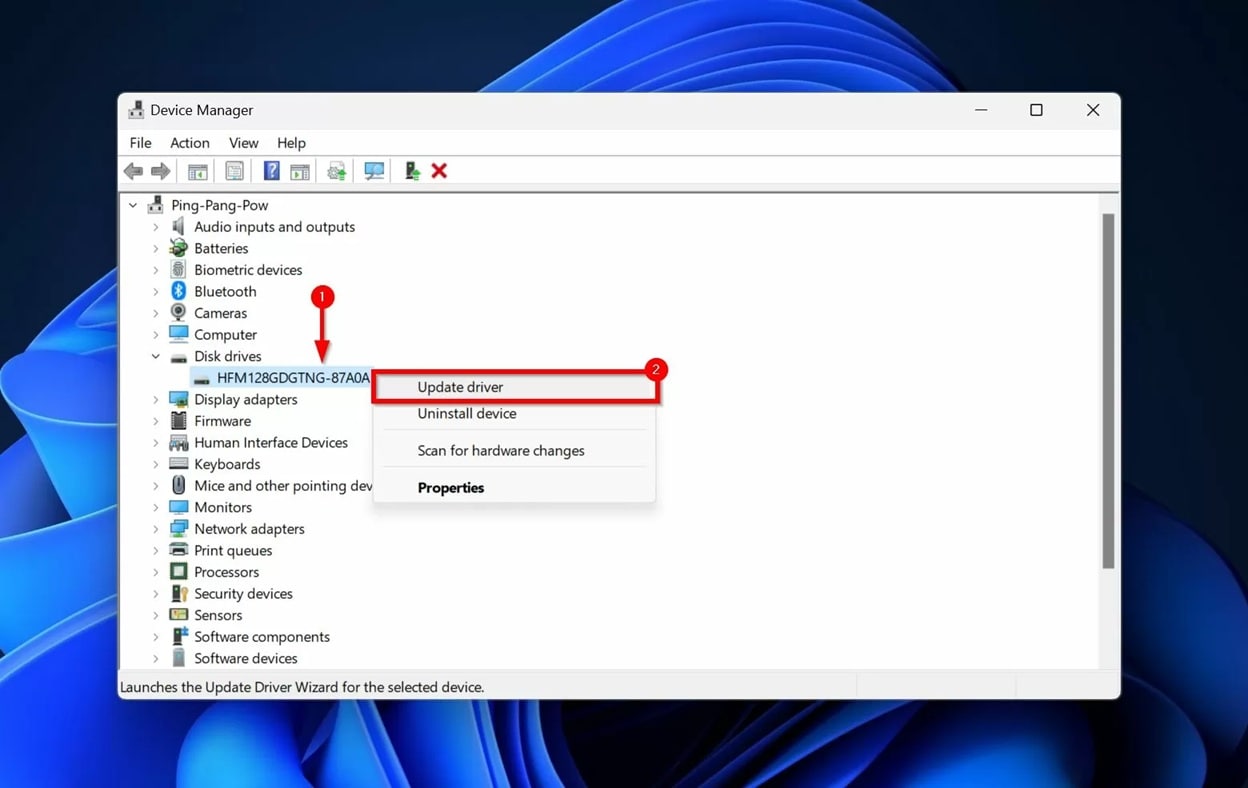
- Choose "Search automatically for updated driver software".
Restart your computer - Windows will automatically reinstall the driver when you reconnect the SD card.
Method 5: Use Windows Error Checking Tool
Windows has a built-in Error Checking tool that can scan and repair many common issues with storage devices, including RAW SD cards. This graphical tool is easier to use than command-line options for many users.
Steps to use Error Checking Tool:
- Open File Explorer and look for your SD card drive. Right-click on the drive and select "Properties". Go to the "Tools" tab. Click on the "Check" button.
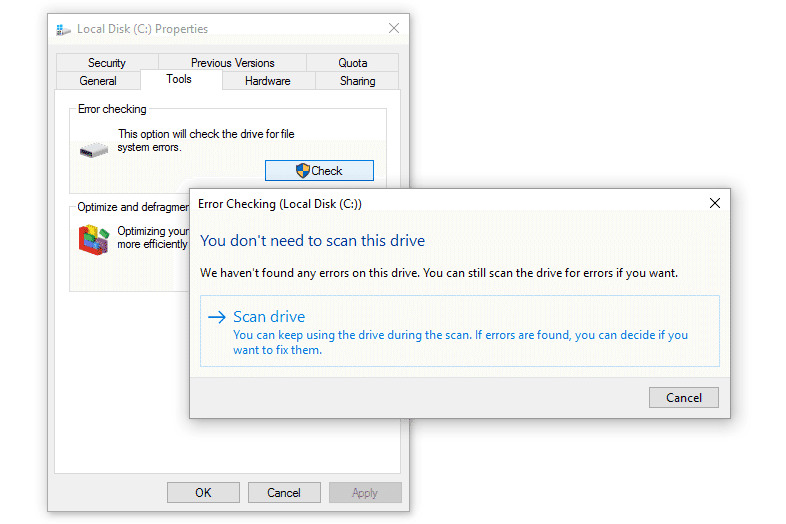
- If Windows doesn't detect any errors, click "Scan drive" anyway. Allow the scan to complete and apply any recommended fixes. Restart your computer and check if the SD card is still showing as RAW
Method 6: Use DiskPart Utility
DiskPart is an advanced command-line tool in Windows that can help you manage disks and partitions. It can sometimes fix raw SD card issues when other methods fail, but use it carefully as improper commands can cause data loss.
Steps to use DiskPart:
- Connect your SD card to your PC. Press Win+X and select "Command Prompt (Admin)" or "Windows PowerShell (Admin)". Type diskpart and press Enter. Type list disk and press Enter to see all disks.

- Identify your SD card (usually the smallest disk size) and note its number. Type select disk X (replace X with your SD card's number) and press Enter. Type detail disk to confirm you've selected the correct disk. Type attributes disk clear readonly and press Enter.
- Type clean (WARNING: This will delete all partitions and data on the disk). Type create partition primary and press Enter. Type format fs=fat32 quick (or use fs=ntfs for larger cards) and press Enter. Type assign to give it a drive letter. Type exit to close DiskPart
Part 3: How to Recover Data From RAW SD Card?
Before attempting repairs that might put your data at risk, it's wise to first recover important files from your raw SD card. Specialized data recovery software can scan the physical sectors of your card and extract files even when Windows can't access them through normal means.
Recoverit Data Recovery is a powerful tool specifically designed to recover data from raw SD card situations. It can recover photos, videos, documents, and other files from RAW, corrupted, or damaged SD cards with high success rates.
The tool works by bypassing the damaged file system and reading the data directly from the storage media.
Steps to recover data using Recoverit:
- Download and install Recoverit Data Recovery on your computer. Launch the program. Connect your RAW SD card and select it from the list of available drives.

- Click "Scan" to begin scanning your card for recoverable files.

- Wait for the scan to complete (use "Deep Scan" if needed for more thorough results). Preview recoverable files in the results screen.

- Select the files you want to recover and click "Recover". Choose a different storage location (not the RAW SD card) to save the recovered files. Wait for the recovery process to complete.

Related Video >>: How to Recover Lost Files from SD Card?
After successfully recovering your important data, you can proceed with the repair methods with peace of mind, knowing your files are safe.
Part 4: Pro Tips to Fix RAW SD Card
To prevent future RAW SD card issues and maximize your chances of successful recovery, keep these professional tips in mind when dealing with how to fix RAW SD card without formatting:
Pro tips for SD card care and recovery:
- Always use the "Safely Remove Hardware" option before unplugging your SD card from any device
- Avoid removing the card while data is being written or read
- Keep your SD cards away from extreme temperatures, water, and strong magnetic fields
- Regularly back up important data from your SD cards to multiple locations
- Consider using high-quality, reputable brands for SD cards and card readers
- Update your device drivers regularly to prevent compatibility issues
- If your SD card shows signs of trouble (slow speeds, occasional errors), back up immediately
- If physical damage occurs to your SD card, consider professional data recovery services
Conclusion
Encountering a raw SD card can be stressful, especially when you have important data at stake. However, as we've seen, there are multiple ways to fix raw SD card without formatting and recover your precious files. Start with the simpler solutions like changing ports or running CHKDSK before moving to more advanced methods.
By following proper SD card maintenance practices and knowing what to do when chkdsk not available for SD cards raw drives or other challenges arise, you can extend the life of your memory cards and minimize data loss risks. Whether you're a photographer, mobile device user, or anyone who relies on SD cards for data storage, these skills are invaluable for protecting your digital information.
Try Recoverit to Recover Data from Raw SD Card
Security Verified. Over 7,302,189 people have downloaded it.
FAQ
-
What causes an SD card to become RAW?
An SD card can become raw due to several factors including improper ejection from devices, virus infections, physical damage, power outages during file transfers, or file system corruption from software issues. When this happens, the card's file system information becomes unreadable to your computer, though the actual data often remains intact on the card. This is why it's possible to fix raw SD card without formatting in many cases. -
Can I recover files from a RAW SD card that shows 0 bytes?
Yes, it's often possible to recover data from raw SD card even when it shows 0 bytes of capacity. This indication usually means the file system metadata is severely corrupted, not that your data is gone. Specialized recovery software like Recoverit can bypass the damaged file system and scan the physical sectors directly to retrieve your files. For best results, stop using the card immediately when you notice the 0 bytes error and use data recovery tools before attempting to repair raw SD card. -
Is it safe to use CHKDSK on a RAW SD card?
Using CHKDSK is generally safe and is one of the recommended ways to fix raw SD card without formatting using cmd. However, in rare cases of severe corruption, CHKDSK might make changes that could affect some data. For maximum safety, always recover important files using specialized recovery software before running CHKDSK or other repair utilities. If you encounter the message "what to do when chkdsk not available for SD cards raw drives," try other methods like DiskPart or third-party repair tools.



 ChatGPT
ChatGPT
 Perplexity
Perplexity
 Google AI Mode
Google AI Mode
 Grok
Grok























