Have you accidentally deleted a CCTV DVR video? Have you experienced a hardware or software issue that has damaged your recordings, making them unplayable? You can try Dolphin DVR Recovery to retrieve your lost or corrupted files.
We’ve tried the Dolphin recovery software to see how it works, test its features, and identify its strengths and potential drawbacks to provide a first-hand review. Learn more about it below and discover a worthy alternative.
About Dolphin DVR Recovery
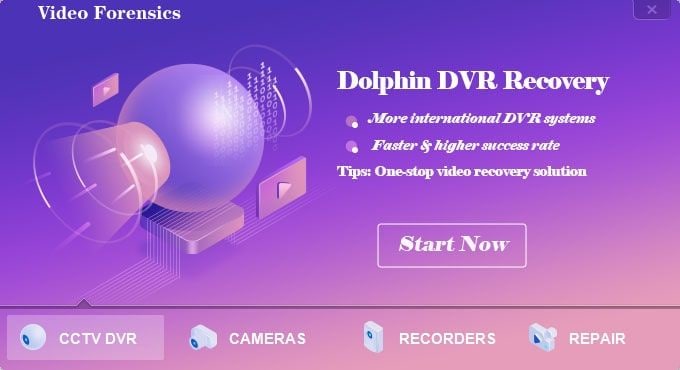
Dolphin DVR Recovery is professional video recovery software for retrieving lost or damaged DVR recordings from CCTV cameras. Despite its name, it can also recover NVR and HVR footage from various video surveillance systems.
It’s the first of four Dolphin recovery software modules. The other two can recover videos from digital cameras and video recorders, including car dash cams, law enforcement body cams, and UAVs. The fourth can repair damaged or corrupted videos in multiple formats, including MP4, MOV, AVI, MXF, and 3GP.
Let’s explore the most notable Dolphin DVR Recovery features to help you determine if it suits your needs.
Main Features of Dolphin DVR Recovery
Dolphin DVR Recovery’s top features include the following:
- DVR video recovery — You can recover lost recordings due to accidental deletion, formatting, or hardware or software issues. The software can retrieve them from HDDs, SD cards, or image files.
- Support for 209+ devices — The Dolphin recovery software supports 93+ CCTV brands, 63+ video recorders, and 43+ digital cameras, frequently adding more systems to the list.
- Video recovery report — You can generate a detailed log of every recovery task.
- Video search — The software lets you find lost videos by specifying their dates and time stamps.
- Fast software upgrade — You can request Dolphin to implement an unsupported system for seamless data recovery.
- Anti-interruption design — You don’t have to twiddle your thumbs while the software runs an analysis and recovers your footage. You can switch to other tabs, view different devices and reports, and start new tasks (a maximum of four simultaneously).

These features make Dolphin DVR Recovery one of the best for retrieving CCTV videos and other recordings.
Advantages & Disadvantages of Dolphin Recovery
Like every video recovery software, Dolphin DVR Recovery has advantages and disadvantages. Here are the most notable.
Advantages:
- Speed and reliability — The Dolphin recovery software retrieves deleted or lost footage in several minutes. More importantly, it has a high success rate of recovering fragmented videos.
- Multi-system support — The software can recover videos from Hikvision, Dahua, Sony, Panasonic, Huawei, Xiaomi, WFS, Samsung, Lenovo, and many other DVR brands.
- Free two-year software upgrades — The Dolphin team can include custom video surveillance systems per request. This perk costs $200/year after the first 24 months.
- Free two-year remote tech support — You can submit five monthly inquiries during the first two years without paying a dime.
Disadvantages:
- Hefty price tag — The Dolphin recovery software costs $969 (Business version). Although a one-time purchase, it’s among the more expensive options. You can get the one-week version, but that’s also costly ($229). Additionally, if you wish to add a new device, you must pay for software upgrades after the first two years.
- Limited functionalities in the trial version — Unlike the Business and one-week versions, the trial doesn’t provide a USB hardware dongle with the four modules. It only lets you analyze your system to find and preview lost videos without recovering them.
- Outdated design — This drawback may not be a deal-breaker, but many alternatives have a more modern and intuitive interface.
Now that you know more about Dolphin DVR Recovery, it’s time to understand how it works.
How Dolphin Recovery Works
Here are the steps for recovering deleted CCTV DVR footage with the Dolphin recovery software so you can understand how it works:
- Step 1: Download, install, and launch Dolphin DVR Recovery on your computer.
- Step 2: Select CCTV DVR and click Start Now.
- Step 3: Choose your device and DVR system and select Deep Analysis (Slow).

- Step 4: After double-clicking Deep Analysis (Slow), specify a file path and click OK. The software will start parsing the data to find lost videos.
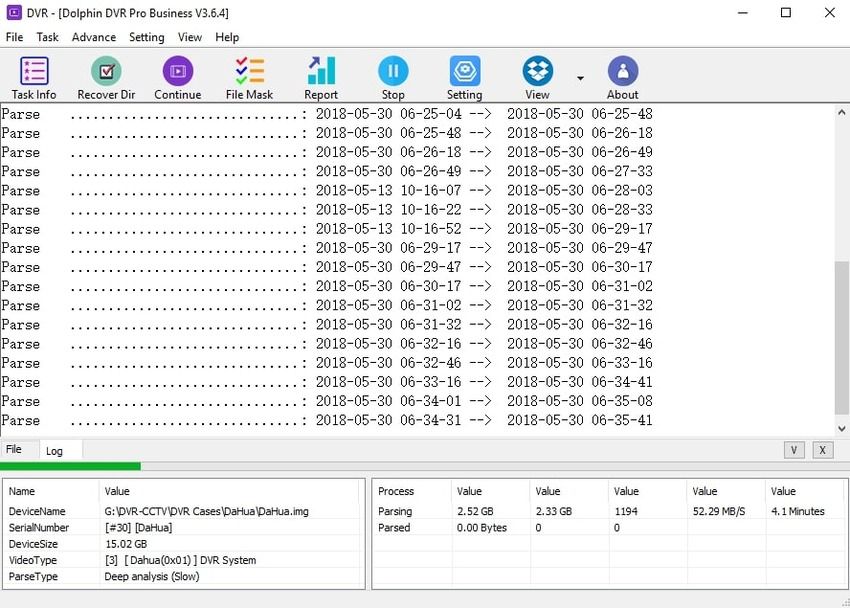
- Step 5: Once it completes the task, switch to the File tab, choose a Channel to open a drop-down list, and select the desired date.
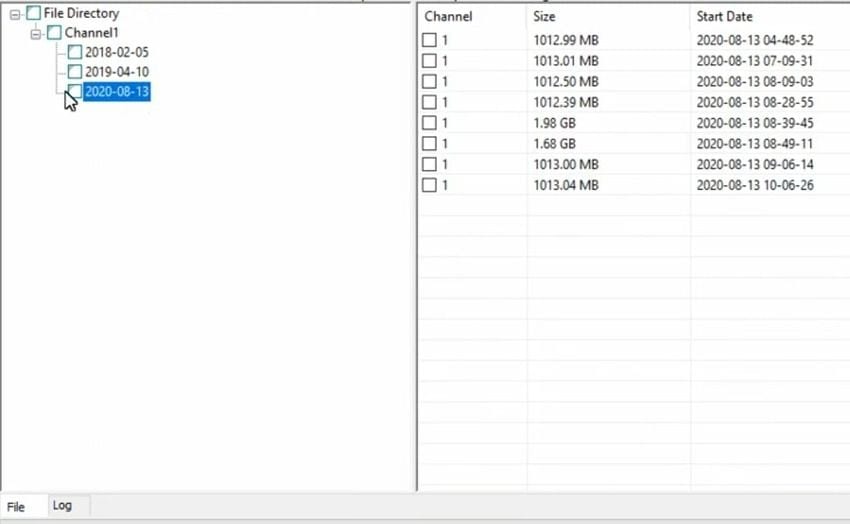
- Step 6: Tick the checkboxes corresponding to the videos you wish to retrieve, right-click any of them, and click Recover Marked.
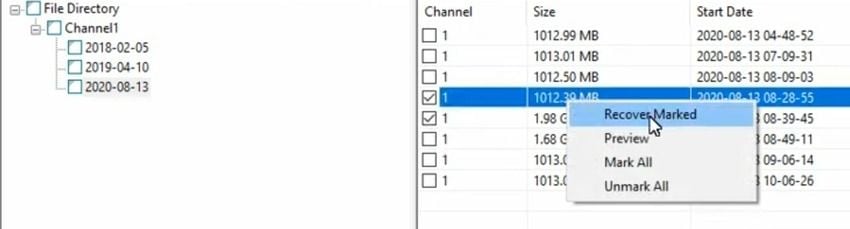
- Step 7: Choose where to save the recovered recordings.
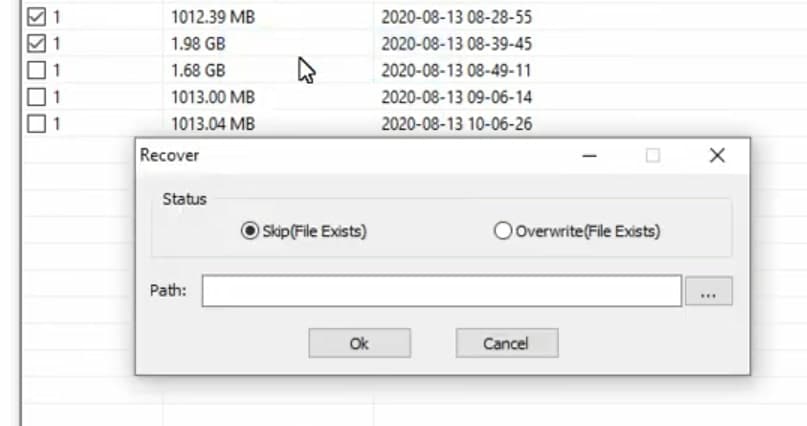
- Step 8: Browse to find the desired file path and click OK.
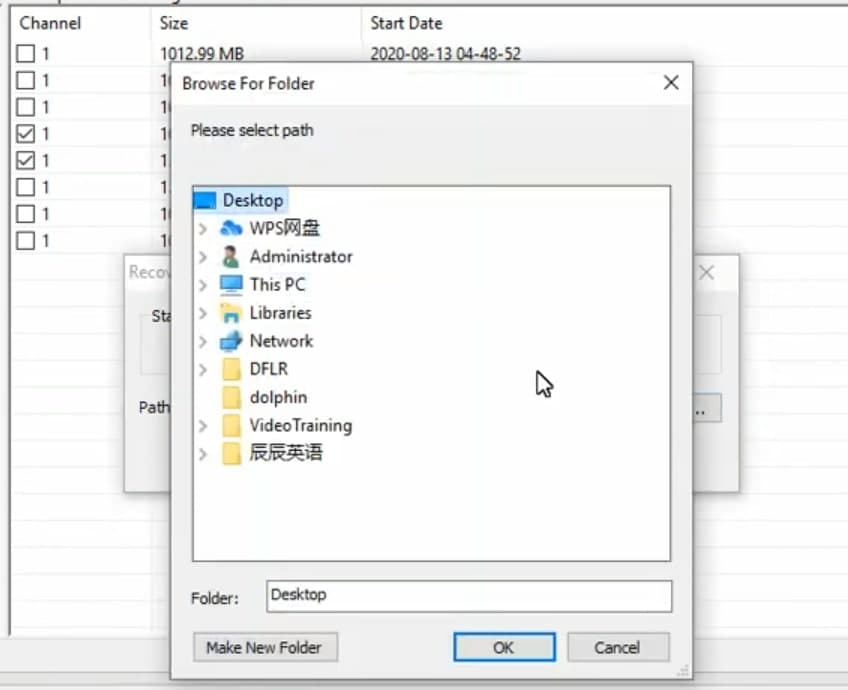
- Step 9: Confirm your choice by clicking OK again.
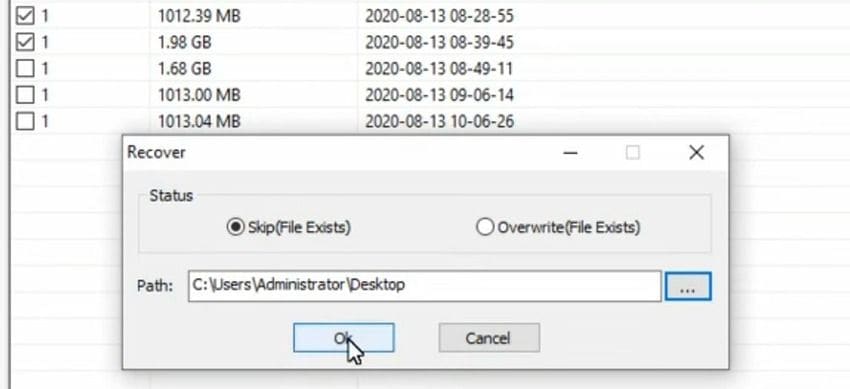
- Step 10: Find the recovered videos in your chosen folder and play them with Dolphin DVR Player to see if everything is in order.
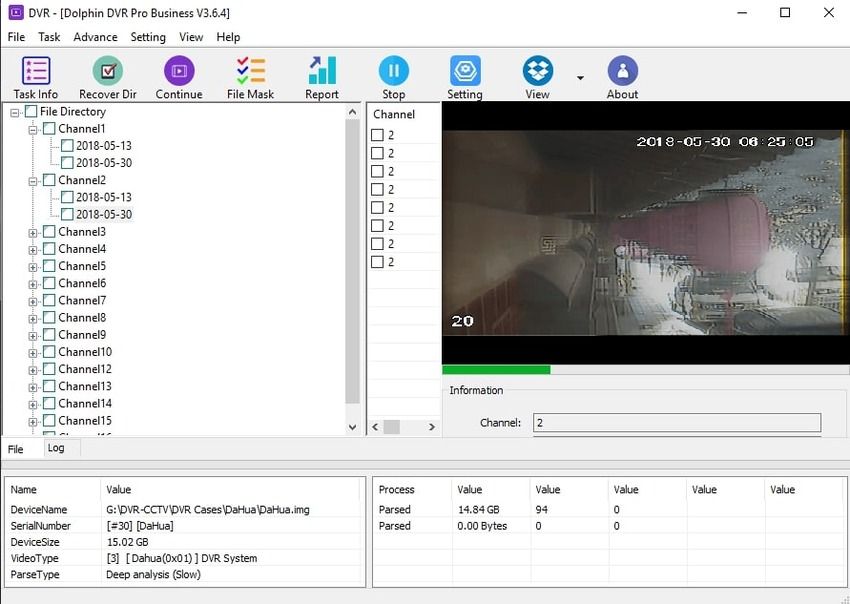
- Step 11: (Optional) Click Report in the top navigation bar to view and save a detailed log.

Although the Dolphin recovery process is fast, including scanning for lost files, the software may not be as intuitive as its many alternatives. Here’s one to consider if you’re looking for a user-friendly — and more affordable — tool.
A Better Alternative to Dolphin Recovery: Wondershare Recoverit
As described above, Dolphin Recovery has its limitations and may not be the best option for everyone. If you are looking for a better alternative to Dolphin Recovery, then you might want to consider Wondershare Recoverit. It is your go-to tool for recovering lost or damaged DVR footage, recordings from other CCTV systems, and all the videos you’ve accidentally deleted. Whether you use a PC, Mac, or Linux, this easy-to-use software will make retrieving all videos a breeze.

For Windows 7 or later
For macOS 10.10 or later
What makes it better than Dolphin DVR Recovery? For starters, it’s more intuitive. You don’t have to switch between tabs or browse channels to find the desired videos’ dates and timestamps. You can search by status, type, time, size, and tag in the top navigation bar to quickly locate the recordings.
Additionally, you can pause or stop the deep scan if it takes longer than intended (depending on your disk type and size) so that you can recover the already found files. That’s a huge time-saver.
However, Wondershare Recoverit doesn’t limit you to videos. It can also recover photos, documents, audio files, emails, and anything else from your local storage. That makes it an all-in-one tool for everyone’s needs.
Here’s more about this professional software, including its features, benefits, drawbacks, and recovery process.
About Wondershare Recoverit
Wondershare Recoverit is video recovery software for retrieving deleted or lost files due to formatting, computer crashes, software issues, interrupted file transfer, power outages, virus attacks, and other unexpected scenarios. It can recover them from local computer backups or the emptied Trash Bin.
Additionally, the software can repair damaged or corrupted videos, patching their fragments to put them back together in the correct order. It supports 1,000+ file formats (e.g., AVI, MOV, MP4, HFS+, NTFS, APFS, etc.) and 2,000+ devices, including UAVs, action cameras, and CCTV systems like car dash cams and DVR.
Check out its prominent features to understand why it stands out.
For Windows 7 or later
For macOS 10.10 or later
Main Features of Wondershare Recoverit
Wondershare Recoverit’s most notable features include the following:
- Enhanced photo and video recovery — The software’s patented Enhanced Recovery technology has advanced algorithms for patching fragmented video files to make them playable again. The feature also supports photos, unlike the Dolphin recovery software.
- Multi-device support — The program can recover lost or deleted files from PC/Mac/Linux HDDs, SSDs, external drives, disk images, memory cards, NAS, USB flash drives, and many other devices. Not even a computer crash can stand in its way.
- Intuitive search — You don’t have to jump through hoops and waste time to find the desired files.
- Video repair — Wondershare Recoverit can return severely damaged videos to their former glory. It also supports batch repairs.
- User-friendly design — The modern, intuitive interface makes recovering files a breeze.
Now that you know what Wondershare Recoverit can do, it’s time to explore its advantages and disadvantages.
For Windows 7 or later
For macOS 10.10 or later
Advantages & Disadvantages of Wondershare Recoverit
Weigh these pros and cons to determine if Wondershare Recoverit fits your needs.
Advantages:
- Reliable video recovery — The software has a 95% success rate, one of the highest in its category. Its 100% secure virus-free guarantee also makes it an excellent choice.
- Multi-device and file support — Supporting 2,000+ devices to recover files in 1,000+ formats due to 500+ scenarios makes Wondershare Recoverit ideal for everyone.
- Free 24/7 tech support — You can contact the responsive support team anytime to resolve issues quickly.
- Affordable price — Unlike Dolphin DVR Recovery, Wondershare Recoverit offers subscription plans (monthly and annual) for individuals and teams. You can also buy a perpetual license with a lower price tag than the Dolphin recovery software. It costs $119.99 for the Essential, $139.99 for the Standard, and $159.99 for the Premium plan. Of course, there’s a free trial, and you can get a refund within 30 days if the software doesn’t meet your expectations.
Disadvantages:
- Limited functionalities in the free trial — Unfortunately, you can’t recover anything with a free trial. You can only scan data and preview files. That’s the case with most tools, but some let you retrieve a specific amount before getting the paid version.
- Slow recovery of sizable files — Wondershare Recoverit can scan for thousands of files within minutes, but recovering them might take a while. Of course, that may not be a disadvantage because it ultimately restores their original quality.
- Disproportionate monthly and annual subscription prices — There’s only a $10 difference. The Essential plan costs $59.99/month and $69.99/year, the Standard is $69.99/month and $79.99/year, and the Premium is $79.99/month and $89.99/year. A yearly subscription is an obvious choice, and the Premium supports two computers.
We think the benefits significantly outweigh the drawbacks, but we’ll let you be the judge. Here’s how Wondershare Recover works so you can understand its appeal.
How Wondershare Recoverit Works
Here’s an example of recovering lost videos from computer storage to help you understand this tool. After downloading and installing it on your computer, follow these steps:
For Windows 7 or later
For macOS 10.10 or later
- Step 1: Launch the program, select Enhanced Recovery for the best results (available in the Premium plan), and choose your lost DVR videos’ location.

- Step 2: Select their file format(s) for deep scan and click Start. The dolphin DVR recovery alternative will start the Quick Scan and Deep Scan for lost files in the selected drive simultaneously.

- Step 3: Once the program completes quick and deep scans, preview the videos to ensure everything is in order and click Recover. You can stop the scan anytime if you see the desired videos to avoid unnecessary wait.

For Windows 7 or later
For macOS 10.10 or later
As you can see, recovering videos is more straightforward with Wondershare Recoverit than with Dolphin DVR Recovery.
Summing Up
Dolphin DVR Recovery is an excellent tool for retrieving deleted or lost recordings. However, it’s more expensive than many alternatives, including Wondershare Recoverit. The latter also offers free tech support, regardless of how long you use it, helps you recover more than videos, and provides a seamless user experience.
We recommend taking both for a free test drive to explore the features. You can’t recover files with their free trials, but you can see which suits your needs better.

 ChatGPT
ChatGPT
 Perplexity
Perplexity
 Google AI Mode
Google AI Mode
 Grok
Grok























