When videos go missing from your hard drive, it can feel like a major setback, especially when those files hold sentimental or critical value. Be it family memories, professional projects, or vital recordings, recovering lost videos is often possible with the right approach.
If your videos seem to have vanished, don't worry—there are effective solutions to bring them back. Many people face this challenge, and in most cases, video files can be recovered successfully by acting quickly and following proper techniques. Even when videos are deleted, the data often remains on the drive until it’s overwritten, offering a window of opportunity for recovery.
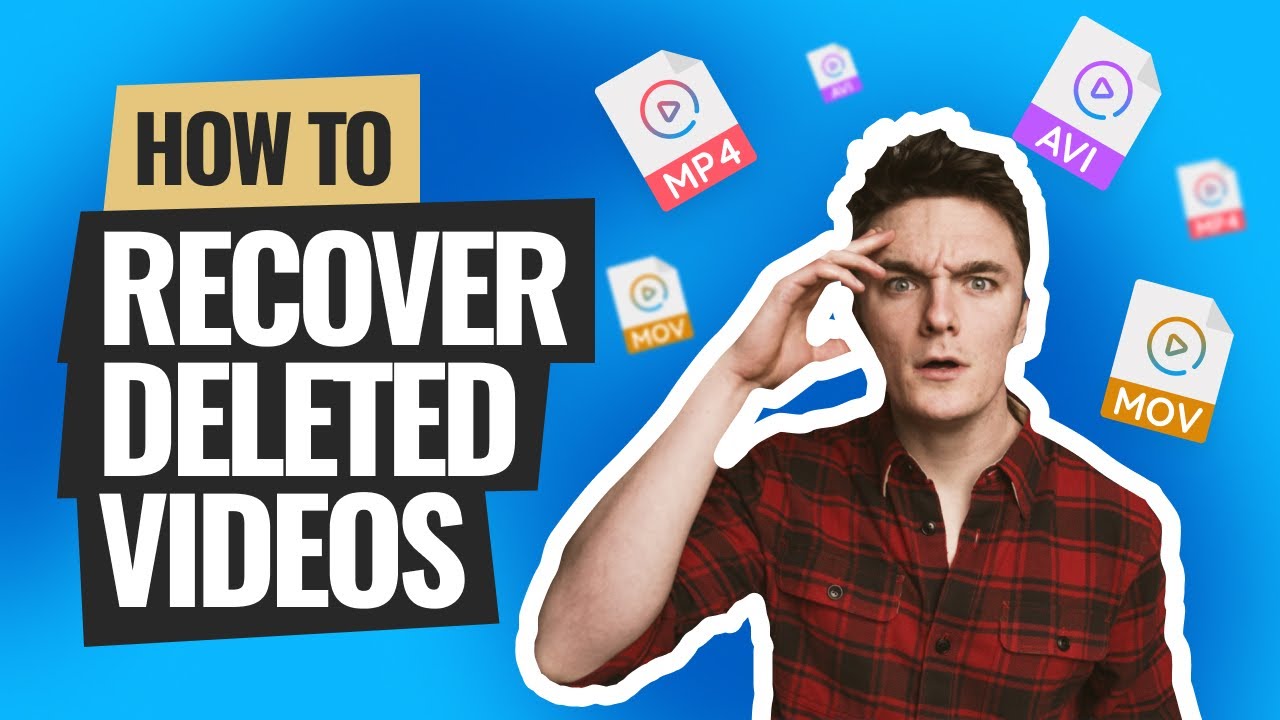
This guide is here to walk you through the process of recovering lost videos from hard drive, with a particular focus on video restoration. Let’s dive into the methods to help you recover lost videos from hard drive.
Try Recoverit to Recover Lost Videos from Hard Drive
Security Verified. Over 7,302,189 people have downloaded it.
In this article
Part 1: How to Recover Lost Videos from Hard Drive
Video recovery tools and built-in Windows features can help recover video from hard drive in minutes if used correctly. Let's explore in detail how to recover lost or deleted video files on hard drive with these proven methods:
Method 1: Use the Recoverit Tool
Recoverit is a powerful and reliable data recovery tool specifically designed to recover video files from hard drive. This professional software uses advanced scanning algorithms to find deleted, formatted, or otherwise lost video content on almost any storage device. Recoverit works with internal hard drives, external drives, SSDs, memory cards, and USB drives.
The tool stands out because it can recover videos in virtually any format, including MP4, MOV, AVI, WMV, MKV, and more specialized formats. It works by scanning the drive at a deep level to find file fragments that still exist on the storage medium even after deletion. Recoverit can help recover lost videos from hard drive even in complicated situations where other methods fail.
How it helps:
- Recovers deleted, formatted, and corrupted video files from any storage device
- Works with all popular video formats (MP4, AVI, MOV, WMV, MKV, etc.)
- User-friendly interface makes recovery simple even for beginners
- Deep scan technology finds deeply hidden or fragmented videos
- Preview feature lets you check video quality before recovery
- High success rate compared to free alternatives
- Can recover videos after accidental formatting or drive errors
- Supports recovering videos from crashed computers or non-booting systems
Steps:
- Download and install Recoverit on your computer. Launch the program and select the hard drive or specific folder where videos were lost. Click Start.

- Wait for the quick scan to complete – this usually takes a few minutes. Browse through found files using the file type filter to show only videos.

- Preview found videos by clicking on them to identify yours. Select the videos you want to recover by checking the boxes next to them. Click Recover and choose a different storage location to save the recovered videos. Wait for the recovery process to complet. Check your recovered videos.

Related Video >>: How to Recover Lost Video Files from Hard Drive?
Method 2: Check the Recycle Bin
The simplest way to recover lost videos from hard drive is by checking your computer's Recycle Bin. Many users forget that deleted files aren't immediately erased but moved to this temporary storage area. The Recycle Bin acts as a safety net to prevent permanent data loss from accidental deletions.
Videos deleted from internal hard drives usually go to the Recycle Bin unless you used Shift+Delete or have configured Windows to skip the Recycle Bin.
How it helps:
- Instant access to recently deleted files without special tools
- No additional software needed – built into Windows
- Preserves original file quality with no degradation
- Maintains original file location information for easy restoration
- Works for files deleted from internal drives in most cases
- Recovers files with original filenames and structure intact
- Very high success rate if files were recently deleted
- Simple enough for anyone to use without technical knowledge
Steps:
- Open the Recycle Bin. Look through the files for your missing video files. Right-click on the videos you want to recover. Select Restore to send them back to their original location.
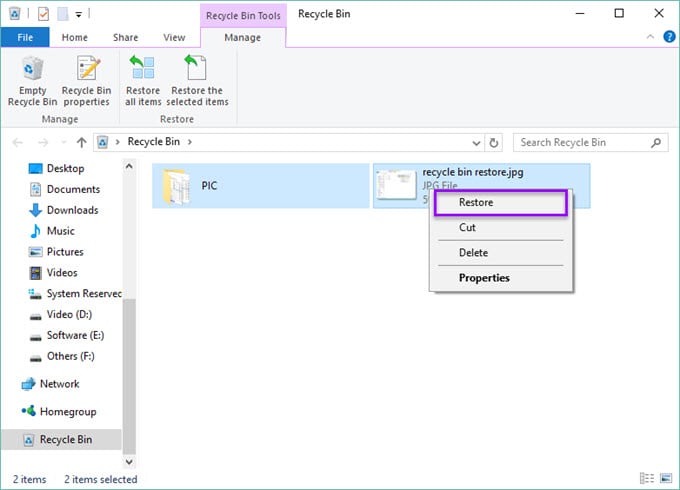
- Alternatively, drag and drop videos to a new location of your choice. Check the original location to confirm the videos are restored properly
Method 3: Use File History
Windows File History is a built-in backup feature that can help recover lost data from hard drive if it was enabled before the data loss occurred. This feature regularly saves copies of files in your important folders to another location, creating a history of file versions you can restore from. File History is especially useful if you modified or overwrote video files rather than deleting them.
How it helps:
- Recovers previous versions of files saved over time
- Works for accidentally modified or overwritten videos
- Built into Windows systems – no extra software needed
- Restores files to any point in the backup history
- Preserves file quality with exact copies of original files
- Can recover multiple versions of the same video
- Useful for restoring entire folders of videos at once
- Maintains folder structure and file relationships
Steps:
- Open File Explorer and navigate to the folder where videos were stored. Right-click in the folder and select Restore Previous Versions.
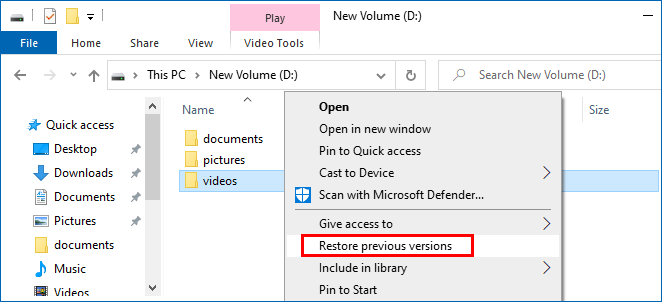
- Look through the available previous versions from different dates. Select a version from before the videos were lost or damaged. Click the Open button to preview the contents without restoring. If you find your videos, click Restore to recover the entire folder.
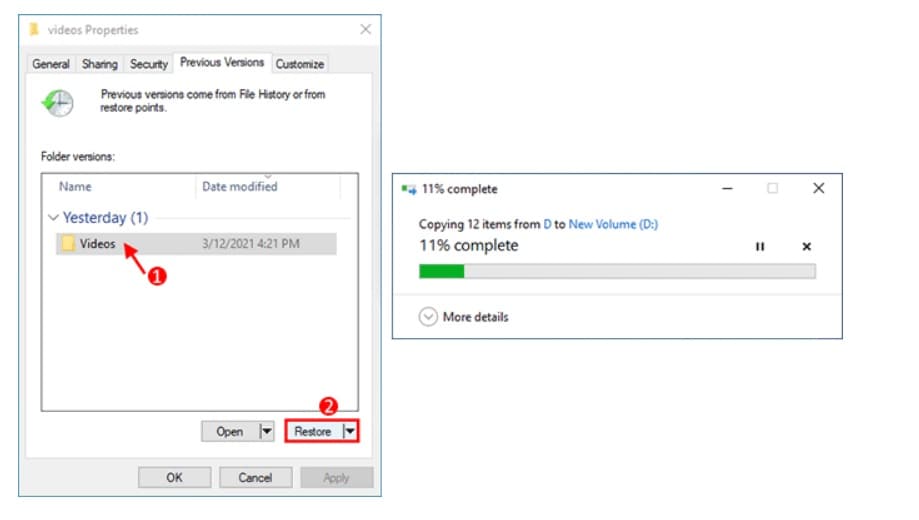
Method 4: Use Windows Backup and Restore
If you've set up Windows Backup and Restore feature, you can recover video files from hard drive easily through this built-in recovery system. This method works if you regularly create system backups or have Windows configured to automatically back up important folders. Windows Backup and Restore creates complete snapshots of selected files or your entire system.
Backups are stored either on an external drive or network location. This approach works best for recovering from major system issues, drive failures, or when multiple files were lost at once. Like File History, this method only works if backups were created before the videos were lost.
How it helps:
- Restores entire folders of videos at once from system backups
- Maintains complete folder structure and file organization
- Works well for system-wide issues that affected multiple files
- Built into Windows systems with no additional cost
- Can restore from significant data loss events like drive failures
- Recovers exact copies of original files with no quality loss
- Useful when many videos were lost in a single event
- Provides options to restore to original or new locations
Steps:
- Open Control Panel. Select System and Security then Backup and Restore (Windows 7). Click " "Restore my files" " if you have a backup available.
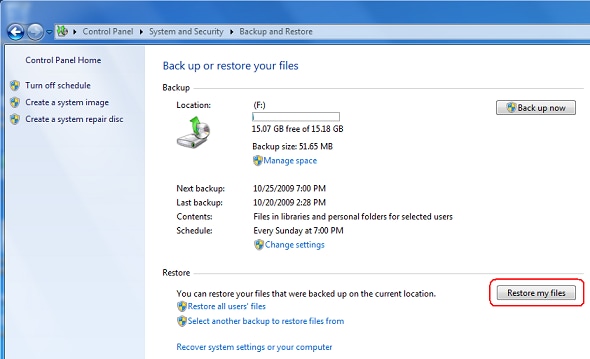
- Click "Browse for files" or "Browse for folders" depending on what you need. Navigate through the backup to find your video files or folders. Select the videos you want to recover by clicking on them. Click "Add files" to add them to your recovery list. Select "Restore" to begin recovering your videos. Wait for the process to complete.
Part 2: Additional Tips to Recover Lost Data from Hard Drive
Besides the main methods to recover lost videos from hard drive, these extra tips and best practices can help increase your success rates significantly. Follow these recommendations when trying to recover video from hard drive to maximize your chances of getting your files back intact:
- Stop Using the Drive: Avoid writing new data to the drive to prevent overwriting the lost files.
- Check the Recycle Bin: If the files were recently deleted, they might still be in the Recycle Bin.
- Use Data Recovery Software: Tools like Disk Drill, Recoverit, or R-Studio can scan your drive for recoverable files.
- Try Built-in Utilities: On Windows, you can use System Restore or File History. On macOS, Time Machine might help if backups were enabled.
- Seek Professional Help: If the drive has physical damage or the data is critical, consider consulting a professional data recovery service.
Conclusion
Learning how to recover lost files on hard drive, especially valuable videos, is essential knowledge in our digital world. As we've seen throughout this guide, there are multiple effective ways to recover lost videos from hard drive depending on your specific situation.
From simple solutions like checking the Recycle Bin to more advanced options like specialized recovery software, options exist for nearly all data loss scenarios.
Remember that the key to successful video recovery is to act quickly and methodically when you need to recover lost video files from hard drive. Stop using the affected drive immediately, try the recovery methods we covered in order of simplicity, and follow the additional tips for best results.
Try Recoverit to Recover Lost Videos from Hard Drive
Security Verified. Over 7,302,189 people have downloaded it.
FAQ
-
Can I recover videos from a physically damaged hard drive?
Physical damage makes it harder to recover lost videos from hard drive, but it's not always impossible. If your drive makes clicking sounds, won't spin up, or isn't recognized by your computer, software methods likely won't work effectively. The drive may have mechanical failures or damaged components. In these cases, professional data recovery services are your best option to recover video files from hard drive. They have specialized clean rooms and tools to repair physical damage before recovering data. -
How long does it take to recover lost video files from hard drive?
The time needed to recover video from hard drive varies widely depending on several factors. Drive size, number of files, drive health, and recovery method all affect the timeline. Small drives might take just 30 minutes to scan, while large drives with many files could take several hours or even overnight. The good news is most recovery tools show progress and let you recover videos as they're found, so you don't need to wait for the full scan to finish. For a typical 1TB drive, expect anywhere from 1-5 hours for a complete deep scan. Recovery from physically damaged drives by professionals can take days or weeks depending on damage severity. -
Are free tools effective to recover lost videos from hard drive?
Free tools can sometimes recover lost data from hard drive, especially for simple cases like accidental deletion where the Recycle Bin was emptied. These tools often work well for basic recovery scenarios when files were recently deleted. However, they typically have significant limitations compared to paid options. Free recovery tools often restrict the amount of data you can recover, limit the types of recoverable files, offer fewer scanning methods, or provide no customer support.



 ChatGPT
ChatGPT
 Perplexity
Perplexity
 Google AI Mode
Google AI Mode
 Grok
Grok























