If you have an issue with opening or converting an M2V file, you are at the right place. We have gathered information about what M2V file format is, how you can open M2V files with the best M2V players for different operating systems. Additionally, we have also recommended a suitable M2V to MP4 converter.
Table of Contents
Part 1: What Is An M2V File?
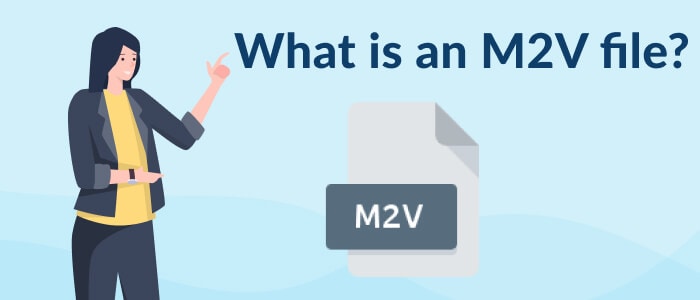
An M2V file that has the .m2v extension is a video file encoded with MPEG-2 compression. This file format can only store video content, which means it doesn't have any audio, subtitles, metadata, or other related content.
What Is M2V File Used For?
Generally, a video file produced using the MPEG-2 compression, such as .MPG and .MPEG, contains both audio and video content. M2V file is an exception. It contains only video data. Therefore, it's no wonder that the M2V format is rarely seen alone, as a video without sound is usually inconvenient. M2V files are mostly used to create DVD videos because most of the DVD-authoring programs need users to import the video, audio files, subtitles, menus, metadata, and other information separately.
How to Create An M2V File?
Some popular video editors like After Effects and Adobe Premiere Pro support exporting videos in M2V format. Then, users can create their own DVD movies by combining the M2V videos with audio files using DVD-authoring tools, such as Wondershare DVD Creator (for Windows and Mac), DVD Flick (for Windows only), and WinX DVD Author (for Windows only).
Part 2: How to Open An M2V file?
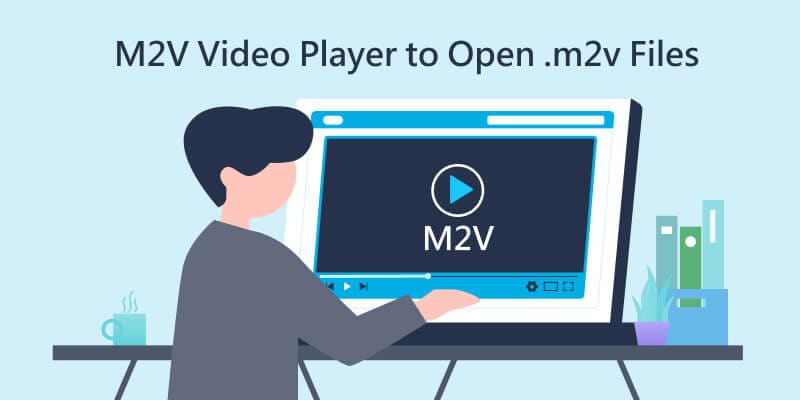
You can play M2V files in all the familiar media players, such as:
- VLC media player (for Windows, Mac, Linux, Android, and iOS)
- Windows Media Player (for Windows)
- Apple QuickTime Player (for Mac)
Apart from the above three popular media players, we have also collected and picked out some other best M2V players for each operating system to help you open M2V files conveniently.
OS |
M2V Player |
| Windows |
|
| Mac |
|
| Linux |
|
| Android |
|
| iOS |
|
Part 3: How to Convert M2V to MP4?
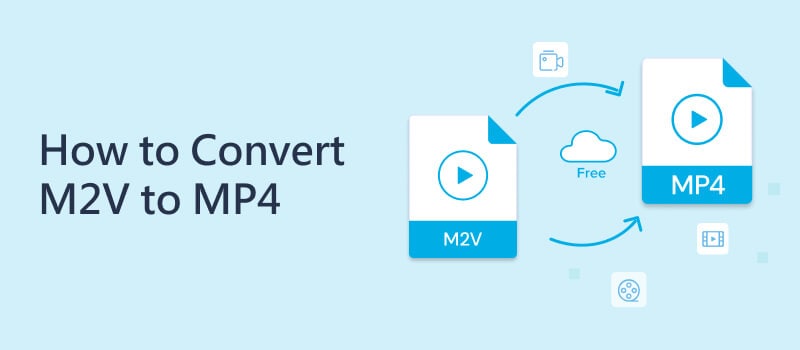
As explained above, the M2V file format is not a commonly used file type. So if you want to play or share your M2V files more conveniently, it is recommended to convert them to MP4, a universal format that is compatible with almost all types of portable players and devices.
1. Convert M2V to MP4 with VLC Player for Free
The VLC media player is a famous player with great features. It supports a variety of formats, including M2V, MP4, MOV, MPEG, and other video and audio formats. Moreover, VLC does not just play media files, it gives options like editing and converting. You can utilize VLC as a video converter. Here's a step-by-step guide for converting M2V files to MP4 using VLC.
- Step 1: Launch the VLC media player on your device and import the M2V file through Media > Convert/Save.
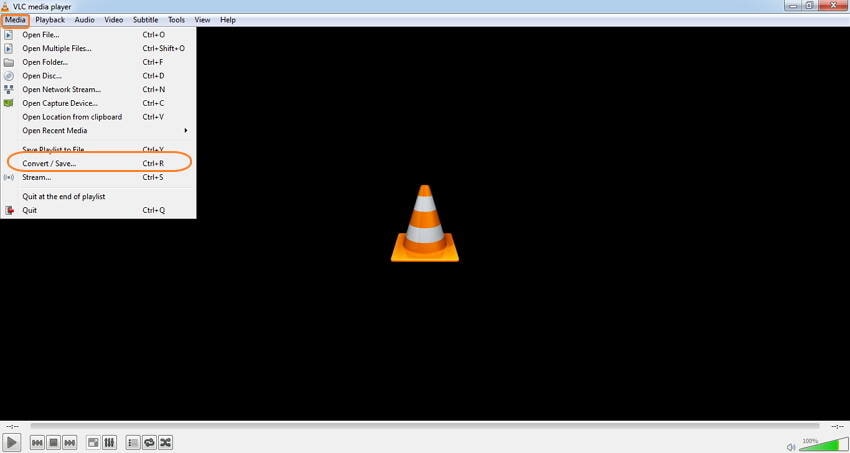
- Step 2: Add the M2V video that you want to convert on the File tab. Then, click the Convert/Save button at the bottom.
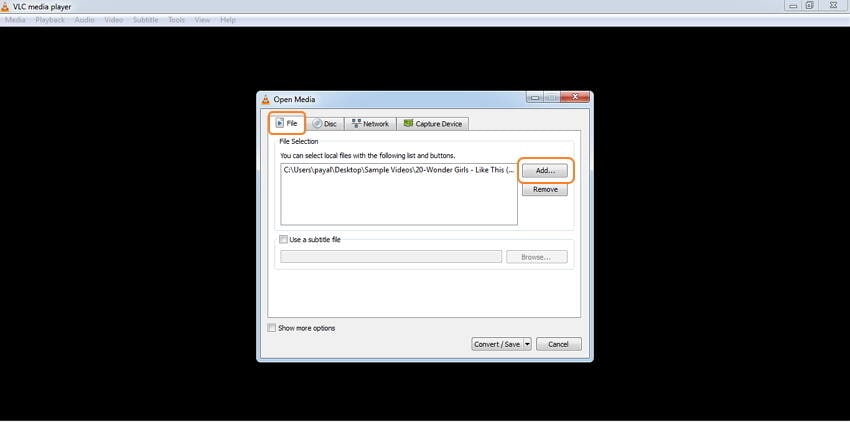
- Step 3: A new window will pop up. Select MP4 from the Profile list as the output format. Converting to WMV, AVI, MOV, and other formats is also possible. Then, choose a location to save the converted video file.
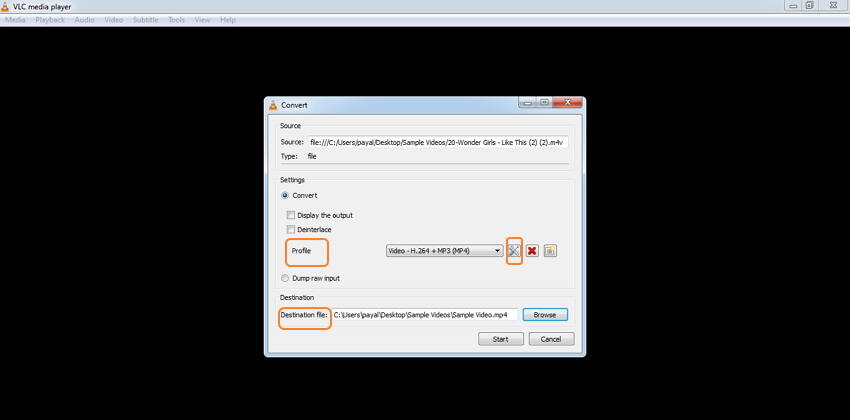
- Step 4: Finally, when all settings are satisfying, click on the Start button to begin the M2V to MP4 conversion process in VLC.
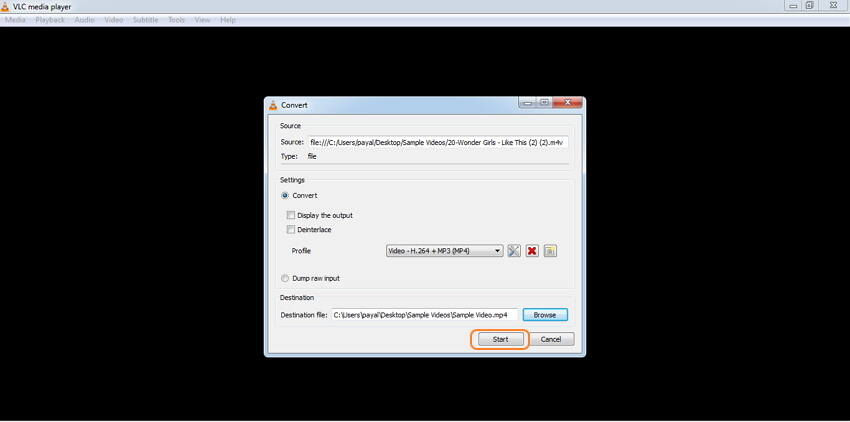
Note: As a free M2V to MP4 tool, VLC player only supports the conversion of one file at a time. Suppose you have numerous M2V files to convert, please jump to "Method 3" for batch conversion of multiple M2V files.
2. Convert M2V to MP4 with Online Free Converter
For users with a few small-sized M2V files, free online video converters are another good option. These online tools work from a web browser, and you don't need to download or install a program on your device. Below are three top-rated online M2V to MP4 Converter Free:
The M2V to MP4 conversion using the online free converters proceed with the similar simple steps: Upload the M2V files > Choose MP4 as output format > Click the Convert button > Download the converted files.
Note: Online M2V to MP4 tools have a limitation on the maximum file size that can be added for conversion at a time. For example, convertio.co allows adding a maximum of 100 MB files. Besides, the performance of online tools depends on your internet connection and network speed.
3. Convert M2V to MP4 with Video Converter Software
To enjoy efficient and high-quality M2V to MP4 conversion without any limitations, a professional video converter software like Wondershare UniConverter is the best choice. This safe and reliable program features M2V to MP4 as well as other 1000+ format conversions with 90x faster speed. You can convert all your M2V files to MP4 at one time in a simple and quick manner:
- Step 1: Launch UniConverter and choose the Converter. Click on +Add Files to import the M2V files. Or you can drag & drop multiple files for batch processing.
- Step 2: Choose MP4 from the Video tab as the target format by clicking the drop-down icon of Output Format. Bit rate, Frame rate, resolution, channel are freely adjustable when you click the pencil-like icon
- Step 3: After all settings are done, hit the Start All button to convert M2V to MP4 in batch. You can find the converted MP4 videos in the Finished tab.
Part 4: How to Recover Lost or Deleted M2V Video Files
It would be frustrated if you have lost your precious M2V movies on your hard drive or have accidentally deleted them and even removed them from the recycle bin. Don't worry now. Wondershare Recoverit data recovery can help you get all lost or permanently deleted files back. Here's a video guide on how to restore lost M2V video files.
For Windows 7 or later
For macOS 10.10 or later

Wondershare Recoverit - Recover Your Precious Videos
5,481,435 people have downloaded it.
Save your accidentally deleted videos, and also repair the broken videos.
Restore data from all kinds of storage drives like USB Drive, SD card, SSDs, HDDs, Floppy Disks, Pen Drive, etc.
Besides all popular video formats, such as M2V, MP4, AVI, MOV, WMV, M4A, etc., corrupted Ultra HD 4K, and 8K videos are scanned, collected, and matched, ensuring that the majority of your videos are recovered.
Preview files before you recover them.




 ChatGPT
ChatGPT
 Perplexity
Perplexity
 Google AI Mode
Google AI Mode
 Grok
Grok























