The WTV file format is popular for recording TV programs. Microsoft developed it to replace the older DVR-MS format, and it's commonly used for storing TV recordings on Windows systems. If you're into recording your favorite shows, knowing about the WTV format is pretty handy.
Understanding how to play, convert, and recover WTV files can make your life a lot easier. It ensures that you can always watch your favorite TV shows, no matter what happens. Whether you're using Windows Media Center or another program, being able to handle WTV files means your recorded TV content is always within reach.
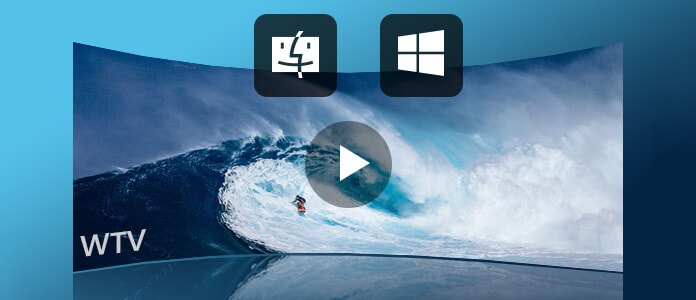
This format is especially useful for users of Windows Media Center. Whether you want to watch your recordings on different devices or need to recover accidentally deleted files, being familiar with the WTV format is essential. It's your ticket to hassle-free TV recording and playback.
Try Recoverit to Recover Corrutped/Lost WTV Files
Security Verified. Over 7,302,189 people have downloaded it.
In this article
Part 1: What is WTV File Format?
The WTV file format stands for Windows TV. It is used to store recorded TV content. The file can contain video, audio, and metadata. Metadata includes information like the show's title and description.
WTV files are mainly used by Windows Media Center. They help users record and watch TV programs. The format supports both standard and high-definition videos.
These files store high-quality video and audio. They allow users to manage their recorded TV content easily. WTV video files are the preferred choice for Windows Media Center users.
Part 2: How to Play WTV File on Windows and Mac
Watching WTV files on different devices can be tricky. But there are several methods to make this process easier. Whether you prefer using a media player or converting files, these methods will ensure your WTV files are accessible.
In this section, we will cover three different methods for playing WTV files on both Windows and Mac. You can use VLC Media Player, convert WTV to MP4, or use third-party media players. Each method is explained in detail to help you choose the best one.
Method 1: Use VLC Media Player to Open WTV Format
VLC Media Player is a go-to option for playing different media formats. It can effortlessly handle WTV files on both Windows and Mac. Known for its versatility and compatibility with a broad range of formats, VLC makes it easy to play your WTV files. This method is simple and doesn't need any extra tools.
To play WTV files with VLC Media Player, simply download and install the player. Once installed, open VLC and drag your WTV file into the player. VLC will automatically start playing the file, providing a hassle-free viewing experience.
Here’s how to play WTV file on Windows and Mac:
- Download and install VLC Media Player. Open VLC.
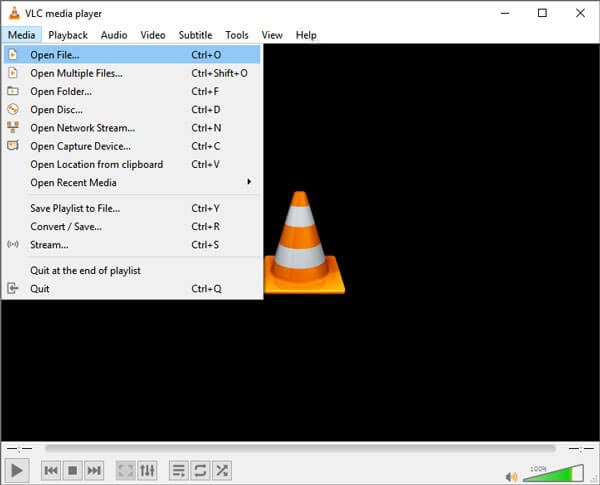
- Drag your WTV file into the player. VLC will start playing the WTV file.
Method 2: Convert WTV to MP4 Online
Converting WTV files to MP4 is a great way to ensure compatibility with various devices. MP4 is a widely supported format and works well on most media players, smartphones, and computers. By converting to MP4, you can share and view your recordings with ease.
The conversion process is simple and can be done using tools like HandBrake, Freemake or any online websites. These tools allow you to load your WTV file and select MP4 as the output format. Following a few easy steps, you can quickly convert your WTV files to MP4 and enjoy your recordings on any device.
To convert WTV to MP4, here are the steps:
- Visit Cloud Convert. Upload your WTV file. Select MP4 as the output format.
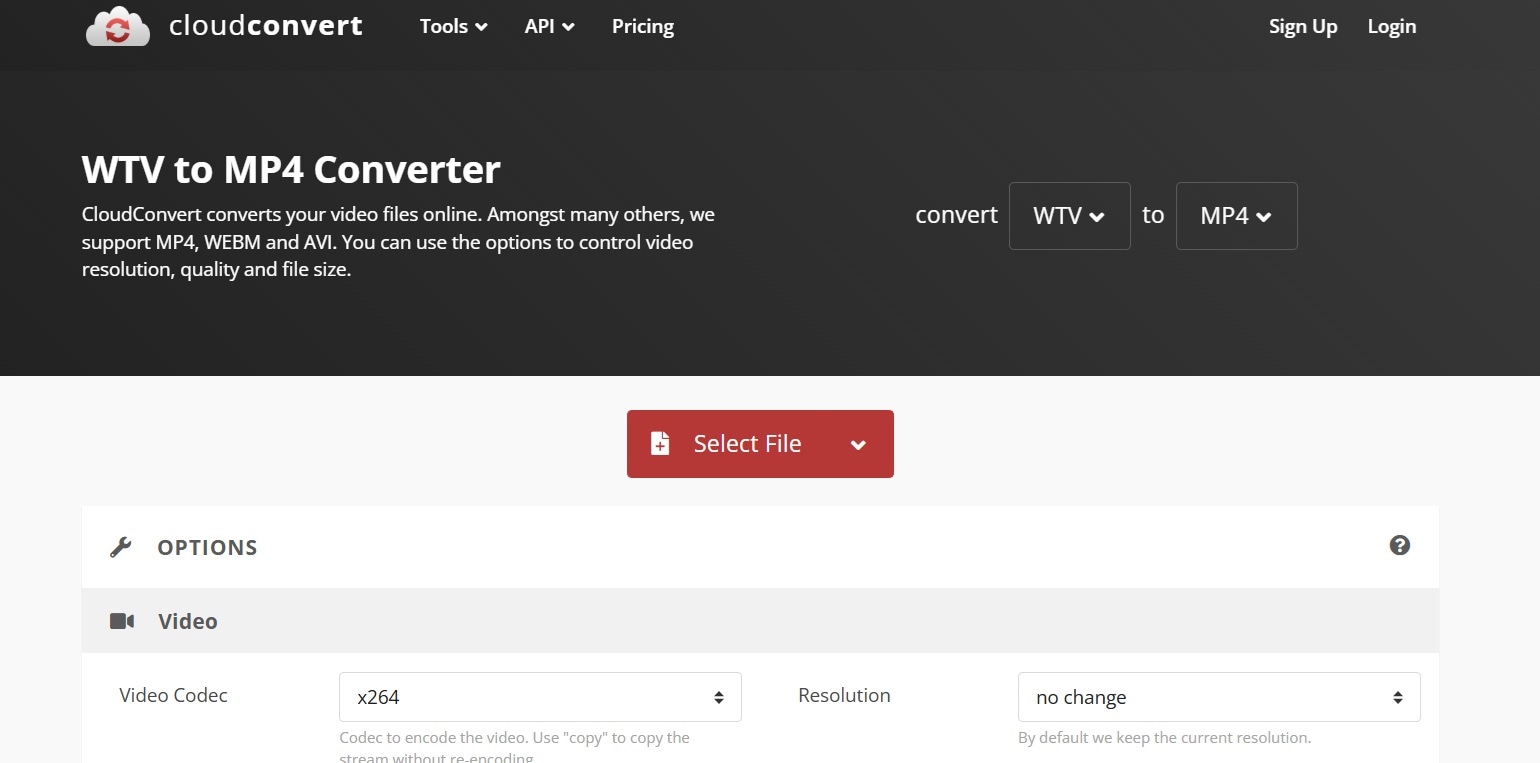
- Follow the on-screen instructions.
Method 3: Use Third-Party Media Players
Several third-party media players can also play WTV files. Programs like Elmedia Player and MPlayerX are compatible with both Windows and Mac. These players offer additional options for viewing your recorded TV content.
Elmedia Player is known for its user-friendly interface and compatibility with various file formats. It provides a seamless playback experience for WTV files on Mac. MPlayerX, on the other hand, is a versatile media player that supports WTV files on both Windows and Mac. It offers advanced playback features and customization options.
Using these third-party media players is simple. Just download and install the player of your choice, open the media player, and load your WTV file. These players often come with additional features to enhance your viewing experience, making them a great choice for playing WTV files.
To use a third-party media player, follow these steps:
- Download and install the player of your choice (e.g., Elmedia Player). Open the media player.
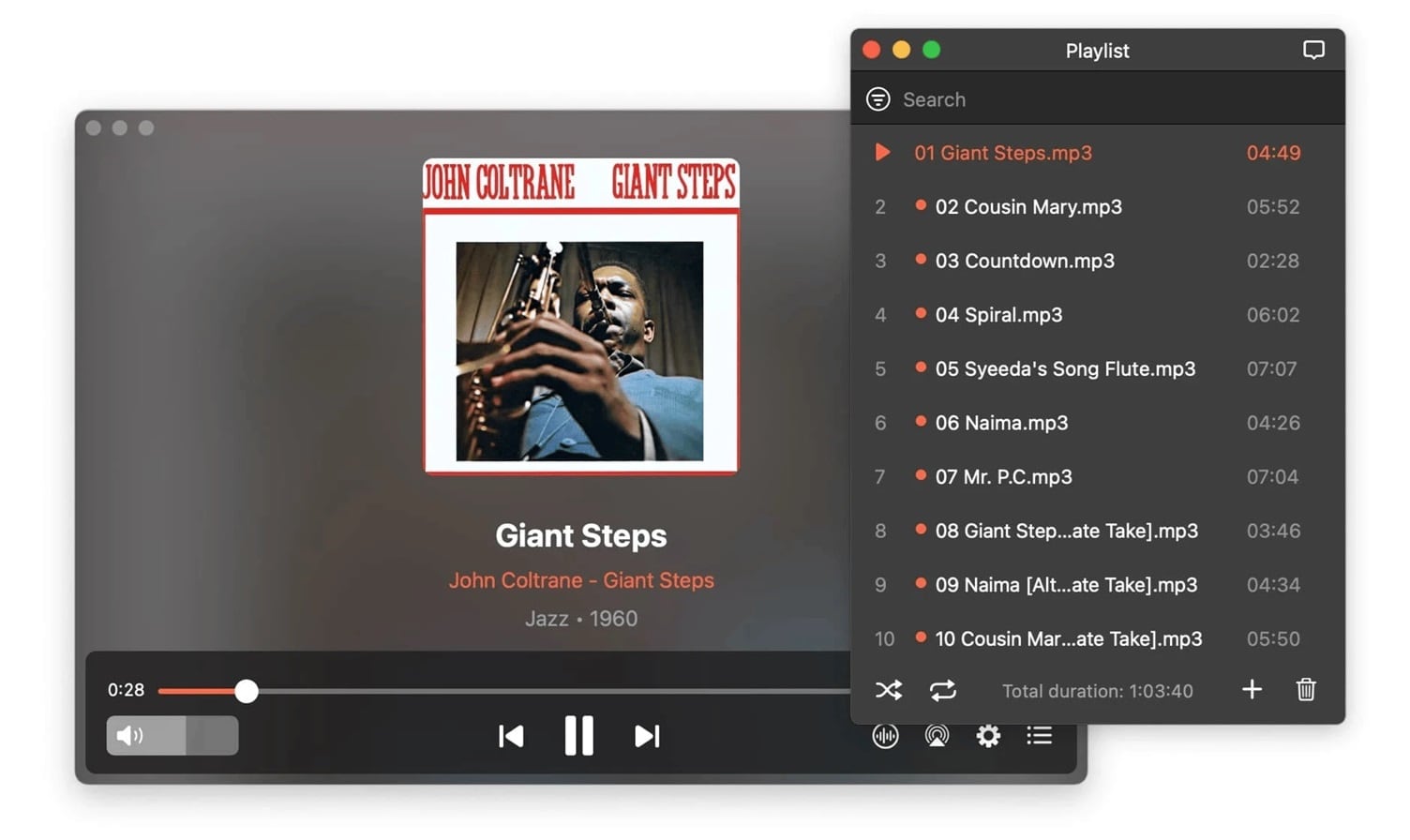
- Load your WTV file. Enjoy watching your recorded TV content.
Part 3: Accidentally Deleted WTV Files? How to Recover Lost WTV Files with Recoverit
Recoverit is a powerful tool designed to recover lost WTV files. It excels in restoring files that may have been accidentally deleted, corrupted, or lost due to system crashes. Recoverit supports a wide range of file formats, including WTV, ensuring you can recover your recorded TV content with ease.
One of the best features of Recoverit is its user-friendly interface. Even if you're not tech-savvy, you can easily navigate the software and recover your files. It also offers a preview function, allowing you to see the files before recovering them. This ensures you retrieve the correct files without any confusion.
Recoverit is also known for its high success rate in file recovery. It uses advanced algorithms to thoroughly scan your storage device, locating even deeply buried files. Whether you've lost your WTV files due to accidental deletion, formatting, or virus attacks, Recoverit is a reliable solution to get your important TV recordings back.
Here are the key features of Recoverit:
- Versatile File Recovery: Recoverit can help you retrieve data from accidental deletion, formatted drives, lost partitions, virus attacks, and system crashes.
- Wide Device Compatibility: It works with various storage devices like HDDs, SSDs, USB drives, SD cards, and even digital cameras and camcorders.
- Enhanced Photo and Video Recovery: It has advanced features to find and repair damaged photos and videos, even in high-quality formats like UHD, 4K, or 8K.
- System Crash Recovery: Recoverit can recover files from a corrupted or unbootable system, making it ideal for critical situations.
These features make Recoverit a reliable and easy-to-use tool for all your data recovery needs.
Follow these steps:
- Download and install Recoverit. Launch Recoverit and select the location where the WTV files were stored. Click on Start to scan for lost files.

- Wait for the scanning process.

- Once the scan is complete, select the WTV files you want to recover. Click on Recover and save the files to a new location.

Related Video >>: How to Recover Deleted Videos?
Part 4: Additional Tips on How to Recover Lost WTV Files
When dealing with lost WTV files, there are several strategies you can use to maximize your chances of successful recovery. Being proactive and cautious can make a significant difference in recovering your important TV recordings. Here are some additional tips to help you recover lost WTV files effectively.
By following these tips, you can increase the chances of successfully recovering lost WTV files and ensure that your valuable TV recordings remain safe and accessible.
- Regular Backups: One of the best ways to prevent data loss is by regularly backing up your important WTV files. Use external storage devices like USB drives or external hard disks. Cloud storage services are also an excellent option, allowing you to access your files from anywhere.
- Avoid Overwriting: If you accidentally delete a WTV file, avoid using the storage device where the file was stored. Continued use can lead to data overwriting, making file recovery more difficult or impossible.
- Use Reliable Recovery Tools: Choose a reliable recovery tool like Recoverit to recover lost WTV files. These tools are specifically designed to handle different file formats and provide a higher success rate for file recovery.
- Keep Software Updated: Ensure that your file recovery software and operating system are always up to date. Updates often come with improved algorithms and better compatibility, enhancing the chances of successful file recovery.
- Professional Help: If you're unable to recover your lost WTV files using software tools, consider seeking professional data recovery services. Experts can handle severe data loss scenarios and may have specialized tools and techniques to retrieve your files.
Conclusion
WTV files are incredibly useful for recording and watching TV programs. Created by Microsoft, these files store both standard and high-definition video content. They are commonly used in Windows Media Center for recording and playing back TV shows. By understanding the WTV format, you can easily manage your recorded TV content and enjoy your favorite programs whenever you like.
Playing WTV files is simple with the right tools. VLC Media Player is a popular choice because it supports a wide range of media formats, including WTV. Alternatively, you can convert WTV files to the more widely supported MP4 format using tools like HandBrake or Freemake. This ensures that your recordings can be played on various devices, making it easier to share and view them.
Recovering lost WTV files is also important, and tools like Recoverit can help you retrieve accidentally deleted or corrupted files. Regularly backing up your important files is essential to prevent data loss. Additionally, using trusted recovery tools like Recoverit ensures that you can recover your files quickly and efficiently. By taking these precautions, you can keep your valuable TV recordings safe and accessible.
Try Recoverit to Recover FLV Files
Security Verified. Over 7,302,189 people have downloaded it.
FAQ
-
What is a WTV file?
A WTV file is a format used for recording TV programs in Windows Media Center. It can store both video and audio content, as well as metadata like the show's title, episode description, and recording time. This makes it convenient for organizing and playing back recorded TV shows. -
How can I play WTV files on Windows and Mac?
You can play WTV files on both Windows and Mac using VLC Media Player, which supports various media formats. Simply download and install VLC, then open your WTV file with it. Alternatively, you can convert WTV files to MP4 for better compatibility with other media players and devices. -
How do I convert WTV to MP4?
To convert WTV files to MP4, you can use conversion tools like HandBrake or Freemake. These tools allow you to load your WTV file, select MP4 as the output format, and follow the on-screen instructions to complete the conversion. This ensures that your recordings can be easily shared and viewed on a wide range of devices. -
How can I recover lost WTV files?
You can recover lost WTV files using a recovery tool like Recoverit. This software helps you retrieve accidentally deleted or corrupted files by scanning your storage device and recovering the lost data. Recoverit is user-friendly and has a high success rate, making it a reliable solution for getting back your important TV recordings.


 ChatGPT
ChatGPT
 Perplexity
Perplexity
 Google AI Mode
Google AI Mode
 Grok
Grok























