Have you ever faced problems with your AVI files not playing properly? If yes, then you might be dealing with a corrupt AVI index. This can be quite frustrating, especially when you need to watch an important video. But don't worry! There are easy ways to fix AVI index issues and get your videos back on track.
Fixing AVI index might seem challenging at first, but with the right tools, it's actually quite simple. There are several AVI index repair tools available for free that can help you fix this problem without much hassle. Whether you're dealing with a broken AVI index or a corrupt AVI index, these tools can come to your rescue.

So, if you want to learn how to fix a broken AVI index in just a few minutes, this guide is for you. Read on to discover the best methods to repair AVI index and enjoy smooth video playback once again.
Try Recoverit to Recover Lost/Corrupted AVI
Security Verified. Over 7,302,189 people have downloaded it.
In this article
Part 1: What is the Meaning of "Corrupt AVI Index"?
A corrupt AVI index occurs when the file structure of an AVI video is damaged. This means that your video may not play correctly or at all. The AVI index is crucial for reading the file and ensuring smooth playback.
When the AVI index is corrupt, you may experience various playback issues. These can include errors when opening the file, the video freezing during playback, or the inability to play the video altogether. Such issues are usually caused by file corruption, abrupt system shutdowns, or other technical glitches.
Fixing a corrupt AVI index is essential to restore the proper functioning of your video files. By repairing the index, you can ensure smooth video playback and avoid any interruptions. There are several tools and methods available to help you with AVI index repair.
Part 2: What is the Significance of "AVI index repair"?
Fixing the AVI index is important. It helps videos play smoothly. Here are some key reasons why:
- Fixes Playback Issues: Makes videos play without freezing.
- Ensures Smooth Video Experience: Keeps video playing smoothly.
- Prevents Video Freezing: Stops video from freezing or pausing.
- Recovers Broken Video Files: Makes unplayable videos work again.
- Enhances Video Quality: Improves video clarity and stability.
- Saves Time and Effort: Quick and easy compared to manual fixes.
- Free Tools Available for Repair: Many free tools can fix the index.
Part 3: How to Fix AVI Index?
Now, let's explore the methods to fix AVI index. Each method is simple, effective, and easy to follow. By following these steps, you can repair your videos and enjoy uninterrupted playback.
Fix 1: Fixing AVI Index by VLC Player
VLC Player is a popular and versatile media player. It has a built-in feature to repair corrupt AVI index. Many users prefer VLC because it is free and easy to use. Repairing AVI index with VLC requires only a few steps, making it a quick solution.
The process involves using VLC's "Convert/Save" feature. This converts the video file and rebuilds the index. You don't need advanced technical skills. Just follow the simple steps, and your AVI index will be fixed.
Steps to Fix AVI Index VLC Player:
- Open VLC Player. Go to Media and select Convert/Save. Add the corrupt AVI file.

- Click Convert/Save and choose Convert. Select the output format. Click Start to begin fixing the AVI index.

Fix 2: Use FFmpeg
FFmpeg is a powerful command-line tool. It is widely used for video processing. Fixing AVI index with FFmpeg requires typing commands in the command prompt. This method is highly effective and accurate.
FFmpeg is free and open-source. It supports many video formats and can handle complex tasks. If you are comfortable using command lines, FFmpeg can be a great choice for repairing AVI index.
Steps to Use FFmpeg:
- Download and install FFmpeg. Open Command Prompt. Type ffmpeg -i input.avi -c copy output.avi.

- Press Enter and let FFmpeg fix the AVI index. Check the output file for smooth playback.
Fix 3: Check for Bad Sectors
Bad sectors on your hard drive can cause AVI index corruption. Checking and fixing these bad sectors can resolve the problem. This method involves using built-in Windows tools.
Using the "chkdsk" command, you can scan and repair bad sectors. This process is straightforward and doesn't require any special software. Ensuring your hard drive is free of bad sectors helps maintain file integrity.
Steps to Check for Bad Sectors:
- Open Command Prompt as administrator. Type chkdsk /f /r.

- Select the drive with the AVI file. Let it scan and fix bad sectors. Try playing the AVI file again.
Fix 4: Use VirtualDub
VirtualDub is a free video capture and processing tool. It can fix broken AVI index efficiently. VirtualDub is user-friendly and supports various video formats.
To repair the AVI index, open the file in VirtualDub. Use the "Direct Stream Copy" option and save the file with a new name. This process rebuilds the AVI index, making your video playable again.
Steps to Use VirtualDub:
- Download and install VirtualDub. Open the corrupt AVI file in VirtualDub. Go to Video and select Direct Stream Copy.

- Save the file with a new name. The new file should have a fixed index.
Fix 5: Use Professional Repair Software Like Repairit
Repairit is a professional tool designed for video repair. It can fix corrupt AVI index quickly and effectively. Repairit is user-friendly and supports various video formats.
Using Repairit Video Repair involves adding the corrupt file and clicking the repair button. The software handles the rest, providing a seamless repair process. This tool is ideal for those who want a hassle-free solution.
Steps to Use Repairit:
- Download and install Repairit. Launch the program and add the corrupt AVI file.

- Click Repair to start the process.

- Wait for the repair to complete. Save the fixed file and check the playback.

Related Video >>: How to Fix AVI 0xc00d5212 Issues?
Part 4: Lost AVI Files? Try Recoverit Today
Sometimes, AVI files can get lost or deleted accidentally, causing frustration and worry. Whether it's due to a system crash, accidental deletion, or a corrupted drive, losing important video files can be a major inconvenience. That's where Recoverit comes in handy. It is a reliable and efficient tool specifically designed to recover lost files, including AVI videos.
With its user-friendly interface and powerful scanning capabilities, Recoverit can help you retrieve your files with ease.
In such cases, Recoverit can be a lifesaver. The tool supports various file formats and can recover data from different storage devices, such as hard drives, memory cards, and USB drives. It uses advanced algorithms to scan your device thoroughly, ensuring that no file goes unnoticed. Once the scan is complete, you can preview the recovered files and select the ones you want to restore.
With Recoverit, you can rest assured that your lost AVI files can be recovered quickly and efficiently.
Steps to Use Recoverit:
- Click the download link above to download and install Recoverit. Launch the program and select the location to scan. Click Start.

- Recoverit will begin scanning.

- Preview and select the files you want to recover. Click Recover and save the files to a new location.

Part 5: Tips to Fix Corrupt AVI Index
Here are some practical tips to help you fix a corrupt AVI index and ensure smooth video playback:
- Always Backup Your Files: Regularly backup your AVI files to avoid data loss. Use external drives or cloud storage for backups.
- Use Reliable Software: Choose reputable software for AVI index repair. Avoid using unknown or untrusted programs.
- Avoid Abrupt Shutdowns: Ensure proper shutdown of your system to prevent file corruption. Avoid forced shutdowns or sudden power cuts.
- Keep Your System Updated: Regularly update your operating system and drivers. This helps prevent compatibility issues that can cause file corruption.
- Scan for Viruses Regularly: Use a reliable antivirus program to scan your system for viruses. Malware can cause file corruption and other issues.
- Use Reliable Power Sources: Ensure that your computer is connected to a stable power source. Power interruptions can lead to file corruption.
- Regular Disk Maintenance: Perform regular disk maintenance like defragmentation. This helps in reducing the chances of file corruption.
- Avoid Using Unreliable Storage Devices: Use high-quality storage devices to store your AVI files. Unreliable devices can cause data loss and file corruption.
By following these tips, you can minimize the risk of corrupt AVI index and enjoy smooth, uninterrupted video playback.
Conclusion
Fixing AVI index is easy with the right tools and methods. Using free AVI index repair tools like VLC, FFmpeg, and VirtualDub can help you resolve the issue quickly.
For advanced repair, you can rely on professional software like Repairit. Remember to always backup your files to avoid data loss. If you ever lose your AVI files, Recoverit can help you recover them. With these tips and tools, you can enjoy smooth video playback without any hassle.
Try Recoverit to Recover Lost/Corrupted AVI
Security Verified. Over 7,302,189 people have downloaded it.
FAQ
-
1. What causes a corrupt AVI index?
A corrupt AVI index can be caused by several factors. These include file corruption due to incomplete downloads, sudden power loss, or system crashes. Bad sectors on the hard drive or abrupt system shutdowns can also cause it. Even viruses and malware can lead to a corrupt AVI index. Always ensure your files are properly downloaded and your system is free of viruses. -
2. Can VLC fix broken AVI index?
Yes, VLC can fix a broken AVI index. VLC Player has a built-in feature for this. Simply open the corrupt AVI file in VLC. The player will prompt you to repair the file. Click on "Yes" and let VLC do the rest. It's a quick and easy fix. -
3. Is there a free tool for AVI index repair?
Yes, there are free tools available for AVI index repair. VLC Player, FFmpeg, and VirtualDub are some examples. These tools are easy to use and effective. You don't need to spend money to repair your AVI index. Just download these free tools and follow the steps provided.
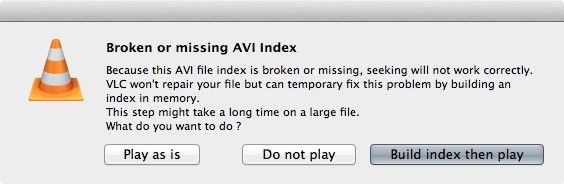


 ChatGPT
ChatGPT
 Perplexity
Perplexity
 Google AI Mode
Google AI Mode
 Grok
Grok























