Have you saved your BitLocker recovery key in Azure AD? If your company uses Microsoft 365, your BitLocker recovery key must be in Azure AD. Don’t worry if you can’t locate it; we’ll help you do it quickly.
Learn about the Azure Active Directory recovery key, when to find it, three ways to find your Azure AD BitLocker recovery key, and what to do if you can’t find it.
In this article
What Is the Azure BitLocker Recovery Key?
If your company uses BitLocker to encrypt its hard drives and protect files from unauthorized access, your BitLocker recovery key is probably in Azure AD. Azure Active Directory is a cloud-based manager on Windows devices.
The directory automatically saves your BitLocker recovery key when you activate BitLocker and join a device with Azure AD. That means you can find your BitLocker recovery key in Azure AD anytime.
Azure AD is perfect for storing any access keys your company may need. Thus, we highly recommend saving your BitLocker recovery key in Azure AD.
When You Need to Find the Azure BitLocker Recovery Key
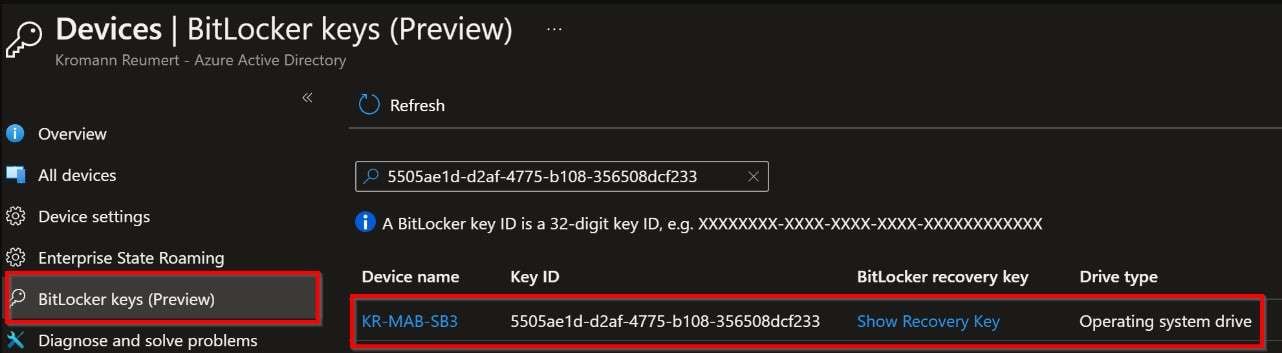
If Windows detects unauthorized access to your encrypted volume, it’ll ask for your BitLocker recovery key. Moreover, if BitLocker encrypts your startup disk, your computer will always ask for the recovery key on startup.
Thus, BitLocker asks for a recovery key as a security measure. If you haven’t written it down, you can find it in Azure AD.
How to Find the Azure BitLocker Recovery Key
We’ve prepared three proven ways to help you quickly get your Azure BitLocker recovery key. With our step-by-step instructions, you’ll have no problem finding it in Azure AD.
Use the Company Portal Website
Every company has its Company Portal website. As an employee, you have access to it via an account. Therefore, you can find your Azure BitLocker recovery key on the site.
Follow these steps to use the Company Portal website to find the Azure BitLocker recovery key:
- Log into the Intune Company Portal website.
- Go to the My Devices and select the BitLocker-encrypted computer and volume.

- Click the Get recovery key option. That will display the Azure BitLocker recovery key you need. Note it and use it on your encrypted drive.
Use the Microsoft 365 Admin Center
Another way to find your Azure BitLocker recovery key is to use the Microsoft 365 Admin Center. It’s a cloud-based platform that helps you manage your business. Among other functions, it stores your Azure BitLocker recovery key.
Follow these steps to use the Microsoft 365 Admin Center to find your Azure BitLocker recovery key:
- Log into the Microsoft 365 Admin Center.
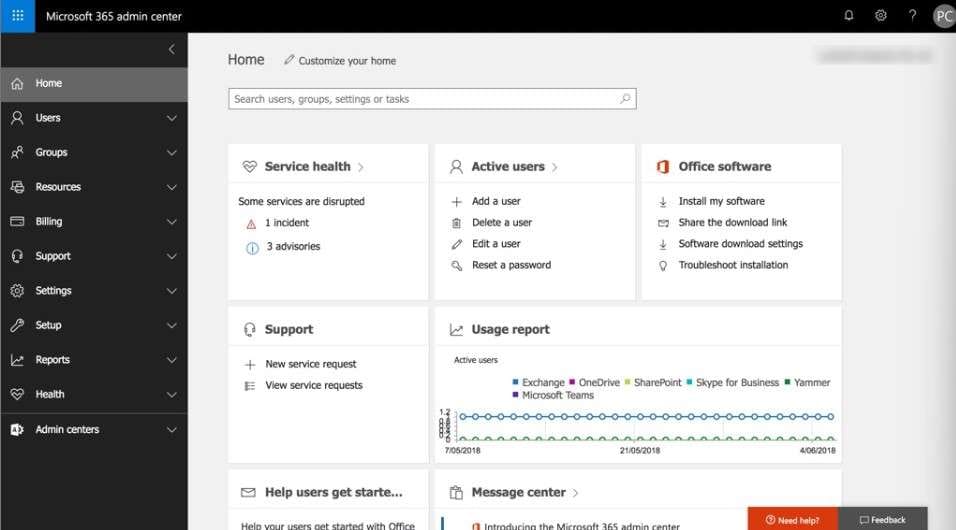
- Click Device Management.
- Once the Microsoft 365 Device Management opens, navigate to All Devices under Manage.
- Locate the BitLocker-encrypted computer and click it.
- Select Recovery keys under Monitor and copy the BitLocker recovery key.
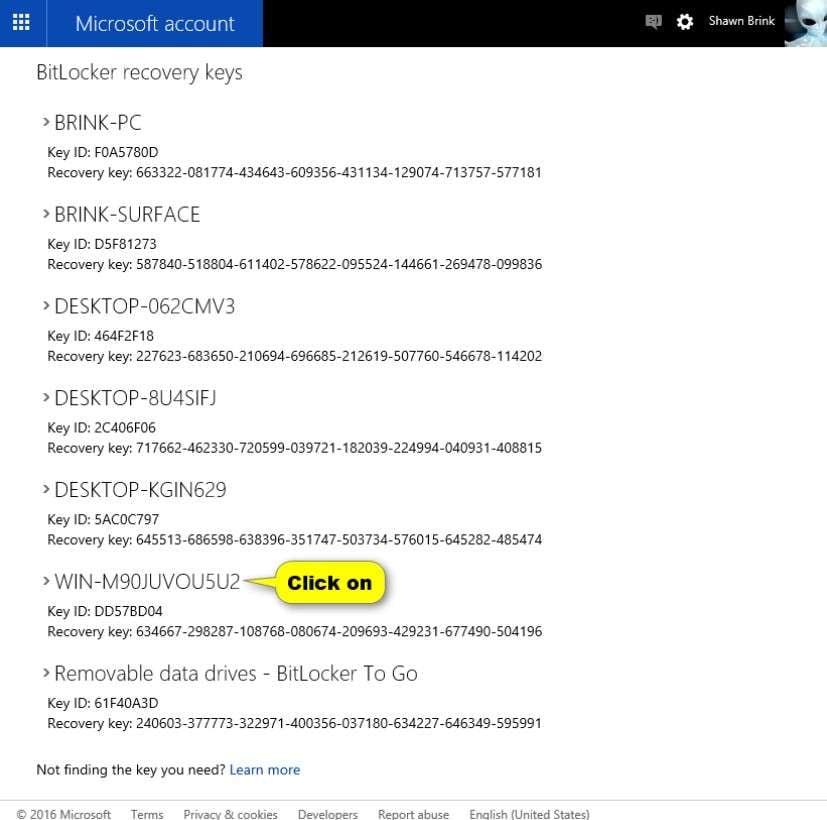
Use the Azure Management Portal
You can also use the Azure Management Portal to recover your Azure BitLocker recovery key . It’s a platform for Azure clients where they can manage any Azure service.
Follow these steps to use the Azure Management Portal to find the BitLocker recovery key:
- Log into the Azure Management Portal.
- Navigate to All Users, find the account for your BitLocker-encrypted computer, and select it to see its properties.

- In the Manage section, click Devices and choose the one for which you want the recovery key.
- Copy the BitLocker recovery key you see on the screen.
Video Tutorial: How to Retrieve Bitlocker Recovery Key?
What to Do if You Can’t Get the Recovery Key
Unfortunately, Finding the Azure BitLocker recovery key doesn’t always bear fruit. You may misplace or delete your BitLocker recovery key accidently. However, that doesn’t mean your recovery key is lost forever. You can use a data recovery tool like Wondershare Recoverit to help you retrieve your precious recovery key.
Wondershare Recoverit is a powerful data recovery tool that can help you retrieve your files quickly with a high success rate. Follow these steps if you can’t get the recovery key:
- Install and launch Wondershare Recoverit on your computer.
- Go to Hard Drives and Locations, select the hard drive you want to recover files from, and click Start.

- The program will start scanning your chosen hard drive. You can monitor the process at the bottom of the screen.

- Once the scan is complete, preview the recoverable files and click Recover.

- Choose the desired destination for the retrieved files.

Conclusion
If you haven’t written down your BitLocker recovery key, you can find it in Azure AD. Azure AD is a cloud-based platform where you can store your access keys. You can use the Company Portal, the Microsoft 365 Admin Center, or the Azure Management Portal to find your Azure BitLocker recovery key.
If all these methods fail and you can’t find your BitLocker recovery key, you can get your key back using Wondershare Recoverit.
FAQ
-
What is Azure AD?
Azure AD is a cloud-based identity and access management on Windows devices. It helps organizations protect and manage multi-cloud environments. -
Why should I use Azure AD for the BitLocker recovery key?
Azure AD has the Azure Key Vault section, which stores access keys your company needs. They’re in one centralized place, easily accessible by system administrators. -
My computer constantly asks for the BitLocker recovery key. What can I do?
The best solution is to find the BitLocker recovery key and enter it in the designated field. You can find your Azure BitLocker recovery key on the Company Portal, Microsoft 365 Admin Center, or the Azure Management Portal. However, if you can’t find it, you can format the hard drive and delete the BitLocker encryption.

![[Easy] How to Find the BitLocker Recovery Key in Azure AD](https://images.wondershare.com/recoverit/article/azure-bitlocker-recovery-key-1.jpg)

 ChatGPT
ChatGPT
 Perplexity
Perplexity
 Google AI Mode
Google AI Mode
 Grok
Grok























