Many gamers look forward to playing their favorite games, but finding it refusing to launch can be really disappointing. As you get ready to jump into action, the screen freezes or simply fails to respond. The very first thing anyone wonders is now what has gone wrong.
Along with that, you are not the only one suffering if you find yourself facing the Rainbow Six Siege not launching dilemma. Fortunately, simple solutions exist to help you get back into the action. Thus, this guide will walk you through the best fixes so you can return to action without unnecessary delays.
Try Recoverit to Perform Rainbow Six Siege Data Recovery

In this article
Part 1. Why is Rainbow Six Siege Not Launching: Understanding Potential Reasons?
Before jumping into solutions, you need to identify the actual reason behind this problem. Thus, let's dive below to discover common causes when your Rainbow Six Siege:

- Missing Game Files: Sometimes, the very core files needed to run the game disappear for no apparent reason. They can get deleted by mistake or become a victim of a system crash or malware.
- Background Applications: Some apps can interfere with game performance and prevent the game from launching. These applications can take up system resources or block necessary processes.
- System Requirements: Every game has minimum and recommended requirements. In case your system doesn’t meet them, the game may struggle to launch or run smoothly.
- Outdated Drivers: Your graphics card is important for running the game smoothly. When the drivers are outdated, the game may crash or fail to launch.
- Internet Problems: Although not always, connection issues can prevent the game from starting. They require a stable connection to verify your account or download necessary updates.
Easily Retrieve Your Lost/Deleted Game Files!

Part 2. Determining The System Requirements to Run Rainbow Six Siege
Upon knowing the possible reasons behind the issue, checking system requirements is the next step. Many users dealing with Rainbow Six Siege not launching Steam later find out their hardware is outdated. So, below is a detailed comparison of the minimum and recommended system requirements:
| Specification | Minimum Requirements | Recommended Requirements |
| Operating System | Windows 10, Windows 11 (64-bit versions) | Windows 10, Windows 11 (64-bit versions) |
| Processor | AMD Ryzen 3 120.3.1 GHz, Intel Core i5-459.3.3 GHz, or better | AMD Ryzen 3 120.3.1 GHz, Intel Core i5-459.3.3 GHz, or better |
| RAM | 8 GB | 8 GB |
| Video Card | AMD RX 460 (2 GB), NVIDIA GeForce GTX 750 Ti (2 GB), or better | AMD RX 560 (4 GB), Intel ARC A380 (6 GB), NVIDIA GeForce GTX 960 (4 GB), or better |
| Hard drive | 85.5 GB available storage (SSD) | 85.5 GB available storage (SSD) |
| DirectX version | DirectX 12 | DirectX 12 |
You need to ensure your system meets these requirements, which will help prevent performance issues. If your hardware is below the minimum specs, an upgrade may be necessary for smooth gameplay.
Part 3. Quick Fixes to Rainbow Six Siege Not Launching
When your system meets the necessary requirements, but the game still won’t start, the next step is to fix this problem. Many gamers ask, “why is my Rainbow Six Siege not working,” the following section will help you get back in the game:
1. Running Game as Administrator
The first quick fix is to run your game with admin rights to ensure it has full access to required files and system resources. This method helps bypass restrictions that might be interfering with the game’s startup. Thus, follow the guidelines below to apply this solution and resolve the Rainbow Six Siege not launching issue.
Instructions. To inaugurate, press the “Start” menu and click the right mouse button on your game. Next, choose the “More” option from the newly appeared popup and select “Run As Administrator.”
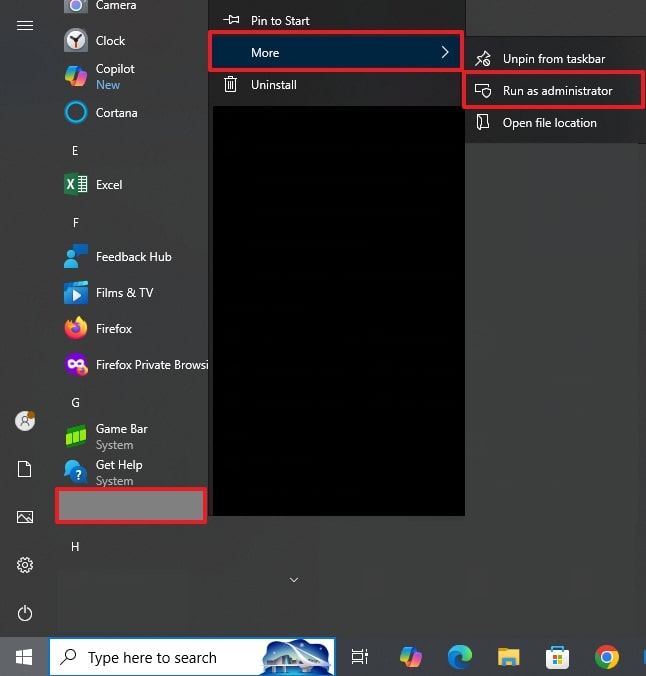
2. Disable Antivirus on the Computer
In case running the game as an administrator didn’t work, your antivirus software might be causing interference. They mistakenly flag game files as threats and block them from running. This can lead to situations where Rainbow Six Siege won't launch despite meeting all system requirements. Thus, let’s dive below to learn how to disable antivirus from your device:
Step 1. Initiate by accessing the “Windows Security” on your device through the search bar. After that, you need to click the “Virus & Threat Protection” option to access further settings.
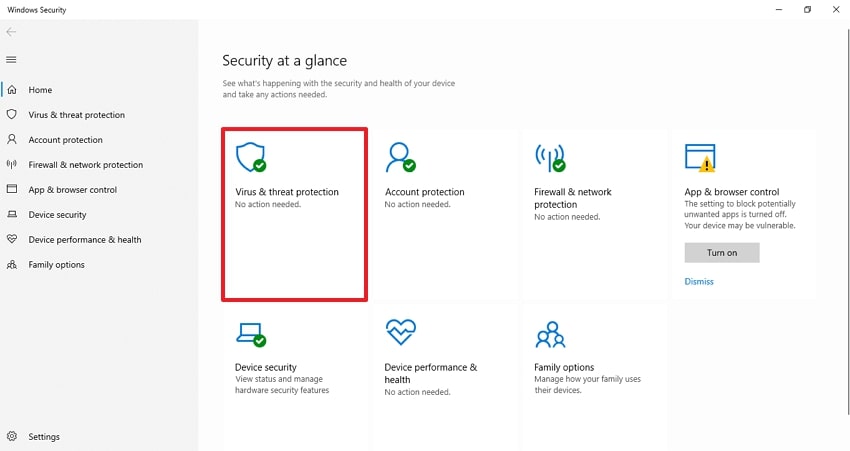
Step 2. Upon seeing the new interface, tap the “Manage Settings” option to move further.
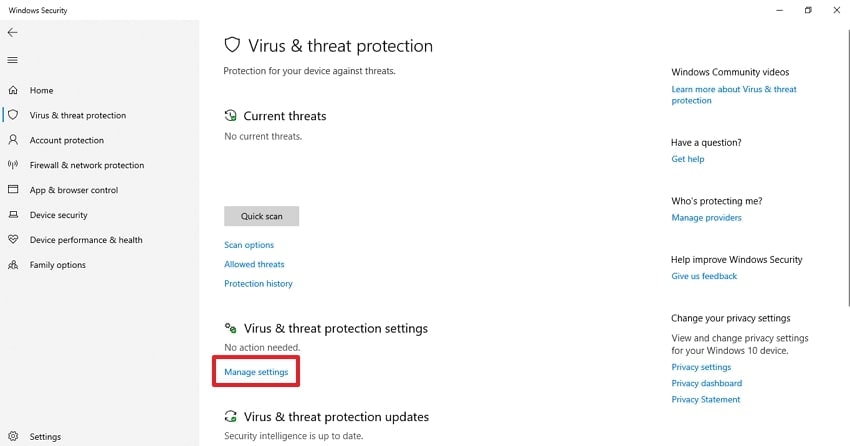
Step 3. Afterward, you need to turn off the “Real-time protection” toggle to disable this feature on your device.
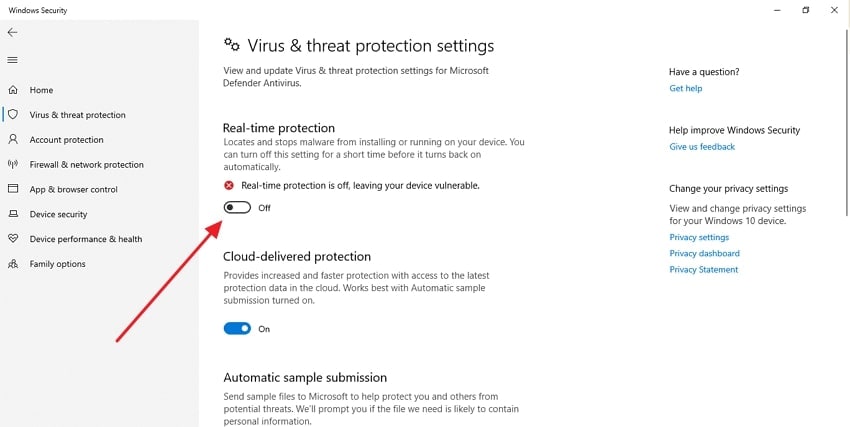
3. Update Drivers For Smooth Gameplay
Another solution to resolve this annoying problem is to update your system’s display drivers. When they are not updated, compatibility issues can arise and lead to crashes or failed startups. Many players asked, “why is R6 not working,” later found that missing driver updates were the problem. So, go through the steps below to fix this problem by updating your drivers:
Step 1. Get the task going by approaching "Device Manager" via the "Win + X" key combination. Next, access "Display Adaptors" to locate the targeted driver and right-click it to select "Update Driver" from the context menu.
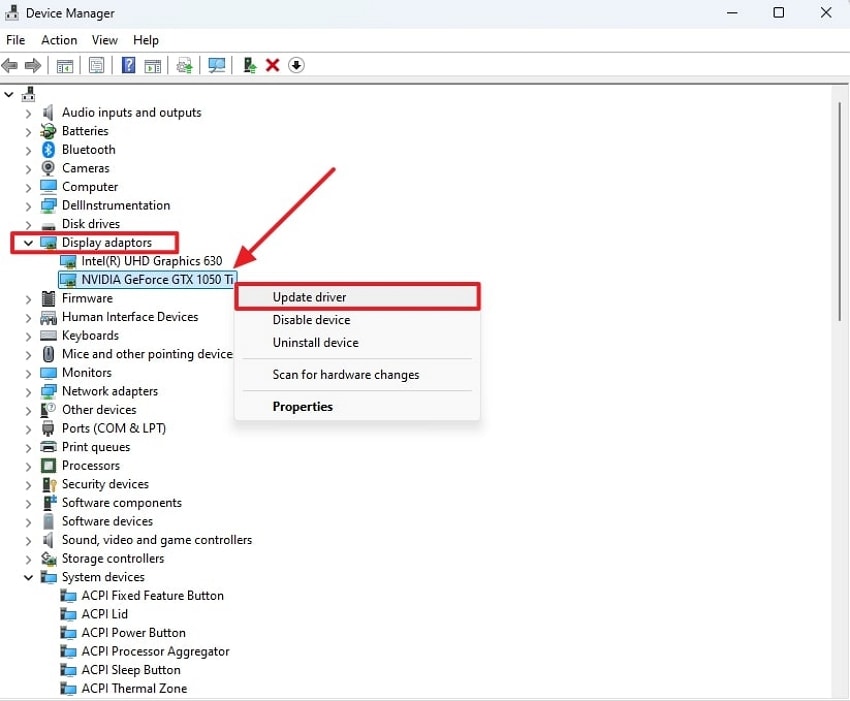
Step 2. Following that, you will get the choice to either look for the most recent version of the driver or to install it manually. Here, opt for the “Search Automatically for Drivers” option to conclude the operation.
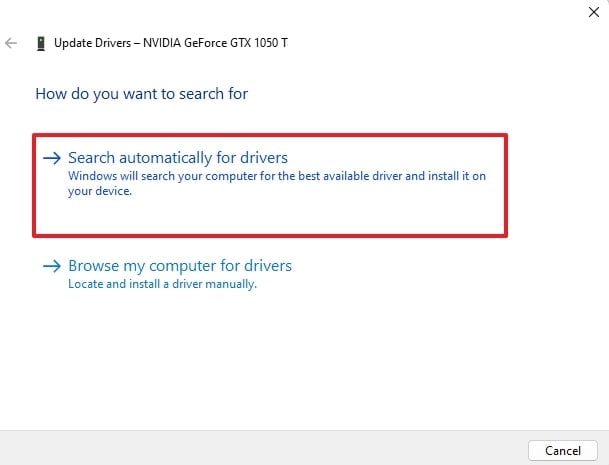
4. Verify Game File Integrity on Steam
In case the above fixes didn’t resolve the issue, corrupted or missing game files could be the reason. Sometimes, files get damaged due to interrupted updates or software conflicts. This can lead to situations where you wonder, “why is my Rainbow Six Siege not working,” despite everything seeming fine. Follow the steps below to learn how to apply this fix to resolve the problem:
Step 1. To initiate, go to “Steam” on your device and select the “Library” option. Proceed and right-click on the game to choose the “Properties” option.
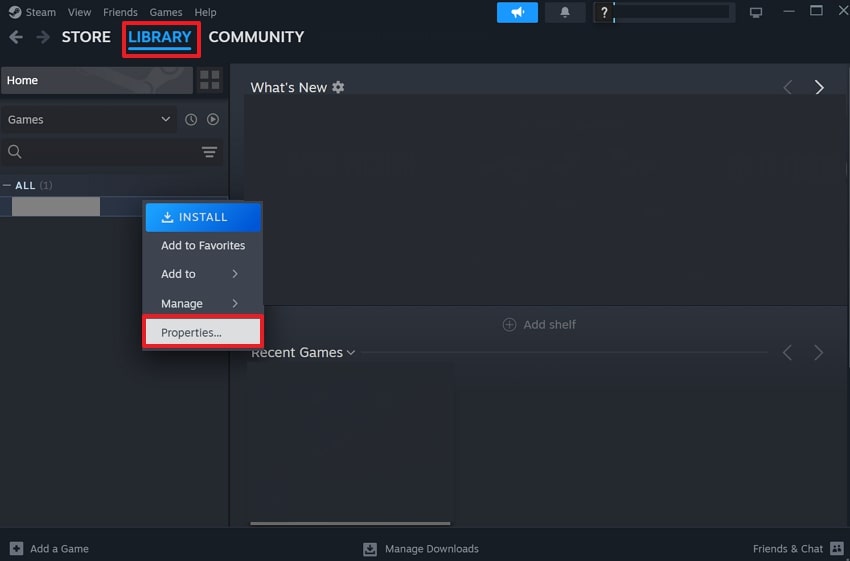
Step 2. Upon seeing the properties section, go to the “Installed Files” option and click the “Verify Integrity of Game Files” button to initiate a scan.
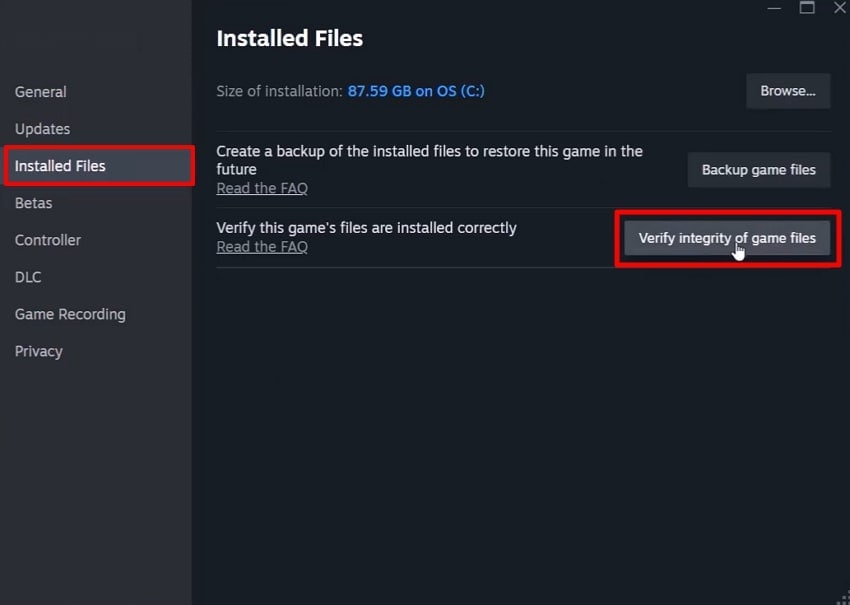
5. Check Microsoft Visual C++ Redistributable Package
Apart from the above, many games rely on Microsoft Visual C++ Redistributable to function properly. If this package is corrupted or not installed, Rainbow Six Siege not launching becomes a common problem. Thus, you should keep these components up to date to prevent errors and improve overall game stability. So, let’s dive below to apply this solution and resolve your problem:
Step 1. To inaugurate the task, you need to type the "Control Panel" in the search field and hit “Enter.”
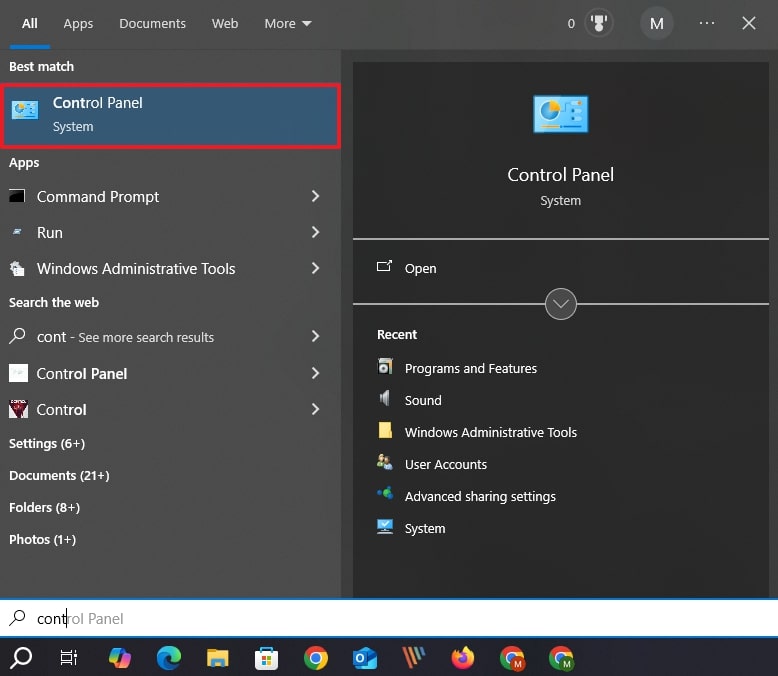
Step 2. Upon accessing it, simply locate and click the “Programs and Features” option to move further.
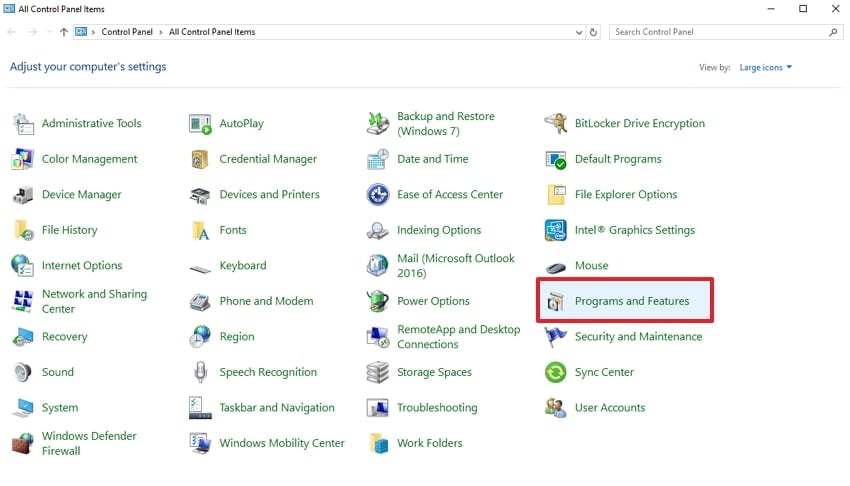
Step 3. Afterward, locate the latest Microsoft Visual C++ Redistributable, right-click on it, and select “Change.”
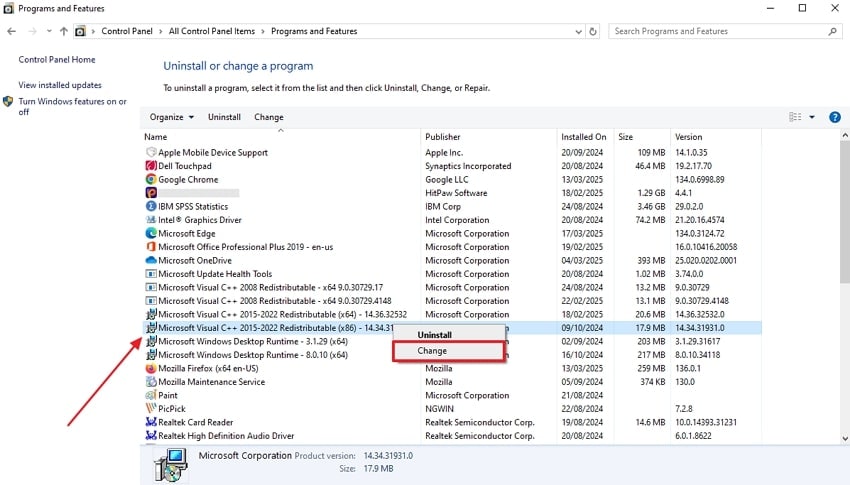
Step 4. Following this, press “Repair” and adhere to the prompts displayed on your screen. At this point, you likely have multiple ones installed, so attempt the Repair for each of them if necessary and restart your computer when prompted.
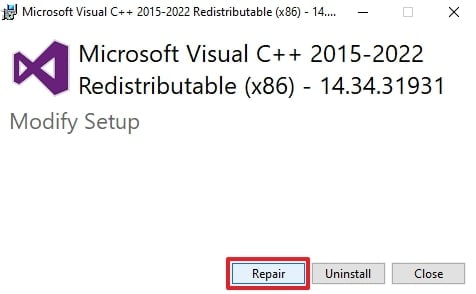
6. Reinstall Ubisoft Connect (If Used)
Lastly, the game launcher itself might also be causing problems. Ubisoft Connect is required to run the game, but sometimes, it can experience bugs or corrupted files. This can lead to situations where Rainbow Six Siege won't launch, no matter what fixes you try. Follow the steps below to learn how to reinstall this game launcher on your device:
Instruction. Commence the task by navigating to the “Control Panel” and going to the “Program And Features” settings. Afterward, you need to find and right-click the “Ubisoft Connect” to select the “Uninstall/Change” option.
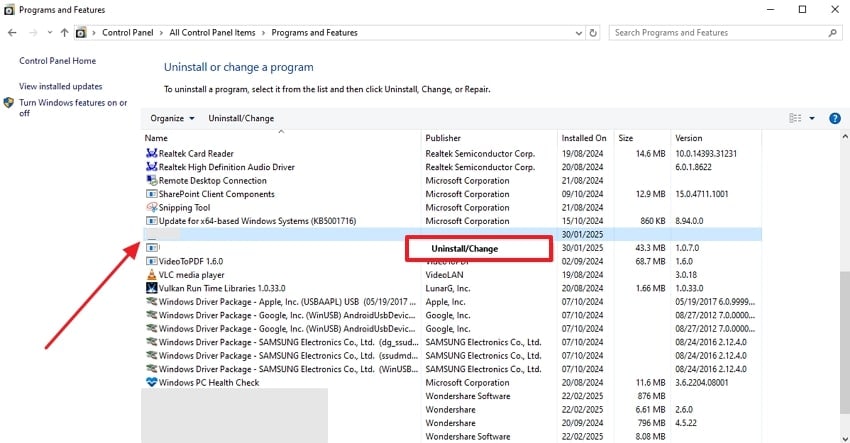
Part 4. Recover Important R6 Files on Computer: Instant Recovery
If the fixes mentioned above don’t work for Rainbow Six Siege not launching issue, it could be indicating some missing R6 files. These lost or corrupted files can prevent the game from starting and cause crashes during the gameplay. To address such scenarios, the only reliable solution is Wondershare Recoverit, which is designed for instant recovery. Its high recovery and success rate guarantee recovering deleted files with minimal hassle.
In addition, the platform excels in retrieving 1000+ types of files from 2000+ storage devices, including the memory card. It runs a scanner on the chosen location to detect any lost or corrupted file for recovery. Before recovery, you can preview the files to ensure that the right documents are undergoing the process.
Other Incredible Features
- Batch Recovery: This platform is capable of recovering numerous deleted files from your computer at the same time.
- Game Files Recover: With this tool, you can instantly retrieve game data from Elden Rings, Hell Drivers 2, and many more.
- Windows System Recovery: It facilitates users in retrieving all file types from a crashed computer regardless of boosting issues, ensuring smooth gaming.
Guide to Recover Important R6 Files on Computer
To cater to why is R6 not working, it is important to run a scanner for recovering all vital game files through Repairit. To do so, adhere to the guide given and recover R6 files for a seamless playback experience.
Step 1. Choose a Location for the Scanner
Launch the program first and access the “Hard Drives and Locations” on the left side of the default interface. Now, choose hard disk under the “Hard Disk Drives” tab or Desktop from the “Quick Access” tab.
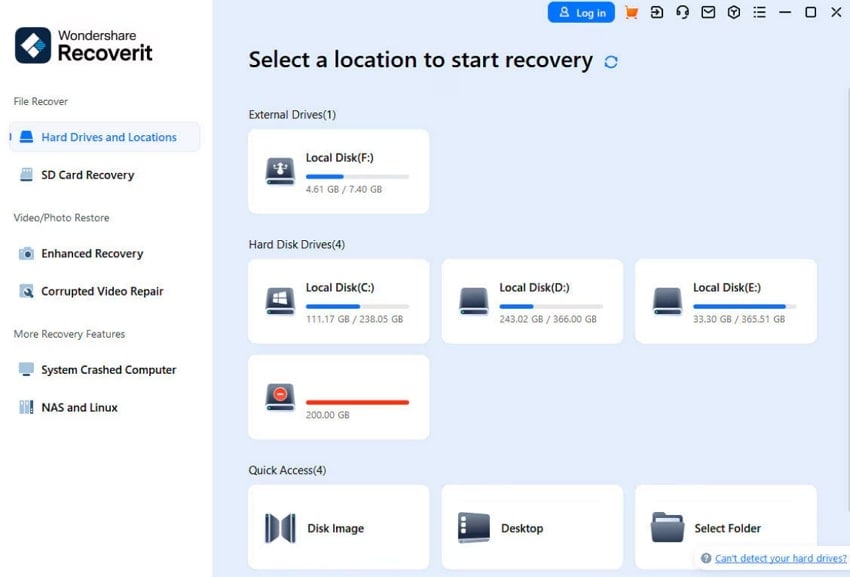
Step 2. Start the Scanning Process for Recovery
After this, the platform will run an all-around scanner on the chosen location with live scanning results on the interface.
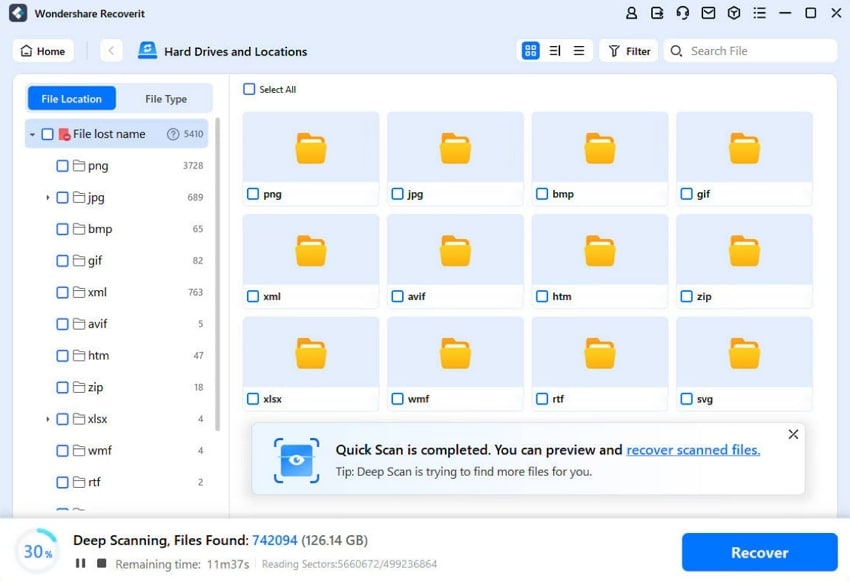
Step 3. Preview the Files and Recover Them
Afterward, open the file to preview it and press the “Recover” button to complete this process.
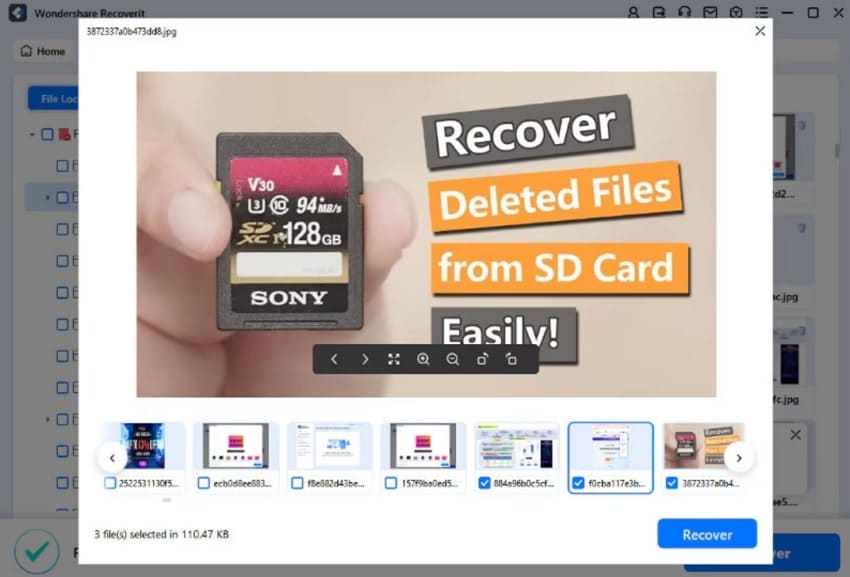
Conclusion
To sum up, experiencing Rainbow Six Siege not launching can be frustrating, especially when you're eager to jump into action. We have explored several fixes to deal with and resolve this problem and get back to your game.
If the game still refuses to start, missing or corrupted game files could be the root cause. In such cases, recovering lost data using a dedicated tool like Recoverit is important. You must download and try Recoverit today to get back into the game without unnecessary hassle.
FAQ
-
1. How do I check if my PC meets the system requirements for Rainbow Six Siege?
First, compare your system specifications with the game's least and suggested requirements. You can find this information in “Settings > System > About” on Windows. If your hardware is outdated, consider upgrading components to improve performance and avoid launching issues. -
2. Can I recover deleted or corrupted Rainbow Six Siege files?
Yes, you can use Recoverit to restore missing files since it's a powerful data recovery solution. It scans your system and retrieves lost data, ensuring a smooth gaming experience. Thus, when you suspect file corruption, using Recoverit can save time and prevent unnecessary reinstalls. -
3. Does antivirus software affect Rainbow Six Siege’s launch?
Yes, these programs can mistakenly flag game files as threats, blocking them from running. Temporarily disabling your antivirus or adding the game as an exception can fix this issue. Upon stopping the antivirus, it is possible that your game could be open without any problem.
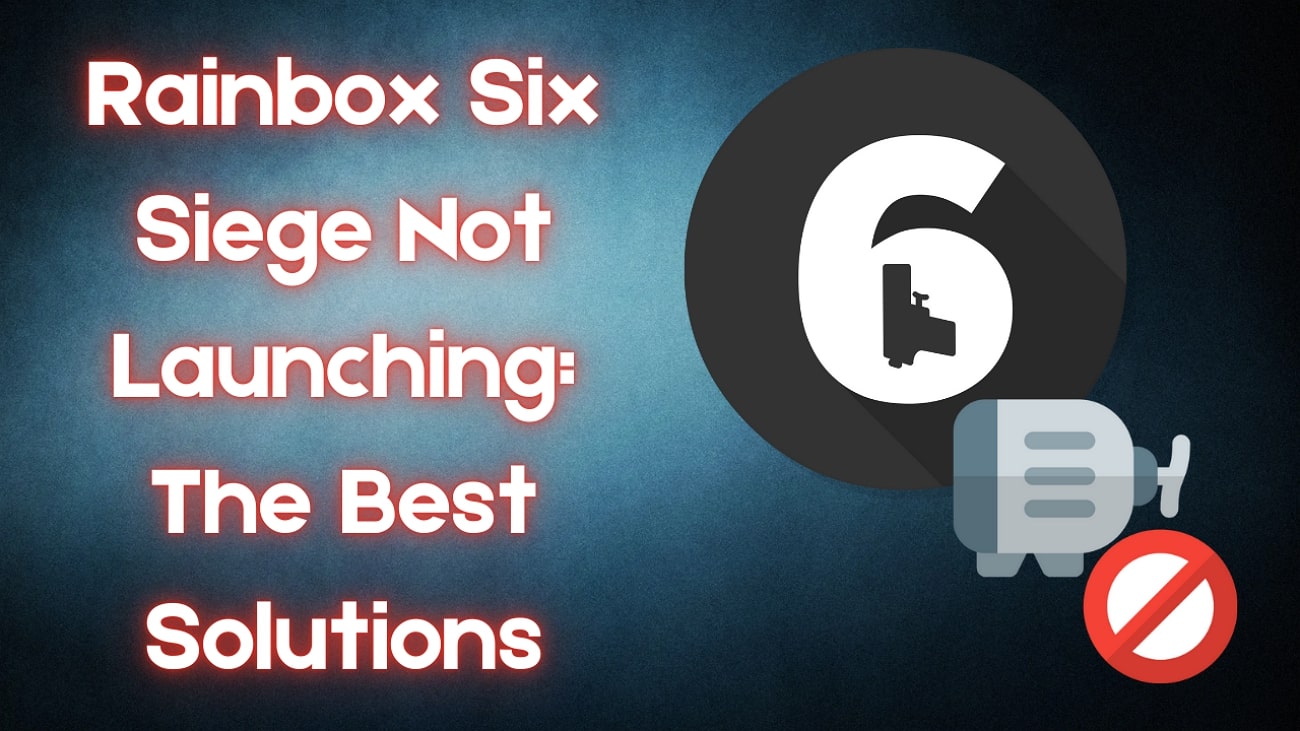



 ChatGPT
ChatGPT
 Perplexity
Perplexity
 Google AI Mode
Google AI Mode
 Grok
Grok























