Many gamers invest hours progressing through intense campaigns, only to face some technical issues later. The most alarming problem is when your game progress suddenly stops without warning. This has been a recurring concern for players of Clair Obscur: Expedition 33, a game known for its strategic combat. Imagine launching the game, excited to continue, only to find your save file missing.
This issue not only disrupts your experience but can also result in the loss of significant progress. Fortunately, a few ways exist to help you check for your lost files and recover them manually. You'll also discover the exact save file location for Clair Obscur: Expedition 33, along with the common causes behind this issue.
Try Recoverit to Perform Data Recovery

In this article
Part 1. Simple Directives: How to Manually Access In-Game Progress of Clair Obscure: Expedition 33
In case your in-game progress seems missing, you should manually access its save file location on your device. Sometimes, the game data is intact but inaccessible due to simple misplacement or system glitches. Before diving into other solutions, it's worth manually checking the local files. Thus, the following sections will walk you through a solution to locate and access your progress inside the game and PC:
Within the Game
When you manually save your in-game process during gameplay, you can access it using 2 approaches, including with the game or the PC's drive. Within the game, users have to manually save the files after pausing while playing after which they can access the progress from the Load Previous Saves folder. Let's dive below to learn how to access the saved files inside your game:
Instructions. After running the game, you need to press the "ESC" button and then click the "Load Previous Saves" option. Following that, you will have all the saved files along with their dates and times, so opt for one that fits your needs.
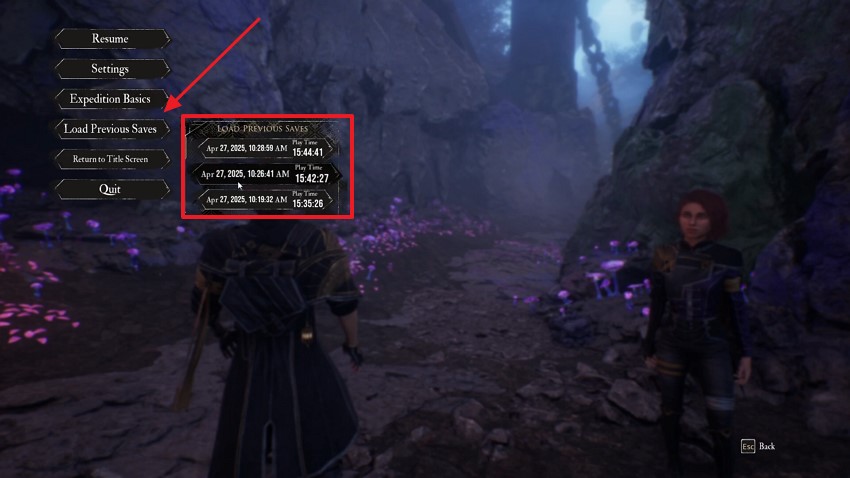
Within the PC
Apart from accessing the saved files inside your game, you can also get your files from your computer. As we all know, when you manually save your gameplay, it is stored inside your PC's local folder. So, follow the steps below to know how you can access these files with ease:
Instructions. To inaugurate the task, head to the "File Explorer" and navigate to this path: "C:\Users\[YourUsername]\AppData\Local\ClairObscur\Saved\SaveGames." Upon reaching this location, you will find all your saved game files easily.
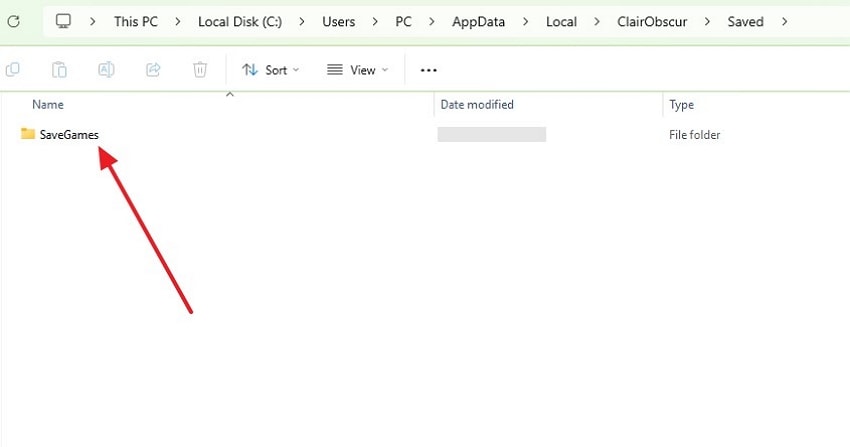
Discover your “Split Fiction save file location” and avoid losing progress with easy finding and backup methods.
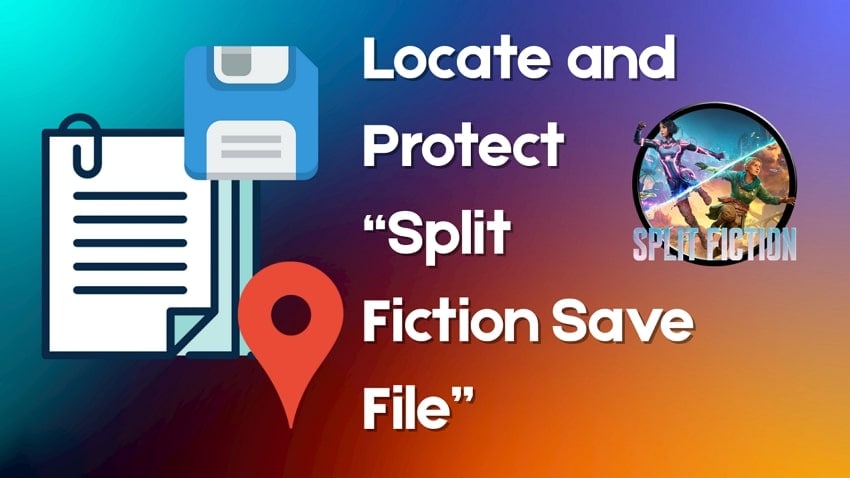
Part 2. Clair Obscur: Expedition 33 Steam Game Save File Location
When playing the game through Steam, your save data is usually stored in a specific system directory. Knowing the exact path can help you verify, back up, or restore your files manually. This is especially useful if you're troubleshooting issues, switching PCs, or want to prevent data loss. Thus, follow the steps below to find the correct Steam game file location for your save files and game data:
For Windows
Step 1. To initiate, run the "Steam" on your device and right-click on the "Clair Obscur: Expedition 33" game. Next, opt for the "Manage" choice and choose the "Browse Local Files" option.
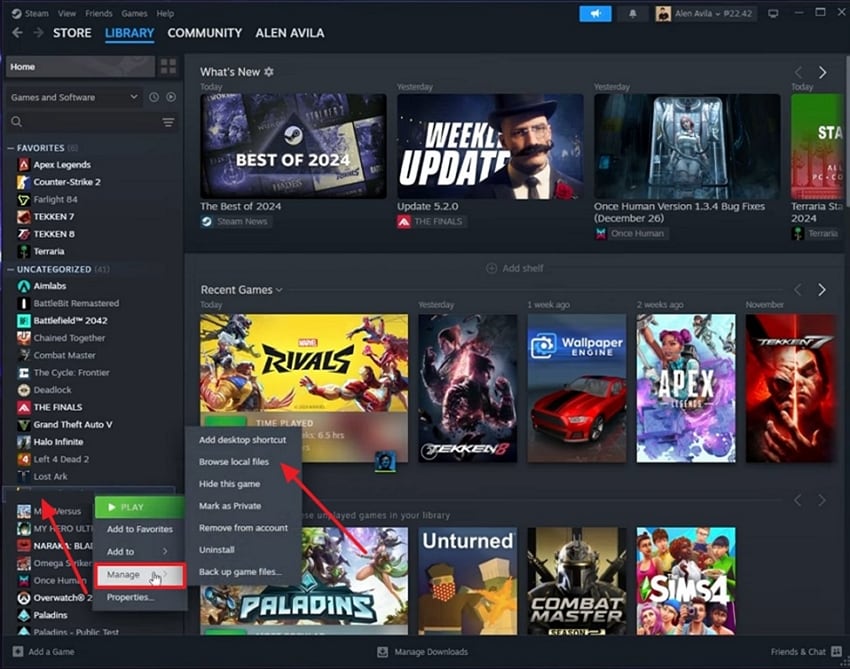
Step 2. Following that, you will be redirected to the "File Explorer," where you need to go to this path: "Program Files (x86)\Steam\steamapps\common." Here, you find your game folder, so open it to access the saved files effortlessly.
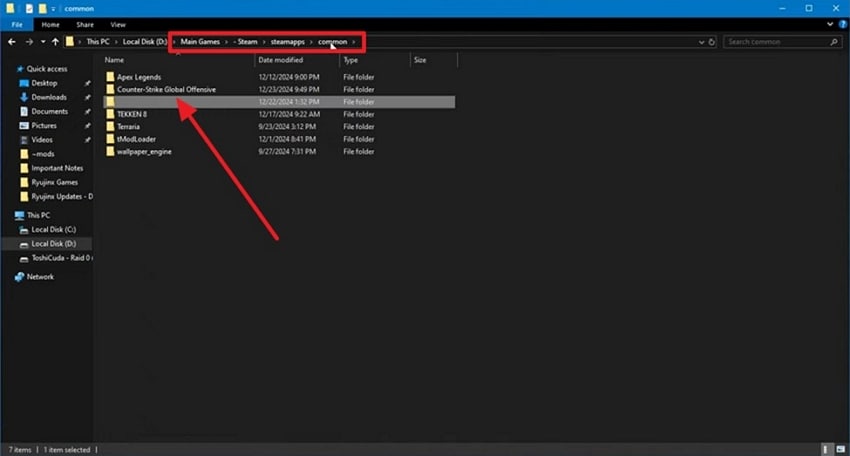
For Mac
Step 1. Upon launching the "Finder," head to the "Go" tab and opt for the "Go To Folder" option from the dropdown menu.
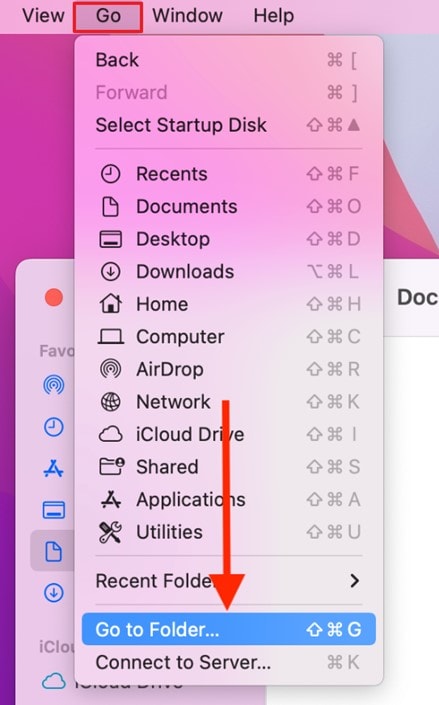
Step 2. Afterward, you need to navigate to this location: "~/Library/Application Support/Steam/steamapps/common/" to find your game's folder and saved files inside it.
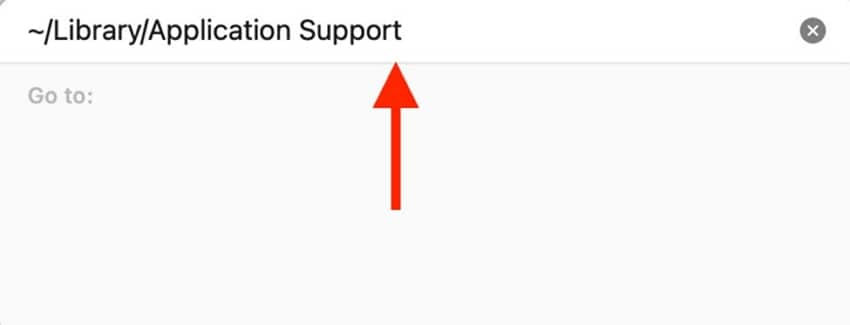
Part 3. What Can Be the Reasons Behind Clair Obscur: Expedition 33 Save File Missing?
If you're dealing with missing progress in this game, several causes might be to blame. Gamers should understand these potential issues to help them identify the root problem and prevent it in the future. Below, we will discover some key reasons that explain the dilemma clearly:
- Corrupted Files: When this happens, the saved data may not load correctly or may appear missing altogether. Plus, corrupted files can also impact the Steam game save file location, making it unreadable to the system or the game.
- Accidental Deletion: Some players clear out files to free up space and might remove the save folder unknowingly. Additionally, some cleaning tools or antivirus software might identify saved files as unnecessary or suspicious and delete them.
- Sync Conflicts: The game store's cloud can help back up your progress, but sync conflicts between local and cloud saves can cause problems. If Steam uploads an outdated or empty file, it might overwrite your latest progress.
- Drive Errors: In case your disk has bad sectors or is running out of space, saved files might not be written correctly. Beyond this problem, you can even notice system slowdowns or errors in other apps.
- Improper Game Exit: Force-closing the game or experiencing a power failure during gameplay can corrupt your save file. When the game doesn't close properly, it might not write the latest data to disk.
Part 4. Lost Important Clair Obscur: Expedition 33 Saved Files? Recover Immediately!
When you still can't find your saved game files, it's possible you accidentally deleted them during cleanup. In this case, you can try using Recoverit, which is designed to retrieve deleted files. It works well for recovering missing game data, including deleted files from memory cards or your PC. This dedicated tool supports over 1,000 file types, so it's perfect even for complex games like Clair Obscur: Expedition 33.
The program's deep scan mode digs into corrupted or emptied Recycle Bin areas to recover your files. Upon completing the scan process, it displays recoverable files with a preview option so you can restore the right one. Besides deep scanning, it offers a quicker scan mode for recently deleted files.
Key Features
- Virus Attacks Recovery: In case your computer was affected by malware or crashed, it can help retrieve lost files from the affected drives.
- Partition Recovery: This tool even helps recover data from deleted or lost partitions without affecting other functioning areas of your hard disk.
- File Preview: Before restoring, Recoverit provides a preview of your game files in multiple formats, including documents and multimedia files, to help you find exactly what you need.
Detailed Guide to Recover Lost Important Clair Obscur: Expedition 33 Saved Files
Adhere to the comprehensive steps below to learn how you can retrieve your lost or deleted game files using this tool:
Step 1. Access Recoverit to Retrieve Lost Game Files
Get the tool up and running and head to the "Hard Drives and Location" tab. Next, opt for the targeted drive where the game is installed under the "Hard Disk Drives" and hit the "Start" button to initiate the scan.
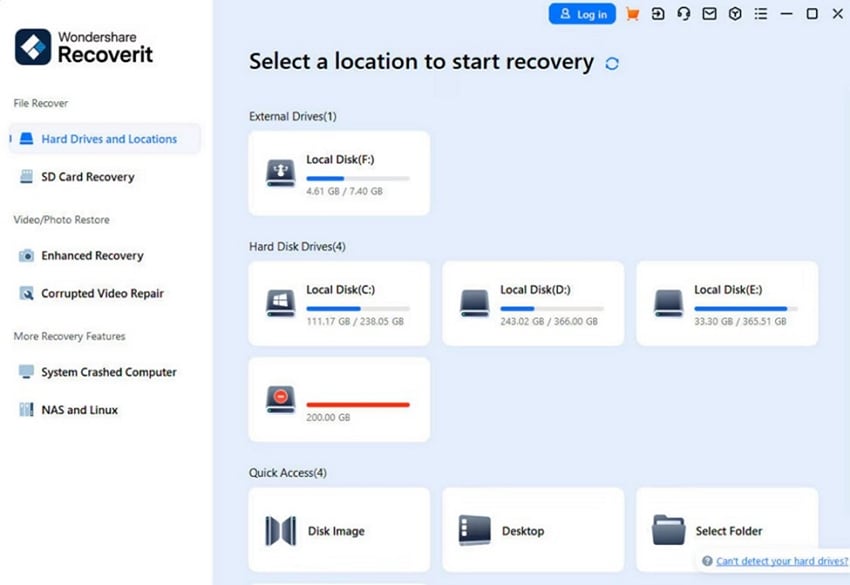
Step 2. Start Scanning the Drive to Recover Your Game Files
After that, the program runs the scanner on your selected drive and loads all the recoverable files in a clear organization. Here, utilize the available filters or the search bar to locate the missing game content.
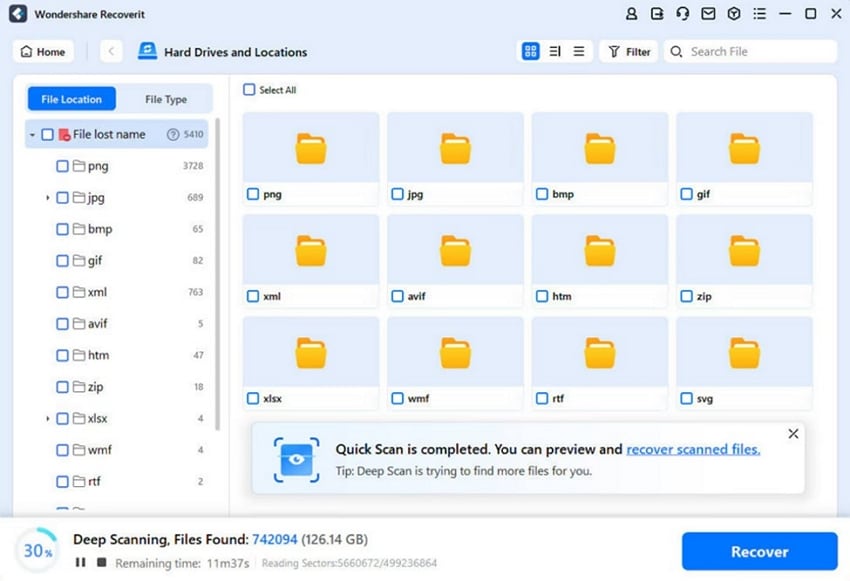
Step 3. Recover and Save Your Game Files
When the task is complete, and you preview your lost game files, hit the "Recover" button to export these files to your device.
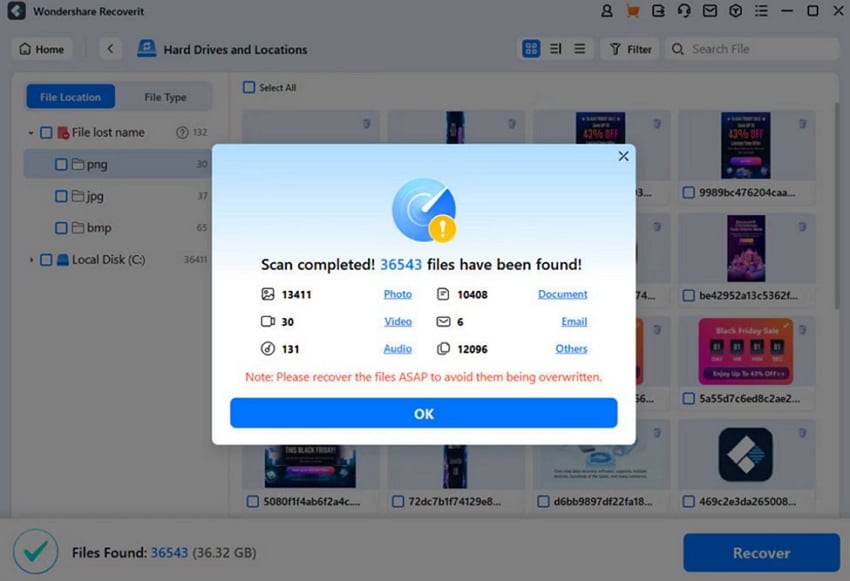
Follow this detailed guide to fix the errors instantly for a smooth Split Fiction experience.
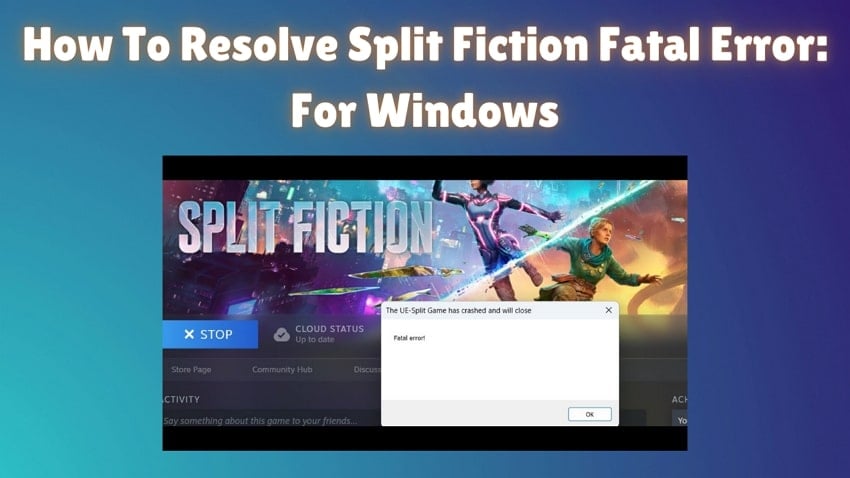
Conclusion
To conclude, losing your saved data in Clair Obscur: Expedition 33 can be frustrating, but recovery is still possible. You can often fix the issue manually by checking the saved file locations and understanding potential causes. However, if your files were deleted or lost due to technical errors, opting for a recovery tool becomes important. For the best chance at restoring your gameplay progress safely, we highly recommend trying Recoverit.
FAQ
1. Where can I find the Clair Obscur: Expedition 33 Steam Deck save file location?
The Steam Deck save file location for this game is generally located in the internal storage. You can access it by navigating to /home/deck/.local/share/Steam/steamapps/compatdata/ followed by the game’s app ID folder. Go to pfx/drive_c/users/steamuser/AppData/Local/ClairObscur/Saved/SaveGames. If files are still missing, use Recoverit to attempt directed recovery.2. Does Clair Obscur support the automatic backup of saved data to Steam Cloud?
Yes, it supports Steam Cloud integration, which backs up saves automatically. These backups go to the game store’s cloud save location, which updates whenever the game closes properly. However, cloud sync can fail or even replace good saves with bad ones.3. Is it possible to restore saved data deleted from the Steam Cloud save location?
If Steam Cloud sync is active, it might still hold older versions of your saved files. Yet, it can overwrite good files with empty ones during sync conflicts. While it has a Steam Cloud save location, it doesn’t always store current local versions.
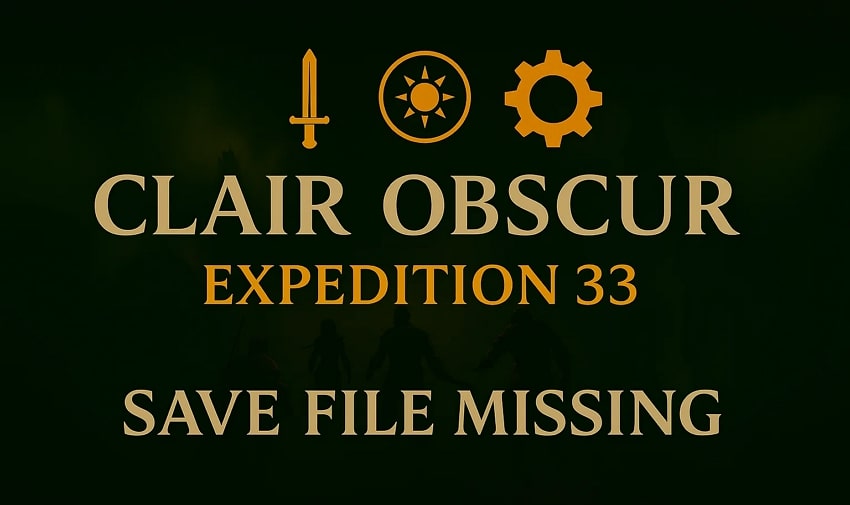



 ChatGPT
ChatGPT
 Perplexity
Perplexity
 Google AI Mode
Google AI Mode
 Grok
Grok























