Have you ever felt frustrated when you face a crash as soon as you launch your favorite game? There could be many reasons for the sudden shutdown of the game, such as a corrupted file or outdated drivers. However, these issues can be resolved when the right approaches are applied efficiently. In this article, we will discuss the reasons for the crash of Elden Ring Nightreign and how to fix it.
Try Recoverit to Perform Game Data Recovery

In this article
-
- Check PC Requirements and Match
- Stop Overclocking of the Processor
- Check the Internet For Startup Crashing
- Restart Steam or the Computer
- Try Updating the Graphics Driver
- Try Updating Windows for the Remedy
- Enable Game Mode
- Add Exclusion in Windows Defender Settings
- Verify Game Files Integrity on Steam
- Disable Steam Overlay to Fix Startup Crashes
Part 1. Why is Elden Ring Nightreign Crashing on Startup?
Knowing the reasons for the crash makes it easier for you to resolve the issues in a timely manner. Provided next are some of the potential reasons for the unexpected behavior of your game:
- Corrupted Game Files: One of the top reasons for your game not starting or crashing repeatedly could be that the file has been corrupted. This can occur if there is any interruption while downloading the game bundles.
- Incompatible Overlays: As the game runs within the Steam ecosystem, there are some overlays that take over the game while you are playing. Although these overlays sometimes consume resources and result in the sudden failure of the game.
- Unstable Internet Connection: You need a stable connection to play and even fix the Elden Ring Nightreign crash on startup. If your network is not strong enough, there can be interruptions in downloading the game packages, which can result in an unsuccessful launch of the game.
- Incompatible System Requirements: If your computer does not meet the minimum or recommended specifications for Nightreign, the game may crash instantly. The game might not find the required resources that it needs to run smoothly within your system, and the output would be a game freeze.
- Antivirus or Firewall Blocking: Sometimes, the antivirus or firewall within your system flags or blocks certain programs from launching successfully. This can instantly crash the game on startup and interfere with the smooth running.
Easily Retrieve Your Lost/Deleted Game Files!

Part 2. Startup Crash Remedy: Fix Elden Ring Nightreign Operations
Having learned about the reasons in detail, let us now explore the top fixes to resolve the Elden Ring Nightreign crash issues:
1. Check PC Requirements and Match
One of the few things that you can try instantly to check why your game is crashing is to verify the system requirements of the game. You can match whether the mentioned game requirements meet the specs of your computer or not. Matching the specs also helps avoid errors caused by the missing hardware features, like new driver support. To check the game specs in the Steam environment, read the instructions below:
Instructions. Search for the game under the “Store” section, and once it is located, scroll down the page after entering the Steam interface. Look for the “System Requirements” and match them with your PC specs.
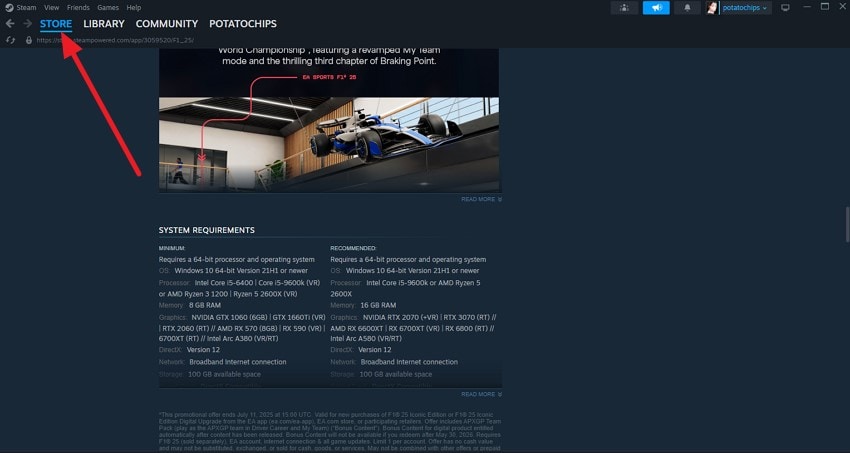
2. Stop Overclocking of the Processor
Overclocking of the processor might boost the performance, but it also increases the risk of system instability, especially with demanding games like Nightreign. Overclocked processors can introduce errors or trigger protection mechanisms that force the game to shut down. Resetting the processor to factory clock or reducing it to an average level minimizes the chances of startup crashes. To learn how to fix Elden Ring Nightreign crashing by minimizing overlocking, read the section below:
Step 1. Go to your computer settings and access the “Power & Sleep” panel from the left. Click on the “Additional Power Settings” button located under the “Related Settings” section.
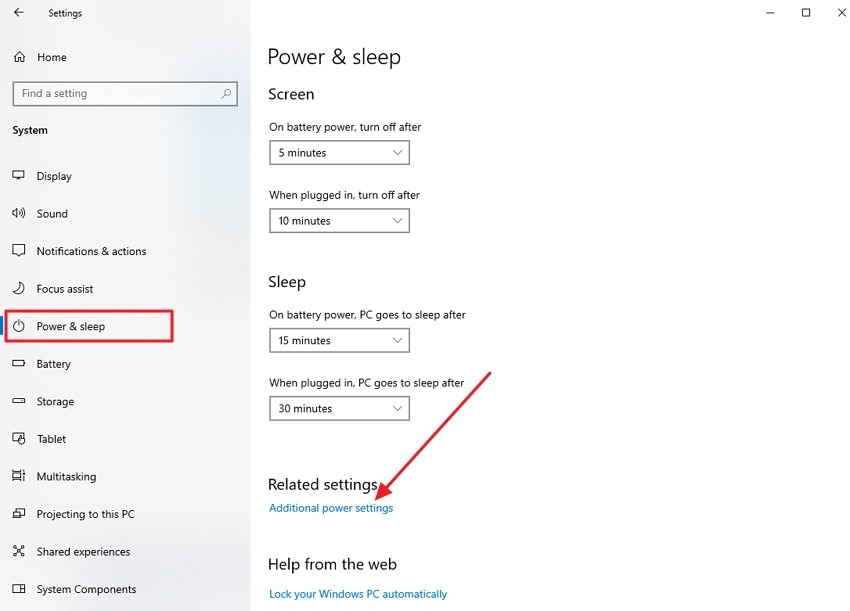
Step 2. In the following interface, locate the “Change Plan Settings” options and click on them to proceed.
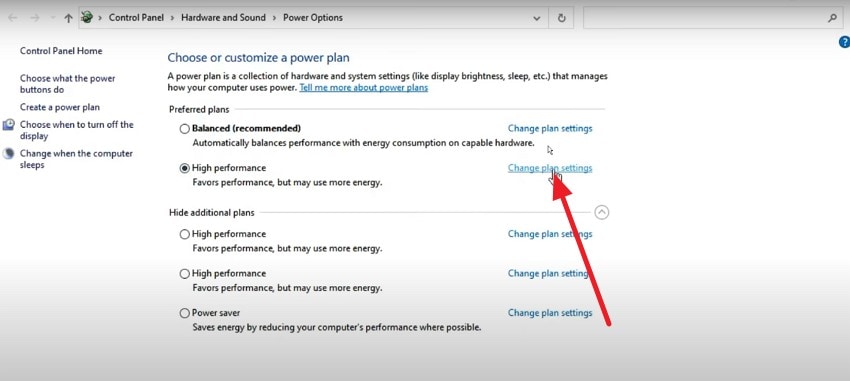
Step 3. Next, press the “Change Advanced Power Settings” and set the “Minimum Processor State” and “Maximum Processor State,” and press the “Ok” button to save the changes.
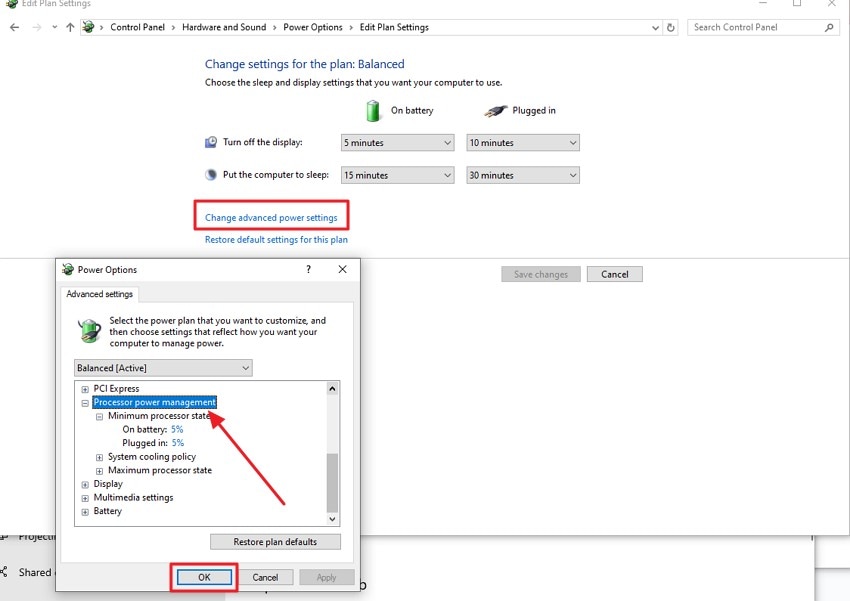
3. Check the Internet For Startup Crashing
Certain features and startup authentication may rely on a stable internet, especially within the Steam interface, even though the game is played offline. Try to check that you are connected to a strong and high-speed network before launching the game. Using the ping command on CMD helps assess connectivity and provides feedback on latency. Consider the following instructions to know how to use this method for checking the internet connection:
Instructions. Input the following command: ping [URL] and hit the “Enter” key on your keyboard after accessing the Command prompt within your system. If the loss is 0% and the time is in milliseconds, this means that your internet connection is running smoothly.
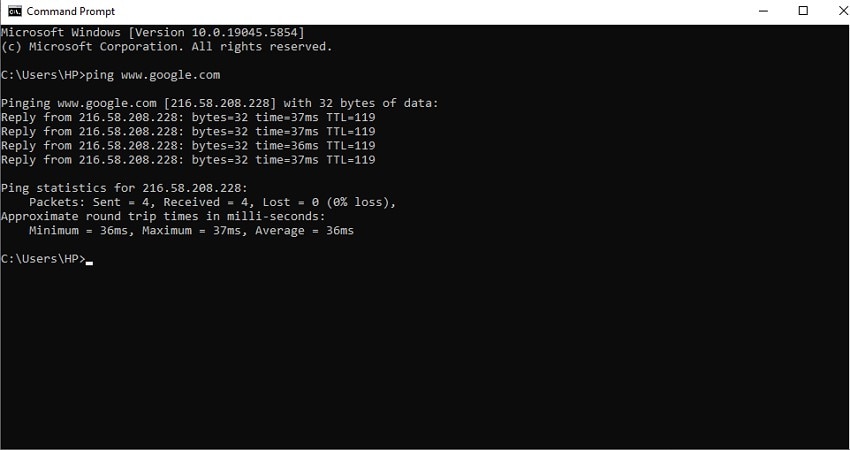
4. Restart Steam or the Computer
The Elden Ring Nightreign might not start properly if there are temporary glitches or bugs within your system. You can try restarting Steam or even your computer to resolve these issues. Doing so can help you resolve issues that are minor issues and stop the game from launching. Read the instructions below to learn how to restart Steam and your computer easily:
Restart the Steam Platform
Instructions. Access the task bar from the left corner of your screen and locate the “Steam” icon in the small box. Right click on it to expand the list of options from which select “Exit Steam.” Now, find the platform’s icon on your device and double-click on it to launch it again.
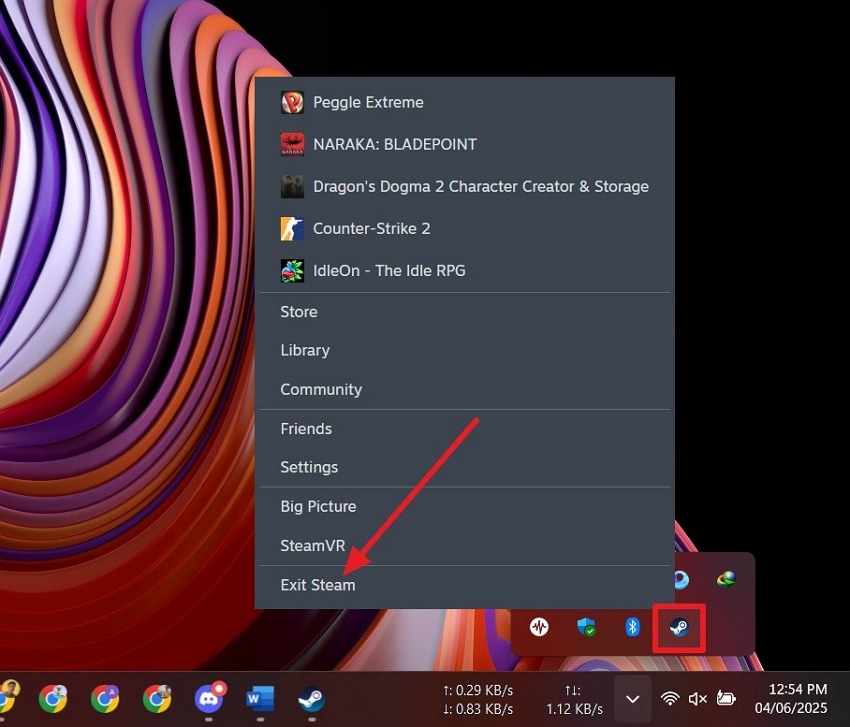
Restart Your Computer
Instructions. Go to the “Windows” icon located at the bottom-left corner of your screen and click on the “Power” icon. Locate the “Restart” option to let the system end all tasks by shutting down and starting up again.
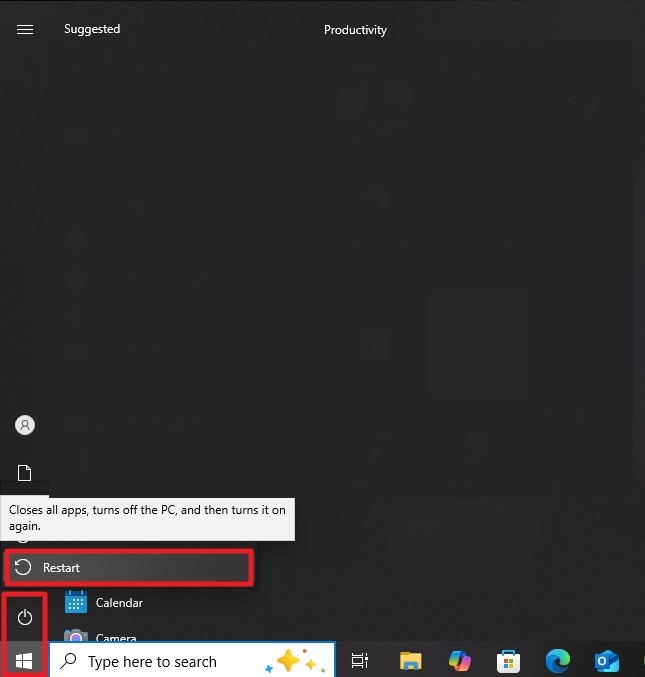
5. Try Updating the Graphics Driver
As discussed, one of the reasons for the game crashing is outdated game drivers. To overcome this, it is essential for you to update the graphics drivers to rule out any errors. Moreover, it provides bug fixes and performance enhancements to make the game run smoothly. Provided below are the steps to fix the Elden Ring Nightreign startup crashing issue by updating drivers:
Step 1. After accessing the “Device Manager” of your system, explore the list of options on your left and locate the “Display Adaptors” option. Expand it by clicking and choose the graphics driver from the other option. Next, right-click on it and press “Update Driver” to perform the task.
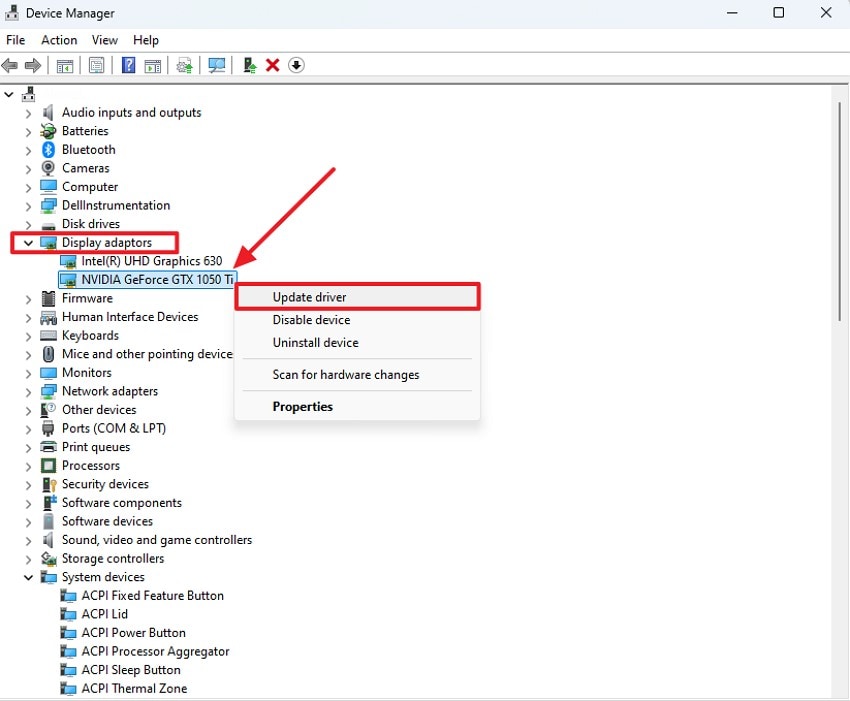
Step 2. In the next interface, click on the “Search Automatically for Drivers” option, and the system will automatically start upgrading the drivers whenever there is a new update.
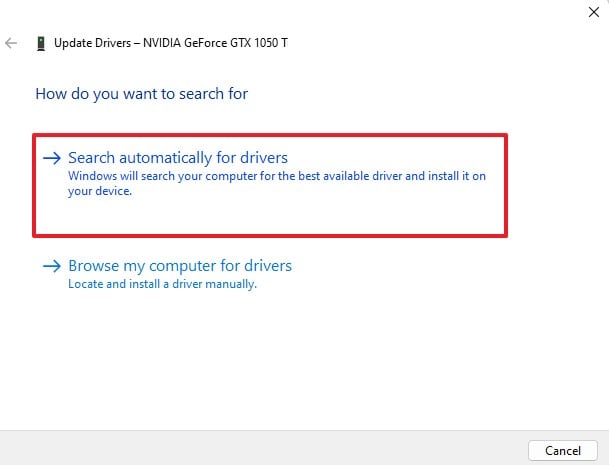
6. Try Updating Windows for the Remedy
Running an outdated version of Windows can also cause lagging and the shutdown of newer games. Updating Windows to its newer version helps you resolve this issue conveniently. The updates often include critical patches that enhance the stability and improve hardware performance. If you do not know how to check for Windows updates, follow the steps mentioned below:
Step 1. Start by accessing the settings on your computer and clicking on the “Update & Security” option.
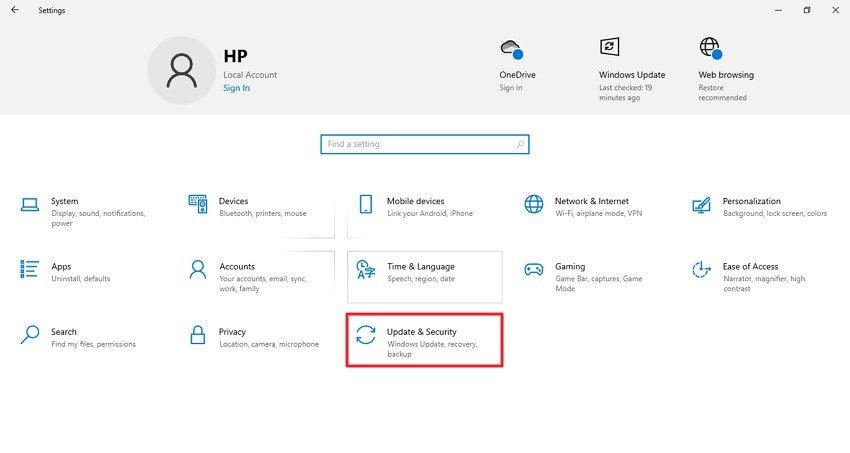
Step 2. Now, enable the “Windows Update” section and click on the “Check for Updates” option. If your operating system is outdated, updates will be provided, which you can install and run all the programs effortlessly.
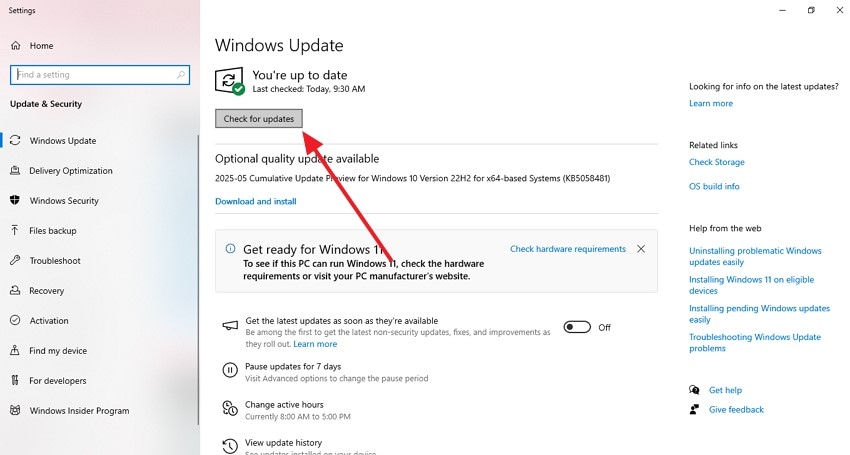
7. Enable Game Mode
Another fix to resolve the Elden Ring Nightreign game crashing is to enable the Game Mode within your system. This way, the system prioritizes the resources to the game tasks and makes the game run smoothly. It allocates more CPU and GPU bandwidth to the game and helps in reducing the occurrence of sudden crashes.
Moreover, it limits the background updates and unimportant notifications, letting the resources focus on the game task. Let us have a look at the steps mentioned below to learn how to enable the Game Mode:
Step 1. Access the settings of your device and click on the “Gaming” option provided within the interface.
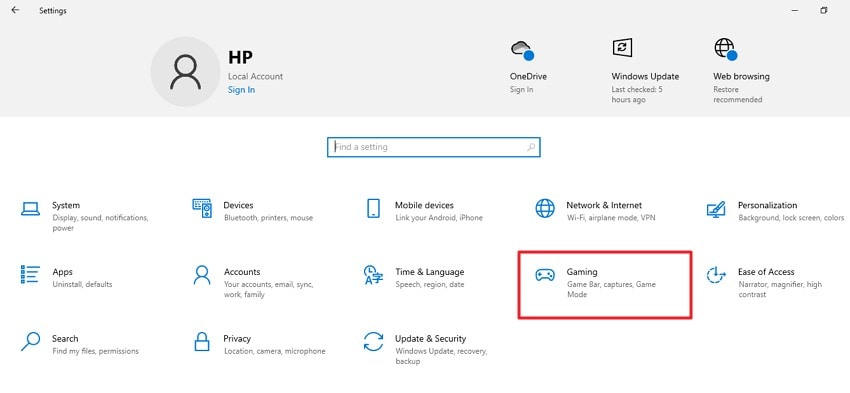
Step 2. Next, head to the left panel and enable the “Game Mode” section. Locate the “Game Mode” option and turn its toggle on.
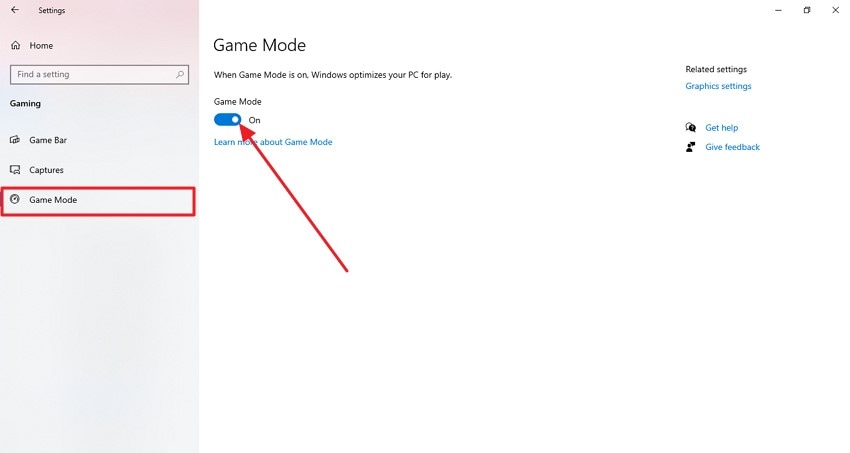
8. Add Exclusion in Windows Defender Settings
The antivirus within your operating system can also restrict your game from loading by falsely flagging it. By adding the game to the exclusion list, Windows Defender will take the game as an exception and will not block it under any condition.
Using this method ensures that the game runs smoothly without any interruption. To learn how to fix the Elden Ring Nightreign crash on startup by adding an exclusion, read the steps provided in the following section:
Step 1. After accessing the “Windows & Security” and expanding the “Virus & Threat Protection” section from the left. Next, scroll down and press the “Manage Settings” option to proceed.
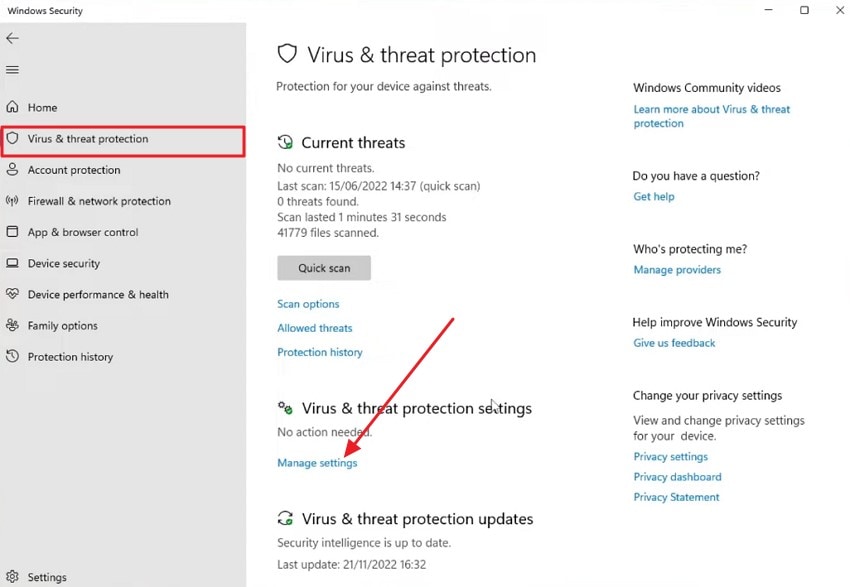
Step 2. Now, press the “Add or Remove Exclusion” option under the “Exclusion” section after you scroll down a little.
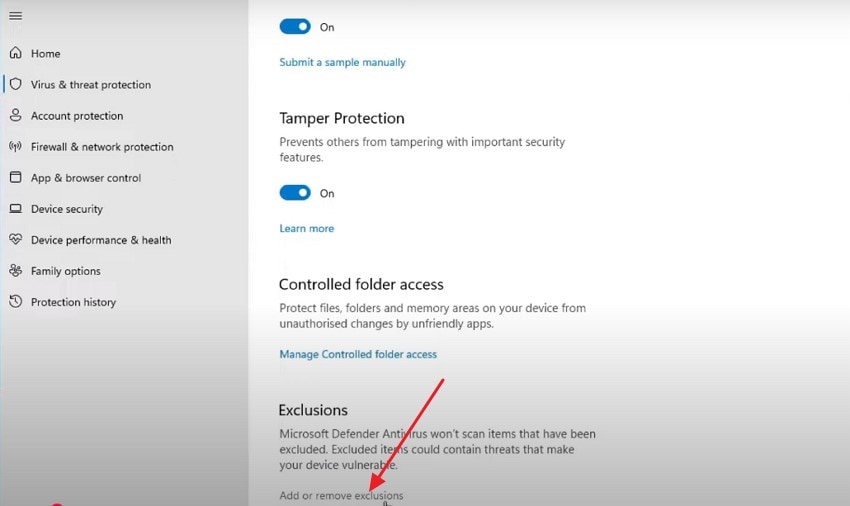
Step 3. Moving forward, press the “Add an Exclusion” option to add your game file and Steam to the exception and let it run properly.
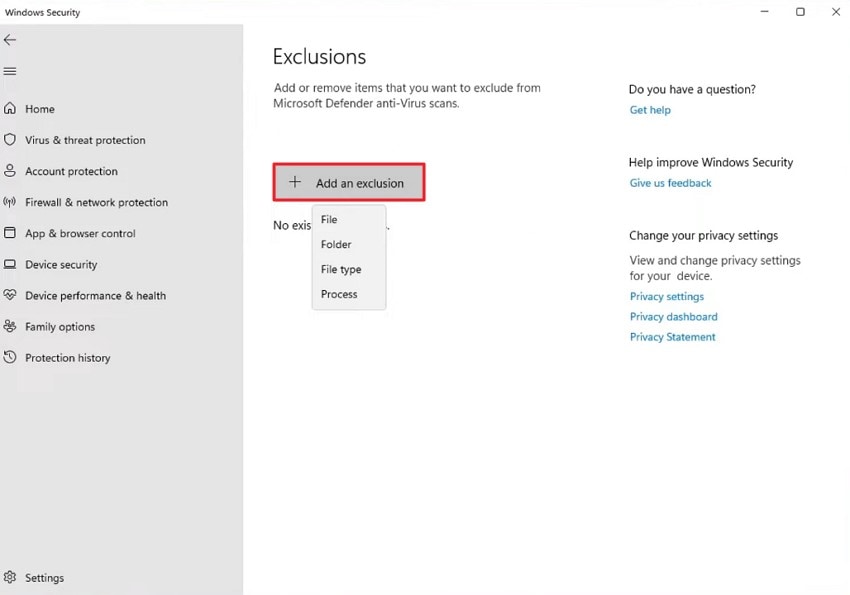
9. Verify Game Files Integrity on Steam
Make sure that the game files within the Steam system are running properly before launching a new game to play. This method helps in restoring any missing or corrupted data without going through the hassle of reinstalling the game.
Additionally, this technique helps in resolving temporary bugs and crashes by making sure that the game's files are up and running. Here is how you can check the integrity of the Elden Ring Nightreign file in the Steam system:
Step 1. Head to its “Library” and locate the name of your game within the interface once you have launched Steam on your device. Right-click on it and press the “Properties” option from the list.
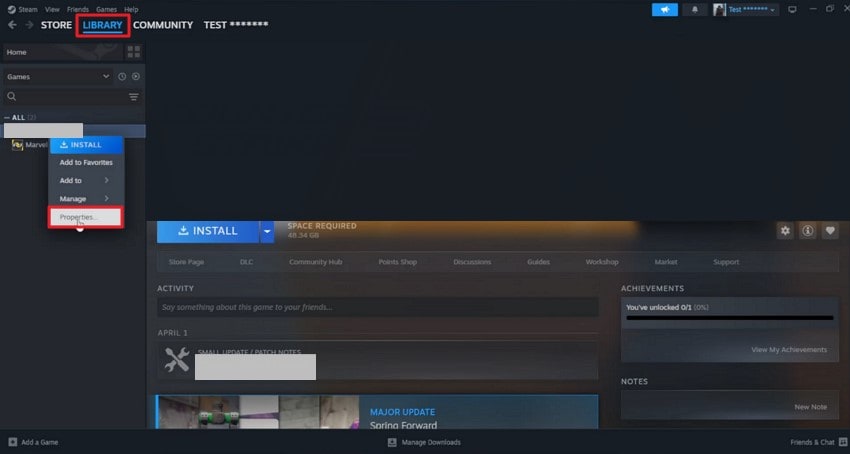
Step 2. In the following interface, enable the “Installed Files” section and click on the “Verify the Integrity” option to check whether the files are working or not.

10. Disable Steam Overlay to Fix Startup Crashes
Steam has certain overlays, like in-game chat, that appear while you are playing and sometimes can be the reason for unexpected crashes. However, you can conveniently disable them from the platform’s settings to make the game run without any additional resource allocation. Disabling the overlays can remove the conflicts between the game and the overlay to prevent any crashes. Consider the steps mentioned below to learn how to turn off the Steam overlay:
Step 1. Locate the “Steam” option in the top-left corner and press it within the Steam interface. Click on the “Settings” option from the list of actions enabled.
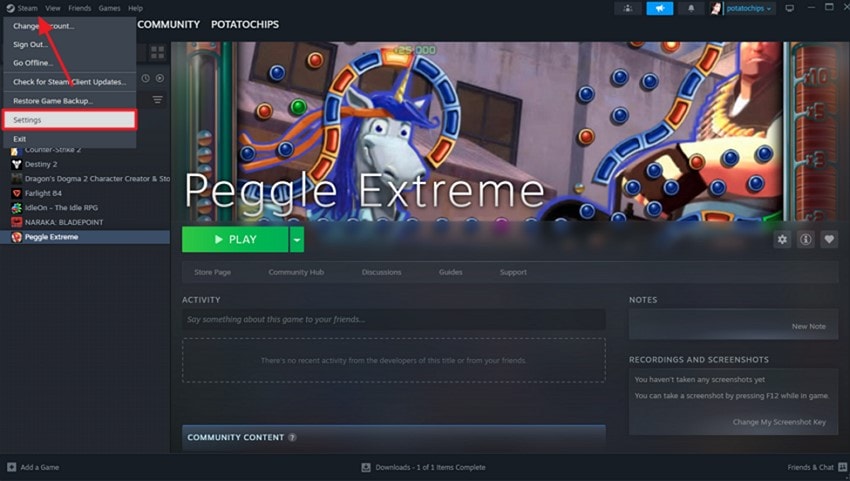
Step 2. Now, access the “In-Game” section from the left side and turn the toggle off for “Enable the Steam Overlay While In-Game” option.
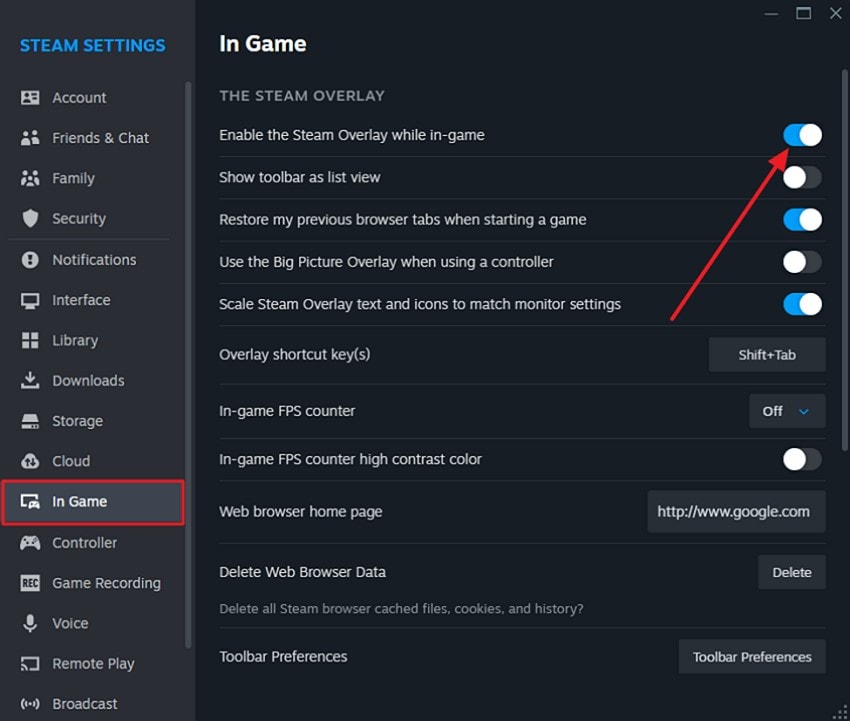
Part 3. Corrupted Game Files? Fix Instantly With Repairit
One of the reasons for the game crashing even after trying all the fixes for Elden Ring Nightreign crash, could be game file corruption. However, you can repair the damaged files using tools like Repairit, which offers support for recovering data in high quality. Whether you have a single game file or a compressed folder of multiple game files, the tool can recover it without taking much time.
It offers a simple and easy-to-use interface that allows you to simply drag and drop the corrupted files for instant restoration. Besides file restoration, it also provides other enhancement utilities to generate high-quality visuals for your media. Moreover, you can decompress and extract the folders once your game files have been successfully recovered.
Incredible Features Offered By Repairit
- Multiple Format Support: Users can repair files having multiple formats, including PDF, PPT, JPEG, and PNG.
- Advanced Repair Mode: It offers an advanced repair mode that performs deep reconstruction of the files and maintains the formatting within it.
- Preview of File Hierarchy: Before saving the repaired folder, you can preview the file hierarchy within the tool’s interface.
Detailed Steps On Repairing Corrupted Game Files With Recoverit
As discussed, Repairit allows you to reconstruct all the game files conveniently. To learn how to fix Elden Ring Nightreign crashing by repairing the corrupted files, read the steps mentioned below:
Step 1. Add Corrupted Game Video File
To begin the process, launch Repairit on your device and click on the “Start” button after adding your corrupted files to the interface.
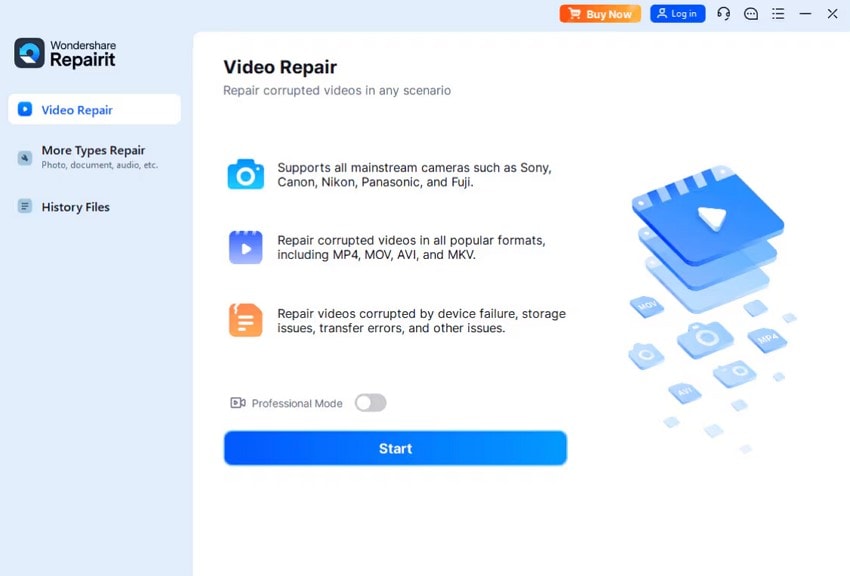
Step 2. Repair the Video File
In the following interface, select the files that you want to repair from the “Unrepaired Videos” section and click on the “Repair” button located at the bottom.
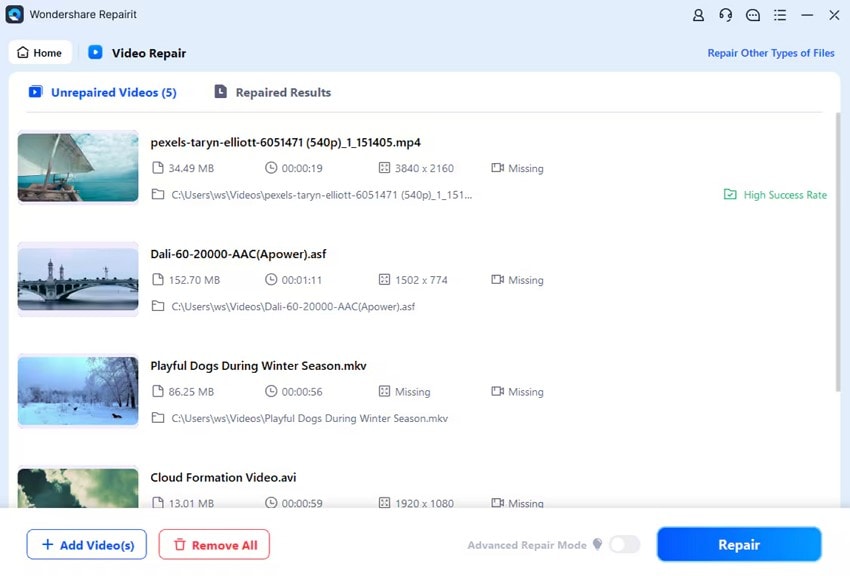
Step 3. Preview the Repaired File and Save
Once the reconstruction is completed, review the file within the preview window and press the “Save” button located at the bottom when you are satisfied with the results.
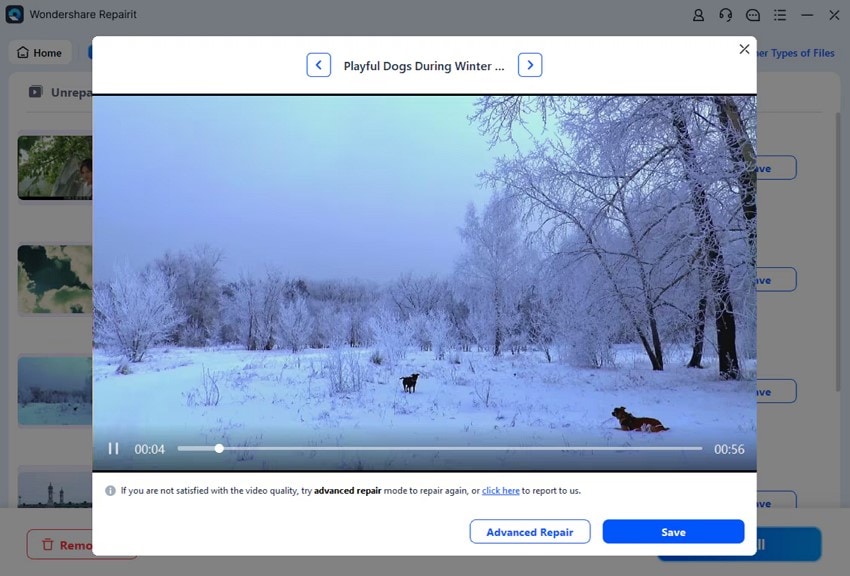
Part 4. Lost Important Elden Ring Nightreign Files? Recover to Avoid Startup Crashes
If you are unable to find your Elden Ring Nightreign game files, you can utilize tools like Wondershare Recoverit to get back your data. This efficient tool runs a deep scan within your specified device storage to find all the recoverable files within your system. Moreover, users can retrieve more than 1000 types of files, including photos, videos, and documents, conveniently, using this efficient tool.
With Recoverit, you can preview the file content before saving the recovered media to your devices. One of the incredible abilities of this tool is that it keeps the formatting of the recovered file intact. Additionally, you get the ability to save the file in your preferred location on your device.
Incredible Features Offered By Recoverit
- Numerous Device Support: Whether you have a Windows device or a MacBook, you can easily recover your data as the tool provides support for more than 2000 devices.
- Batch File Recovery: Users get the ability to recover more than one file simultaneously using this advanced tool.
- Advanced Recovery Mode: The advanced recovery modes of Recoverit offer deep scanning to recover files that are hard to locate or scan.
Detailed Guide on How to Recover Game Files Using Recoverit
As discussed, Recoverit allows user to retrieve their data in high quality with the formatting intact. Let us have a look at the steps for recovering files using this efficient tool:
Step 1. Select the Location After Launching the Tool
To initiate the process, launch Recoverit on your device and click on the storage where your game file is stored.
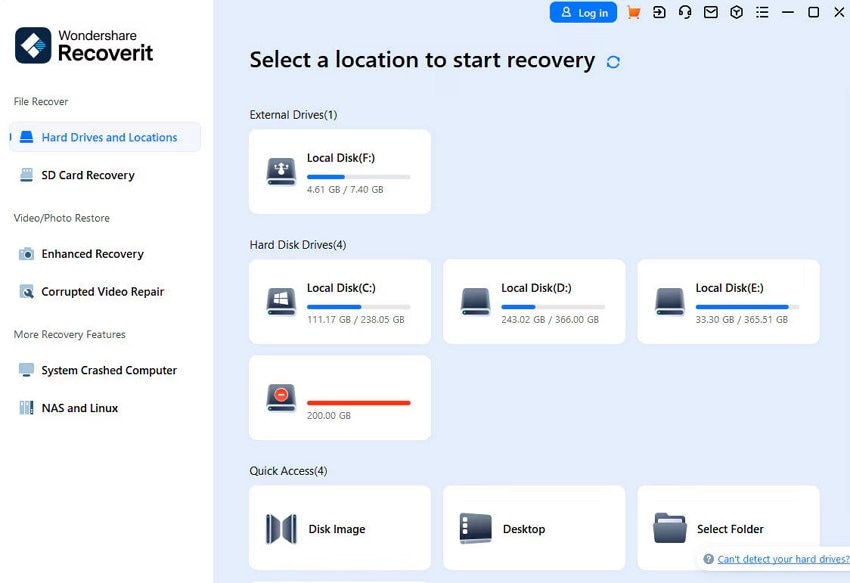
Step 2. Select the Files and Recover
Once the scan is completed, click on the files that you want to retrieve and press the “Recover” button in the following window.
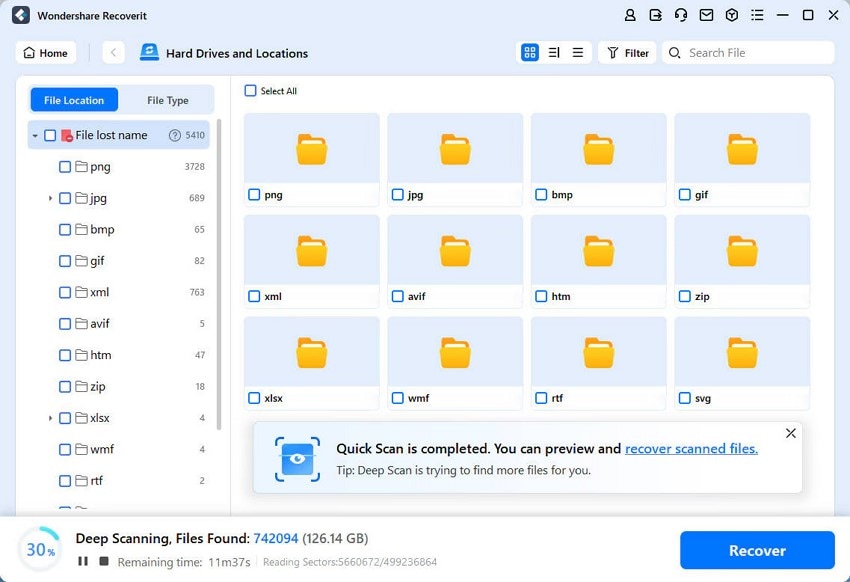
Step 3. Preview the File Content and Save
Preview the game file content in the next interface and hit the “Recover” button to save the retrieved game file to your computer device successfully.
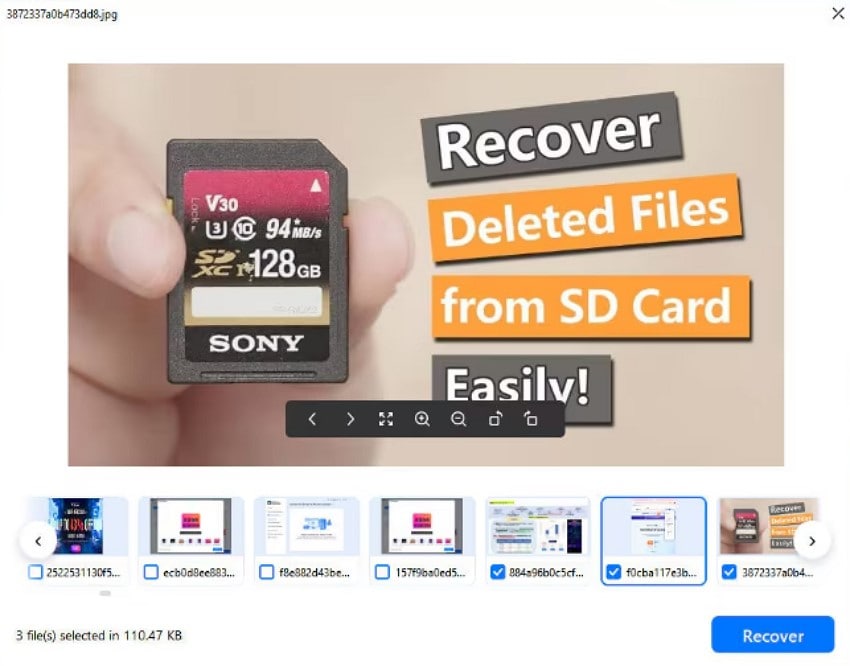
Conclusion
To wrap it up, this article discussed various reasons and fixes for the Elden Ring Nightreign game crashing on startup. The article also suggested how you can retrieve your lost game file using Wondershare Recoverit. This advanced data recovery tool allows users to get back their game files by performing a deep scan of the storage.
FAQ
-
1. Why does my Elden Ring Nightreign game keep crashing?
There could be many reasons for the Elden Ring Nightreign game crashing on your system. Some of them could be corrupted or lose the game file, resulting in incomplete game package downloads. -
2. How to fix the graphics driver issue for smooth gameplay?
To fix the graphics driver issue, access the Device Manager feature from your system settings and find the graphics driver. Right-click on it and choose the Update Driver option to update the driver for smoother gameplay. -
3. Can I repair a corrupted game file?
Yes, you can repair a game file using Repairit, which allows you to fix multiple corrupted files at once, saving you time and effort. -
4. How can I recover my lost game file?
To recover your lost file, utilizing tools like Wondershare Recoverit is one of the reliable solutions. The tool offers support for numerous file formats, making it easier for users to retrieve their documents without any hassle.
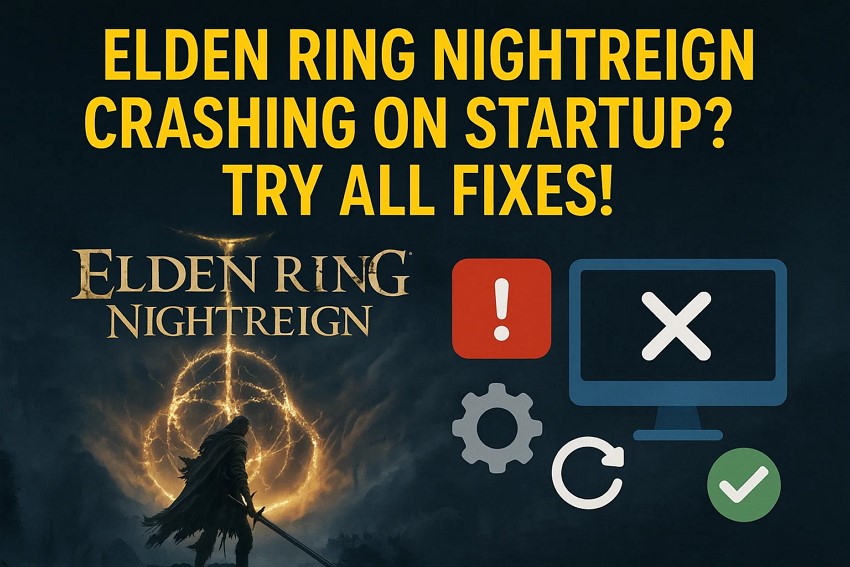



 ChatGPT
ChatGPT
 Perplexity
Perplexity
 Google AI Mode
Google AI Mode
 Grok
Grok























