Gamers who love to try and play every new game that is launched know the pain of encountering a crash on startup. You are welcomed with a blank screen instead of navigating to the homepage when you load a game. There could be many reasons behind this fatal crash, and it entirely depends on your system. Thankfully, various fixes are now available that let you overcome this issue without much effort.
In this article, we will discuss the fixes for the Drive Beyond Horizons crashing on startup. Besides the fixes, we will also have a closer look at the reasons for this unresponsiveness.
Try Recoverit to Perform Game Data Recovery

In this article
-
- Check PC Game System Requirements
- Manage Overclock Settings of GPU/Processors
- Restart Steam and PC
- Manage In-Game Settings For Better Control
- Enable Game Mode on Windows
- Verify the Integrity of Game Files on Steam
- Disable Steam Overlay
- Add Game as Exclusion on Windows Defender
- Fix Corrupted System Files via CMD
- Reinstall Drive Beyond Horizons
Part 1. Why is My Drive Beyond Horizons Game Crashing on Startup?
You must know why your game is crashing at launch before moving to the solution for the crash. Mentioned below are a few of the potential reasons why you might encounter this issue:
· Corruption of Game Files: One of the most common reasons for a game not launching properly within your system is that some of its files have been corrupted. This could probably happen when there is an interruption during the game download or installation.
· Graphic Drivers Outdated: The graphic drivers may not support the latest rendering techniques used by the game if they are not updated. This can cause immediate crashing of the game, and you might need to fix the Drive Beyond Horizons crash on startup.
· System Requirements are Incompatible: Your system might result in the game crashing if it does not meet the minimum requirements. Moreover, the game cannot start or keep crashing when started if the RAM is limited or the CPU power is insufficient.
· Steam Overlay Misbehaving: The Steam Overlay allows you to perform different actions while playing the game. However, it can sometimes interrupt the game process and result in crashing at startup.
· Disabled Game Mode on Your System: The built-in Game Mode feature prioritizes the GPU and CPU resources for gaming while minimizing the background tasks. If this mode is disabled in your Windows device, your system will start allocating resources to the background tasks, and end up with the game crashing.
Part 2. Fix Drive Beyond Horizons Crash on Startup: Best Solutions
Having learned about the reasons for the game not responding at launch, let us learn how to fix the Drive Beyond Horizons crashing with different useful fixes:
1. Check PC Game System Requirements
The quickest fix to resolve why your game is not launching properly is to check whether the game meets the system requirements. Check whether the specs of your computer are relevant to the system requirements mentioned by the game’s developers. Doing so can also remove any conflicting errors caused by the missing hardware function. Provided next are the instructions on how to check the system requirements within the Steam interface for your game:
Instructions. After launching Steam on your device, access the “Store” section and search for your desired game. Scroll your way through the end of the page and locate the “System Requirements” section. Here, check the specs and match them with the ones that your system offers.
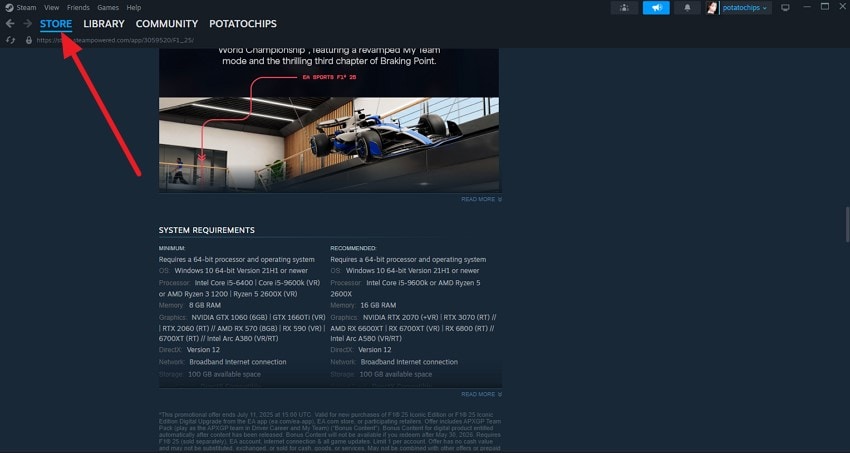
2. Manage Overclock Settings of GPU/Processors
The process of running your CPU at a higher speed than its default factory settings to enhance the performance is called overclocking. Although this process can boost the overall performance, it also increases the risk of system instability. Setting the processor back to its factory settings lowers the chances of crashing the game at startup. Mentioned below are the steps to fix the Drive Beyond Horizons crash on startup by managing the overclocking settings:
Step 1. Start by accessing the system settings and clicking on the “Power & Sleep” option on the left side of the interface. Now, scroll down and locate the “Additional Plan Settings” option to click on it.
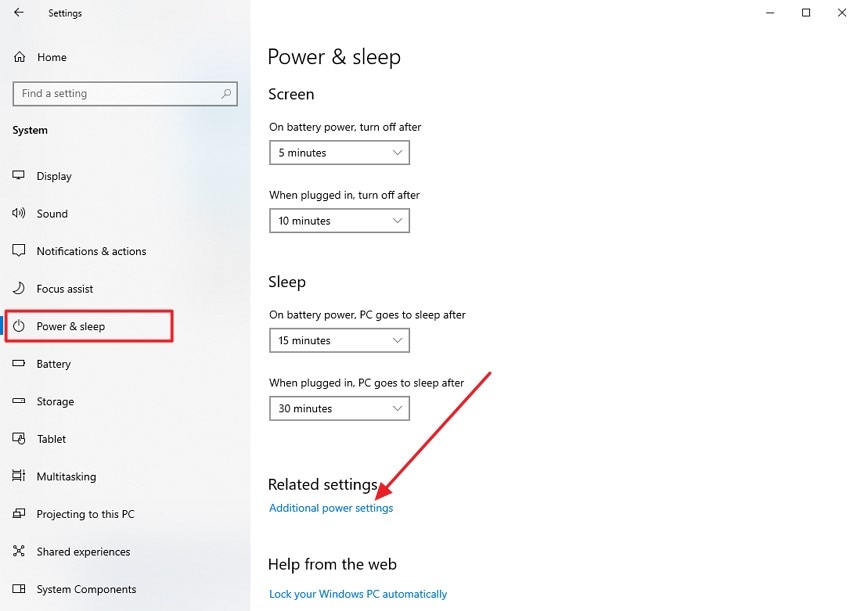
Step 2. In the following interface, select the “High Performance” option and press “Change Plan Settings” next to it.
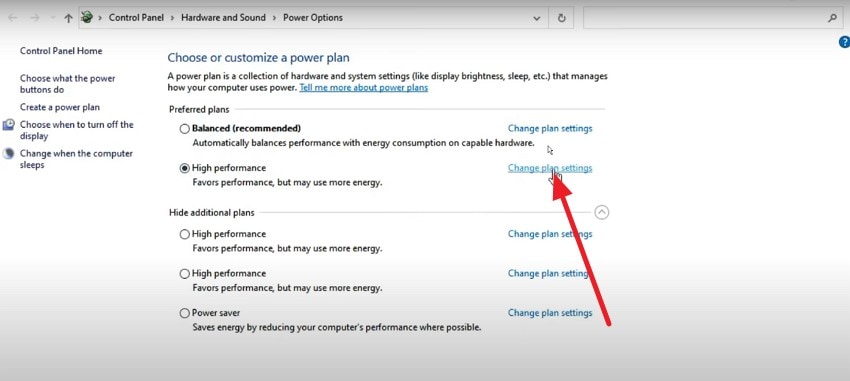
Step 3. Moving forward, click on the “change Advanced Power Settings” to open a small dialog box. Here, choose the Processor Power Management option and set it according to your preferences. Save the final changes by pressing the “OK” button.
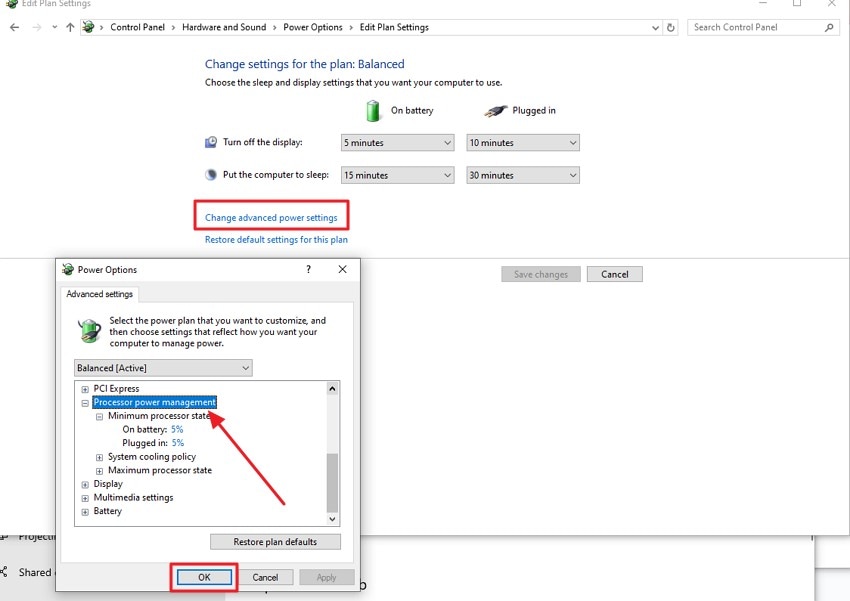
3. Restart Steam and PC
One of the most common solutions that people often follow instantly when their game crashes is to restart the gaming platform or even the entire system. This usually helps in resolving temporary glitches and bugs that might be interrupting.
Moreover, it also ends the running background processes and allocates all the resources to the game when it is started again. To learn how to fix the Drive Beyond Horizons crash on startup by restarting, read the instructions below:
Restart Steam
Instructions. Head to the bottom right corner of your screen to acquire the taskbar. Now, search for the “Steam” icon and right-click on it to enable options. Click on the “Exit Steam” option to end the program and relaunch it by clicking on its icon.

Restart the PC
Instructions. Click on the “Power” option after accessing the “Windows” icon from the bottom left corner to press the “Restart” button. Now, wait for the system to shut down and start again.

4. Manage In-Game Settings For Better Control
Making changes to your graphics settings for the game can prevent the Drive Beyond Horizons game from crashing. It might not be possible for your system to handle it efficiently if your game is set in high visual settings. You need to configure settings with the right balance between good visual quality and smooth gameplay. Learn how to manage the visual settings in your game by following the steps given next:
Instructions. Once you have launched the game on Steam and have started playing, head to its “Settings” by pausing the game. Next, enable the “Video” section to change the graphics settings. Select the “Balanced” option to maintain the performance and quality for smoother gameplay.
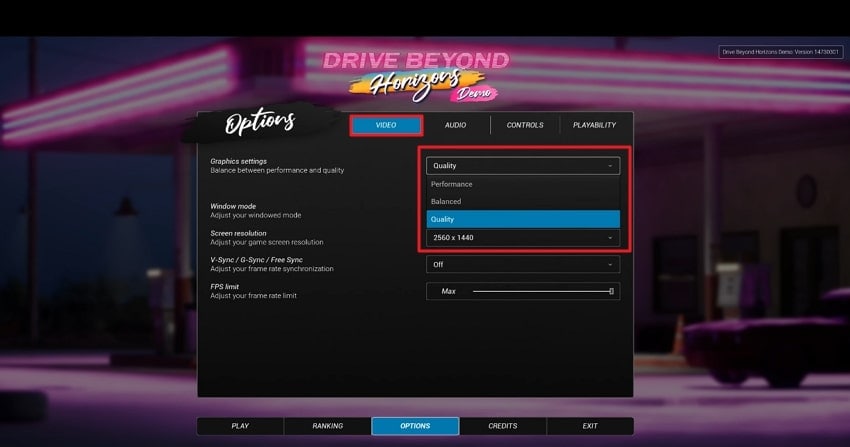
5. Enable Game Mode on Windows
Enabling the Game Mode within your system helps in resolving the game crashing at startup issue. This fix makes your game run smoothly by allocating the maximum resources to the game and minimizing the background processes. Let us have a look at how to fix the Drive Beyond Horizons crash at startup issue by enabling the Game Mode:
Step 1. Begin the process by accessing the Settings on your PC and locating the “Gaming” option within the interface.
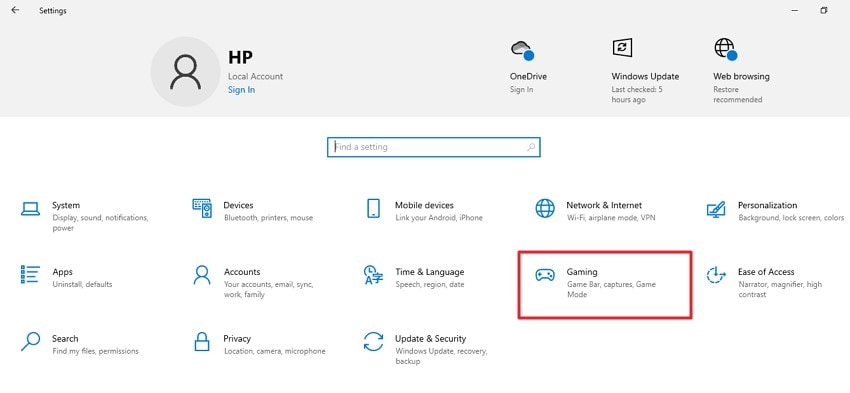
Step 2. Access the “Game Mode” section from the left and turn the toggle located within the interface to enable the mode.
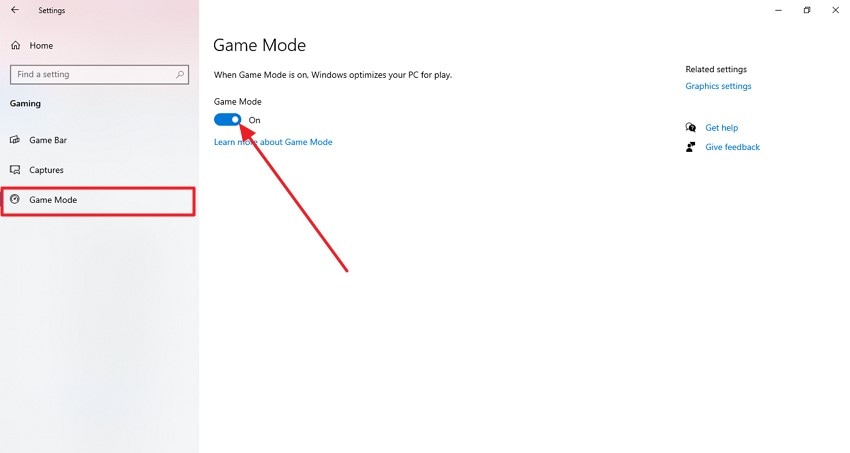
6. Verify the Integrity of Game Files on Steam
You must make sure that the game files are correctly saved and loaded within the Steam interface before launching the game. This issue helps in resolving temporary bugs and glitches by making sure all the game files are in a stable condition. Mentioned below are the steps to check the file integrity for the game in the Steam interface:
Step 1. When you enter the Steam interface, head to the “Library” section and open your desired game. Right-click on the game name and press the “Properties” option from the list.
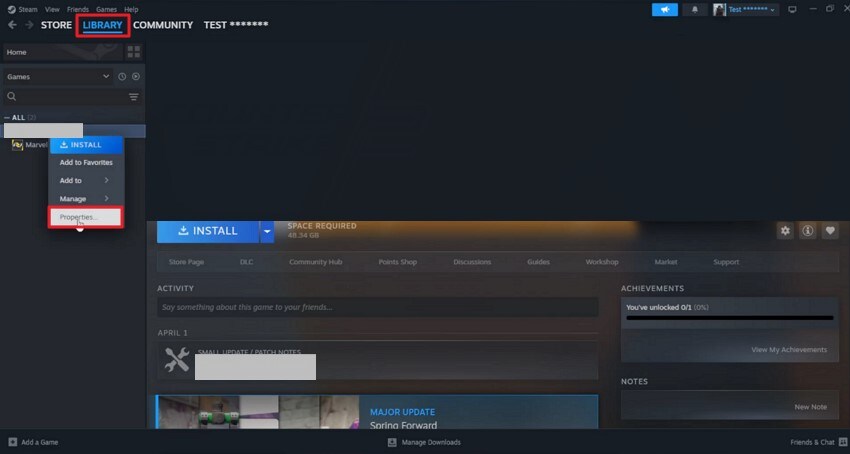
Step 2. Enable the “Installed Files” section on the left and press the “Verify Integrity of Game Files” to check that all the game files are up and running.
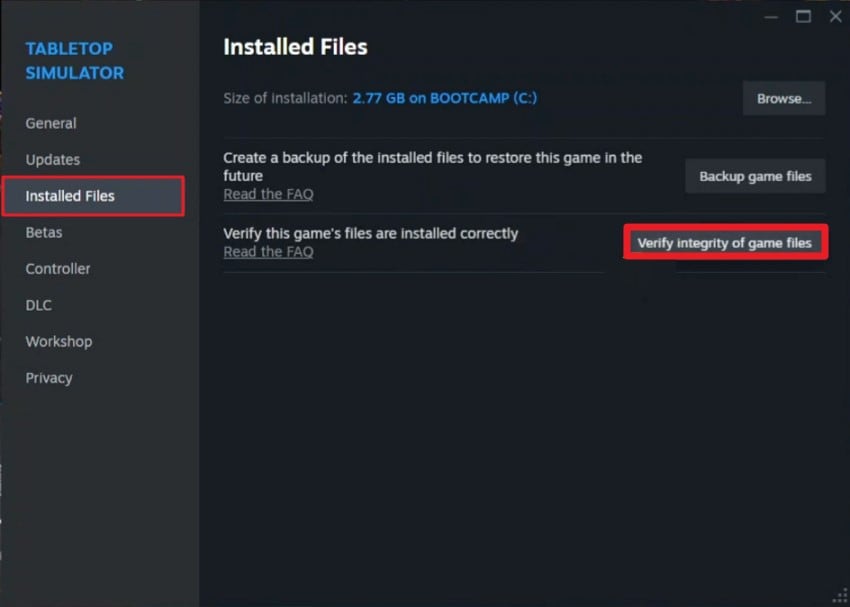
7. Disable Steam Overlay
Another fix to resolve the Drive Beyond Horizons crashing on startup issue is to turn off the Steam Overlay. This will disable the platform from allocating resources to other functions, like in-game messages and others. Doing so will prevent any conflict of crashing between the overlay and the game. Follow the steps mentioned below if you are wondering how to disable the overlay within the platform:
Step 1. Head to the “Steam” option from the top-left corner of the platform’s interface to select “Settings” from the list of options.
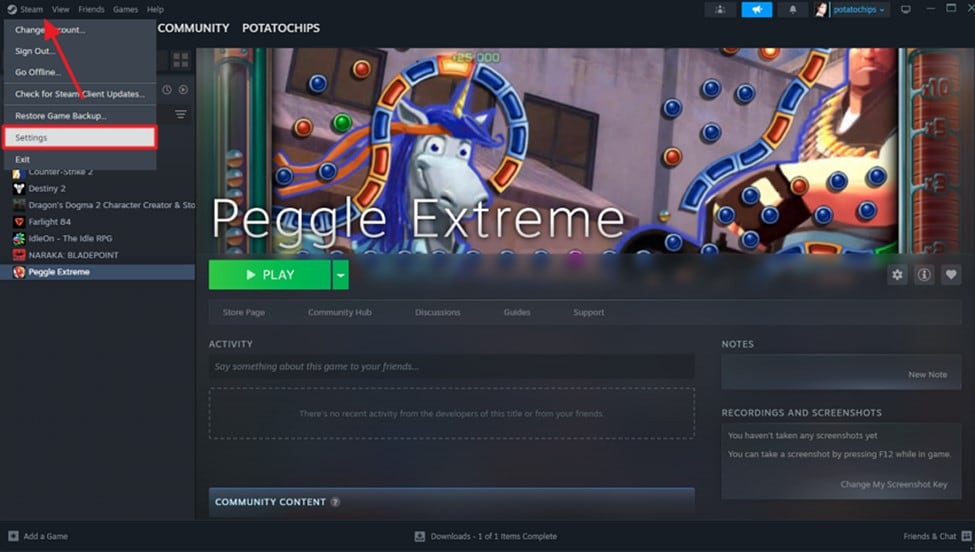
Step 2. Acquire the “In Game” section from the left and turn the toggle off for the “Enable the Steam Overlay While In-Game” option to disable this utility.
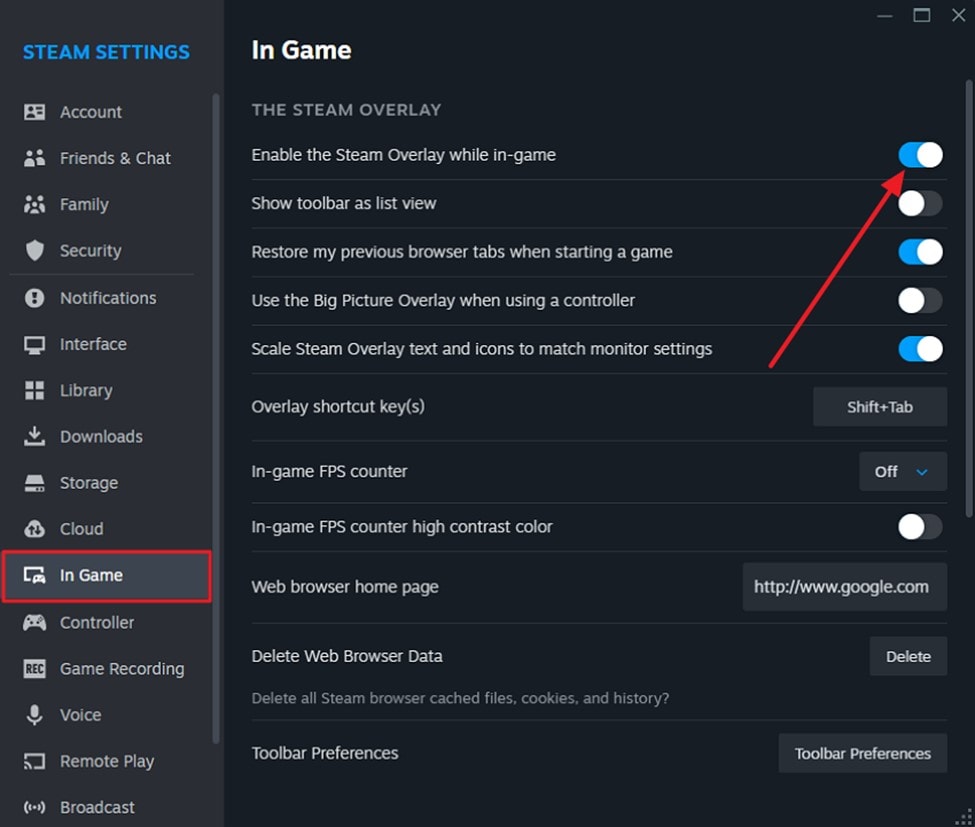
8. Add Game as Exclusion on Windows Defender
Another way to fix the Drive Beyond Horizons crash on startup is by adding the game as an exception in the antivirus software. Sometimes this antivirus misinterprets the game files as a malicious resource and blocks them from running smoothly.
The system lets you play the game uninterruptedly when you add the game as an exception. Consider the following steps to learn how to add the desired game as an exception to Windows Defender:
Step 1. After accessing the “Windows Security” option from the settings, access the “Virus & Threat Protection” section. Once enabled, locate the “Manage Settings” options and click on it.
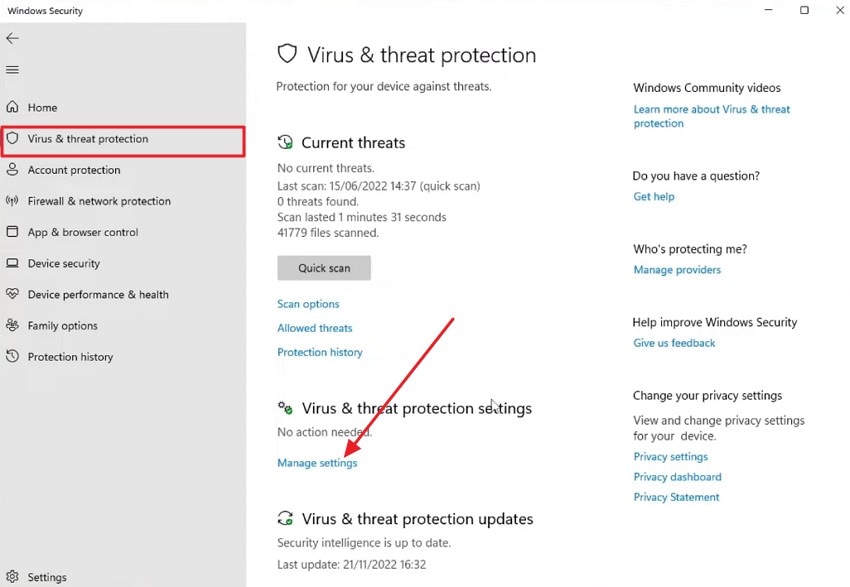
Step 2. In the following interface, scroll down the page and click on the “Add or Remove Exception” option located at the bottom.
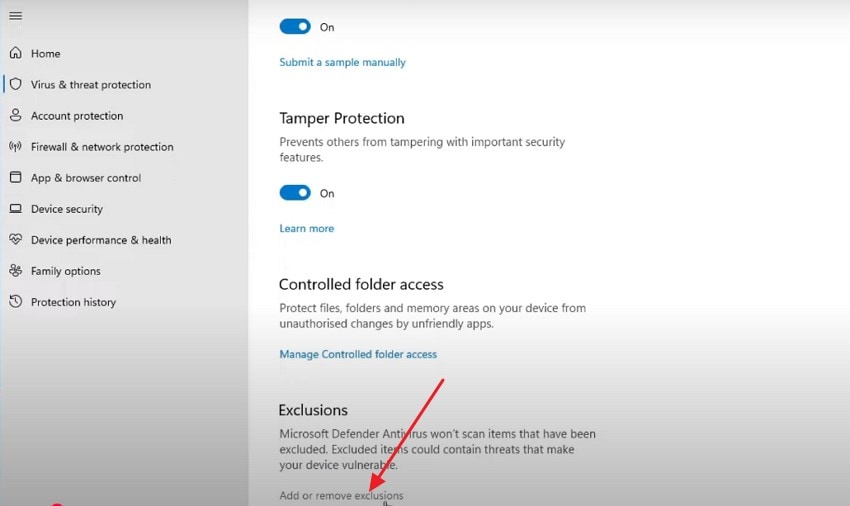
Step 3. Now, locate the “Add an Exclusion” option and click on it to add your game file as an exclusion for the antivirus.
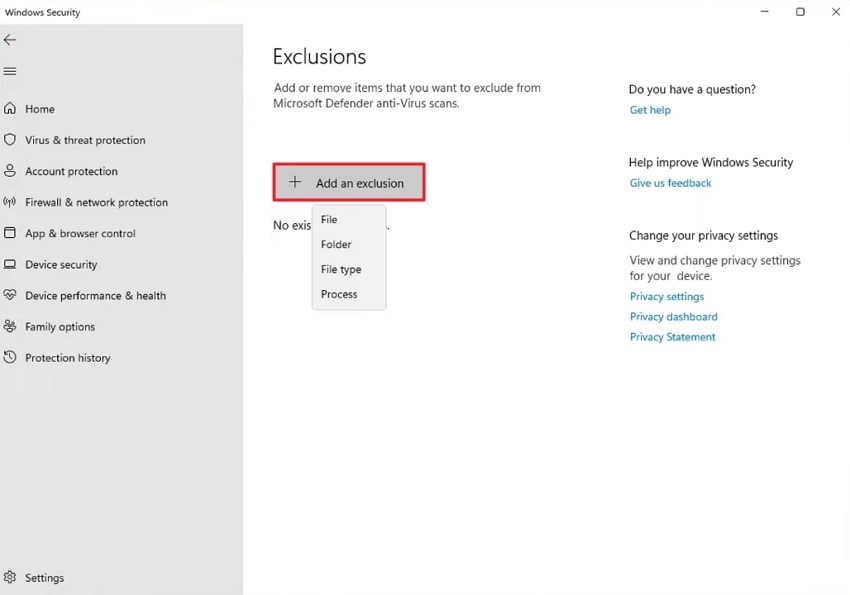
9. Fix Corrupted System Files via CMD
For users trying to learn how to fix the Drive Beyond Horizons crashing issue, checking the system for corrupted files is one of the solutions. The SFC scan feature of your system runs a deep scan within your system and fixes the files that are corrupted or broken. You need to access the command prompt to run this solution efficiently. Provided next are the instructions to run the SFC Scan Now command on the CMD interface.
Instructions. After accessing the CMD interface, type “sfc /scannow” and hit the Enter key. The utility will mention if there are any corrupted files within your system and automatically repair them.
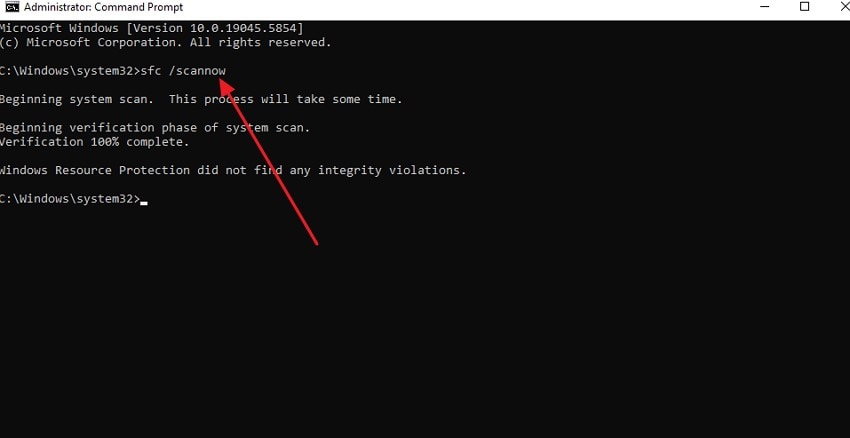
10. Reinstall Drive Beyond Horizons
You can try reinstalling the game on your system if none of the above-mentioned fixes work. Installing the program again clears out old data and resets the game settings to the default. It ensures that the new version is clean and properly installed with complete files. Mentioned below are the steps to remove the Drive Beyond Horizons game and then install it again:
Step 1. Go to the “Apps” section on your device’s settings and access the “Installed Apps” section. Locate the game within the list and right-click on it. Press the “Uninstall” option to successfully remove the game from your system.
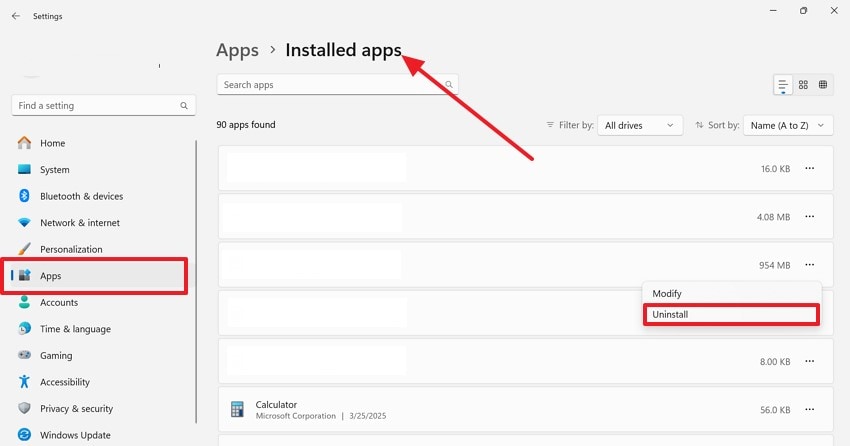
Step 2. Now, launch Steam and search for the game by its name. Click on the “Download” button located within the interface to reinstall the game successfully.
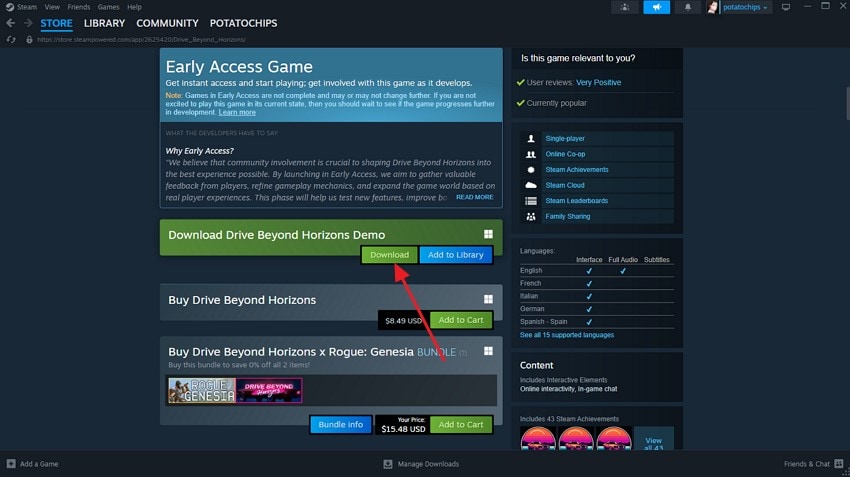
Part 3. Drive Beyond Horizons Game Files Deleted? Recover Them Easily!
If your game keeps crashing even after trying all the above-mentioned fixes for the Drive Beyond Horizons crash on startup, the reason could be a deleted or lost game file. This usually happens in the case of accidental deletion. Fortunately, you can get back your deleted game file by utilizing the functionalities of Wondershare Recoverit.
This advanced data recovery tool performs an in-depth scan within your specified storage and retrieves the files successfully while maintaining their formatting. Recoverit works well on more than 2000 devices to retrieve the documents without any damage. Moreover, you get the ability to select the location for the recovered file within your device’s storage. Users get the ability to preview the scanned document before saving it to their devices.
Some Prominent Features Offered By Recoverit
1. Numerous File Format Support: This advanced data recovery tool provides support for more than 100 file formats, including images and videos.
2. Advanced Data Recovery Mode: The advanced recovery mode performs an in-depth analysis and recovers the files that are almost impossible to find.
3. Batch Data Recovery: You get the ability to recover multiple files at once, eliminating the need to recover each file separately.
Detailed Steps to Recover Drive Beyond Horizon Game Files With Recoverit
As discussed, Recoverit allows users to retrieve deleted files conveniently using its advanced functionalities. Provided below are the steps for recovering game files through this efficient tool:
Step 1. Select the Storage Drive
After launching the tool on your device, explore the homepage and locate the storage device where your game file could probably be.
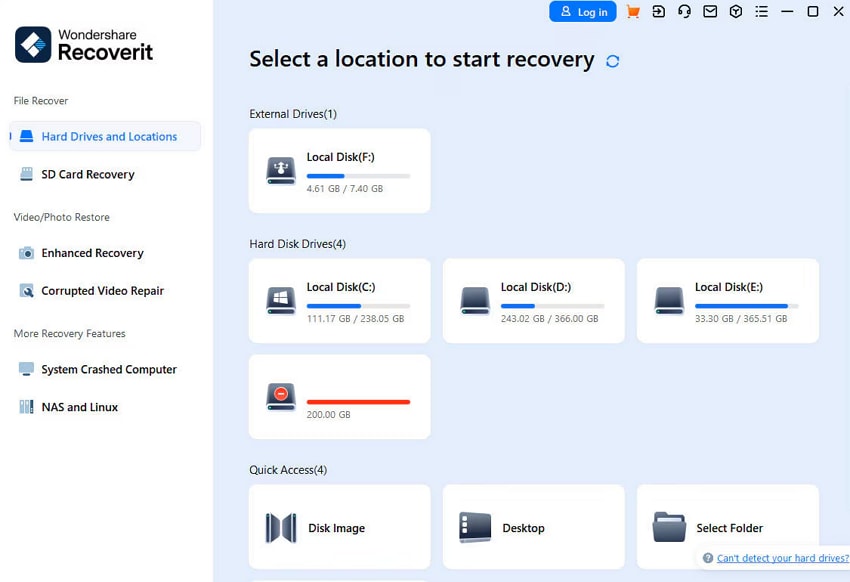
Step 2. Scan The Folder and Recover
As soon as you select the location, the tool will begin the scan. It will retrieve all the recoverable files within the interface. Click on the file of your choice and press the “Recover” button.

Step 3. Preview the File and Recover
Have a detailed preview of the recovered file content, and when you are satisfied with it, hit the “Recover” button to save the recovered file to your device successfully.

Conclusion
To wrap it up, this article discussed the top fixes to resolve the startup crash of the Drive Beyond Horizons game. The article also provided a solution to retrieve a missing game file through Recoverit. This advanced data recovery tool allows users to get back their deleted files while preserving the formatting and quality.
Frequently Asked Questions
-
1. Why does Drive Beyond Horizons crash immediately after launching?
The reason for the game crashing immediately after the launch could be due to file corruption or outdated graphics drivers. There could be other reasons too, such as permission issues or unstable overclocking. -
2. Can low system specs cause Drive Beyond Horizons to crash on startup?
It might cause the program to stop responding or crash on launch if the system specs are not compatible with the game requirements. -
3. How can I tell if my game files are corrupted?
The game file is corrupted if the program crashes on launch or stops responding suddenly. This corruption can occur if there is an interruption during the download and installation process. -
4. How can I get back my deleted game files?
To get your deleted Drive Beyond Horizons file back, you can use tools like Wondershare Recoverit, which offers data recovery for a large variety of files.




 ChatGPT
ChatGPT
 Perplexity
Perplexity
 Google AI Mode
Google AI Mode
 Grok
Grok























