Sudden game crashes can be really disappointing for gamers. Besides losing the game progress, it also abruptly stops the gameplay recording. Many factors could be the cause of Dying Light: The Beast fatal error. Fortunately, you can fix this issue using many local and third-party solutions. This article is a detailed guide on the causes of fatal errors in this game, along with their fixes.
Try Recoverit to Perform Game Data Recovery

In this article
-
- Restart PC For Basic Fixing
- Run Steam as Administrator
- Verify Game Files Across Steam
- Update Graphics Drivers and Windows
- Disable Overlays and Background Applications
- Check System File Checker Scan For Corrupted Files
- Add Game to Antivirus and Firewall Exceptions
- Lower Graphics Settings
- Reinstall the Game and Launcher
Part 1. What Causes the Fatal Error in Dying Light: The Beast on PC?
The discussed game takes place in a post-apocalyptic world, where players struggle to survive and find freedom. It is a narrative that is action-based and can challenge players both through fighting and through making morally sound choices. The realistic graphics and immersive environment have contributed to this game's popularity among PC players.
It has strong community support and frequent discussions that have given rise to a fan base. The following points cover the reasons why the Dying Light: The Beast fatal error is caused:
- Outdated or Incompatible Graphics Driver: Since the game relies heavily on advanced visuals, old drivers can create conflicts or fail to process new rendering instructions. This often leads to crashes, black screens, or fatal errors at launch.
- Corrupted or Missing Game Files: Files can be corrupted or go missing after incomplete installations or sudden crashes. As a result, the system cannot locate essential data, triggering a fatal error.
- Software Conflicts or Background Programs: Antivirus tools or background applications may block or conflict with Dying Light: The Beast. This interference can prevent the game from accessing required resources, leading to the need to steam recover.
- Hardware or System Compatibility Issues: Fatal errors may also occur if your system does not meet the game’s minimum requirements. Low RAM or unsupported operating system versions can all trigger crashes.
Easily Retrieve Your Lost/Deleted Game Files!

Part 2. Basic Fixes for How to Fix Dying Light: The Beast Fatal Error on PC
We know the reasons why we might face a fatal error on PC while playing this game. Let's dive into the fixes of each problem:
1. Restart PC For Basic Fixing
Restarting the system is the first solution that comes to mind. It clears temporary files and resets drivers. You can restart to fix the mismatched states between the OS and the game by reinitializing the GPU drivers that the game depends on. Follow the instructions on restarting your PC in an effort to fix a fatal error:
Instructions. First, enter the "Start" menu from the taskbar and select the "Power" button to "Restart" the system.
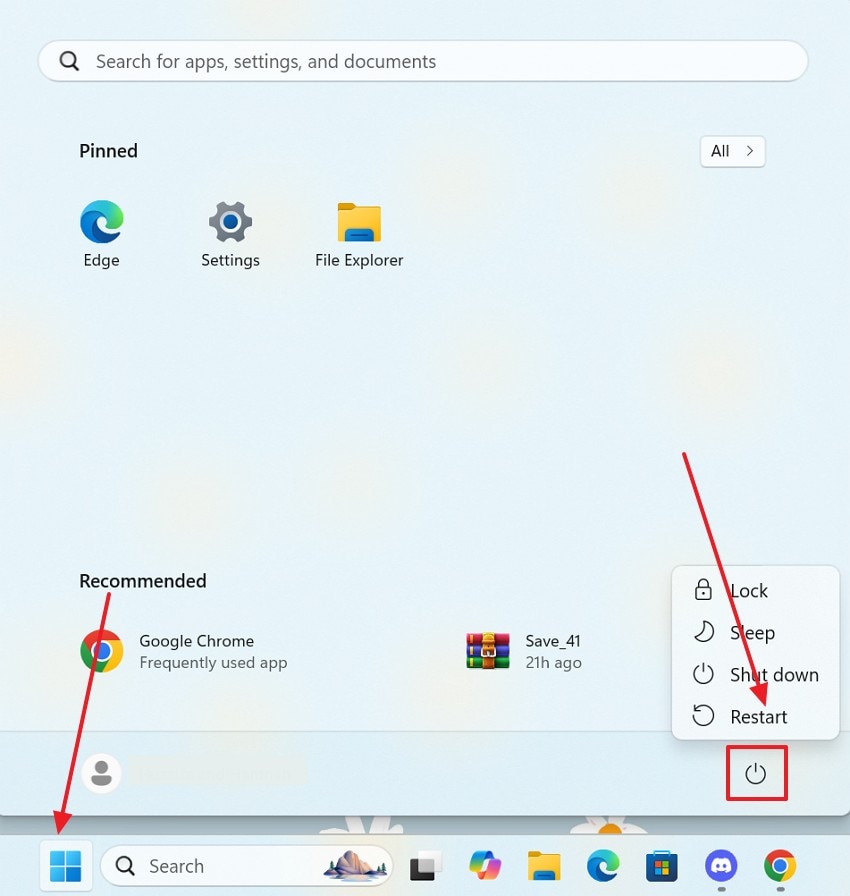
2. Run Steam as Administrator
Running Steam as an administrator ensures the launcher and the game have the permissions they need to access protected system files. Setting this platform to run as administrator reduces the chance of needing to grant permissions and removes a type of random access-denied crashes. Follow this guide and see how to fix dying light the beast fatal error using this method:
Instructions. First, close all operations by Steam that are in process. Next, right-click on the "Steam" shortcut on your desktop and click the "Run As Administrator" option. Now, restart Steam to successfully end the process.
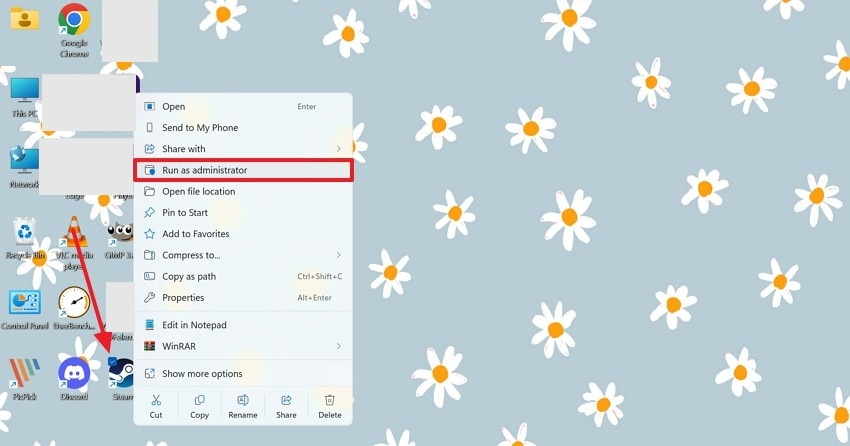
3. Verify Game Files Across Steam
This solution makes Steam compare your local game files with the files on its servers. After that, it replaces any corrupted or missing files, which are a common cause of fatal errors. A single corrupted texture, DLL, or mod file can cause a crash that appears as a "fatal error." The following instructions feature verifying game files across Steam to fix the error:
- To begin with, enter the "Library" in Steam and find the Dying Light: The Beast game. Now, right-click on it and select the "Properties" option to continue.
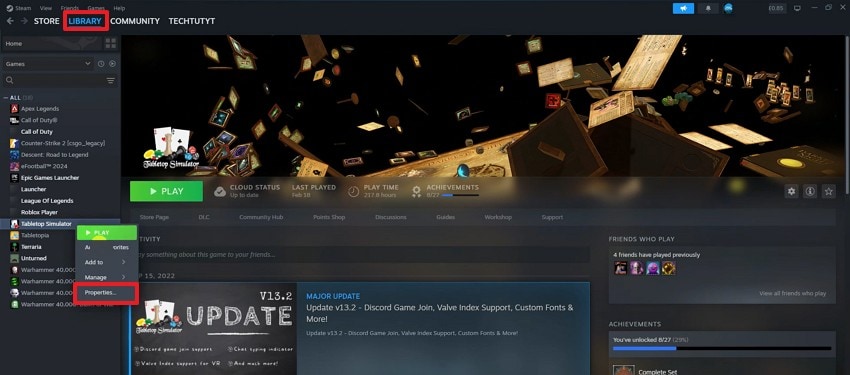
- In the following window, enter the "Installed Files" tab from the left and select the "Verify Integrity of Game Files" option. If Steam finds a corrupted game file, it will automatically repair it.
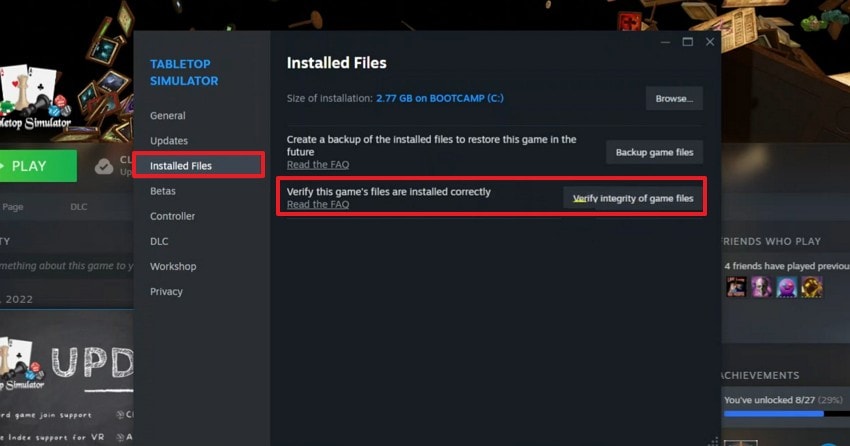
4. Update Graphics Drivers and Windows
Using outdated GPU drivers and Windows is a frequent cause of modern game crashes. It is because they include optimizations, bug fixes, and compatibility updates that games rely on. Updating drivers can resolve rendering-related fatal errors, GPU hangs, and performance issues that lead to crashes.
Windows updates also patch system libraries and DirectX components the game uses, so using up-to-date versions reduces incompatibility. The following guide features instructions on fixing Dying Light: The Beast fatal error by updating graphics drivers and Windows to fix the fatal error:
Checking Windows Updates
- To begin with, navigate to the taskbar and enter the "Start" menu. Using this menu, select the "Settings" option to proceed.
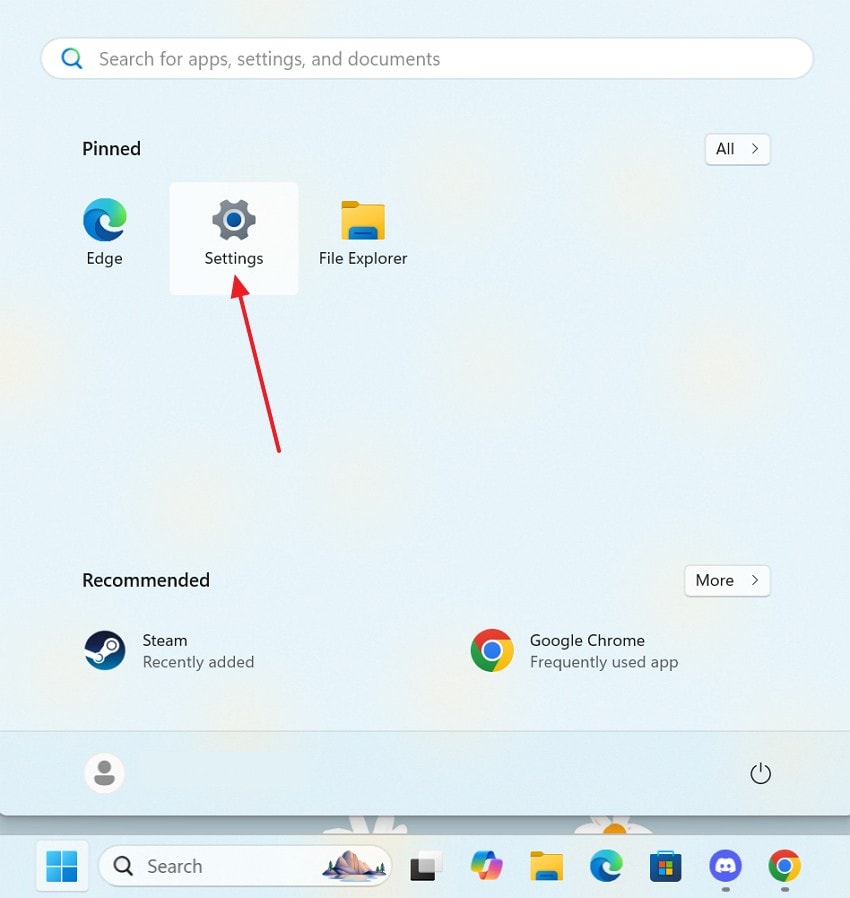
- Using the left panel, enter the "Windows Update" tab and check for any updates in the next interface.
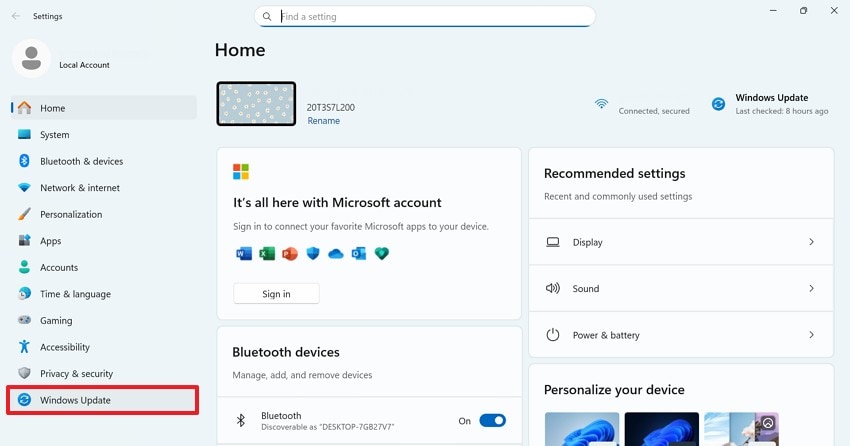
- If there are any updates available, select the "Download & Install" option to install the latest version of Windows on your PC.
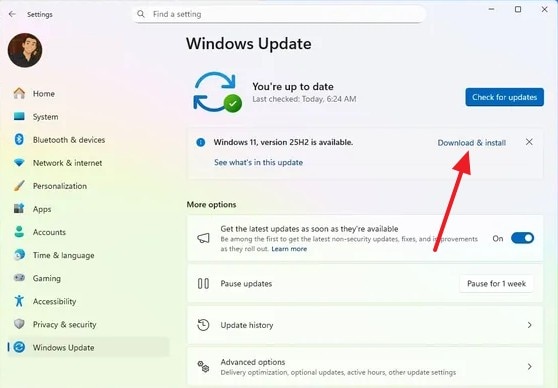
Checking Graphics Drivers Updates
- Start the process by entering the "Start" menu and selecting "Device Manager".
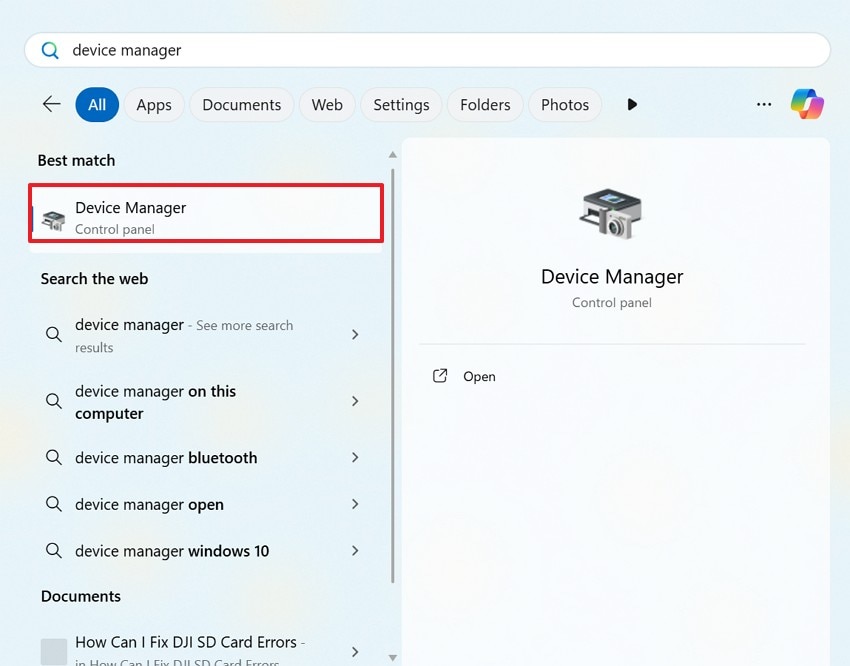
- In the next window, expand the "Display Adapters" menu and select the driver you are using. From the next menu, click "Update Driver" and then select "Search Automatically for Drivers" option.
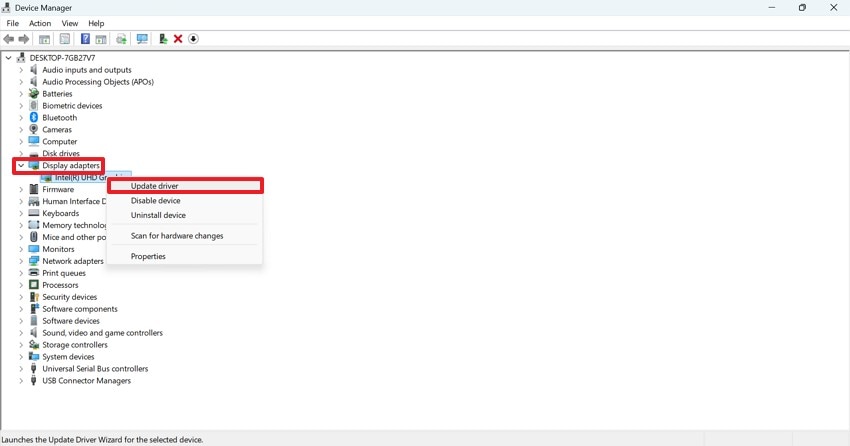
5. Disable Overlays and Background Applications
Steam overlays and other background apps can interfere with the game process. Sometimes, they conflict with game code or anti-cheat, triggering fatal errors. Disabling overlays even helps diagnose if they are responsible for the error. Screen recorders and FPS counters can also trigger the issue, so turning them off can also help with the diagnosis. Read into the guide below to disable the overlays for steam recover:
- First, open the "Steam" menu and enter the "Settings" to trigger open a new window.
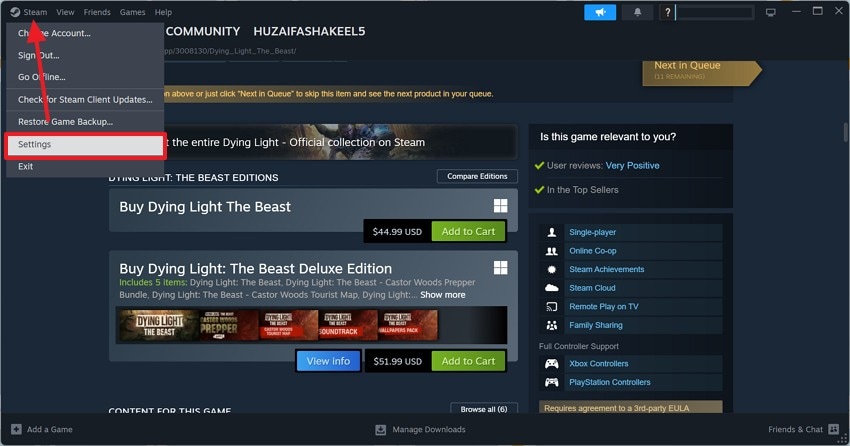
- In the "In-Game" tab on the left, disable the "Enable the Steam Overlay While In-Game" option to remove the overlay.
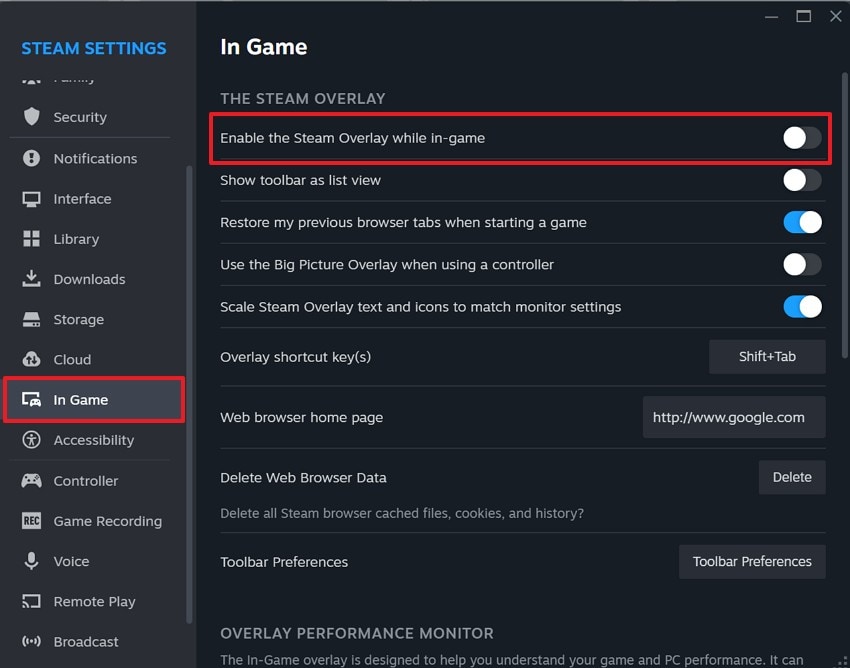
6. Check System File Checker Scan For Corrupted Files
When your file has extensive damage, using the System File Checker is useful. It scans Windows system files and repairs corrupted files that could cause games to fail when they rely on those system components. SFC can fix problems in system DLLs or other core components that produce generic fatal errors when they are damaged. The following steps are a guide to checking the SFC scan for corrupted files:
- To start, use the "Win+R" keys on the keyboard and enter the "CMD" command.
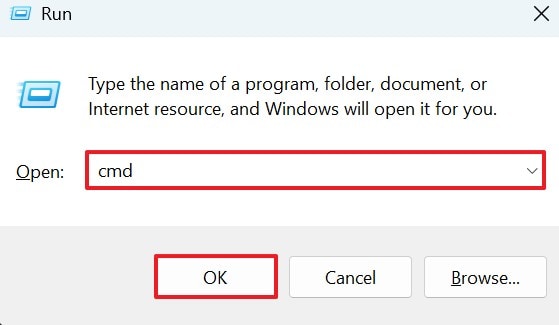
- When the command prompt window opens, enter the "sfc /scannow" command and hit the "Enter" key.
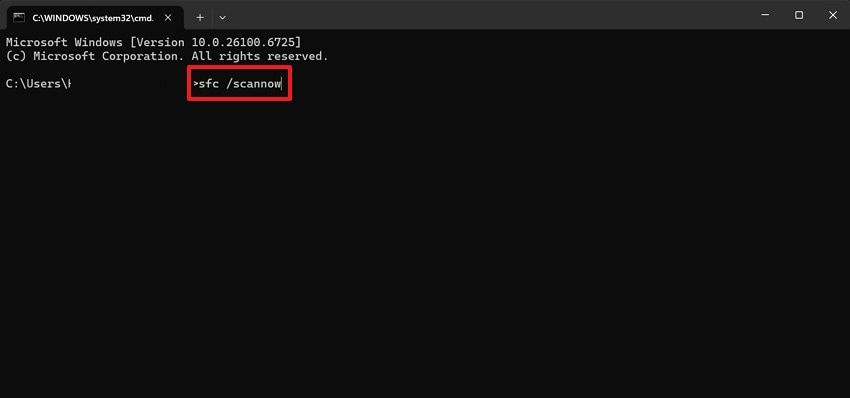
- If the system reports any issues, give the "DISM /Online /Cleanup-Image /RestoreHealth" prompt and wait to reboot the system.

7. Add Game to Antivirus and Firewall Exceptions
If you use third-party antivirus software that often quarantines game files by mistake, this method is for you. Antivirus or firewall programs can sometimes block game files and online connections. It may also block anti-cheat tools, which may cause fatal errors or stop the game from launching. Follow the instructions below to learn how to execute this:
- To begin with, enter the system "Settings" from the "Start" menu and select the "Privacy & Security" tab from the left. From the right section, pick the "Windows Security" option to continue.
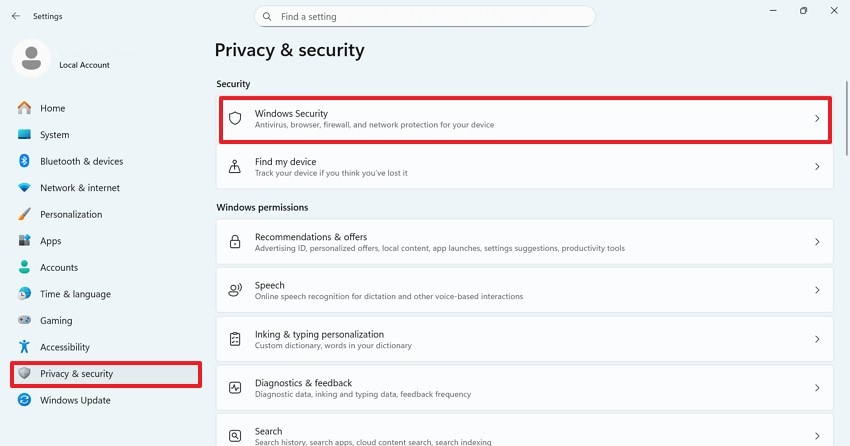
- Using the next interface, select the "Firewall & Network Protection" tab and proceed to the next screen.
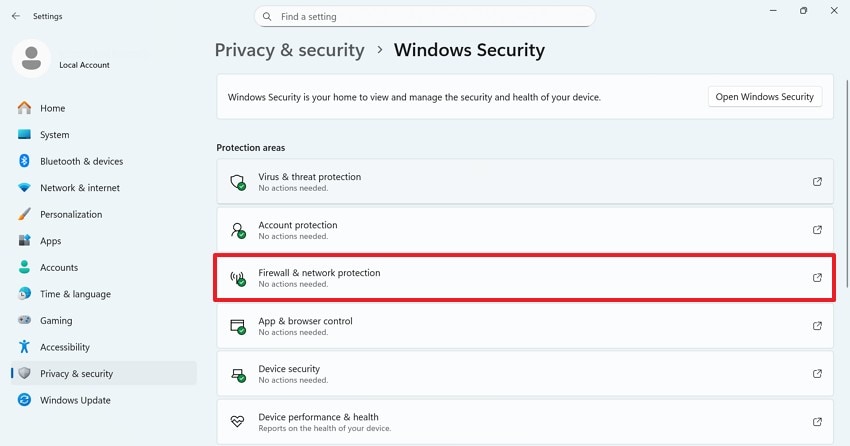
- Afterward, select the "Manage Settings" option and select "Allow an App Through Firewall".
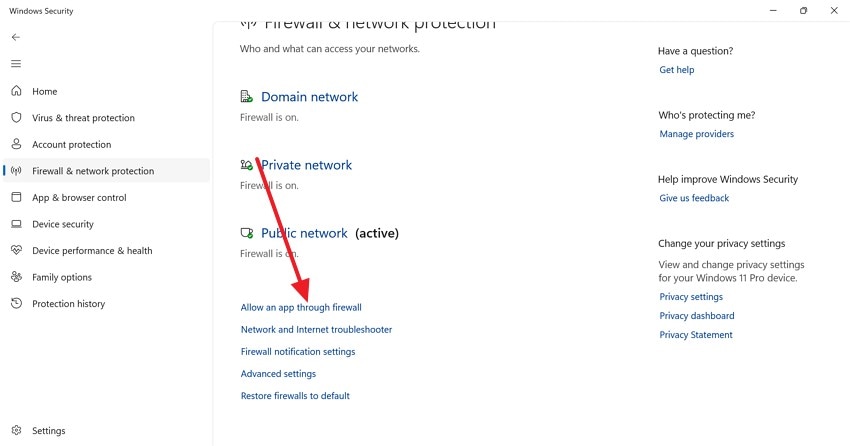
- To make your game launcher an exception against the firewall, access the next window and select "Steam" or your game launcher.
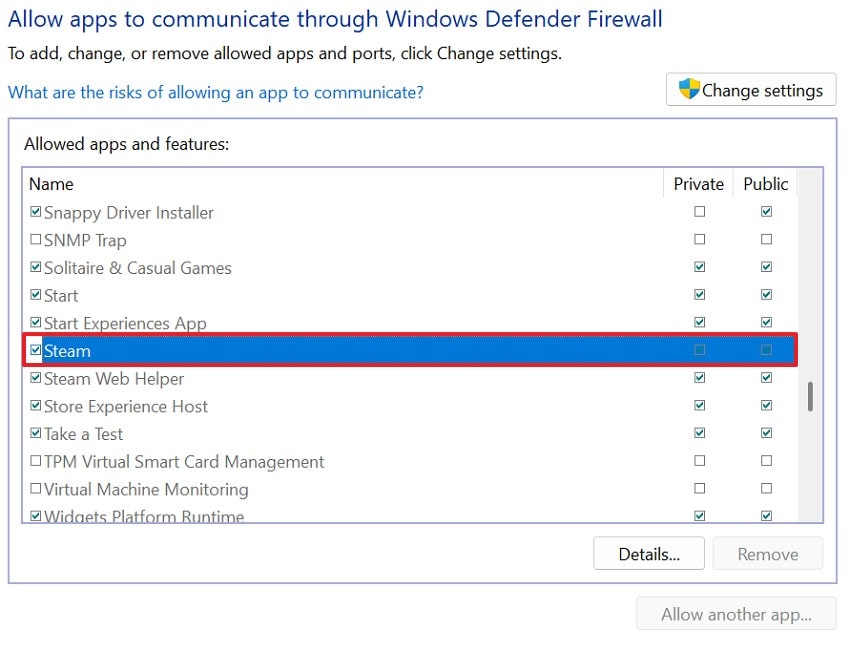
8. Lower Graphics Settings
High graphics settings can cause unstable drivers or overload your GPU, leading to fatal errors in heavy scenes. Lowering resolution and other details reduces GPU stress, preventing crashes from overheating or memory shortages. The following guide explores how to fix dying light the beast fatal error by lowering graphics settings:
Instructions. To start the process, open the in-game "Settings" and enter the "Graphics" menu. From the available aspects, set the "Resolution" to "1366 x 768" or lower. As you scroll down the panel, select low settings for all graphics settings.
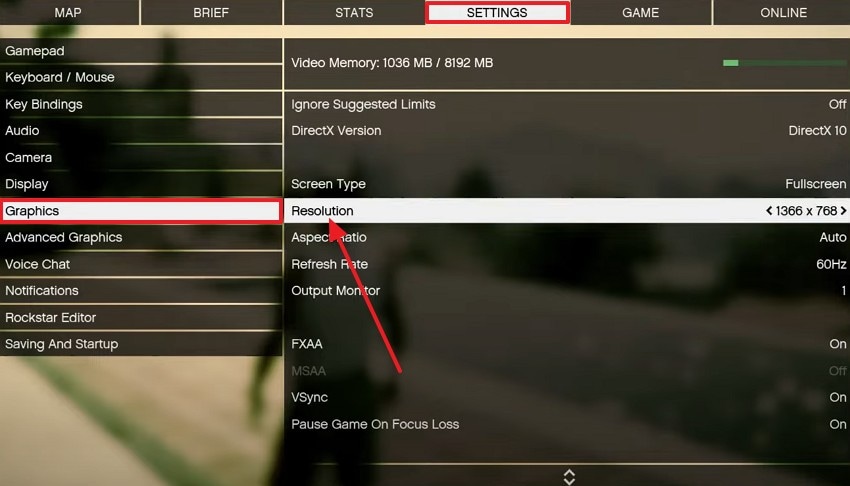
9. Reinstall the Game and Launcher
The last resort for fixing the fatal error is reinstalling the game and your launcher. This method reinstalls any stubborn corrupted files or misconfigured installation options. Reinstalling the launcher can also clear the launcher’s own files or cache if they are interfering with the game. Follow these instructions to reinstall the game and Steam to fix Dying Light: The Beast fatal error:
Reinstalling the Game
- First, enter the "Library" tab at the top and right-click on your game to extend a menu. Using this menu, hover the mouse over the "Manage" option and "Uninstall" the game.
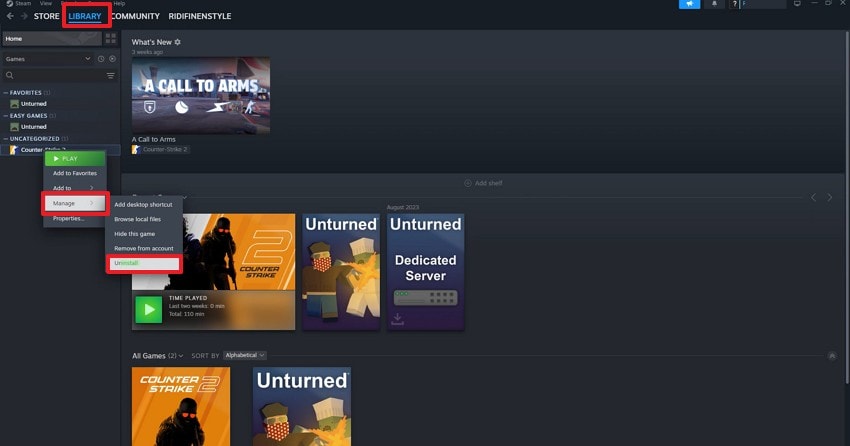
- When the game is uninstalled, enter the "Store" on Steam and click "Add to Cart" when you locate Dying Light: The Beast.
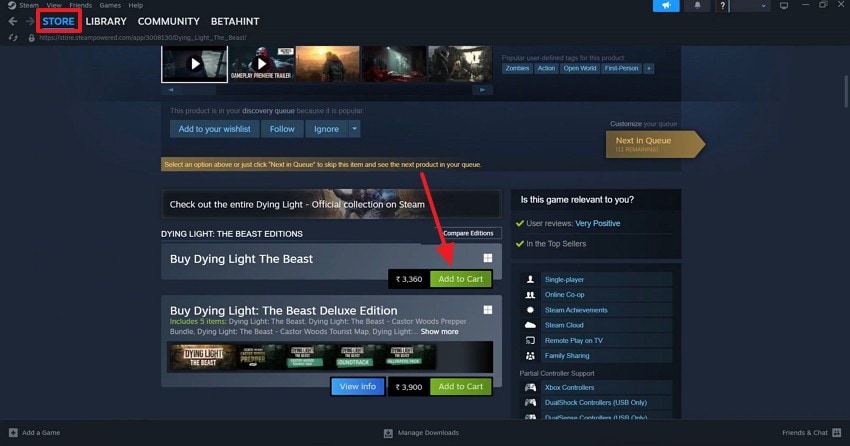
- In the next menu, select the "From My Account" option from the menu and click the "View My Cart" button to continue.
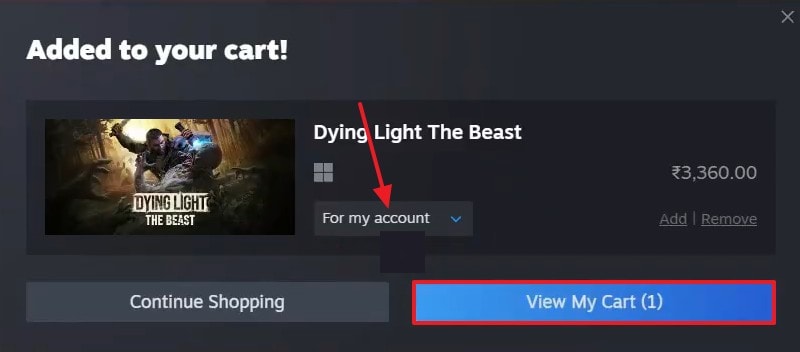
- Using the next interface, click "Continue to Payment" and complete the prerequisites of buying the game.
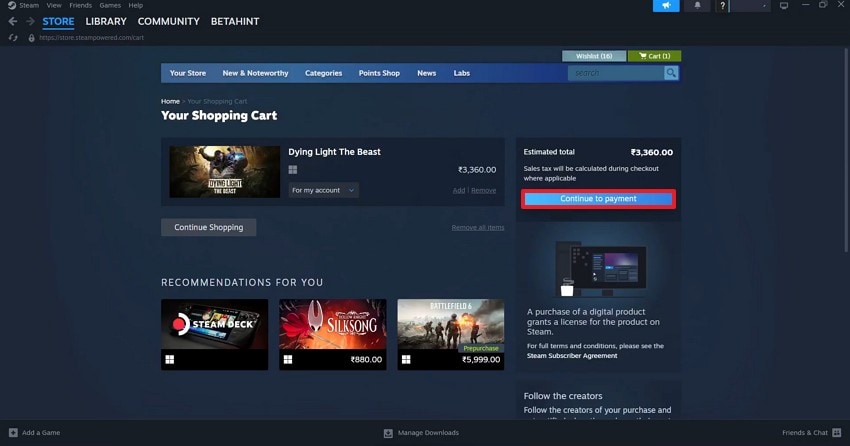
Reinstalling the Launcher
- To begin with, open the "Start" menu and select the "Add or Remove Programs" option to proceed.
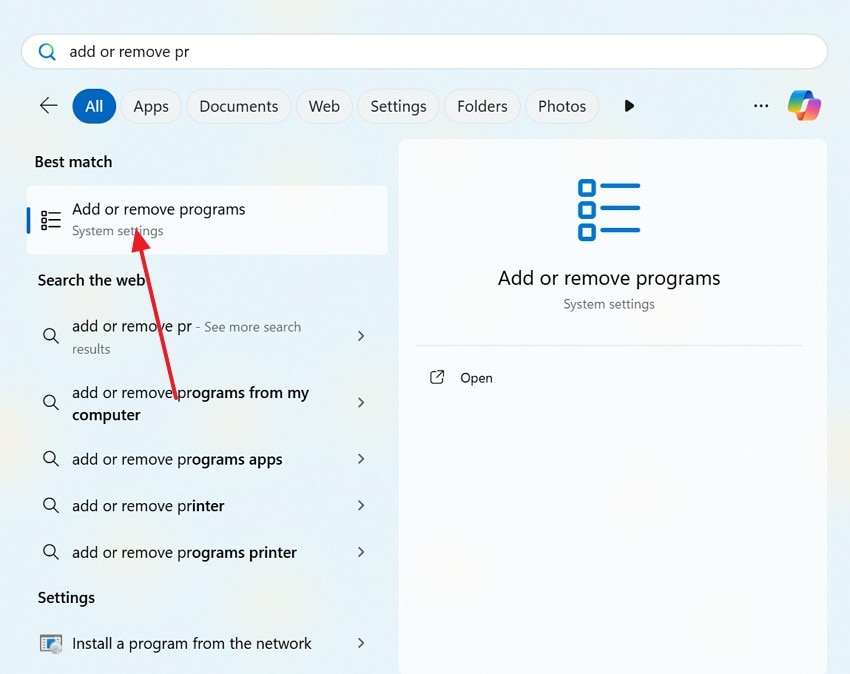
- When you spot your launcher, select the three dots menu and "Uninstall" option to remove the app.
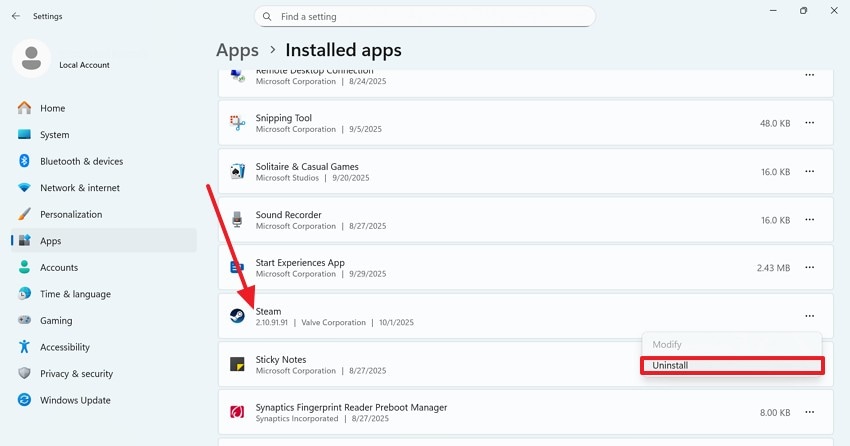
- To install Steam again, open its webpage on the browser and install it on your device.
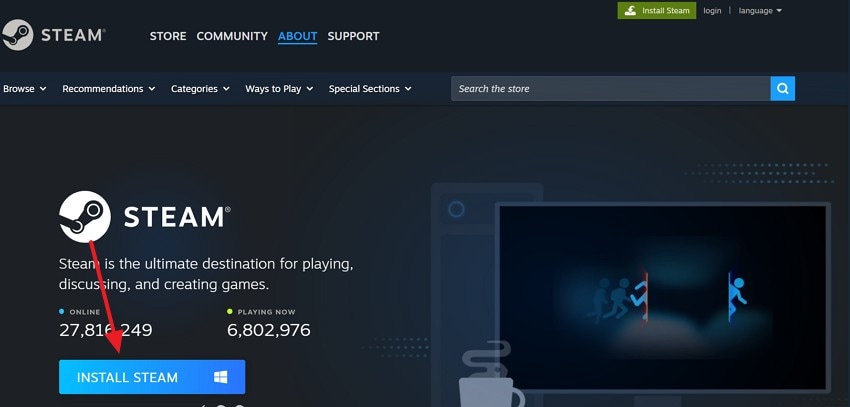
Pro Tip. Recover Lost Saves After Dying Light: The Beast Fatal Error on PC
Among the side effects of Dying Light: The Beast fatal error file deletion is one. When the file gets accidentally deleted or goes missing, using a third-party recovery tool like Recoverit may help. Using this platform, you can cater to over 10,000 causes of missing files and recover them efficiently. To speed up your work, this tool offers a unique batch processing feature that resolves multiple files in a single task.
Once your files have been repaired, use the file preview option to explore the results before saving them to your device. This tool aims to target a broad audience by supporting Mac and Windows devices. Besides using the conventional all-around scan to locate the missing files, you can enable the deep scan for an extensive and precise search for the file.
Key Features
- Device Compatibility: Using steam recover Recoverit, users can restore save files stored in over 1 million storage devices. Whether it is your SD card or the hard drive of your PC, the documents can be recovered in no time.
- Format Support: This recovery tool is compatible with more than 1,000 file formats. Besides game files, you can also restore MS documents, PDFs, and multimedia files.
- High-Quality Recovery: If you have a 4K or an 8K missing video, Recoverit can restore it without losing the original quality. This tool also supports Full HD and Ultra HD game videos for recovery.
Using Recoverit to Restore Dying Light: The Beast Save Files
When manual and conventional methods of the save file recovery fail, it is better to use a recovery tool. The following steps cover the guide to using Recoverit for file recovery:
- Select the File Location Folder
To begin with, select the file storage device from the left panel and pick the folder from the right section.

- Scan for the Lost Files
When the deleted files and folders appear on the next interface, select the save file you want to "Recover".

- See the Recovered Files Across Recoverit
When the file scan stops, check out the next pop-up window that displays the number of files and formats found.

- Preview the Files You Have Recovered
Once the files have been recovered, use the next window to preview the file. Now, you can save the recovered file to your device.

Conclusion
All in all, Dying Light: The Beast fatal error ruins the fun of the game at startup. This article explored the reasons why your game shows this error. We also looked into the top solutions that can help you fix this error promptly. If all the local solutions fail, you can use Recoverit to restore the lost or accidentally deleted files. This platform offers a batch-recovery feature, handling multiple documents at once.
FAQ
1. Why does this game crash at startup with a fatal error?
Crashes at startup often happen because of outdated drivers or missing files. This can also occur due to incompatible system settings. Verifying files and updating drivers of your gaming device will help.2. Why do I see a fatal error after updating the game?
Sometimes updates of the game conflict with existing save files or mods, causing a fatal error. Reinstalling or verifying the game installation usually resolves post-update crashes.3. If my game file is lost, can I recover it to regain access to the lost game progress?
If you accidentally deleted the game file, you could restore it using steam recover Recoverit. This tool recovers the lost or accidentally deleted files while preserving the original data of the documents.4. Is it time-consuming to use a third-party file-recovery tool?
Most recovery tools are time-consuming, but Recoverit offers efficient work that saves time. Besides, the intuitive user interface has simple navigations that save time.
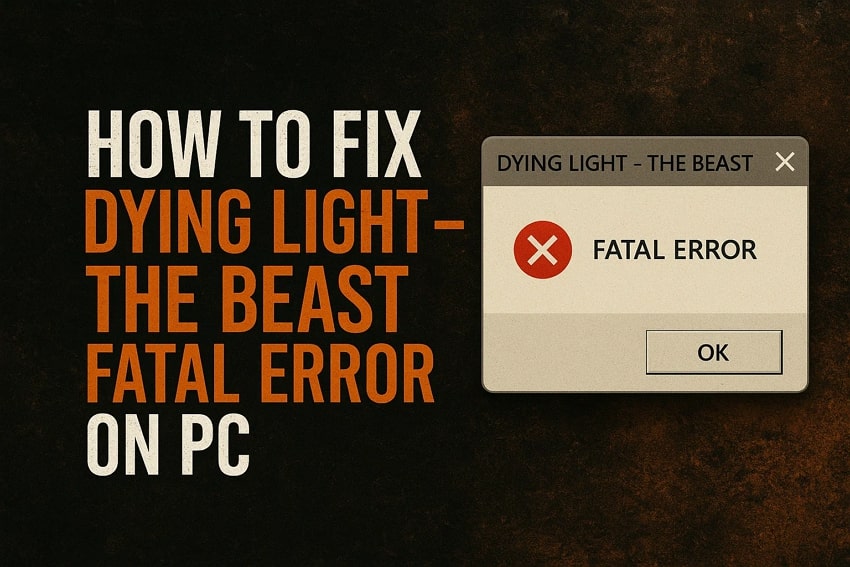



 ChatGPT
ChatGPT
 Perplexity
Perplexity
 Google AI Mode
Google AI Mode
 Grok
Grok























