The number of game lovers is growing at an alarming rate, as gaming is both fun and entertaining. It is also quite annoying when the game malfunctions upon release, and this can lead to frustration and disappointment. Reasons for game shutdowns are numerous, and each of them has its own solution. The article below explores the ways you can fix Dying Light: The Beast crash on startup.
Try Recoverit to Perform Game Data Recovery

In this article
-
- Verify Game Requirements Fulfillment
- Restart Steam or PC
- Run Steam as Administrator
- Verify Game File Integrity
- Update Graphics Drivers or Windows
- Disable Steam Overlay
- Clear Game and Launcher Cache
- Add to Antivirus/Firewall Exceptions
- Lower Graphics Settings
- Enable Game Mode on PC
- Reinstall the Game and Launcher
- Consider Updating Microsoft Visual C++ Redistributable
Part 1. Why is Dying Light: The Beast Crashing on Startup?
To fix the problem, you must know the cause and cater to it intentionally. The section below addresses the reasons why you might see an error at the startup of Dying Light: The Beast:
- Corrupted or Missing Game Files: In case some of the files are corrupted or unfinished, the game fails to load its necessary information and will crash as soon as it is launched.
- Outdated Graphics or System Software: The game might have compatibility problems with the outdated graphics driver or operating system software, thus is unable to start correctly.
- Conflicts from Overlays or Background Applications: Background applications or overlays may disrupt the startup procedure of the game by either injecting code or stealing the resources that the game requires.
- Blocked by Antivirus or Firewall: Security tools may mistakenly identify the game or its services as threats, stopping them from running and causing startup crashes.
Easily Retrieve Your Lost/Deleted Game Files!

Part 2. Dying Light: The Beast Crashing on Startup - 12 Fixes
Having understood the potential causes of game crashes, let's dive into the possible solutions. The following part looks into the solutions and explains how to fix Dying Light: The Beast crashing:
1. Verify Game Requirements Fulfillment
Numerous startup failures happen when the system resources are too low or when the device storage is too small. You must ensure that your PC matches the system requirements of the game to verify that it matches the recommended requirements. Read the following guide and learn how to fix Dying Light: The Beast crashing using this technique:
- First, open Steam and enter "Store" from the top left of the screen. When you find Dying Light: The Beast, scroll to the bottom of the page and read the "System Requirements".
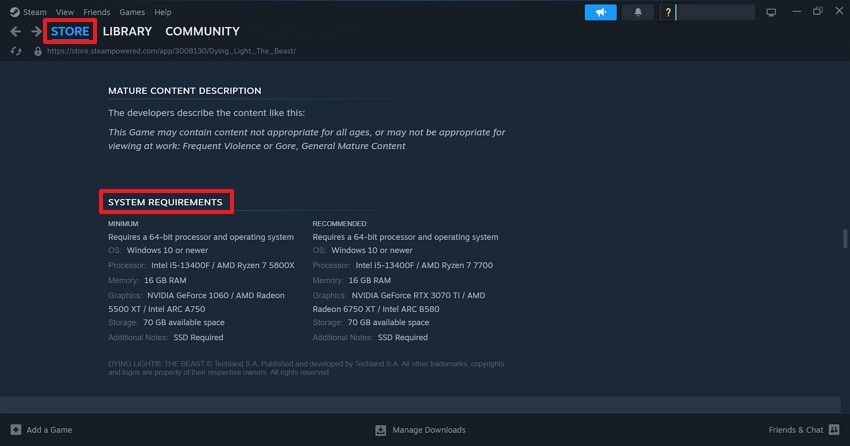
- Now, close Steam and follow this navigation to note the specifications of your PC:
"Start Menu > Settings > System > About"
Alternatively, you can also use the Run window to enter the "dxdiag" command and see the device's specifications.
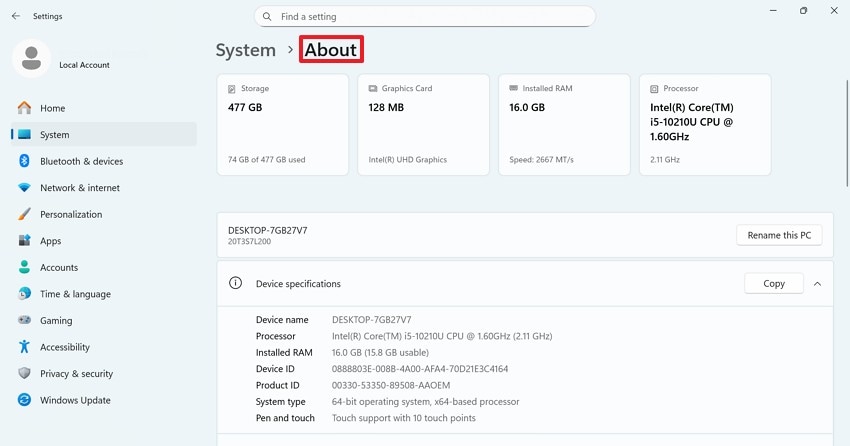
The table below gives a complete breakdown of the minimal and recommended system requirements of Dying Light: The Beast:
| Requirement | Minimum | Recommended |
|---|---|---|
| OS | Windows 10 or newer | Windows 10 or newer |
| Processor | Intel i5-13400F / AMD Ryzen 7 5800X | Intel i5-13400F / AMD Ryzen 7 7700 |
| Memory | 16 GB RAM | 16 GB RAM |
| Graphics | NVIDIA GeForce 1060 / AMD Radeon 5500 XT / Intel ARC A750 | NVIDIA GeForce RTX 3070 TI / AMD Radeon 6750 XT / Intel ARC B580 |
| Storage | 70 GB available space | 70 GB available space |
| Additional Notes | SSD Required | SSD Required |
2. Restart Steam or PC
Restarting the launcher and the PC are decent choices before diving into deep technical solutions. A restart closes stuck processes and frees system memory. It also reloads drivers and services that the game depends on, resolving startup crashes. Steam or background services can hang or conflict with the game until the OS is restarted. The following instructions explain how to fix Dying Light: The Beast crash on startup:
Instructions. To restart your PC, enter the "Start" menu and select the "Restart" option from the right.
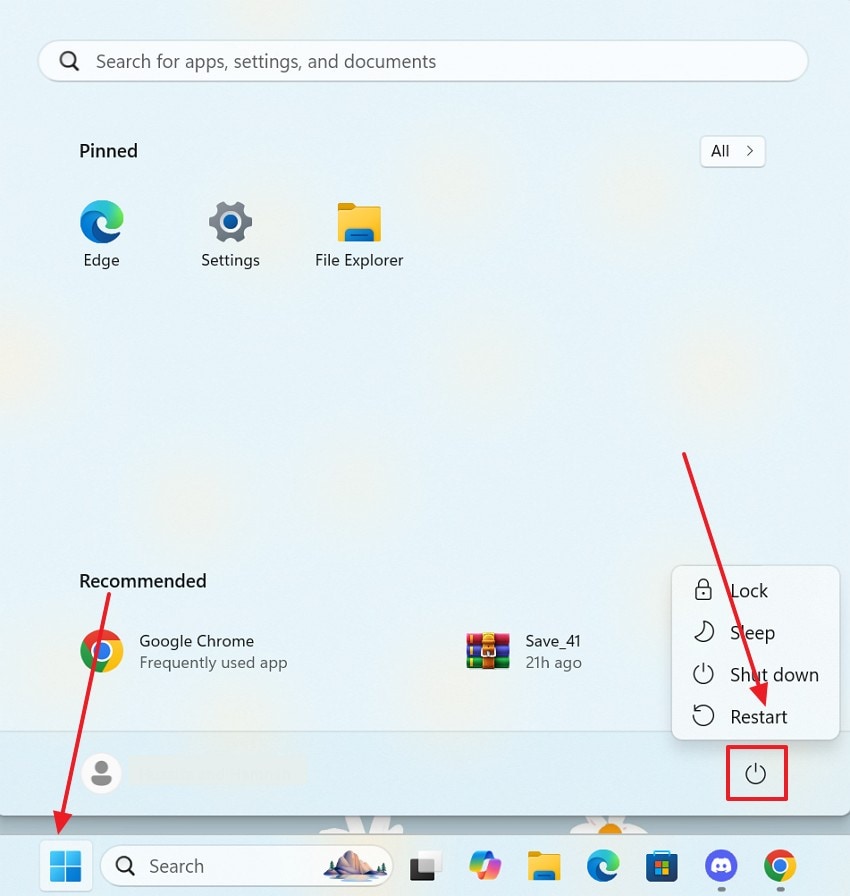
3. Run Steam as Administrator
Permission issues sometimes appear as startup failures when files cannot be opened. Running Steam with permissions allows the launcher and games to access protected files. It also enables the game to write to system folders and start anti-cheat services without permission errors. Follow the guide below to learn how to fix Dying Light: The Beast crashing using this method:
Instructions. To begin with, locate Steam on your desktop and right-click to "Run as Administrator".
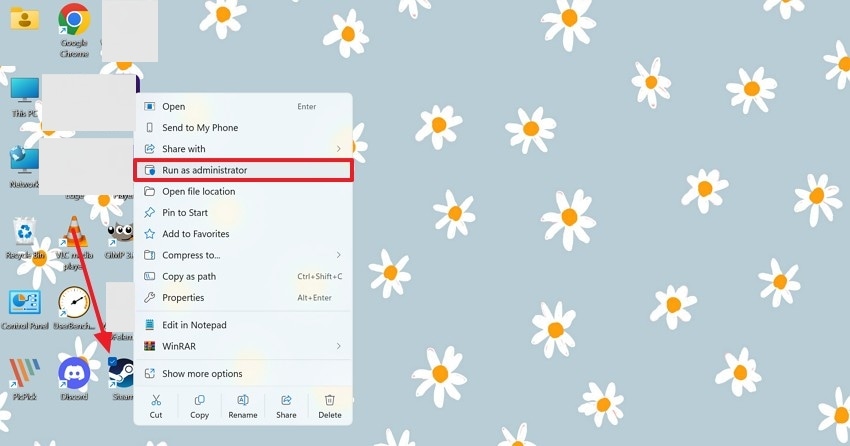
4. Verify Game File Integrity
Steam compares your local game files with the official copies for game file integrity verification. This is less disruptive and faster than a re-install, and it does not lose saved games. In case Steam overwrites the files, then you can restart the game to correct the error. To repair Dying Light: The Beast crash on startup, follow the following steps:
- First, open Steam "Library" and find your game in the left panel. Now, right-click on the game and select the "Properties" option.
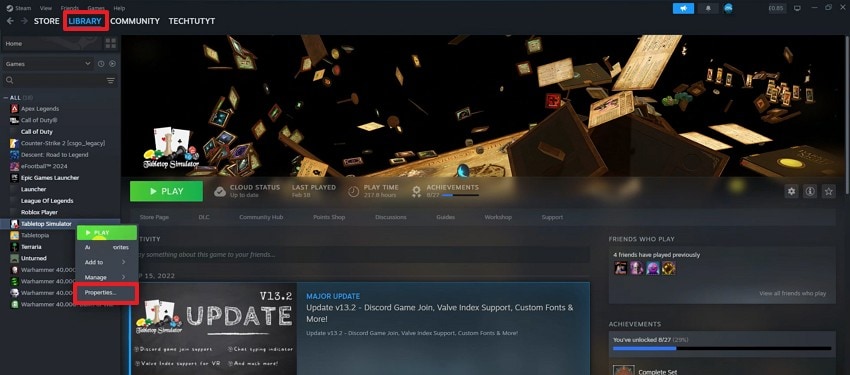
- In the "Installed Files" tab on the left, select the "Verify Integrity of Game Files" option for the launcher to find corrupted files. If it locates any damaged files, it will automatically repair them. Now, restart Steam to resolve the issue.
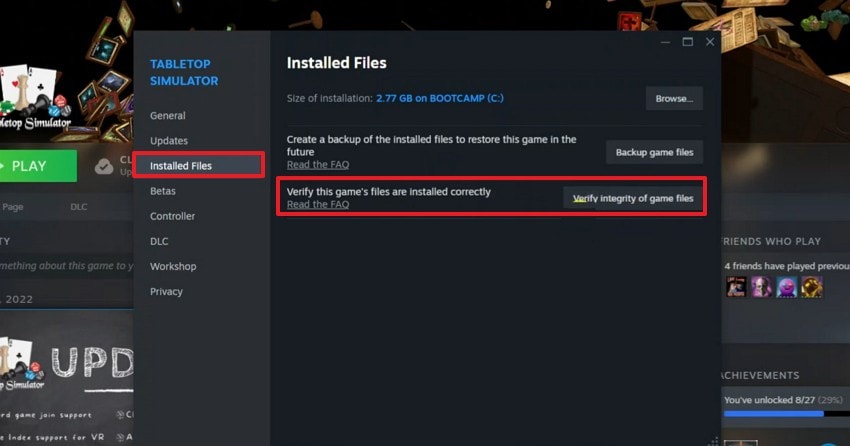
5. Update Graphics Drivers or Windows
Outdated software increases the chance of crashes, leading to gamers' frustration. GPU drivers and Windows updates enhance performance and fix compatibility issues that many modern games rely on. Driver bugs or missing system updates can cause rendering failures or API mismatches that appear as startup errors. Follow these instructions and explore how to fix Dying Light: The Beast crashing using this method:
Updating Windows
- From the "Start" menu, open the system "Settings" and continue.
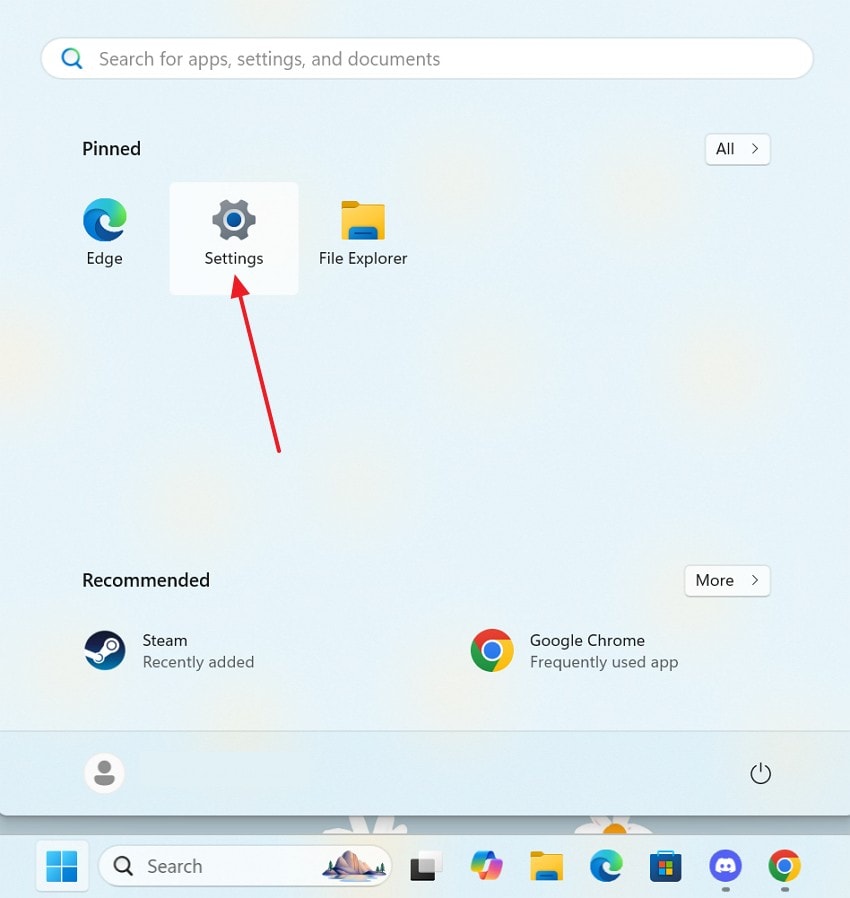
- From the left panel, select the "Windows Update" tab and click the "Download & Install" option if you find any pending updates.

Updating Graphics Drivers
- To start, search for "Device Manager" from the Start menu.
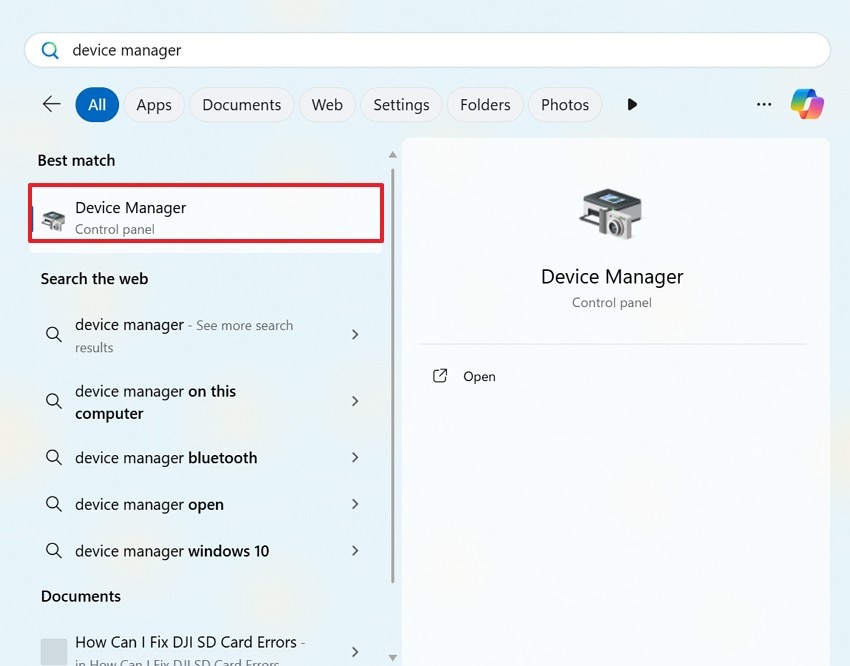
- Scroll down to right-click on "Display Adapters" and click "Update Driver." After that, select the "Search Automatically For Updates" option and let the system update the driver.
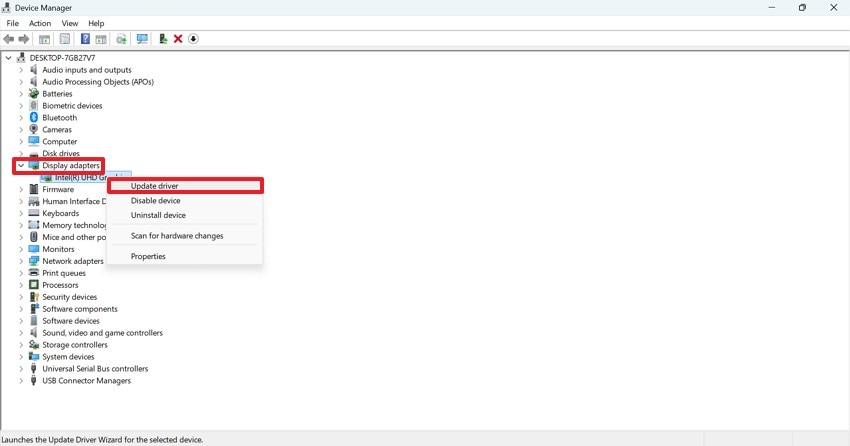
6. Disable Steam Overlay
The Steam Overlay has a game-based aspect that might interfere with game code or the anti-cheat. It disrupts the game, crashing it at the start. Turning it off removes that conflicting component and results in better gameplay. Following the instructions below will help you learn how to fix Dying Light: The Beast crash on startup using this method.
- To begin with, enter the "Steam" menu and enter the "Settings" interface.
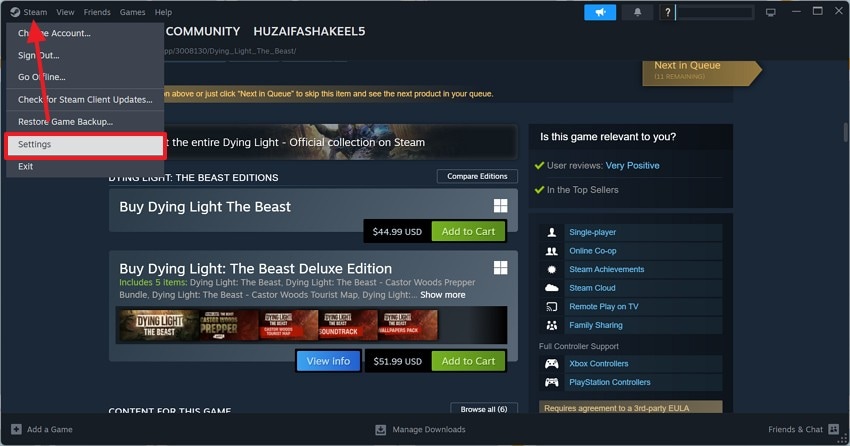
- From the "In-Game" tab on the left, disable the "Enable the System Overlay While In-Game" toggle to remove the overlay.
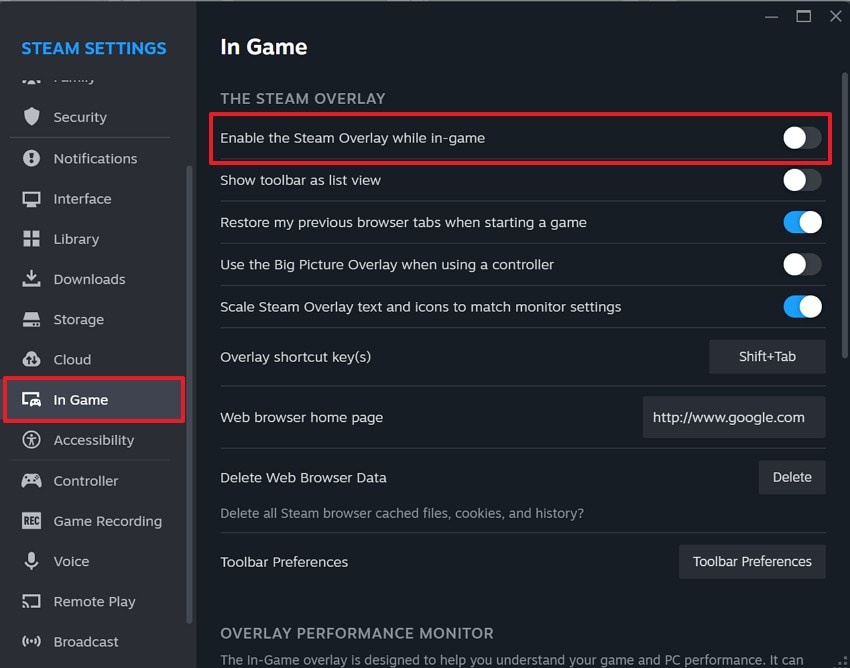
7. Clear Game and Launcher Cache
Clearing the cache is a low-risk measure that assists in clearing up any corrupted temporary data. A game will not start correctly in case of corrupted cache files. Clearing the cache will compel the launcher and game to reload such files. The following steps feature a guide on how to fix Dying Light: The Beast crashing by clearing the cache:
- From the Steam menu, select "Settings" and wait for the next interface.
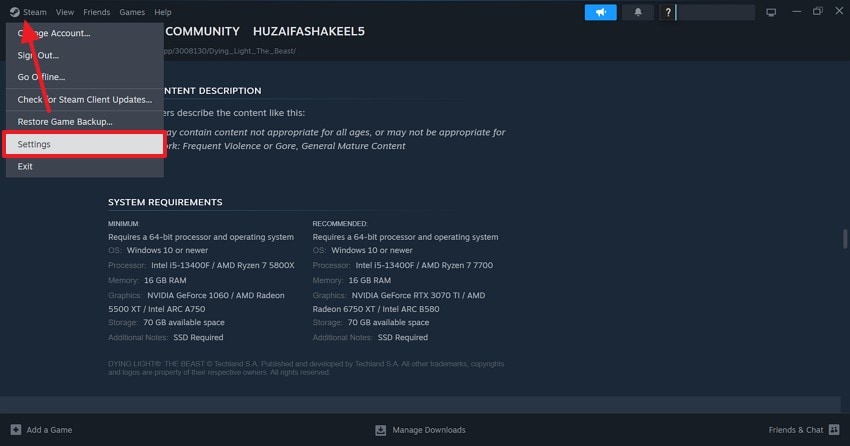
- From the "Downloads" tab on the left, select the "Clear Cache" option to clear the cache.
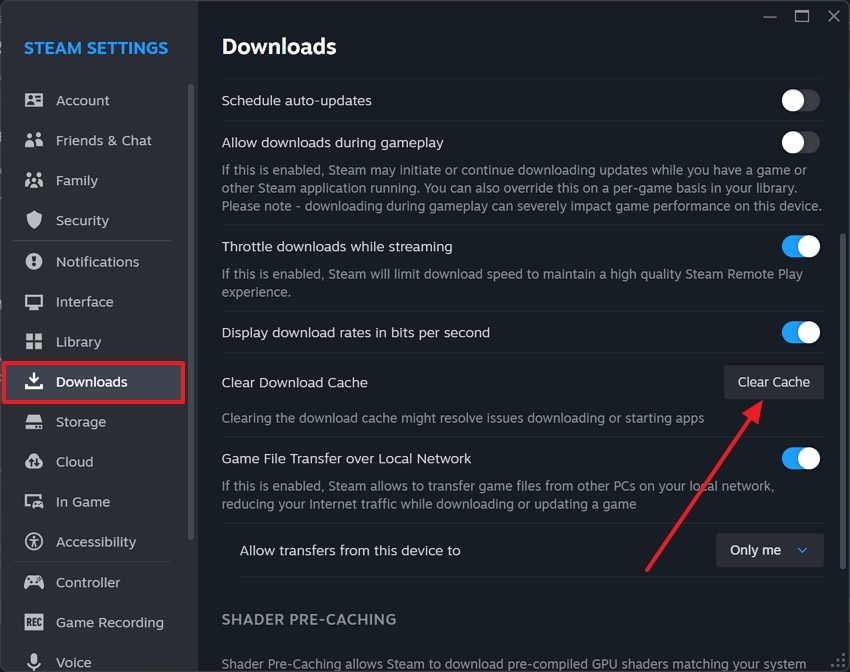
8. Add to Antivirus/Firewall Exceptions
Antivirus and firewall are installed in Windows devices, but you may censor the apps you desire to use under their security. There is a possibility that game files are blocked by the antivirus or firewall programs, and this can lead to crashes. Follow this guide and learn how to fix Dying Light: The Beast crash on startup using the technique of adding the game and Steam to the list of exclusions:
- From the system "Settings", enter the "Privacy & Security" tab and select the "Windows Security" option to proceed.
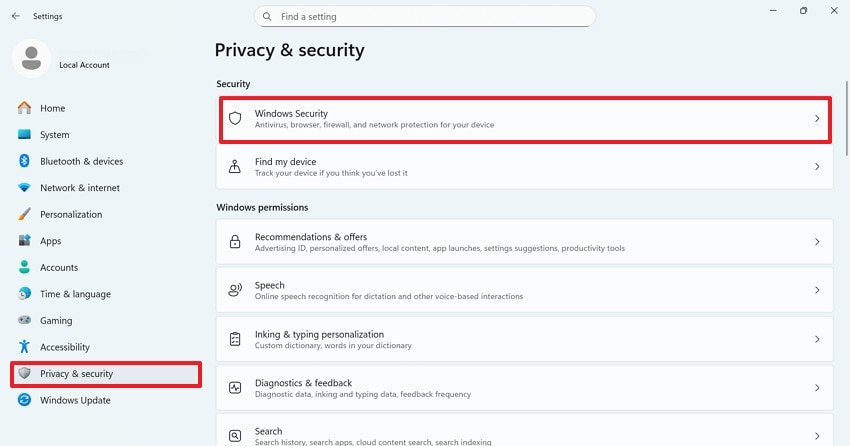
- From the following interface, enter the "Firewall & Network Protection" window.
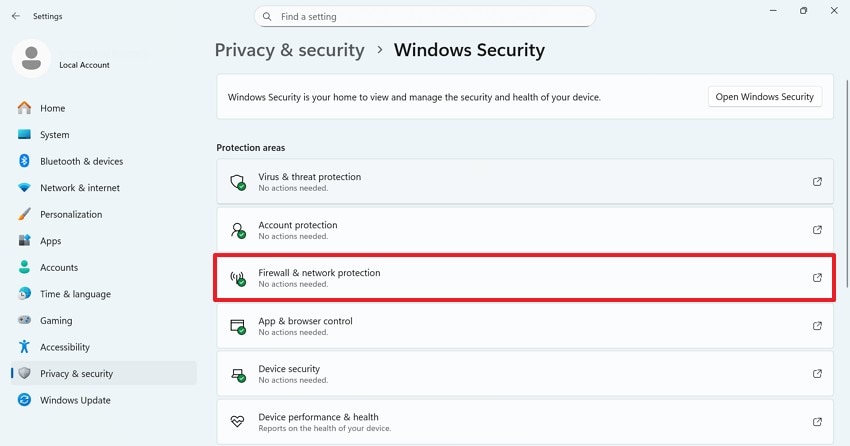
- Next, choose the "Manage Settings" option and select "Allow an App Through Firewall".
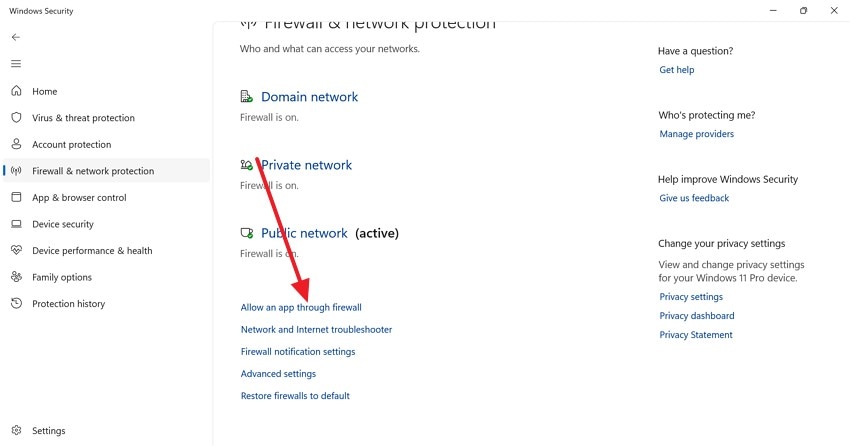
- When the list of apps appears, select the game and "Steam" from the window to remove it from the firewall.
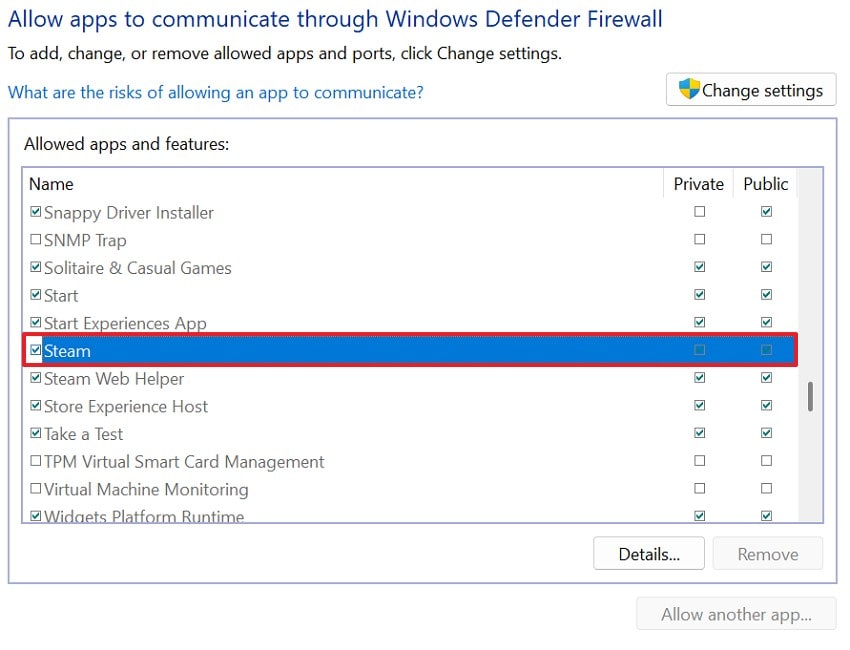
9. Lower Graphics Settings
When playing Dying Light: The Beast, high-quality graphics could strain your GPU. When the game crashes on startup, you can consider lowering the resolution and texture detail. If the game runs fine at low settings, that indicates a performance issue rather than corrupted files. Follow this guide to learn how to fix Dying Light: The Beast crashing by lowering graphics from the game's interface:
Instructions. From the game's interface, enter the "Settings" section, select the "Graphics" panel from the left. Now, lower all the graphic aspects, including the "Resolution".
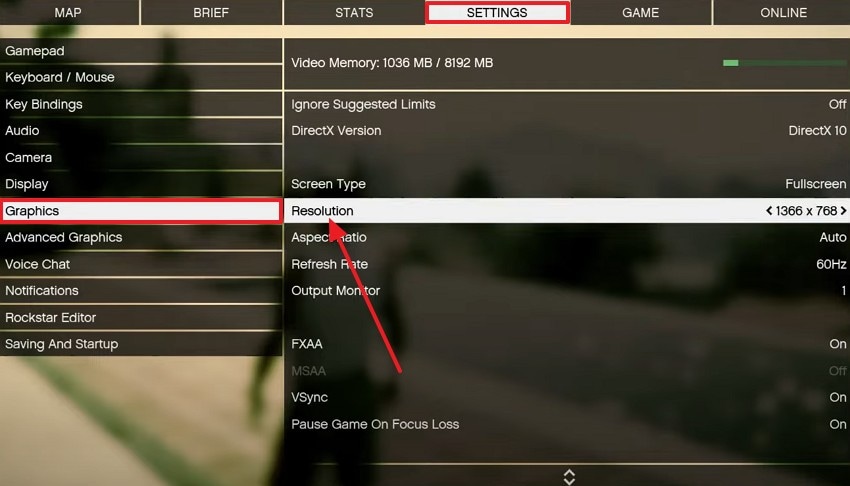
10. Enable Game Mode on PC
When looking for a low-risk solution, enable the Game Mode before trying advanced troubleshooting. Windows Game Mode prioritizes system resources for games and limits background activity that interferes with startup. The following guide is all about how to fix Dying Light: The Beast crash on startup using this technique:
Instructions. First, open the system settings and select the "Gaming" tab on the left. Now, select the "Game Mode" option and toggle it on from the following window.
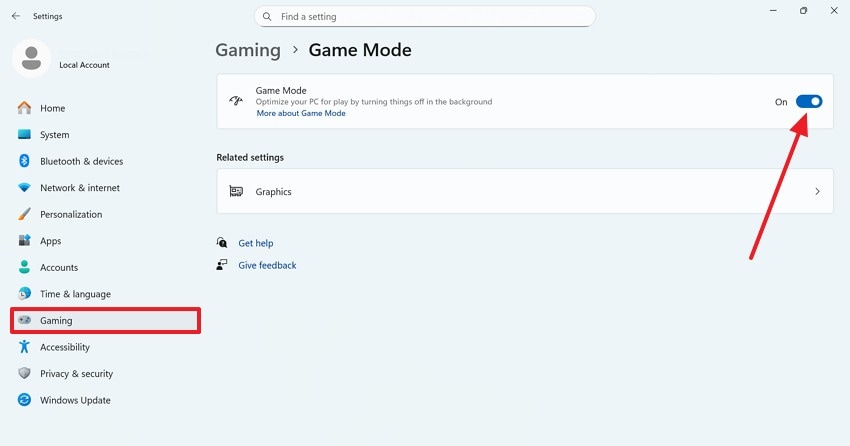
11. Reinstall the Game and Launcher
Before trying any advanced fixing solutions, it is better to reinstall the game and the launcher. The stubborn files can be deleted by reinstalling the launcher and the game. It is not important to always reinstall the launcher; however, it may assist when the client is corrupted or cannot update. Read into the guide below to learn how to fix Dying Light: The Beast crashing by reinstalling the game and launcher:
- First, enter the "Library" on Steam and right-click on it using the left panel. From the extended menu, select the "Uninstall" button to delete the game.
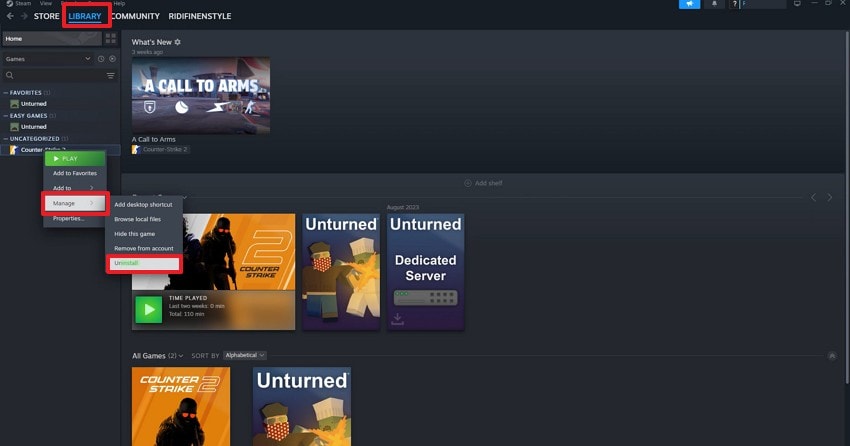
- Once the game is uninstalled, open "Store" on Steam and find Dying Light: The Beast. Scroll down to click "Add to Cart" and proceed to payment.
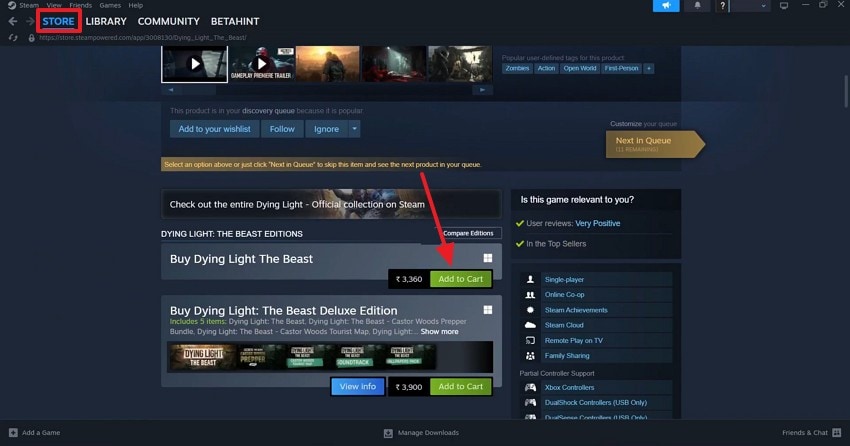
- When the game has been added to your cart, ensure that you have selected the "From My Account" option before you click the "View My Cart" option.
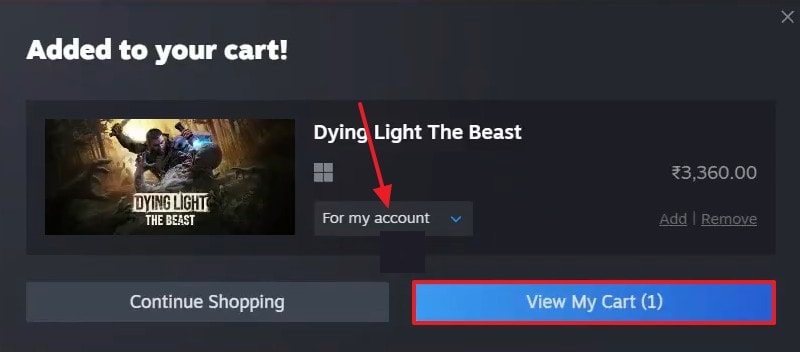
- After you enter your shopping cart, select the "Continue to Payment" option and follow the instructions to buy the game.
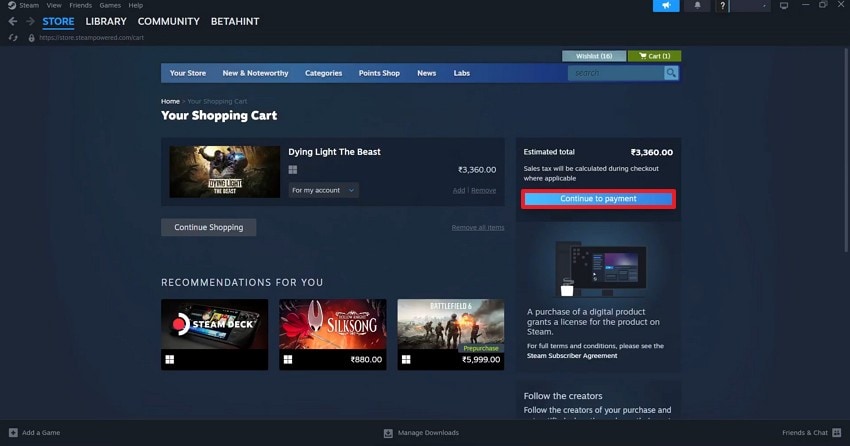
Reinstalling Launcher
- To uninstall the launcher, enter the "Add or Remove Programs" window and locate the launcher.
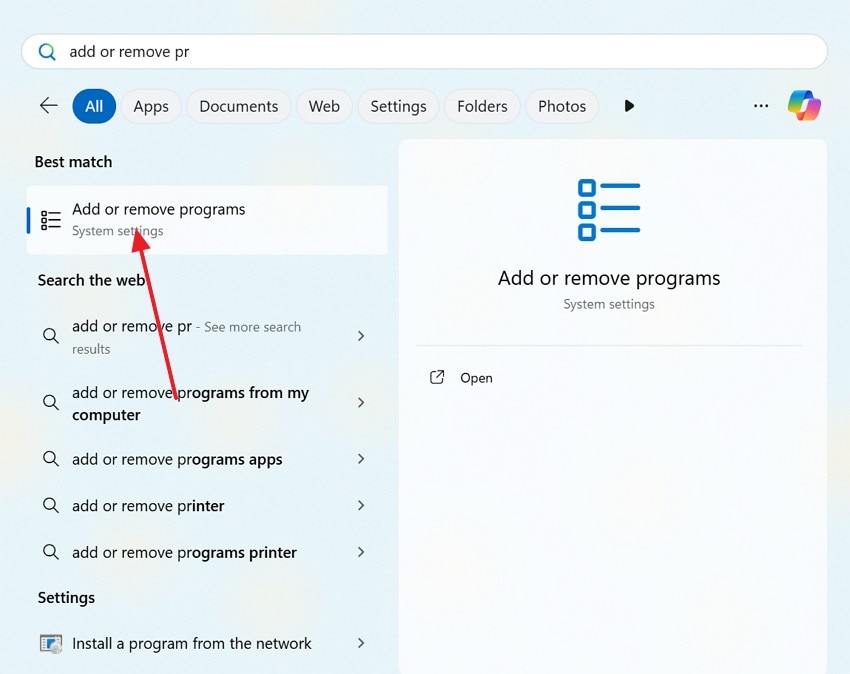
- Using the three-dot menu, select the "Uninstall" option to delete the game launcher.
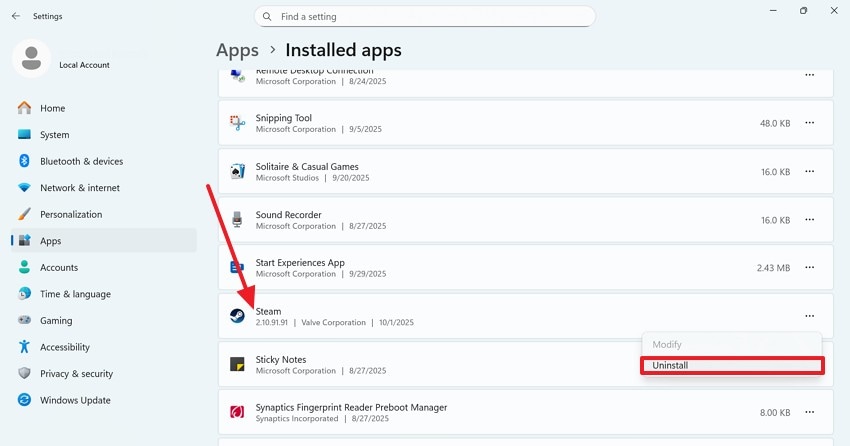
- To reinstall the launcher, open its website on the browser and install it on your device.
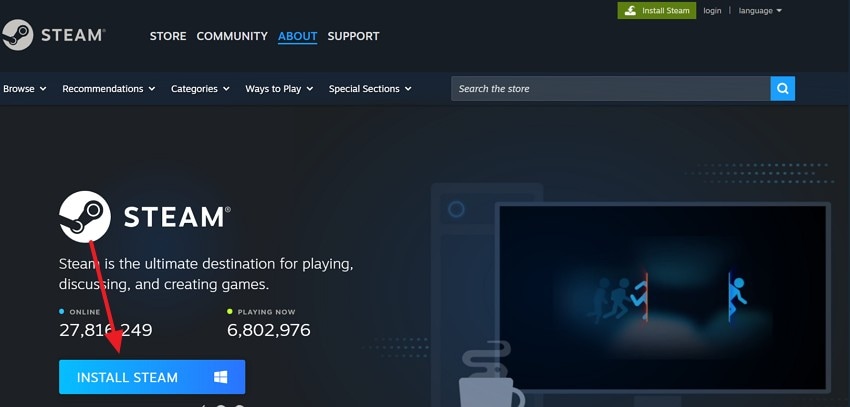
12. Consider Updating Microsoft Visual C++ Redistributable
The last fix is proper when the crash is not caused by game files but by missing runtime support. Many games require Microsoft Visual C++ runtime files to function properly. Having damaged files can cause crashes on startup or DLL errors. This guide explains how to fix Dying Light: The Beast crash on startup:
- To begin with, follow the navigation below and click "Uninstall" on finding the MS Visual C++.
Control Panel > Programs > Microsoft Visual C++ Redistributable
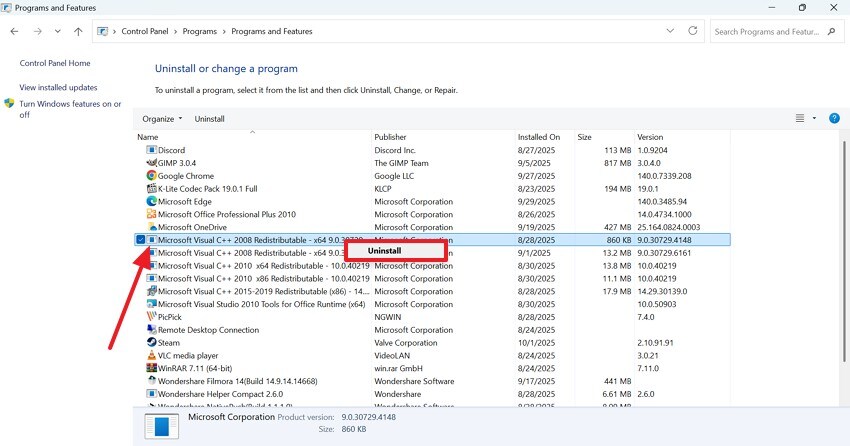
- When the redistributable has been uninstalled, visit Microsoft's website and click "Download" to install it.
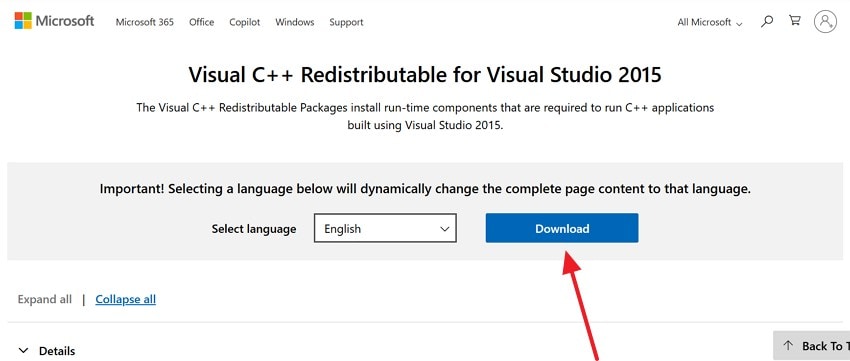
- Once it has been installed, "Restart" your PC and test the game again to make sure the process worked.
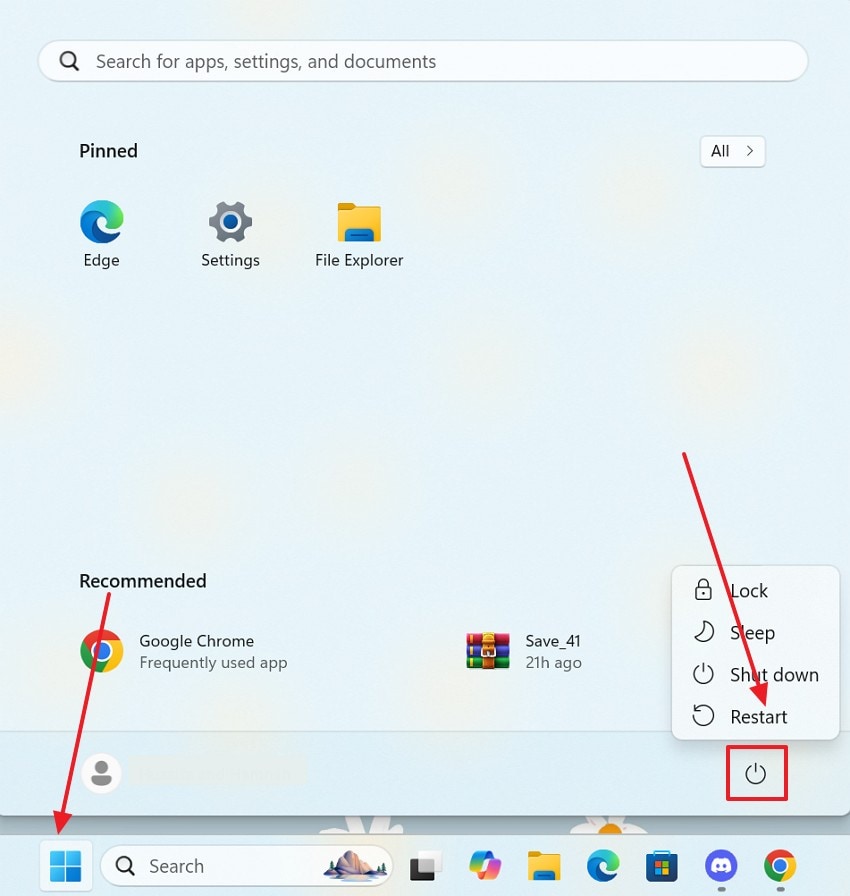
Pro Tip. Recover Lost Saves After How to Dying Light: The Beast Crashing on Startup
Startup issues with games can sometimes result in damaged or deleted files. If this happens to you, use Recoverit to regain access to the missing files. With its versatile functionality, it caters to over 10,000 causes of file deletion, like it's not a problem. To speed up your workflow, Recoverit offers a batch-processing feature and restores multiple documents in no time.
As you fix Dying Light: The Beast crash on startup, you can benefit from the preview file feature and take a look at the restored files. Using Recoverit does not damage or lose the contents of your missing files. When dealing with high-quality game files, this tool allows for 4K and 8K video restoration. With its user-friendly interface, Recoverit enables beginners to restore files with no prior experience.
Key Features
- File Format Support: Recovery supports more than 1,000 file formats, and recovers all formats of video as well.
- Storage Device Compatibility: Using this tool, users can cater to missing files stored in more than 1 million devices.
- Deep Scan Features: Besides the regular All-Around scan, you can benefit from the Deep Scan feature and dive deeper into the system to locate missing files.
A Step-by-Step Guide to Using Recoverit to Recover Missing Dying Light: The Beast Game Files
Recoverit is an effective file recovery tool that shows efficient results. The guide below features detailed steps on how to fix Dying Light: The Beast crash on startup using this tool:
- Select the Hard Drive with the Missing Files
To begin with, select the drive that has your missing files and choose the driver.

- Scan the Device for Lost Documents
When the interface changes, scan your device and locate the missing documents. Once done, select the "Recover" button to start restoring these files.

- Check for the Recovered Game Files
To continue, explore the restored documents from the pop-up that appears next.

- Preview the Recovered Files and Download Them
Once the recovery is completed, head to the preview window to take a look at the restored files. Lastly, click the "Recover" button to download the recovered documents to your device.

Conclusion
In essence, the Dying Light: The Beast game crashing on startup is a common issue faced by gamers. To fix Dying Light: The Beast crash on startup, this article covers 12 practical solutions. If a missing or deleted game file causes the error, you can use Recoverit to regain access to that document. This platform provides a batch recovery tool to expedite the restoration process of deleted files.
FAQ
1. Why does Dying Light: The Beast crash immediately on startup?
Game crashes of this type usually happen when the game cannot load essential files or system components. This can also happen due to corruption of files or missing dependencies.2. Can missing or corrupted game files cause startup errors in Dying Light: The Beast?
Even one damaged or missing file can stop the game from starting correctly, resulting in crashes. However, this cause of error can be remedied by using Recoverit. This platform restores missing or deleted game files to improve gameplay.3. How do outdated graphics drivers affect the game's ability to launch?
When you use outdated drivers, they may not support the latest rendering features used by the game. This mismatch can cause fatal errors in the game during startup.4. How can I regain access to lost game files?
If you want to retain your missing game files, you can use Recoverit on Mac and Windows. This platform is known to support more than 10,000 causes of game file deletion.
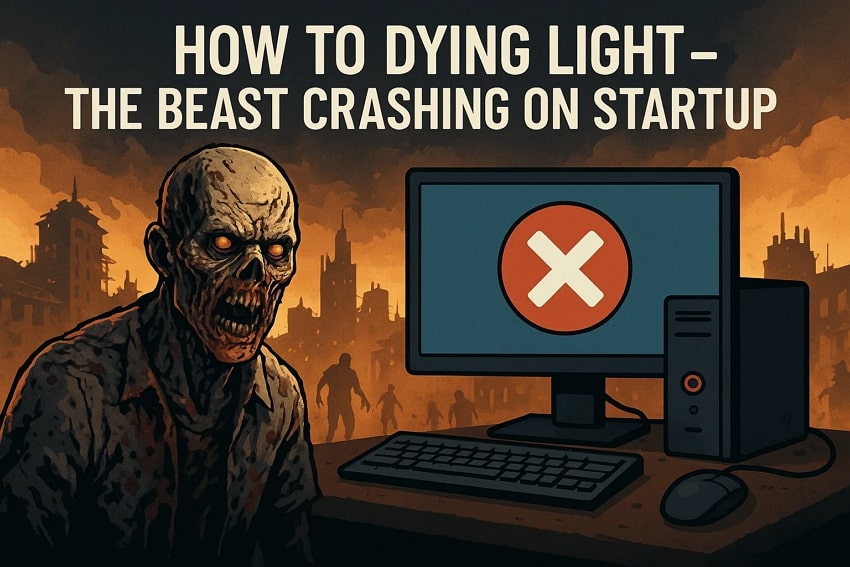



 ChatGPT
ChatGPT
 Perplexity
Perplexity
 Google AI Mode
Google AI Mode
 Grok
Grok























