Gamers who love to play all the new versions of any game may relate to the disappointment of facing a fatal error. Most of them get annoyed and stop playing the game; however, with a few system-oriented solutions, you can overcome this problem. There are various methods available to help you resolve this issue quickly. In this article, we will discuss how to resolve hollow knight fatal error using the easiest methods.
Try Recoverit to Perform Game Data Recovery

In this article
Part 1. What Causes the Fatal Error in Hollow Knight on PC?
When encountering fatal errors in Hollow Knight on PC, multiple issues are typically rooted in various technical and software-related factors. Provided next are a few of the common causes that can lead to the crashing on startup error:
- Antivirus or Firewall Interference: The antivirus or firewall software can block or quarantine game files or network connections, which can interfere with the game operations.
- Hardware Minimum Requirements Not Met: The game may crash or freeze because it does not have sufficient resources, such as processing power, graphics capability, or memory.
- Damaged or Bad Game Settings: Bad configuration files can have invalid settings and result in fatal errors when trying to start the game or play it, then require steam recover
- Corrupted or Missing Game Files: Corrupted or broken game files interfere with the loading process, causing crashes on launch or in-game.
- Old GPU Drivers: Older graphics drivers might not be compatible with the latest rendering methods in the game, resulting in a crash or failure.
Easily Retrieve Your Lost/Deleted Game Files!

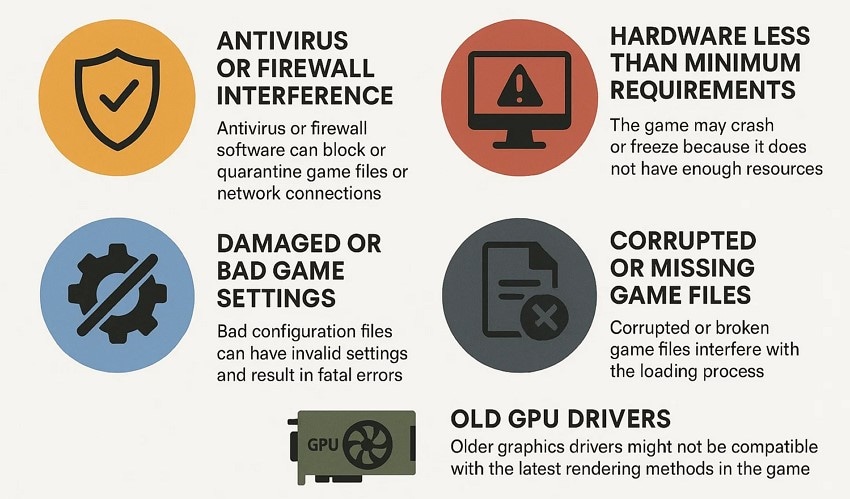
Part 2. How to Fix Hollow Knight Fatal Error on PC - 10 Ways
Once you know the reason behind the fatal error, it is easier for you to fix the issue. Mentioned below are the most useful and easy methods to resolve the issue in no time:
1. Restart Steam or PC
You can begin with the very basic technique of restarting your game launcher or computer device to resolve the error. Sometimes, temporary glitches or bugs can cause the game to crash on startup. Restarting the computer or Steam can eradicate the minor errors and temporary issues. If you are wondering how to restart the computer to fix hollow knight fatal error, read the instructions provided next:
Instructions. After pressing the “Windows” icon from the bottom left of your screen, click on the “Power” option. Press the “Restart” button to let your system successfully restart.
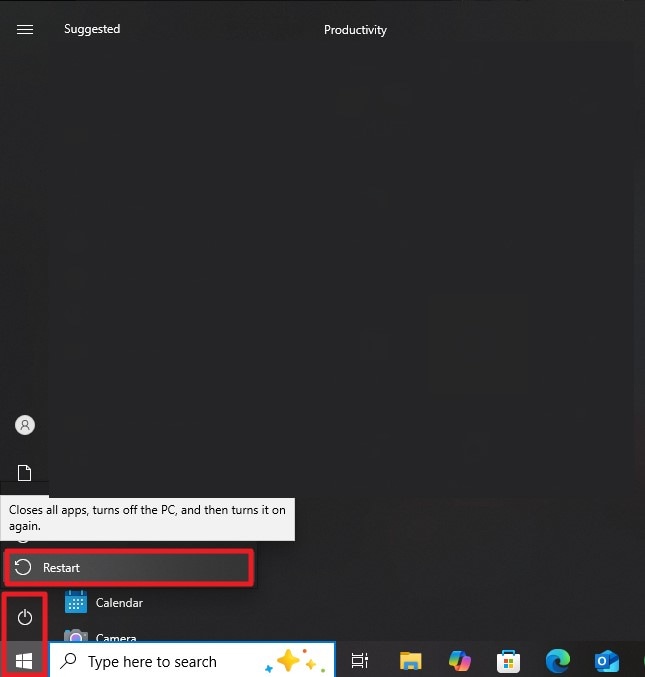
2. Run as Administrator
Another fix to resolve the fatal error is to run Steam as an administrator on your system. This can resolve fatal errors by overcoming permission restrictions that might block Steam from properly accessing essential files. Follow the instructions provided below to know how to fix hollow knight fatal error to run Steam with admin privileges.
Instructions. Once you have acquired the Steam program within the File Explorer, right-click on it to open a list of options. From here, click on the “Run as Administrator” option to let the program run with administrator’s authorities.
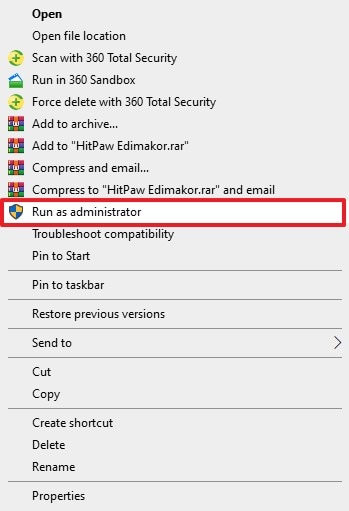
3. Update Graphics Drivers
Updating graphics drivers is accomplished by syncing the GPU’s control software with the latest driver packages. This often includes critical bug fixes and performance boosts. It also ensures the game engine communicates effectively with the hardware and minimizes crashes. If you do not know how to update the drivers to fix the hollow knight fatal error, read the steps mentioned below:
- Begin by acquiring your system’s Device Manager and head to the “Display Adaptors” option. Expand it and select your graphic driver to right-click on it. Now choose the “Update Driver” option from the expanded list.

- Choose the “Search Automatically for Drivers” option to successfully install the latest update of the driver.
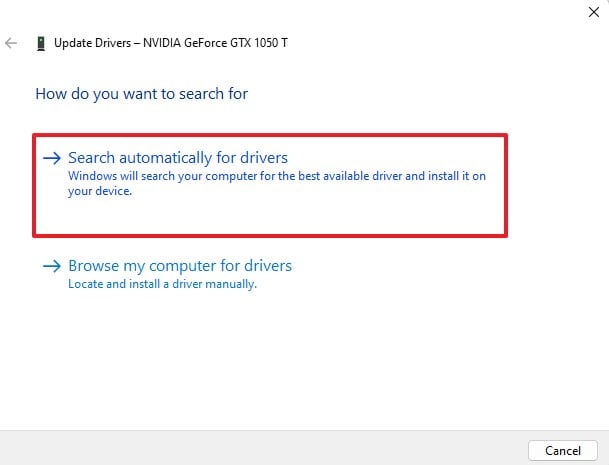
4. Verify Integrity of Game Files
The integrity verification method is a validation check that compares local game files with their official versions stored online. If inconsistencies are found, the system replaces corrupted or missing files, preserving game functionality. This selective repair process optimizes troubleshooting by addressing only problematic components. Read the steps mentioned below to learn how to fix hollow knight fatal error by checking the game files' integrity with Steam:
- Access the “Library” section from the top-left corner and select your game name. Now, right-click on it and choose the “Properties” option.
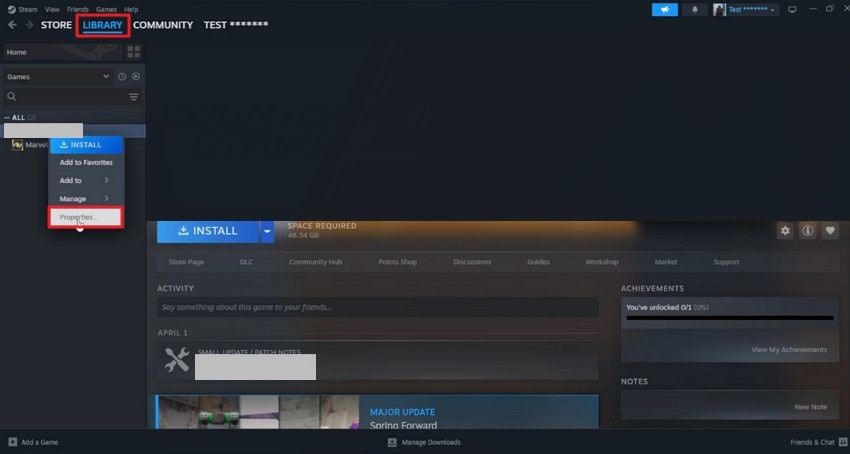
- Moving forward, click the “Installed Files” section and press the “Verify Integrity of Game Files” button.
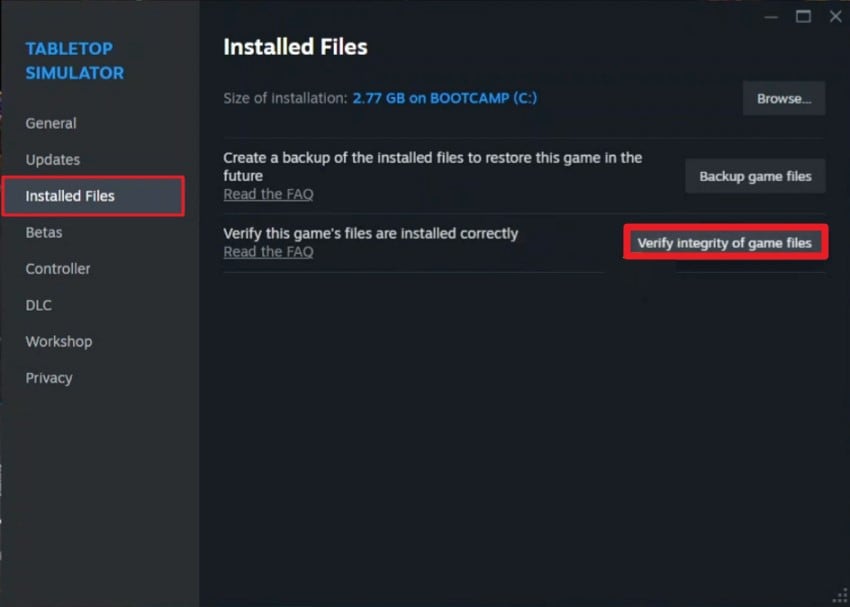
5. Stop Overclocking
The method to stop overclocking involves removing any software or BIOS settings that push the hardware beyond its stock specifications. By resetting performance parameters to default levels, the system reduces power consumption and heat generation. Read the steps mentioned next to learn how to stop the overclocking of the system to resolve the hollow knight fatal error:
- Start by opening settings and accessing the “Power and Sleep” option from the left. Now, locate the “Additional Power Settings” option and click on it.
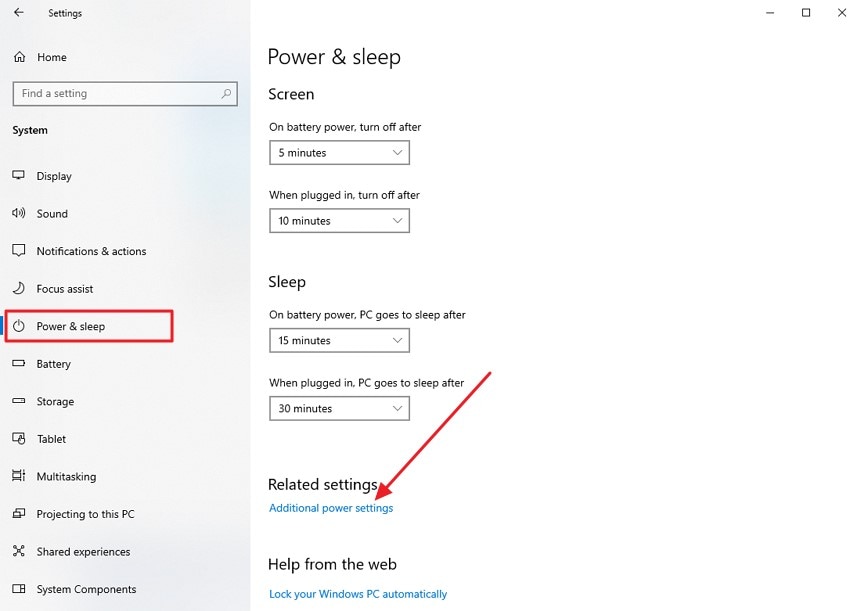
- In the following screen, click on the “Change Plan Settings” to proceed with the process.
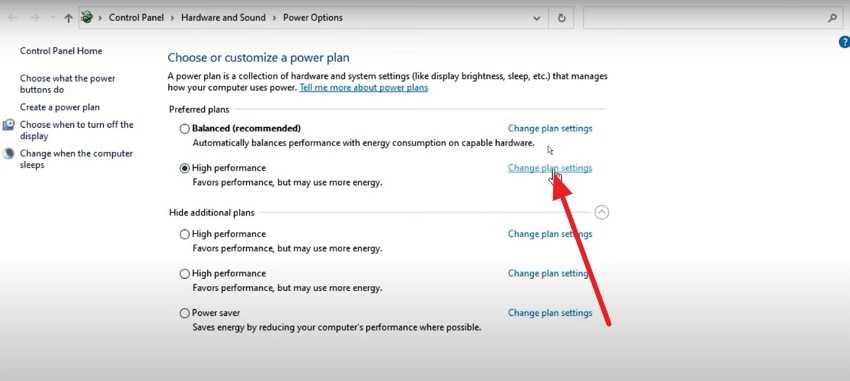
- Next, click the “Change Advanced Power Settings” option to open a new small window. Here, locate the “Processor Power Management” option and set the maximum state. Press the “OK” button to successfully save the applied changes.
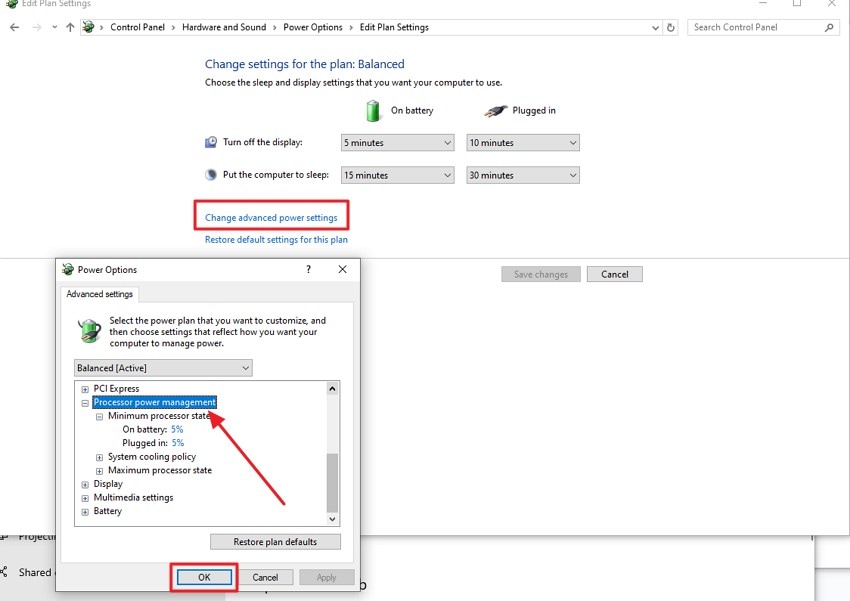
6. Configure Compatibility Mode
Hollow Knight relies on specific engine features that can conflict with newer or misconfigured Windows settings. Using compatibility mode, the operating system replicates conditions from previous versions, helping stabilize the game and prevent crashes related to system incompatibilities. To learn how to fix hollow knight fatal error by running a game in Compatibility Mode, read the steps mentioned below:
- Locate the Steam program within the File Explorer and right-click on it. Now, choose the “Properties” option from the expanded list to move forward.
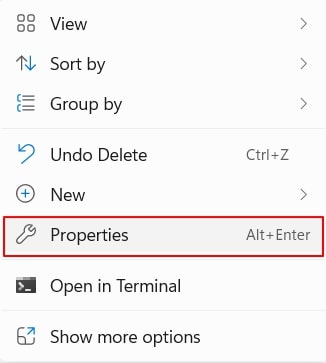
- In the following window, enable the "Compatibility" section and access the "Compatibility Mode” section. Now, tick the “Run this Program in Compatibility Mode For” option and choose Windows. Next, click on the “OK” button and then “Apply” to successfully configure the Compatibility Mode.
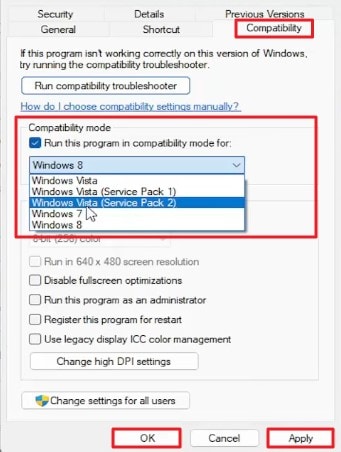
7. Disable Overlays and Conflicting Apps
Disabling overlays is key to preventing background processes from using valuable system resources while playing Hollow Knight. Many overlays continuously run in the background and consume CPU and GPU cycles, which can hinder the game’s performance. Turning these overlays off allows Hollow Knight to access hardware resources fully, reducing crashes and lag. Follow the steps mentioned next to disable the Steam overlay for steam recover:
- Head to the top-left corner of the interface and hit the “Steam” option. Next, access the “Settings” option from the list to proceed.
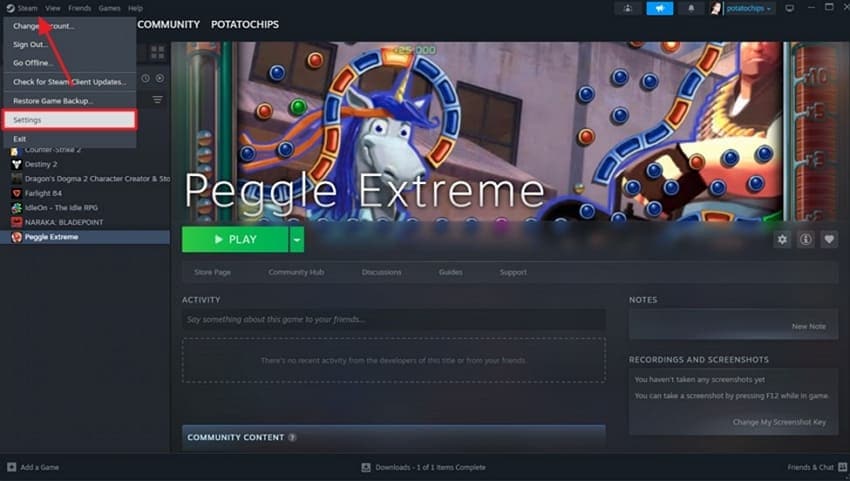
- Next, enable the “In Game” section on the left and locate the “Enable Steam Overlay while In Game” option to turn its toggle off.
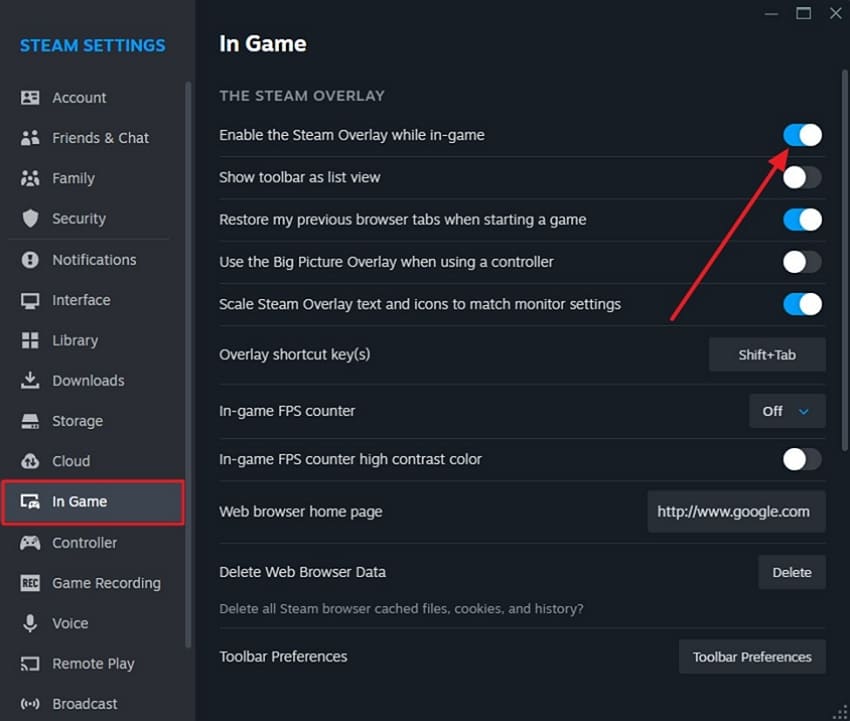
8. Add to Antivirus/Firewall Exception List
Including Hollow Knight in antivirus and firewall exceptions grants the game the necessary permissions to operate smoothly. This prevents crashes and errors that arise from security interventions during gameplay. Provided below are the steps to show you how to add Steam to the exception list of your system effortlessly for fixing the hollow knight fatal error:
- Go to Windows Settings and open up the “Windows Security” panel. Within this area, pick “Virus & Threat Protection” and find the “Manage Settings” option.
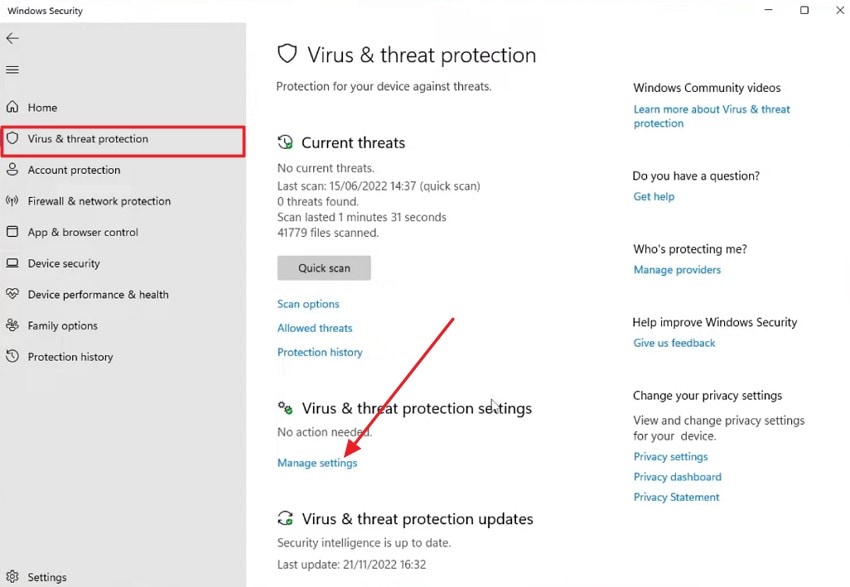
- Scroll further until reaching the “Exclusions” section, then select “Add or Remove Exclusions.”
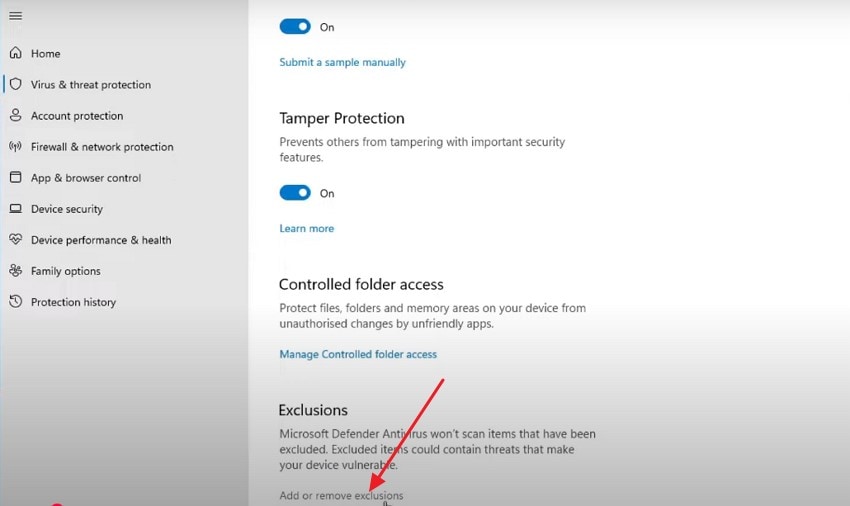
- Hit the “Add an Exclusion” option and specify which file or folder should be left out of antivirus scanning.
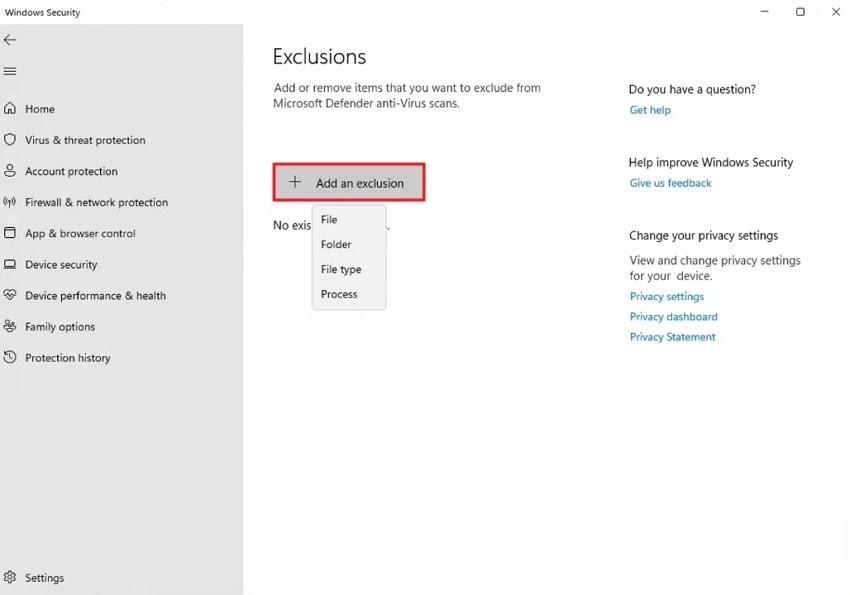
9. Enable Game Mode
Game Mode works by suspending or limiting the activity of background apps and system tasks while your game is running. This method ensures that critical gaming operations receive dedicated processing power. Moreover, it also helps maintain consistent frame rates and lowers input lag during gameplay. Follow the steps mentioned below to learn how to fix hollow knight fatal error by enabling the game mode for a smoother gaming experience:
- Acquire the system settings and locate the “Gaming” option to click on it.

- Enable the “Game Mode” section from the left and turn the toggle on located under the “Game Mode” section.
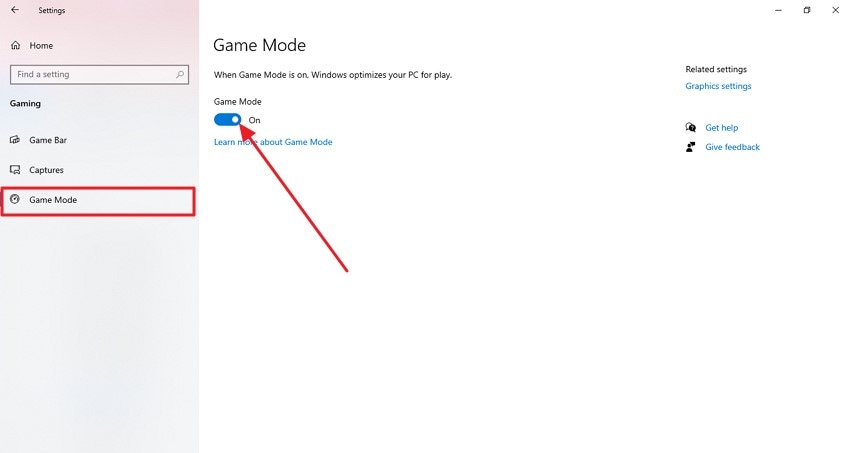
10. Delete or Reset Config Files
Deleting or resetting config files removes corrupted or invalid settings that might cause crashes or launch failures. When the game restarts, it generates fresh config files with default values. This can fix problems stemming from corrupted inputs or incompatible modifications, resulting in smoother gameplay. Learn how to make changes to the config files to resolve hollow knight fatal error from the steps provided below:
- Hit “Windows + R” keys on the keyboard and type “%appdata%” in the field. Press the “Ok” button to open the desired folder.
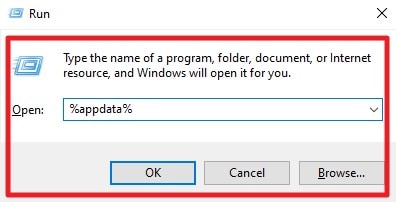
- Next, locate the “Team Cherry” folder and open “Hollow Knight.” Right-click on the .config file and “Delete” or “Rename” it according to your preferences.
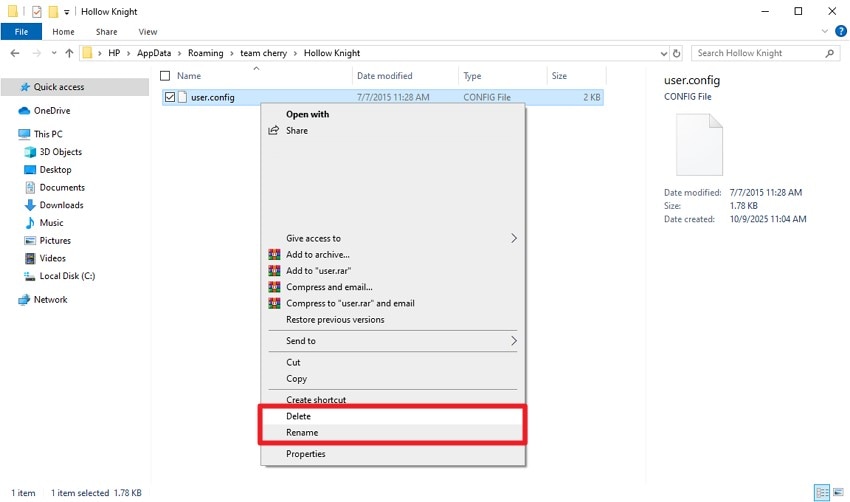
11. Reinstall the Game
Reinstalling the game is a comprehensive method to resolve persistent errors such as game crashes. This approach removes all the existing game data, eliminating corrupted or incomplete files that might cause launch failures. Once the previous installation is fully uninstalled, a fresh copy is downloaded and installed. Learn how to delete and then reinstall a game in Steam by reading the steps provided next:
- After accessing the settings of your device, enable the “Apps” section on the left. Now, locate the game within the “Installed App” section and right-click on it. Press the "Uninstall" button to successfully remove the game from your system.
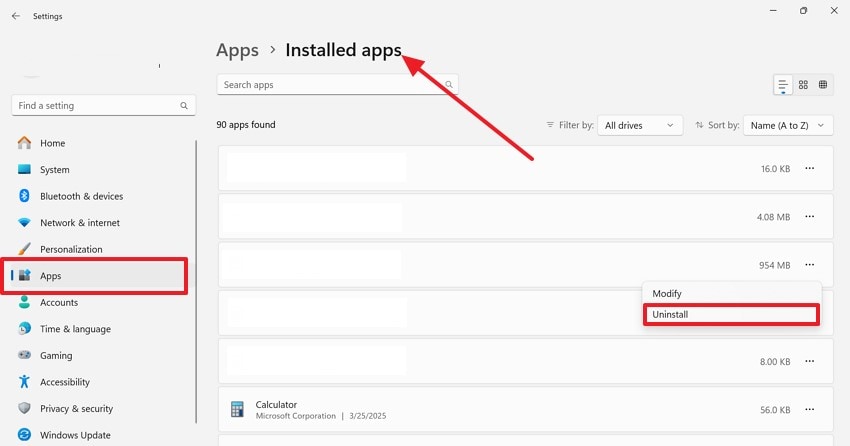
- To reinstall the game, head to the Steam interface and select the game by searching or browsing. Next, click the “Download” button to begin the game installation process.
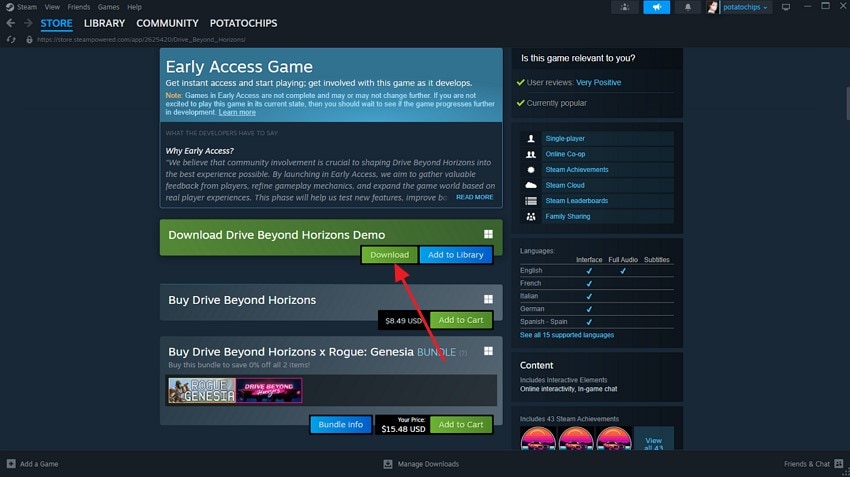
Pro Tip. Recover Lost Saves After Hollow Knight Fatal Error on PC
Beyond the above solutions, frequent fatal errors and crashes may damage the game files or even delete the save files. In such a situation, you can encounter further issues while playing the game. However, the files can be retrieved using tools like Recoverit. This efficient data recovery tool uses advanced technology to find the files within your storage and fix hollow knight fatal error.
These game files could be images, videos, or even documents, as Recoverit offers support for more than 1000 file formats. Moreover, you can preview the file within the tool’s interface before saving it to your device. Users can also search for a specific file using the search bar located within the intuitive interface of Recoverit.
Coherent Features Offered by Recoverit
- Multiple Storage Device Support: Users can recover files from over 1 million storage devices, including SD cards.
- Batch Data Recovery: The batch recovery feature of Recoverit allows users to recover multiple data files simultaneously.
- Advanced Recovery Mode: This mode performs an in-depth scan to quickly retrieve severely damaged and lost files.
Step-by-Step Guide to Recover Game Files with Recoverit
Having learned about this data recovery tool, let us now have a look at the steps on how to fix hollow knight fatal error using Recoverit:
1. Locate the Drive Across Platform
After launching, locate the storage device in which the game files were saved by clicking on it, and let the tool begin scanning.

2. Select Files to Recover
Once the scanning is completed, click on the files you want to recover, and hit the “Recover” button located at the bottom.

3. Preview The Files Before Saving
After the file retrieval, preview them within Recoverit’s interface and click on the “Recover” button to successfully save them to your device.

Conclusion
To sum it up, this article discussed a few of the easy and effective fixes for hollow knight fatal error. You can easily resolve the issue by simply following the solutions provided in this article. However, if your game files get corrupted or missing, you can use tools like Recoverit to get them back in no time.
FAQ
-
1. How to resolve the Hollow Knight fatal error instantly?
If you encounter a fatal error while playing your favorite game, you can first try instant solutions like restarting the computer or running Steam as an administrator. -
2. Can updating graphic drivers fix the fatal error issue?
Sometimes the old graphic drivers do not support the visuals of your game, resulting in the game crashing. By updating the driver, you can resolve this hollow knight fatal error issue instantly. -
3. How to recover lost or damaged game files?
If you are facing a fatal error because your game files have gone missing, you can use tools like Recoverit. This tool utilizes advanced technology to perform a deep scan of the storage and retrieve all recoverable files in just minutes.
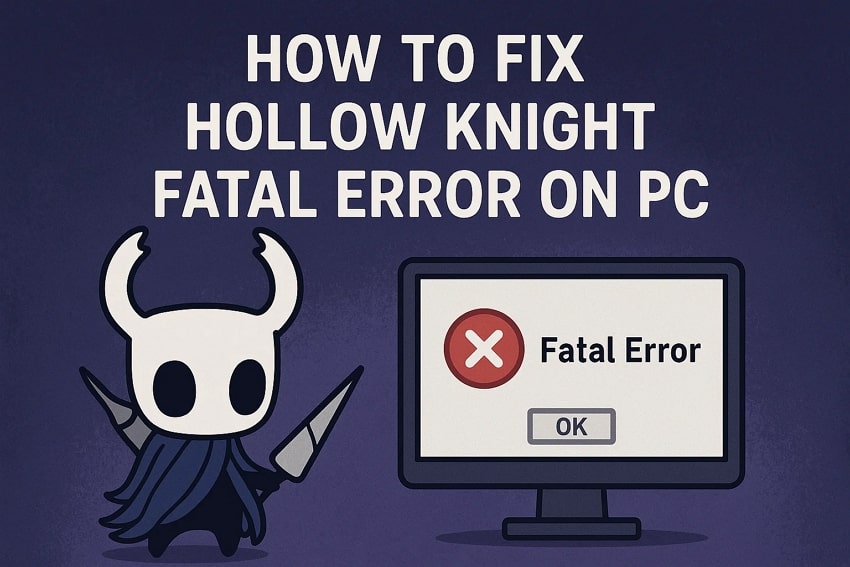



 ChatGPT
ChatGPT
 Perplexity
Perplexity
 Google AI Mode
Google AI Mode
 Grok
Grok























