Many PC players encounter sudden crashes or launch failures while playing Little Nightmares III on PC. These issues often occur when game files are missing or system drivers are not updated. Security tools or Windows updates can also interfere with game performance, leading to repeated errors and crashes.
Identifying the source of the problem helps restore stable gameplay and prevent repeated crashes. This guide outlines the practical ways to fix the underlying causes of the fatal error. As a bonus point, this guide also includes a recovery tip to recover lost or corrupted game files.
Try Recoverit to Perform Game Data Recovery

In this article
-
- Update Graphics Driver
- Verify Game Files Integrity Across Steam
- Run Game as Administrator
- Disable Anti-Virus/Firewall Interference (Temporary)
- Disable Overlays Across Steam
- Compatibility Mode Settings (Windows)
- Update Microsoft Visual C++ Redistributable
- Run SFC Scan For Corrupted Files
- Consider Lowering Graphics Settings
Part 1. Basic Causes Behind "Light Nightmares III Fatal Error" on PC
First, let’s discuss some of the most common reasons behind the Little Nightmares III fatal error. The correct approach will enable you to fix it once you establish the cause of the crash of your game.
- Outdated Graphic Drivers: Modern games require updated drivers for smooth gameplay, and older drivers often result in compatibility issues and corrupted files.
- Overheating Hardware: Prolonged gaming hours cause the temperature of the hardware to rise, and shut down the computer in case of the failure of the cooling system.
- Incompatible Windows Version: When the game is executed using a Windows version that is not compatible or is outdated, it may cause compatibility problems and cause the game to crash.
- Missing DirectX or Visual C++ Redistributables: Critical library files are required for game launch, and without them, the game may fail to start, freeze, or crash completely.
- Lack of System Resources: Low RAM or inefficient computing capability restricts the operations of the game, which may crash or close without notice.
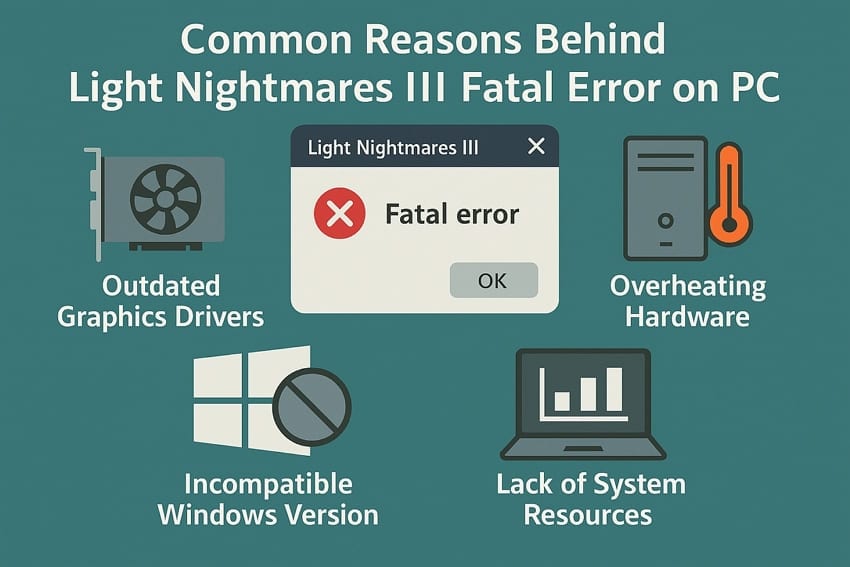
Part 2. 9 Cognitive Solutions to Fix Little Nightmares III Fatal Error on PC
Having discussed the causes of game crashes, let’s look at how to fix Little Nightmares III fatal error with practical solutions.
1. Update Graphics Driver
Updating the graphics driver is a vital fix that targets outdated GPU components responsible for rendering Little Nightmares III. This update enhances compatibility with the latest DirectX features and minimizes crashes during gameplay. The responsiveness of games on modern Windows systems is also enhanced by regular driver updates. To update NVIDIA game drivers without using the GeForce Experience app, follow the steps below:
- First off, identify your current driver version by accessing the “NVIDIA Control Panel.” Next, press the “Help” tab and hit the “System Information” option from the drop-down menu.
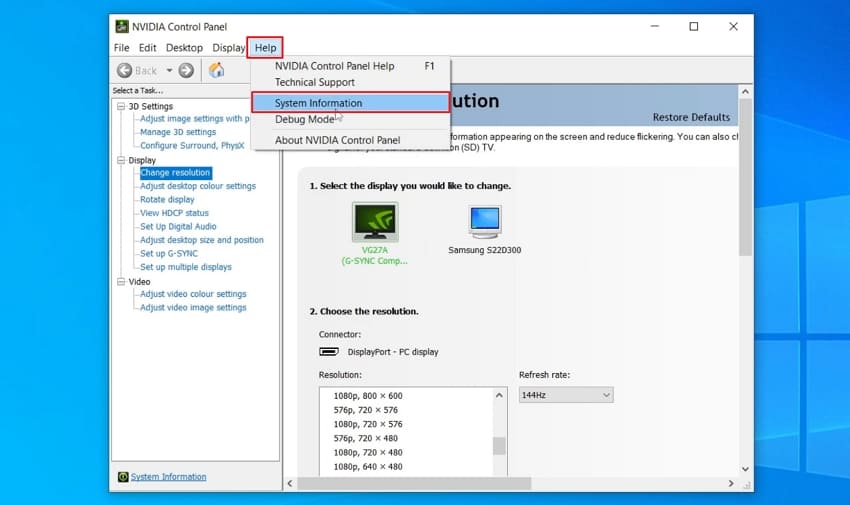
- Open the "NVIDIA Driver" official website and select the "Product Type" and "Product Series," along with the "Operating System," before hitting “Start Search.”
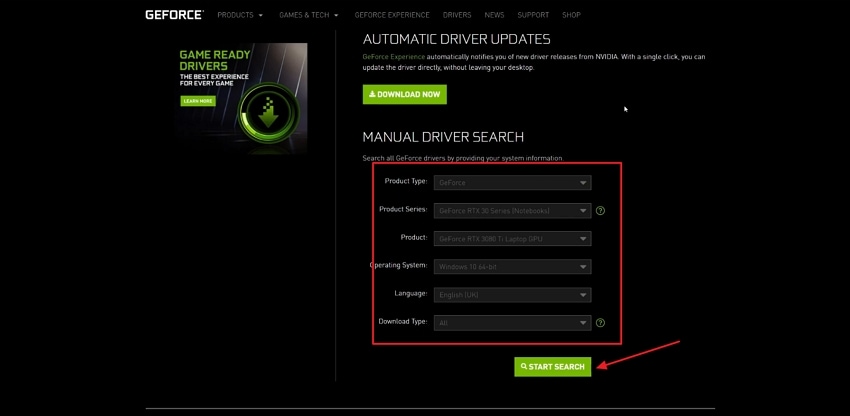
- Identify the latest version of your “Game Ready Driver” and press the “Get Download” button. Once the setup file is downloaded, install the updated NVIDIA driver.

2. Verify Game Files Integrity Across Steam
This is a troubleshooting method that checks the installation for corrupted Little Nightmares III files and restores them to their correct state. It ensures that every game component is present by comparing local files to the originals on Steam’s servers. This helps in resolving launch issues, crashes, or performance glitches caused by faulty data.
- Launch the “Steam” application and “Right-Click” on the Little Nightmares III game to select the “Properties” option from the menu.

- Click on the “Installed Files” tab and hit the “Verify Integrity of Game Files” option. After the verification has been done, launch the game and check if it works.
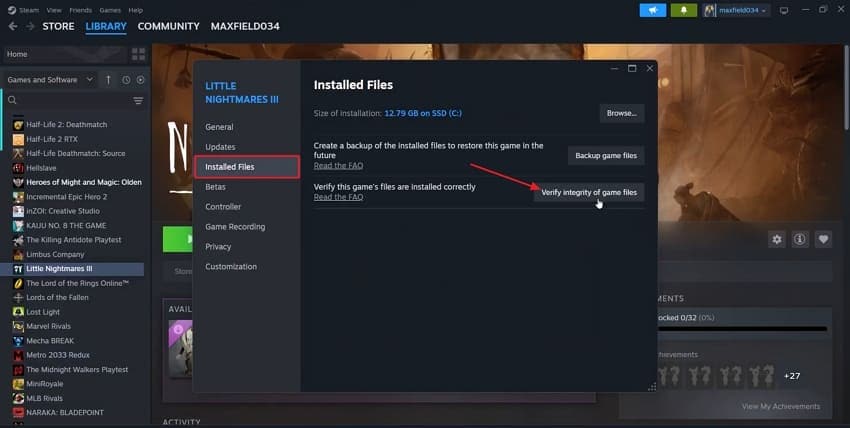
3. Run Game as Administrator
The administrator mode will make sure that the game has the permissions to access the secure system files and directories. This administrative execution context helps the system prioritize the game to reduce operational conflicts. Now, go through the steps below to fix the Little Nightmares III fatal error with this method:
- First, open the Game Installation folder and “Right Click” the “LittleNightmaresIII” exe file, and press the “Properties” option.

- Click on the “Compatibility” tab and tick the “Run this Program as an Administrator” option. Next, press the “Apply” option and run the game to check if it works.

4. Disable Anti-Virus/Firewall Interference (Temporary)
The other possible solution is to control the anti-virus or firewall when troubleshooting game performance on the Windows platforms. These security tools include configurable options that allow temporary adjustments suited for specific software, providing a way to streamline processes needed for uninterrupted gameplay. Follow the steps below to see how you can disable firewall interference temporarily to fix game crashes:
- Open the “Windows Security” window and hit the “Firewall & Network Protection” option to proceed further.
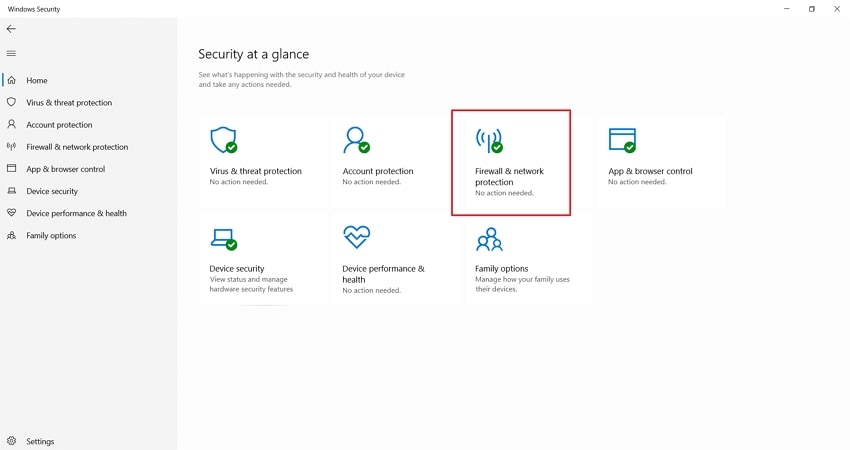
- Next, click on the “Active” network, usually marked as “Public Network” or “Private Network”.
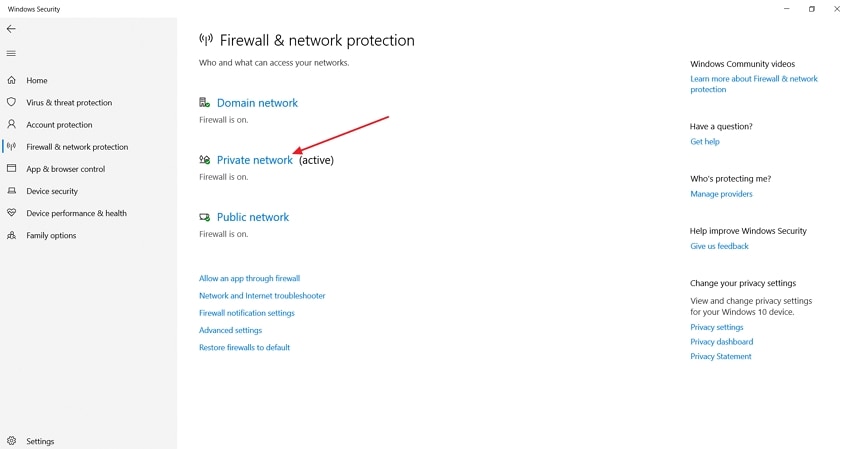
- In the next window, turn off the “Microsoft Defender Firewall” toggle and restart your PC to check if the game works.
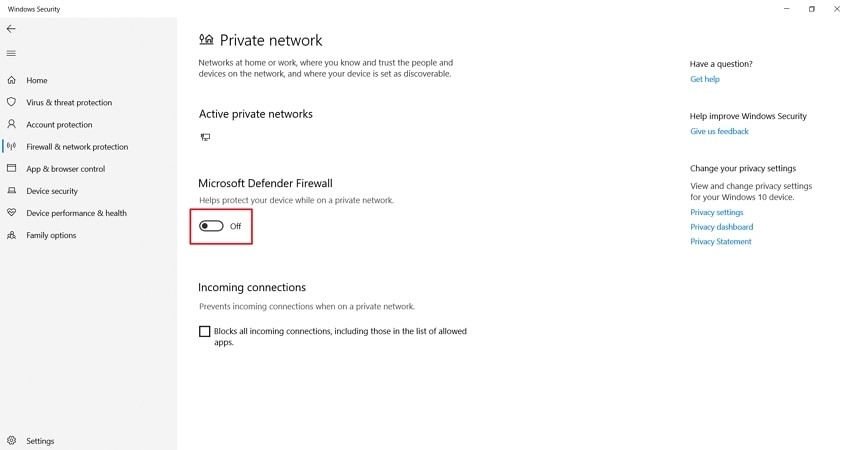
5. Disable Overlays Across Steam
Once you have tried other ways and are still thinking about how to fix Little Nightmares III fatal error, try to disable overlays in Steam. You can retain access to your game’s main content while reducing pop-ups by managing overlay settings. Follow the instructions below to see how this works:
Instructions. First off, access the “Properties” window of the game. Now, click on the General tab and toggle off the “Enable the Stream Overlay While in-Game” option. Run the Little Nightmares III to see if the fatal error is fixed.
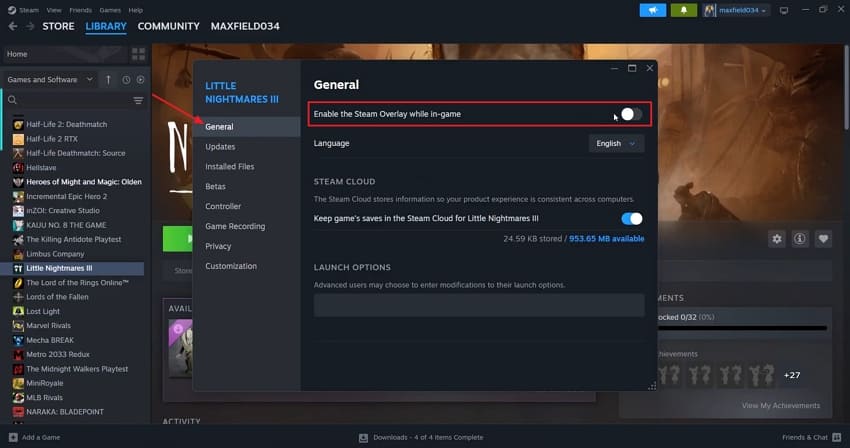
6. Compatibility Mode Settings (Windows)
Compatibility mode settings offer a practical way to help older software function smoothly on newer systems. Adjusting these settings lets the operating system recreate an environment similar to previous Windows versions. Users can activate compatibility mode when modern updates affect program behavior to provide a supportive platform for legacy games. Let’s see in the steps below how you can fix the Little Nightmares III fatal error using this method.
Instructions. Firstly, open the game’s exe file “Properties” window and click on the “Compatibility” tab. Check the "Run this Program in Compatibility Mode for" option and choose an appropriate version of Windows in the drop-down menu. Press the “Apply” button and verify whether the game starts without a fatal error.
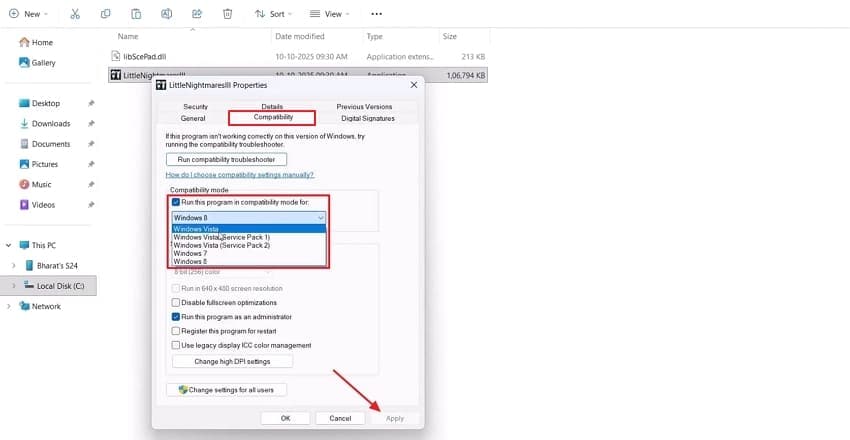
7. Update Microsoft Visual C++ Redistributable
The new Visual C++ redistributable would update your system with the recent libraries to support the new games.. Applying the newest redistributable package allows Little Nightmares III to function smoothly without affecting your system’s core configuration. Adhere to the guide below to see how you can update the runtime package.
- Launch the official Microsoft Visual C++ Redistributable download page. Scroll down the page to locate the download link for the latest Visual C++ Redistributable version and press the “Link” according to your Windows version.
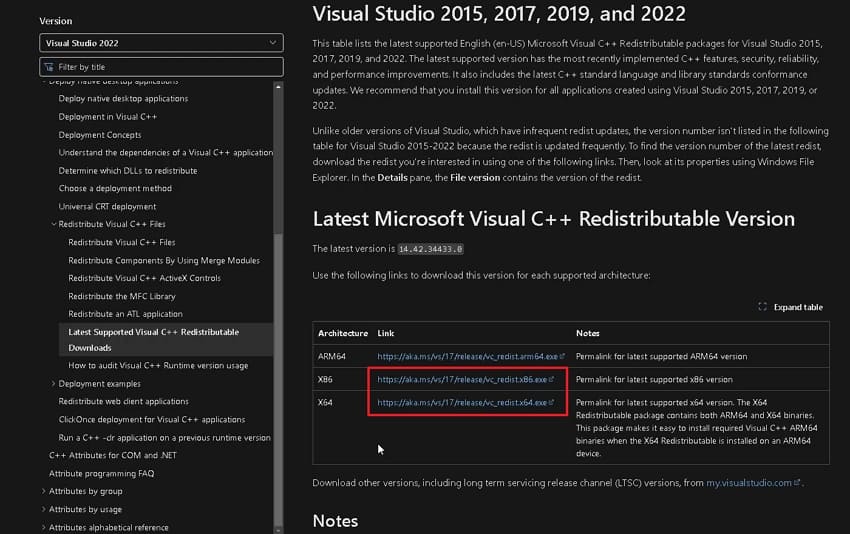
- Once the download is complete, launch the Setup file, tick the “License Terms and Conditions” agreement, and hit the “Install” button.
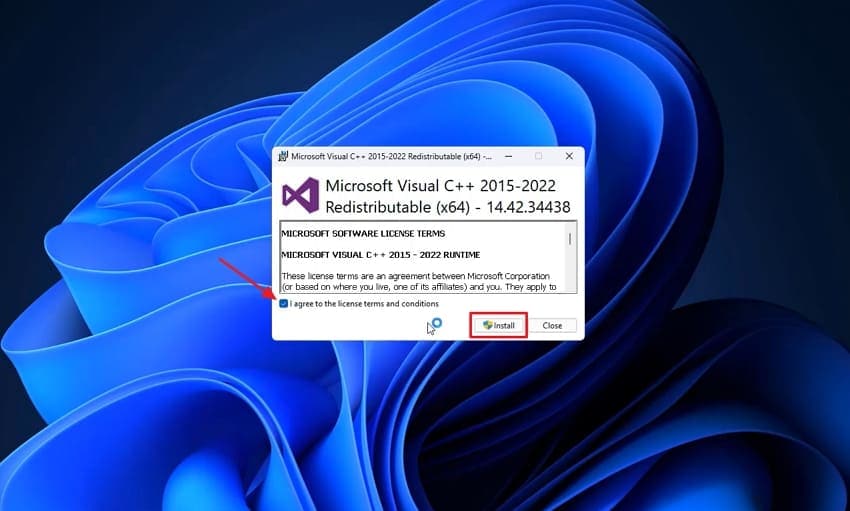
- After installation is done, click on the “Restart” button to reboot your PC and check the game.

8. Run SFC Scan For Corrupted Files
In case your game files appear to be corrupt, you can use the System File Checker scan to scan the secured system files to determine their integrity. This utility determines all the corrupted files and recovers them to their original condition to maintain a stable operating system within your system. Now, follow the steps below to see how you can run an SFC scan:
- Search for “CMD” and select “Run as Administrator” to launch the Command Prompt window.
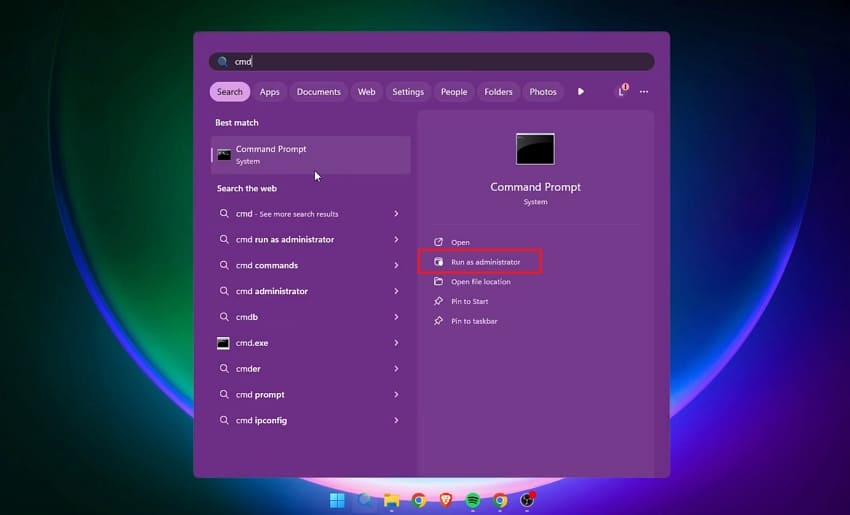
- Type the prompt “sfc /scannow” in the CMD and hit the “Enter” button.
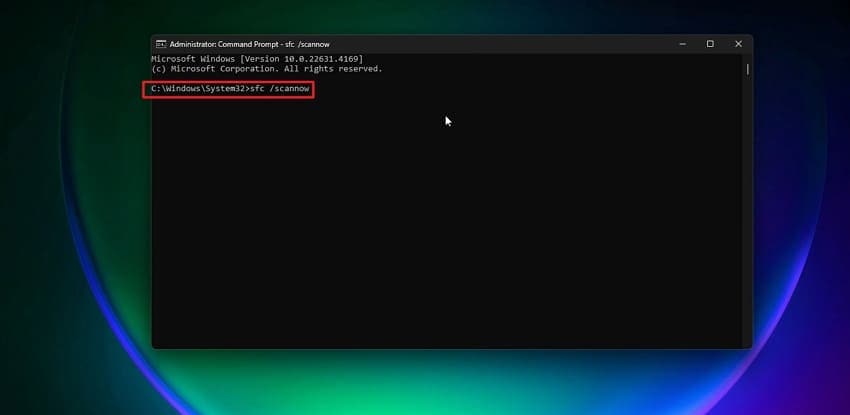
- It will start scanning the system for corrupted files. Once the scanning is complete, run the game to see if the Little Nightmares III fatal error is fixed.
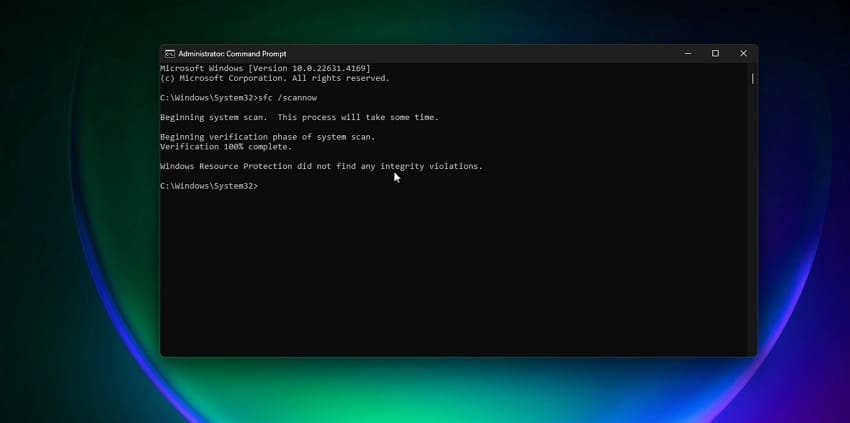
9. Consider Lowering Graphics Settings
After trying all methods, if the game still crashes while playing, you can lower graphics settings to improve overall game performance. This simple tweak can help address issues that stem from excessive resource usage or system limitations. Adhere to the steps below to see how to fix Little Nightmares III fatal error by lowering video settings.
- First, launch the game and access its “Settings” window. Once you reach the required settings, click the “Video” option to access game display settings.
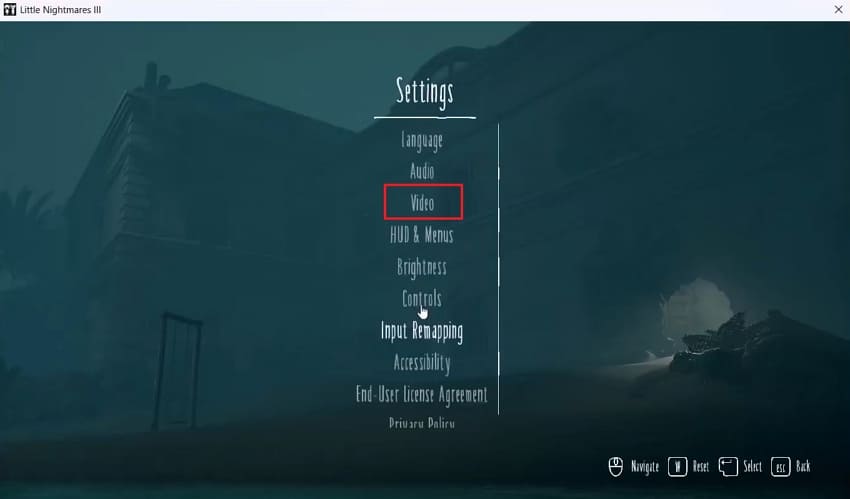
- Now, lower down the “Display,” “Resolution,” and other settings on the screen.
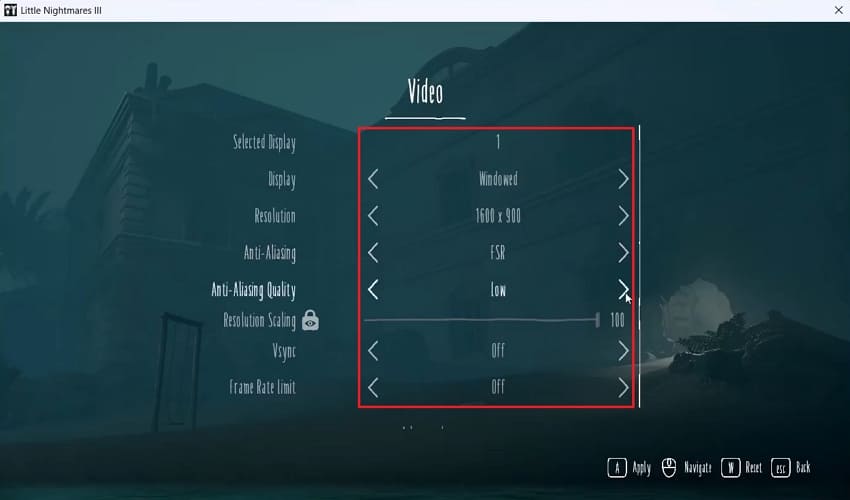
Pro Tip. Recover Important Little Nightmares III Game Files After Fatal Error Issue
Having applied all the fixes of Little Nightmares III fatal error discussed above, you may have deleted the important game files while fixing. This is the point where many users search for data recovery methods and tools to get back their deleted files without losing quality. Recoverit is a trusted method designed to retrieve lost data and system files from your system with advanced recovery tools.
It enables users to select a location, and this utility will search the disk of the selected location extensively. Other than that, it supports more than 1000 types of files and can recover from 1M+ storage devices. You also get complete security for your recovered data, which may have been lost due to accidental deletion or corruption issues.
Key Features
- Preview Mode: Users can see the scanned results in the Preview window before saving the recovered game files.
- Search Filters: Offers multiple search filters, including file size, file type, and more, to narrow down the search results.
- File Size: This tool enables recovery of up to 100MB of data without requiring an upgrade to the premium version.
Ultimate Guide to Recover Little Nightmares III Game Files
After thoroughly exploring the answer to how to fix Little Nightmares III fatal error, let’s see how to recover deleted important game files:
1. Choose a Location to Begin The Scanning Process
Once you enter the main interface, press the "Hard Drives and Location" tab from the left side menu. Next, select a directory where the game is installed to start the scanning process.

2. Add Filters During the Deep Scanning Procedure
Now, click the “Filter” icon to view a drop-down menu. Here, set filters like “File Type” and “File Size,” to narrow down the search process.

3. Preview The Scanned Files Before Exporting
After the game files start appearing in the “File Path” panel, view them on the “Preview” screen. If the scanned files seem correct, press the “Recover” button to save.

Conclusion
The fatal error on Little Nightmares III usually appears due to missing game components or system conflicts. In this article, we explored the top easy fixes to resolve this error and avoid such game errors in the future. Most users become successful in repairing game crash issues, but end up deleting important game files while fixing. In this case, we recommend using Recoverit to restore deleted game files.
FAQ
1. Could overclocking my hardware cause the fatal error?
Unstable overclock settings make system crashes more likely in demanding games. Lower clock speeds help you avoid Little Nightmares III fatal error and boost stability on long sessions.2. Why is it important to monitor CPU/GPU temperature during long game sessions?
High temperatures in your CPU or graphics card cause mid-game shutdowns and frame drops. Good heat management always improves gaming stability in Little Nightmares III.3. Why should I limit background programs while running Little Nightmares III?
Background tasks decrease your PC’s available memory and CPU for gaming. Fewer distractions make Little Nightmares III run with fewer stutters and unexpected interruptions.




 ChatGPT
ChatGPT
 Perplexity
Perplexity
 Google AI Mode
Google AI Mode
 Grok
Grok























