Your system, at times, requires a complete reset, and you’ll end up using the Windows recovery environment. While performing the recovery operations, the "The Windows RE image was not found" error often appears. This error occurs when Windows cannot locate the WinRE, which is essential for resetting or refreshing the system. As scary as it might seem, you don’t need to reinstall Windows and risk data loss.
In this article, we’ll explore all the possible solutions for fixing this error with detailed steps for each. Also, if lost or missing files are causing this error to appear, you’ll be introduced to a recovery tool to recover those files.
Try Recoverit to Perform Windows Data Recovery

In this article
Part 1. Understanding "The Windows RE Image Was Not Found" Issue
The Windows Recovery Environment is a specialized set of tools designed for troubleshooting, repairing, or resetting your PC. These tools are accessed automatically during resets or when restarting the system, or are manually enabled in settings. However, sometimes, the "Windows RE image not found" error appears when the system enters recovery mode. The Windows inability to find the WinRE image is the main cause of the entire recovery environment being disabled.
Due to this error, you will not be able to reset your PC and will lose access to advanced startup tools. Safe mode might also become completely inaccessible, and automatic repairs after boot failure will be disabled. You will not be able to have a recovery drive made, as the necessary recovery files will be missing.
Part 2. The Reasons Behind Windows RE Image Not Found: Leading To The Remedy
Before exploring solutions for "Windows RE image was not found," go through the following reasons leading to the problem in detail:
- Missing Recovery Partition: The hidden recovery partition storing the main recovery file could have been deleted by clean installations or custom partitioning. This recovery partition might also have been skipped during disk cloning with tools like Macrium.
- Disabled Recovery Environment: You might have the recovery environment disabled in Windows settings by some backup or repair software. Some bugs in Windows updates or security programs might have also caused this.
- "winre.wim" File Corruption: If the compressed image containing the actual recovery tools, termed winre.wim, is missing or corrupted, it will result in the error. This could be accidental deletion, bad disk sectors, or file corruption due to updates or virus issues.
- System Upgrades Disabling Recovery: Sometimes, Windows system upgrades disable the recovery image temporarily and fail to enable it again. If you alter the partition layout or do updates, it can delete or corrupt the recovery file.
- Incorrect Path Configuration: Moving partitions to a new driver could break Windows’ path to the recovery files, and it is unable to locate them. Misconfigured BCD and BIOS/UEFI settings can lead to the wrong recovery location.
Part 3. Fixing The Windows RE Image Was Not Found: All Solutions
To find the "Windows RE image was not found fix," go through the 7 possible fixes given below:
1. Re-Enabling Windows Recovery Environment
While resolving this error, check if the Windows recovery environment is disabled and proceed to enable it. When you enable the WinRE, the system will load the recovery tools to locate and restore the recovery image. As a result, the user will be able to boot the system in recovery mode and carry out the needed repairs. Follow the given steps to re-enable the Windows recovery environment using the reagentc command:
Step 1. Go over to the "Command Prompt", choose the "Run as Administrator" option from the menu, and click the "Yes" option.
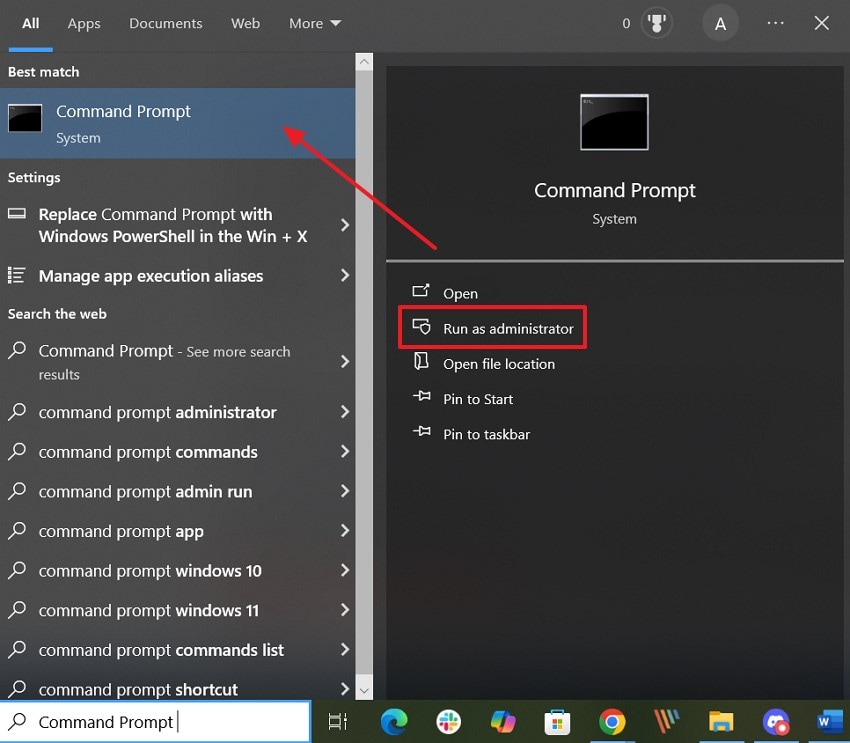
Step 2. Next, you will type the "reagentc/enable" command and go on to press the "Enter" button. This way, you will be re-enabling the Windows Recovery Environment while restoring the recovery options.
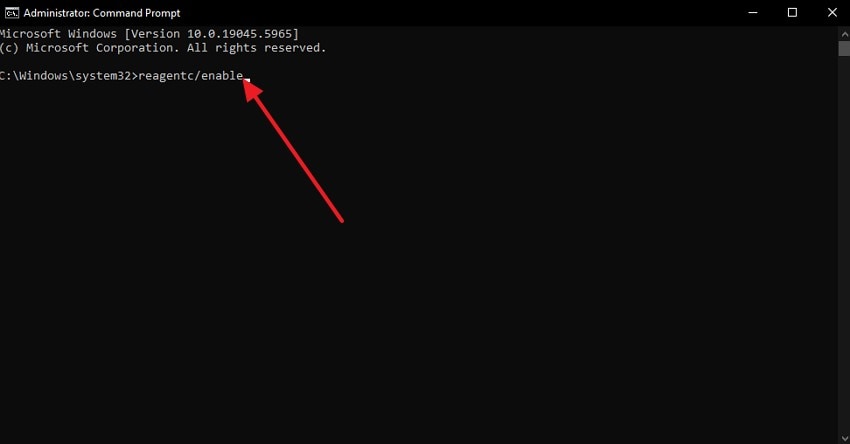
2. Consider Running an SFC Scan and DISM
The system might not find the recovery image due to corruption in the system components of the recovery environment or image service. You can run SFC and DISM to scan, repair, and recover damaged Windows components. This will restore and stabilize the recovery features of the WinRE, fixing the "the Windows RE image was not found" error. To run the SFC and DSIM scans on the system, follow the steps given below:
For SFC Scan: After accessing the command prompt and selecting "Run as Administrator", type the "sfc/scanow" command and press the "Enter" key.
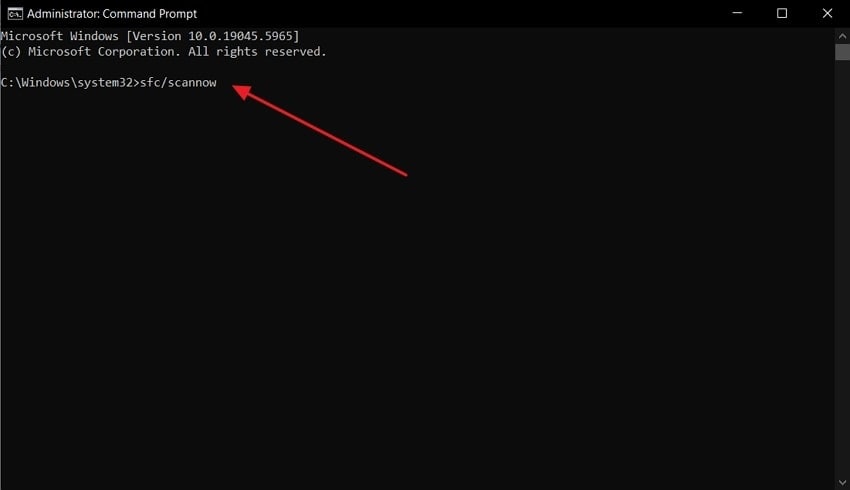
For DISM: To run DISM, you will add "Dism /Online /Cleanup-Image /RestoreHealth" in the command prompt window before pressing "Enter."
3. Recreating Recovery Environment via CMD
While looking for a "Windows RE image not found fix," try creating a recovery environment. If the cause of the error is a corrupted partition that doesn’t recognize the recovery file, creating one will fix it. Windows will detect this valid partition, and image recovery and backup will become accessible. Exact steps for recreating a recovery partition for Windows to boot in WinRE safely are stated below:
Step 1. Having accessed the "Command Prompt" as an administrator," type the following commands to create a recovery partition:
diskpart
list disk
select disk 0 (select OS disk)
list partition
select partition 3 (select OS C: partition, the partition number is 3, replace it with yours)
shrink desired=750
create partition primary size=750
format fs=ntfs quick
set id="de94bba4-06d1-4d40-a16a-bfd50179d6ac"
exit
Step 2. Head over to the Windows 10 download page and install "MediaCreationTool." Afterwards, run the "MediaCreationTool.exe" and select the "Create installation media for another PC" option. Afterwards, select the "ISO file" option that comes up during the process.
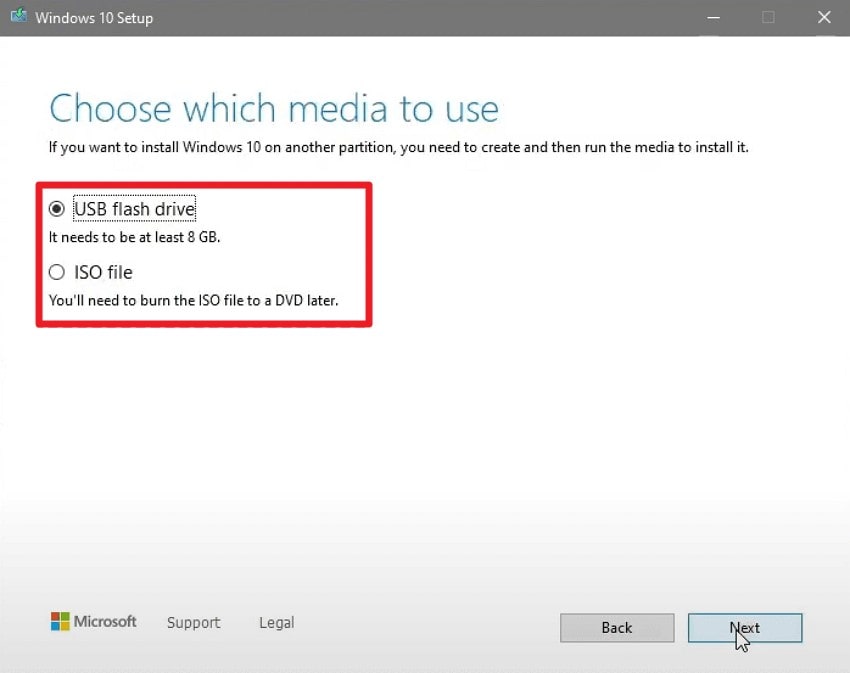
Step 3. Create a folder on the C drive with a custom name and right-click on "ISO files" to mount them there. Type the "Dism /Get-WimInfo /WimFile: C:\installs\install.esd" command by replacing the "install.esd" with the appropriate path.
Step 4. After that, type the "Dism /Export-image /SourceImageFile: C:\installs\install.esd /SourceIndex:6 /DestinationImageFile: C:\installs\install.wim /Compress: max /CheckIntegrity" command, and replace install. esd with the path, index value, while pointing to the WIM file.
Step 5. Then type "Dism /Get-WimInfo /WimFile: C:\installs\install.wim" and press "Enter," and the installation ISO image will be listed.
Step 6. Following up, write "Dism /Mount-Image /ImageFile: C:\installs\install.wim /index:1 /MountDir: C:\installs /Optimize /Checkintegrity" command. You will be replacing the path, index value, and the mount directory in the command prompt.
Step 7. From the directory, copy "reagent.xml and winre.wim" to the "C:\Windows\System32\Recovery."
Step 8. Finally, insert "Dism.exe /UnMount-Image /MountDir: C:\installs /Discard" to dismount the image.
Step 9. Now, enable or disable the recovery environment by using one of the following commands.
reagentc /disable
reagentc /enable
reagentc /info
4. Define the Path for WinRE.wim File
You can repair and define the link between the file and BCD entries to solve the "Windows RE image not found" error. By getting rid of the BCD misconfigurations, you can enable recovery tools to launch. When BCD entries are accurate, it ensures that the system boot loader is referencing the actual recovery environment. To prevent this error, define the path for the WinRE.Win the file with the given steps:
Step 1. Run the "Command Prompt" with priority permission and type the "bcdedit /enum all" command. You’ll access the BCD(boot configuration data) entries with this.
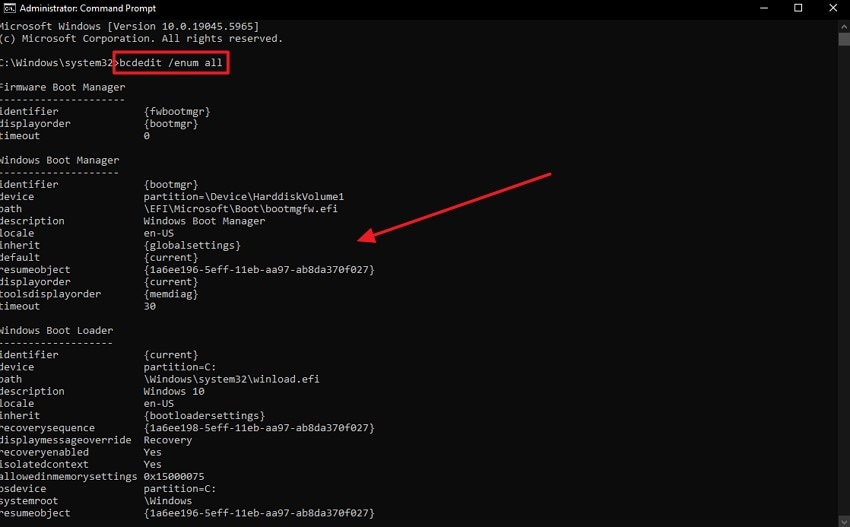
Step 2. Go down to find the "identifier={current}" and "Recovery Sequence" present under the " Bootloader Section." You will note down the GUID value of the recovery sequence here as well. Identify the Windows boot loader with the same value. Ensure that the description is "Windows Recovery Environment" and the device and OS device are the same.
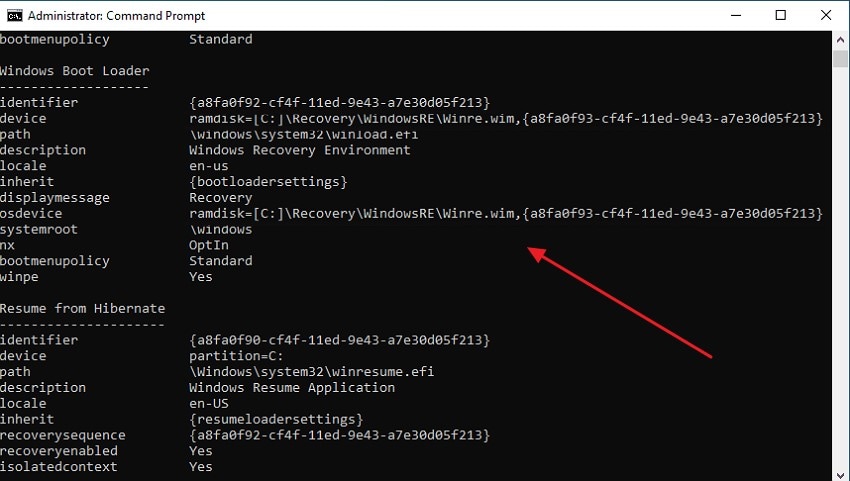
5. Manually copy the WinRE.wim File
The WinRE.wim image file houses vital tools like Startup Repair, and its corruption could cause the "Windows RE image was not found" error. If you manually restore it, it will recover the WinRE and enable the recovery operations to run smoothly. A valid copy of the file would be restored in a recovery partition that Windows will recognize. For manually copying the WinRE.wim file to a recovery drive, precise steps are given:
Step 1. First of all, find the "winre.wim" file on the device and run "Command Prompt" using a priority permission. Then, write the "dir /a /s c:\winre.wim" sequence in the command prompt and run it.
Step 2. When you have shifted the file to drive C, you will insert one of the given commands to copy the file to the default location.
- "attrib -h s c:\Recovery\3b09be7c-2b1f-11e0-b06a-be7a471d71d6\winre.wim"
- "xcopy /h c:\Recovery\3b09be7c-2b1f-11e0-b06a-be7a471d71d6\winre.wim c:\Windows\System32\Recovery"
Step 3. Write the given command that will replace the WinRE.Wim file path with a new one in the recovery configuration.
"reagentc /setreimage /path C:\windows\system32\recovery"
Step 4. Finally, type the "reagentc /info or reagentc /enable" command to enable the Windows recovery environment and check on its status.
6. Restore WinRE.wim File Through Installation Disc
If the recovery file is corrupted or not recognized by the system, use the disc installation to restore it. By restoring the file from the disc, an original and unaltered version of the recovery file is obtained. This direct file access and transparency will enable the recovery process without a full installation. You will adhere to the instructions below to fix the system, apart from the "reagent enable the Windows RE image was not found" method:
Step 1. Go to "This PC" tab and choose "View" option on top and click on 'Options.' Click on "View" on the pop-up menu and check the box for "Show hidden files, folders and drives."
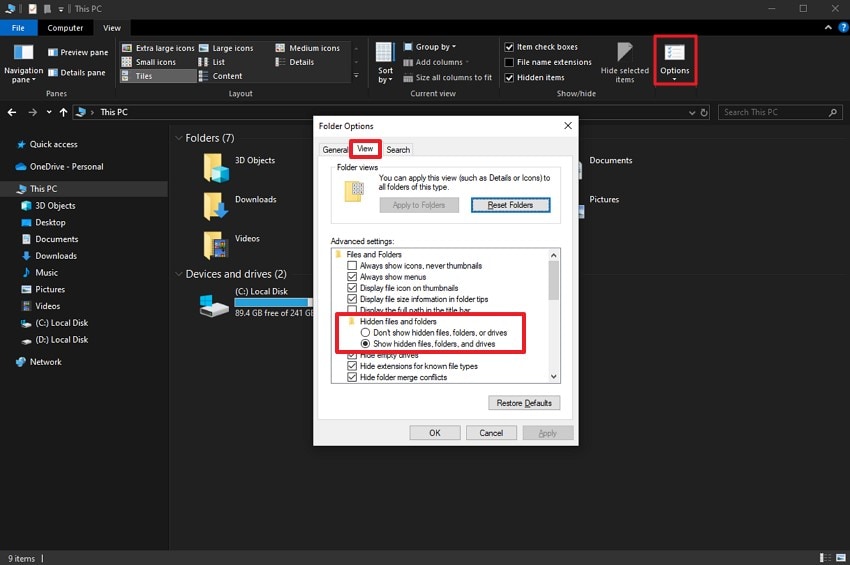
Step 2. Find the "Installation Disc" tab and there, choose the "Source Folder" option. After this, you will hold the shift key while clicking on the "winre.wim" file, and choose the "Copy as Path" option.
Step 3. Run CMD as an administrator and type "md c:\test\" command before pressing the "Enter" key, which will create a folder named "Test."
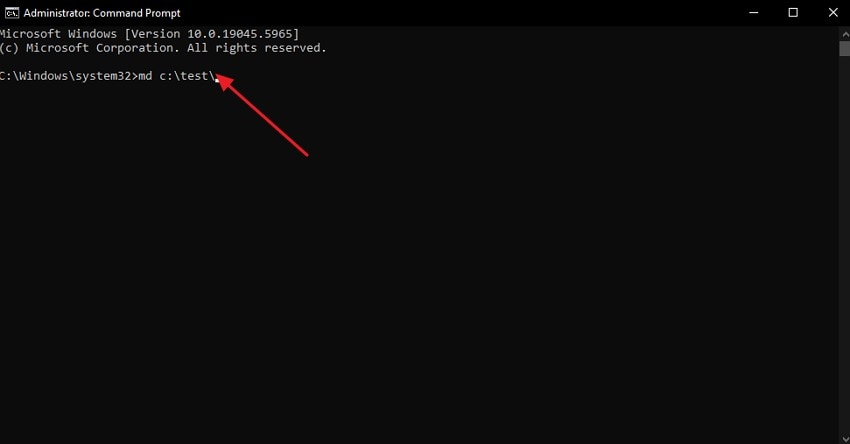
Step 4. Mount the image in the folder using the command, "dism/mount-image /imagefile: "D:\sources\install.wim" /index:1 /mountdir: C:\test\ /readonly." After that, copy the file to the "C:\Windows\System32\Recovery folder."
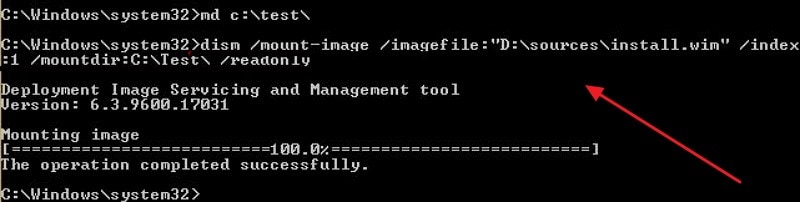
Step 5. Following this, type "reagentc /setreimage /path C:\windows\system32\recovery" in the command prompt and run it.
Step 6. Now, to unmount the "install.wim image file," enter the "dism /unmount-image /mountdir: C:\test\ /discard" command. This will automatically enable the recovery environment as well.
7. Consider Reinstalling Windows
While unable to fix the error with manual solutions, go for a complete Windows reinstall. This clean start will repair the system’s ability to boot into the recovery environment by fixing corrupted files. Broken recovery links may also be fixed along with fresh installs of uncorrupted system files. Eliminating all the corrupted files and enabling fresh recovery infrastructure, reinstalling Windows could be "the Windows RE image was not found fix" you’re looking for.
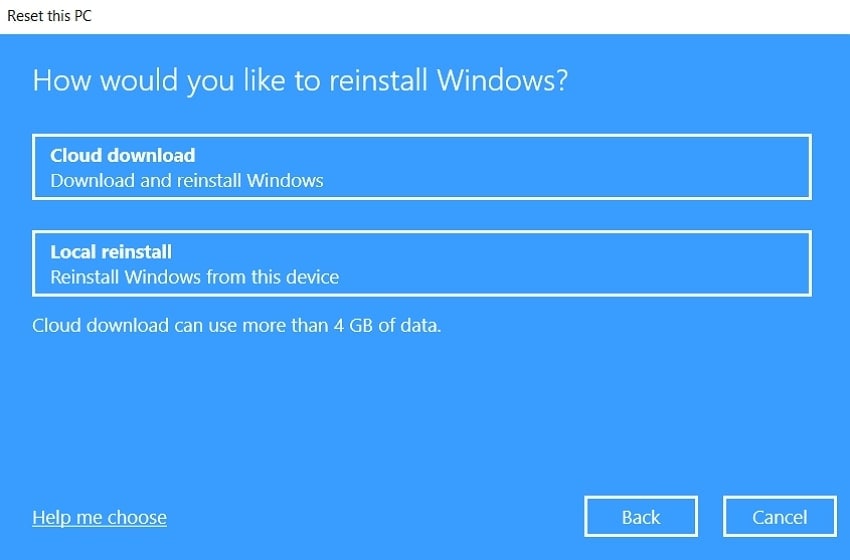
Part 4. Lost an Important Windows System File? Recover via Recoverit
If missing files are behind "the Windows RE image was not found" error, you can use a data recovery tool, Wondershare Recoverit, to recover them. This tool makes it possible to recover lost data, supporting over 1000 different formats. The data recovery is ensured with the same efficiency on various devices, including Mac and Windows. With its dedicated privacy protocols, it ensures complete data security along with being virus-free.
In addition, you get the option to batch recover your photos with this software. The files lost due to anything from hardware failures, system corruption, or accidental deletion can be recovered with a 99.5% success rate. While recovering Format-sensitive files like Word, it maintains the complete layout and formatting. More than 2000 storage devices are supported by this software, including memory cards, making data retrieval easier.
Key Features
- Filter option: There is a filter option available for narrowing down the scanning process and making the recovery of your files easier.
- Deep Recovery: An advanced deep scanning algorithm recovers even lost files from all parts of your computer.
- Preview Option: You can preview the recovered files before saving them to your device, selecting only the desired ones.
A Comprehensive Guide on Recovering Lost Files with Wondershare Recoverit
While using this tool as the "Windows RE image was not found fix," follow the given instructions to recover files:
Step 1. Choose the Disk for Data Recovery
After launching the program, under the "Hard drives and locations" section, select the hard disk under "Hard Disk Drives." Alternatively, choose "Desktop" under the "Quick Access" section to begin the scanning process.
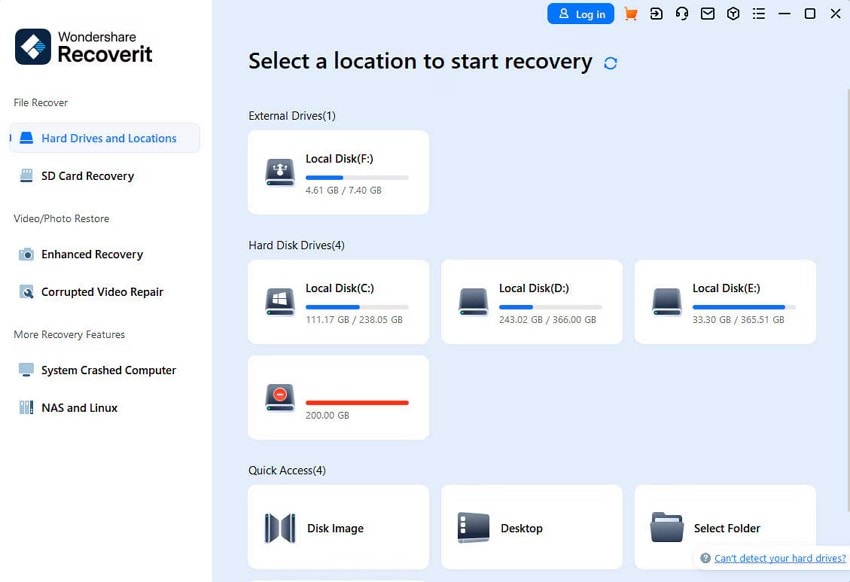
Step 2. Filter Search or Let the Scan Run
Pick between various filters to pinpoint files by "File Type "or "Time" to reach files swiftly.
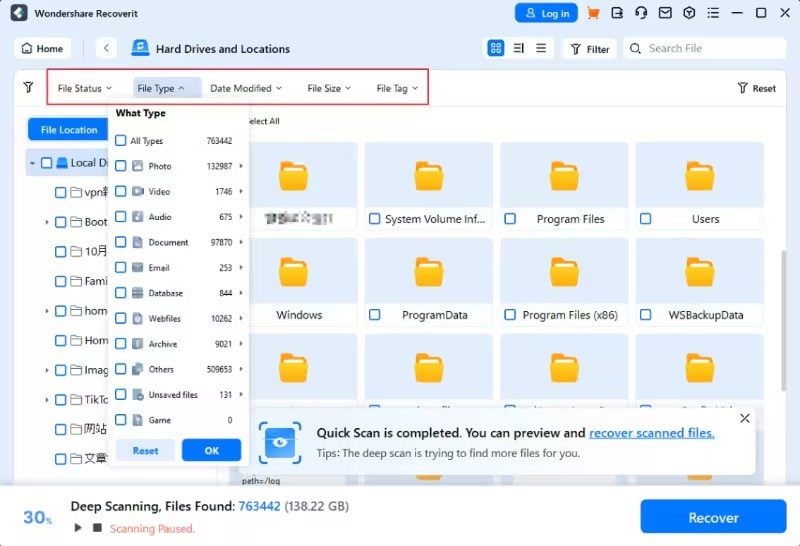
Step 3. Preview the Retrieved Files and Save
When the desired files have been recovered, hit "Recover" to restore them.
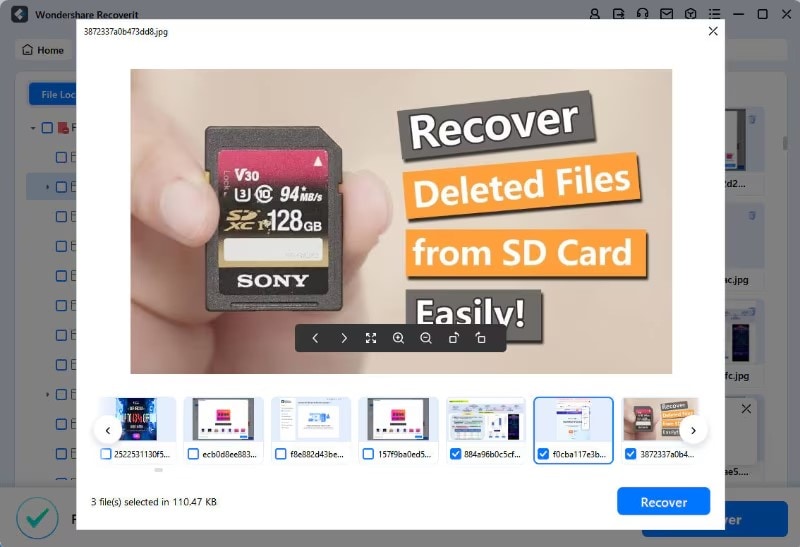
Conclusion
Summing up, the "the Windows RE images not found" error can be very frustrating while refreshing or resetting the system. In this article, we have explored the causes and implications of this problem in detail. Seven potential solutions to this error have also been discussed, with detailed steps included. Apart from that, for recovering missing files leading to this error, we have recommended a recovery tool, Wondershare Recoverit.
FAQ
-
1. How to find out if WinRE is enabled on my system?
To check the status of Windows recovery on your system, use the command prompt window. Simply type the command "reagentc /info" to find out the WinRE status. -
2. Can a system image be recovered from a cloned or migrated device?
You can recover the image if the file structure, partition type, and device name remain the same. Manually re-linking the WinRE or a new path might be necessary after cloning. -
3. Can I use a tool to recover or repair missing files?
Yes, you can recover missing files with the help of Wondershare Recoverit. This tool allows the safe and complete recovery of your important system files. -
4. What can I do to prevent this error in the future?
To prevent "the Windows RE image not found" error, System images should be backed up regularly. In addition, use the reagentc /info command to check WinRE status as well.
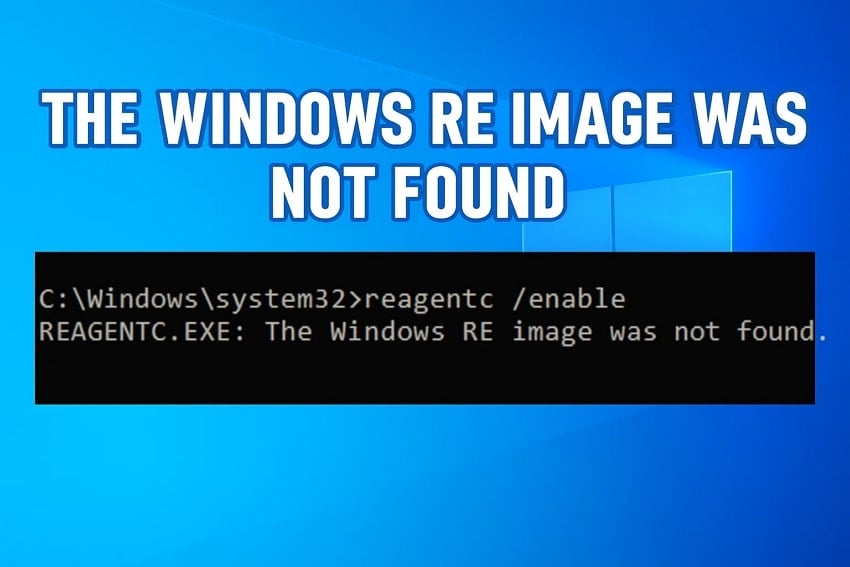



 ChatGPT
ChatGPT
 Perplexity
Perplexity
 Google AI Mode
Google AI Mode
 Grok
Grok























