As a server administrator, you often tend to see the detailed working of the server from behind the curtain. It also makes you responsible for fixing any user's issues. However, the http error 500 is responsible for many headaches and extended hours performing diagnostics, which is why it is a tall order to ask any server administrator to rectify it. But you need not worry. This short guide will provide you with everything on what the error code 500 exactly means and how to fix http error 500 in Microsoft Exchange.
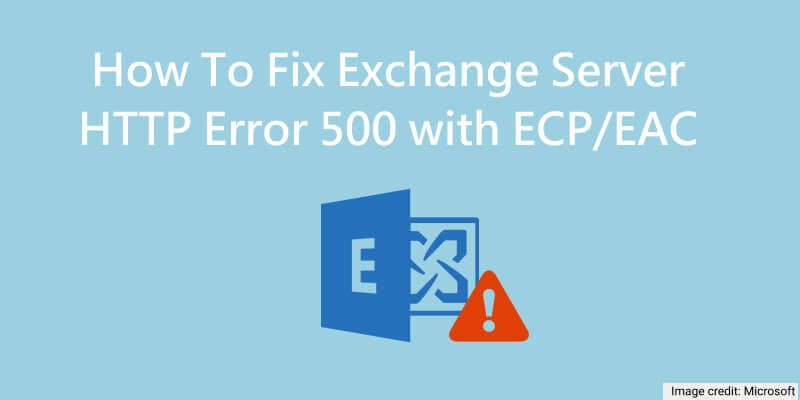
It was tricky to resolve a server error that came out of nowhere. Administrators using Exchange 2010 dealt with server errors using ECP (Exchange Control Panel). Even though it did its job, it was replaced in favor of Exchange Admin Center when Exchange 2013 came out. The EAC is a management tool optimized for all kinds of deployments for Microsoft Exchange. It is, therefore, much more proficient at handling server errors.
What is HTTP Error 500?
Before starting with the solutions, it is crucial to understand the problem. An http error 500 is an error with the internal servers. Simply put, it is an error that occurs when any of the data stored on the server becomes inaccessible for some reason.
It is not possible to pinpoint the actual cause of such an error at first glance. Nevertheless, you can specify the error code since Exchange servers include Microsoft Internet Information Services (IIS). There are several types of http 500 errors. Depending on the decimal places, it can be any of the following:
- 500.0: Module or ISAPI error has occurred.
- 500.11: The Application is shutting down when contacting the webserver.
- 500.12: An application is busy restarting on the server.
- 500.13: The server is too busy to respond.
- 500.15: Direct requests to access global.asax are not allowed.
- 500.19: Configuration data is invalid.
- 500.21: Module is not recognized.
- 500.22: Configuration of ASP.NET http Modules is invalid in the Managed Pipeline mode.
- 500.23: An ASP.NET http Handlers configuration does not hold true in the Managed Pipeline mode.
- 500.24: Configuration for an ASP.NET impersonation does not apply in the Managed Pipeline mode.
- 500.50: A rewrite error occurred during a request notification handling. An error occurred regarding the configuration or inbound rule execution.
- 500.51: A rewrite error occurred when handling the notification for GL_PRE_BEGIN_REQUEST. An error occurred regarding global configuration or global rule execution.
- 500.52: A rewrite error occurred during RQ_SEND_RESPONSE notification handling. An outbound rule execution occurred.
- 500.53: A rewrite error occurred during the notification handling of RQ_RELEASE_REQUEST_STATE. An error occurred related to an outbound rule execution. Before the output user cache can update, the rule is configured to be executed.
- 500.100: Internal ASP error.
These errors are dreaded because they block off resources from the servers. If such errors occur too frequently from the client’s end, Google can effectively lower the concerned website rankings. That is why administrators and backend developers often prioritize it.
When do you come across HTTP Error 500?
You might be thinking, “So what? I am not running a website to sell something online. I am using an email service that has restricted access within my company. Surely, I can’t get too many of these errors”. You could not be more wrong.
Typically, an http 500 error occurs when:
- Exchange Services are stopped or not working
- OWA virtual directories are damaged
- The Exchange Server is physically damaged
- Files or directories are improperly configured
- Resource allocation is low (Not enough RAM or disk space)
- .NET framework installation is corrupt or incomplete
Although third-party plugins can also cause similar problems, that is not a common issue with Exchange. Microsoft has enough digital resources that don’t need any other plugins for the most part. Despite that, it should be taken seriously by both users and administrators.
Discover more solutions to Microsoft Exchange:
How to fix HTTP Error 500 in OWA?
Starting with the users first, they can encounter an Exchange OWA error 500 during a regular day-to-day operation. The most common cause for the error through OWA (Outlook Web Access) can be a timeout when connecting. It can be countered by simply checking the connection to the server and reloading the page. Maybe the browser you’re using is a bit restrictive. Thus, going Incognito and using your valid credentials is a known solution for the http 500 error in Exchange 2016.
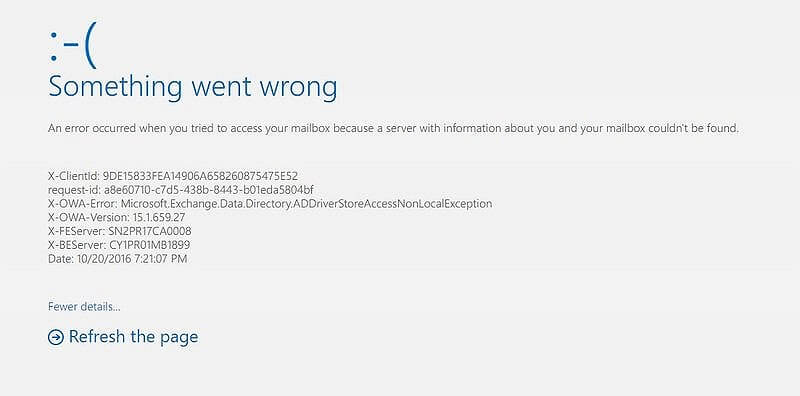
You don’t need to sweat if you still get an error even after that. Now, it is time to go coding. Maybe the issue is with the OWA virtual directory not being accessed correctly. To rectify that, you can reset the OWA virtual directory. Open the PowerShell command window and enter the following commands:
- Get-OwaVirtualDirectory ‘SERVER\owa (Default Web Site)’ | fl
- Remove-OwaVirtualDirectory ‘SERVER\owa (Default Web Site)’
- New-OwaVirtualDirectory -WebSiteName ‘Default Web Site’
From the above lines of code, be sure to replace the word ‘SERVER’ with the actual name of the server you are using for Exchange. If the error code persists, it is time to take it up a notch and solve the problem at the EAC.
How to fix HTTP Error 500 in EAC?
Okay, so the minor fixes do not have the desired effect. It is time to access the Exchange Administrator Center and look into the issue. Depending on the exact ECP error 500 after login, you can utilize any of the following 5 solutions:
1. Install or Reinstall Server Updates
Maybe the server is not responding because one or more updates to Exchange did not install correctly. In such a case, you can open the ‘Windows Updates’ section in your server and install any pending updates.
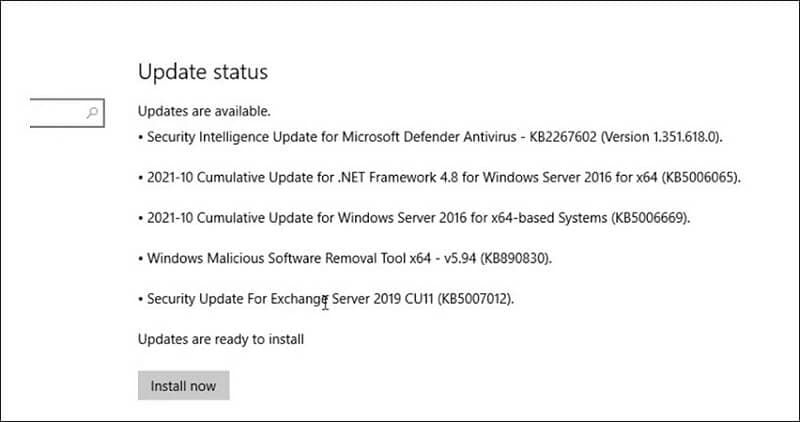
If you need to reinstall the updates, you can use the Command Prompt. Run it as an administrator and navigate to the location where the security updates are stored with the ‘cd’ command. E.g.
cd “C:\Users\UserName\Downloads\Updates\”
Then, execute the following command:
.\UpdateName.msp
Follow the update process through the wizard and reboot the system. Then, check to see if the http error 500 goes away.
2. Check Resource Allocation
No? Alright, it may be because the Exchange VM (Virtual Machine) is not assigned the necessary resources. Shut down the Exchange server and check if adequate RAM or processor cores are available.
You might need to physically upgrade the hardware to ensure that your system meets the minimum requirements. You can look at the same for the latest version of Exchange here.
3. Update Server Configurations
If the hardware is A-OK, the problem might be the incorrect configuration. You can solve the problem through the UpdateConfigFiles.ps1 and UpdateCAS.ps1 scripts.
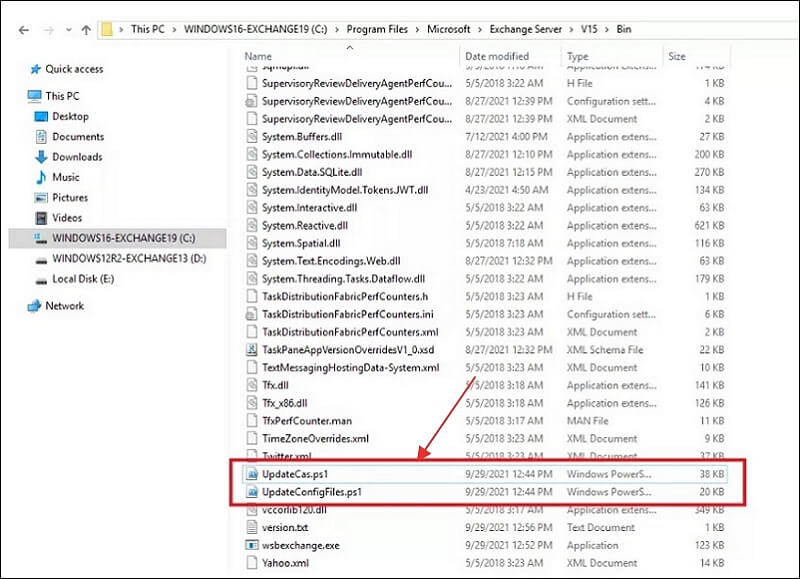
Firstly, find the Bin directory where the above two scripts are located. Copy the address before opening the PowerShell command window and enter the following:
cd “C:\Program Files\Microsoft\Exchange Server\V15\Bin.”
You can execute the following commands to update your Exchange server configuration:
.\UpdateConfigFiles.ps1
.\UpdateCAS.ps1
Now, reboot the system. Your issue should vanish when logging in to the EAC.
4. Recreate Virtual Directories
One possible solution towards fixing such an issue for Exchange may be to recreate the entirety of the virtual directories. To do this, you need to remove the existing OWA and ECP directory using the following command in the PowerShell window:
Remove-OwaVirtualDirectory –Identity “ExchangeServerName\owa (Default Web Site)”
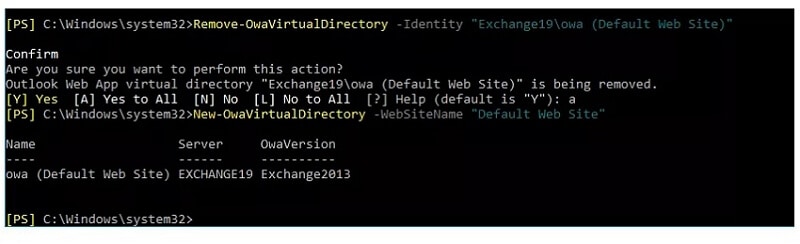
Press ‘a’ or ‘y’ and then the ‘Enter’ key.
In the same window, enter the following command to rebuild the OWA directory:
New-OwaVirtualDirectory –WebsiteName “Default Web Site”
This command should reset your virtual directories and solve the http error 500 on ECP login. Once you reset the system, notice that instead of the regular login page, you’ll see something like illustrated below:
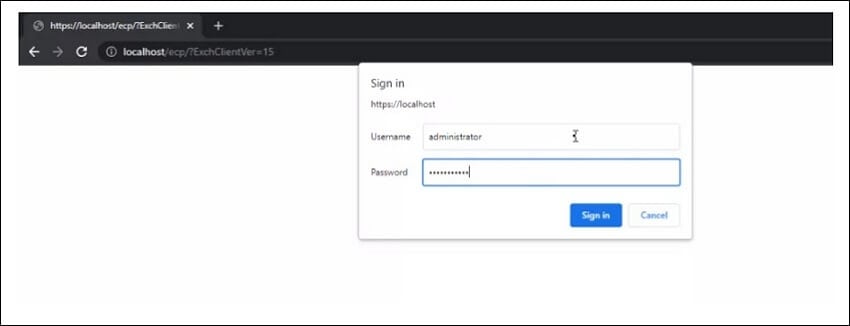
Enter your credentials and check to see if the error persists.
5. Repair The Exchange Server
If nothing else works, this should be the absolute last resort to repair your Exchange server. To perform this function, mount the same Cumulative ISO installed in the server. After that, enter the following command in the EMS window:
Setup /Mode:upgrade /IAcceptExchangeServerLicenseTerms
If you are running an Exchange server with September 2021 or later update, you need to use
‘/IAcceptExchangeServerLicenseTerms_DiagnosticDataOFF’
The repair will take some time, after which you can reboot the system and check if the http error 500 is fixed.
Video Tutorial on How to Fix "HTTP ERROR 500" Error on Xampp
Minimizing HTTP Errors through Hybrid setups
Prevention is always better than cure. To ensure the best chance of avoiding server errors, run your Exchange server as a hybrid. Most Exchange servers are available as cloud-based Online or premise-based physical. A hybrid deployment of Exchange offers you the best of both worlds. While it requires better rigs to run, it can help minimize complications related to server-based issues.
As the hybrid Exchange servers use the Azure AD cloud-based authentication, it is seamless to authenticate all inbound and outbound packets. It makes for a more robust connection with all the servers, drastically reducing the chances of error on the OWA or the EAC.
Summing up
The http error 500 does not demand too much dread. It is relatively easy to avoid if you are careful with your servers and don’t mess up on the updates. Of course, you can configure your Exchange server as a hybrid and reduce the chance of obtaining them. Still, you should prepare for the worst-case scenario and understand how to get rid of it in the smoothest possible manner.

Wondershare Recoverit - Recover your deleted and lost email files from any disaster
5,481,435 people have downloaded it.
Recover accidentally deleted emails that were purged by mistake or lost due to unplanned system formatting.
Recover all mailbox components within the files such as emails, attachments, contacts, calendar items, journals, notes, etc.
Support all common email file types: MSG, PST, OST, EML, EMLX, MBOX, BKL, BKS, EDB, etc.
Restore data from all kinds of storage drives like USB Drive, SD card, SSDs, HDDs, Floppy Disks, Pen Drive, etc.
Save your accidentally deleted videos, and also repair the broken videos.
Preview files before you recover them.
Free version to try and paid version to enjoy more.

 ChatGPT
ChatGPT
 Perplexity
Perplexity
 Google AI Mode
Google AI Mode
 Grok
Grok























