Are you staring at an error message when trying to access important emails? Corrupted email files can be frustrating and stressful, especially when they contain vital information. Whether you're facing Outlook not loading profile issues or Yahoo Mail not opening, corrupted emails are a common problem that affects millions of users daily.
Damaged email files can happen to anyone, regardless of which email client you use. The good news is that you don't need to be a tech wizard to fix corrupted email files. There are several straightforward methods to help you regain access to your important messages and attachments.
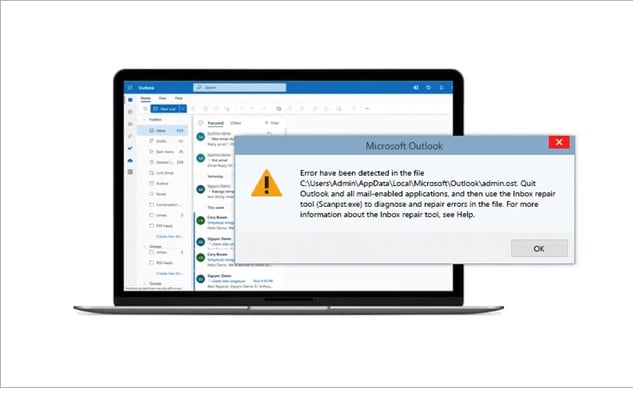
In this guide, we'll explore why email files get corrupted and provide step-by-step solutions to repair email problems. From built-in repair tools to specialized software, we'll cover everything you need to know about how to get your email not open issues resolved quickly and easily.
Try Recoverit When Lost Email Files
Security Verified. Over 7,302,189 people have downloaded it.
In this article
Part 1: Why Do Email Files Get Corrupted: Top Reasons
Corrupted email issues don't happen without reason. Understanding what causes damaged email files can help you prevent future problems.
- Improper shutdown of your email client or computer while emails are being processed
- Power outages that interrupt email operations or downloads
- Virus or malware infections that target email data files
- Oversized mailbox exceeding the storage limits of your email provider
- Software conflicts between your email client and other programs
- Hard drive issues affecting where email data is stored
- Synchronization errors between local and server-based email files
- Outdated email clients that have compatibility issues with newer systems
Part 2: How to Fix Corrupted Email Files?
When faced with email not open problems, there are several effective methods to repair email files. Each approach works differently depending on your email client and the type of corruption. Let's explore these solutions in detail.
Method 1: Use the Outlook Inbox Repair Tool (ScanPST.exe)
Microsoft Outlook users often face Outlook not loading profile issues that prevent them from accessing their important communications. Fortunately, Microsoft anticipated these problems and built a solution directly into its software. The Inbox Repair Tool, commonly known as ScanPST.exe, is a powerful utility specifically designed to diagnose and fix corrupted email files in Outlook's data storage.
This tool works by examining the structure of your PST (Personal Storage Table) files, identifying inconsistencies or damaged sections, and attempting to rebuild these areas to restore functionality.
The beauty of ScanPST.exe is that it comes pre-installed with Microsoft Outlook, making it a convenient first-line solution when you encounter damaged email files.
How it helps:
- Scans PST files to identify corruption issues
- Repairs the header information and folder structures
- Recovers readable content from damaged sections
- Works with all recent versions of Outlook
Steps:
- Close Outlook completely. Search for "ScanPST.exe" on your PC. Once found, open the program.
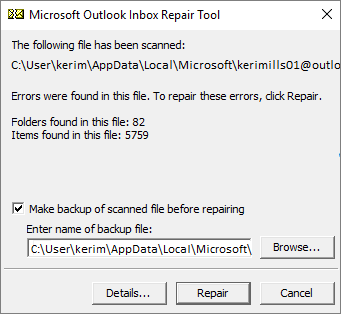
- Click "Browse". Locate your Outlook data file (usually a .pst file). Click "Start" to begin scanning. Click Repair to fix the issues
Method 2: Use Repairit to Repair Files
When built-in tools fail to resolve your corrupted email problems, specialized third-party software becomes necessary. Repairit stands out as one of the most comprehensive solutions for dealing with severely damaged email files across multiple email clients.
Unlike basic repair tools, Repairit uses advanced algorithms specifically designed to address complex corruption issues that might render your important emails completely inaccessible through normal means.
What makes Repairit particularly valuable is its versatility in handling various email file formats.
One of the most reassuring features of Repairit is its ability to preview recoverable content before committing to repairs. This allows you to verify that your important emails, attachments, and formatting will be properly restored before finalizing the process. For users who have tried built-in repair options without success, Repairit often represents the difference between recovering critical communications and losing them forever.
How it helps:
- Provides deep scanning of severely damaged email files
- Supports multiple email formats, including PST, OST, EML, and MBOX
- Can recover attachments and formatting
- Offers a preview of recoverable content before repair
Steps:
- Download and install Repairit. Launch the program. Click "Add File". Select your corrupted email files.

- Choose the type of email file you're trying to repair. Click "Repair" to start the process.

- Once complete, preview the recovered emails. Save the repaired files. Import the repaired files back into your email client.

Method 3: Convert the Email File
Sometimes the most effective way to deal with damaged email files isn't to repair them directly but to change their format entirely. File conversion is a clever workaround that can bypass corruption issues by extracting readable data and placing it into a fresh, uncorrupted file structure. This approach is particularly useful when dealing with older email formats or when facing stubborn Outlook Express not opening problems that resist conventional repair methods.
The conversion method works on a simple but effective principle: even in corrupted files, much of the actual email content often remains intact.
By converting the file to a different format, you create a new container for this data that doesn't carry over the structural problems of the original file. This is similar to moving the contents of a damaged box into a new one—the contents remain the same, but the container problems are left behind.
How it helps:
- Extracts readable data from a corrupted format
- Creates a fresh file structure without corruption
- Can resolve format-specific corruption issues
- Works well for older email formats
Steps:
- Use a conversion tool like Aspose. Select your source file format. Choose your target format.
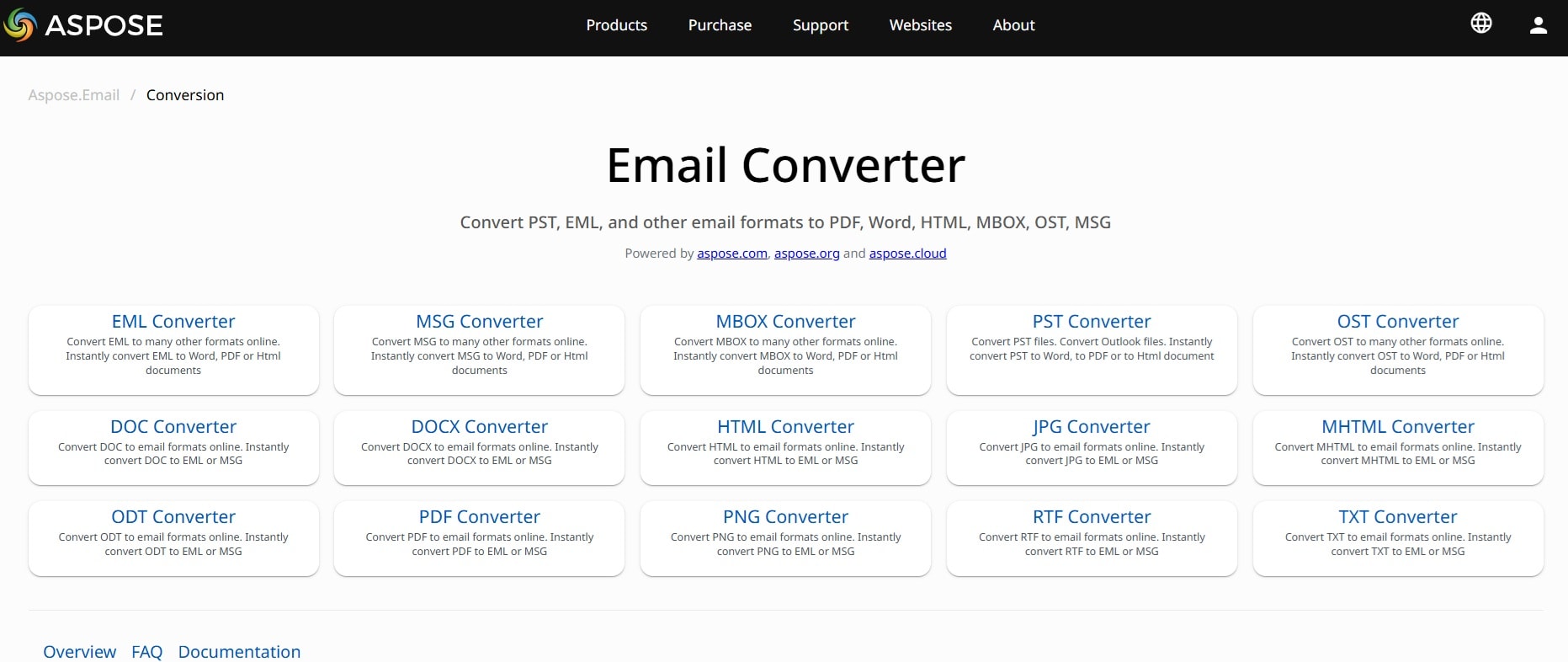
- Start the conversion process. Import the converted file into your email client. Check that your emails are now accessible
Method 4: Check for Antivirus or Firewall Interference
Not all email not open problems stem from actual file corruption—sometimes the issue lies with security software that's being overly protective. Modern antivirus programs and firewalls are designed to scrutinize email traffic closely, as emails remain one of the most common vectors for malware distribution. In their vigilance, these security measures can sometimes mistake legitimate email operations for suspicious activity, blocking access to your messages or even quarantining email data files without clear notification.
This phenomenon is particularly common with web-based email services like Yahoo Mail not opening or Gmail access problems. Your security software might be blocking certain scripts, connections, or data transfers that these services rely on to function properly.
What makes this situation frustrating is that the error messages rarely point to security software as the culprit, instead suggesting that there's something wrong with the email service itself or your internet connection.
How it helps:
- Eliminates false positives in security software
- Resolves permission issues blocking email access
- Prevents security software from quarantining email files
- Addresses connection problems with email servers
Steps:
- Temporarily disable your antivirus software. Try accessing your email again to see if that resolves the issue. If successful, add your email client or website to your security software's exceptions list.
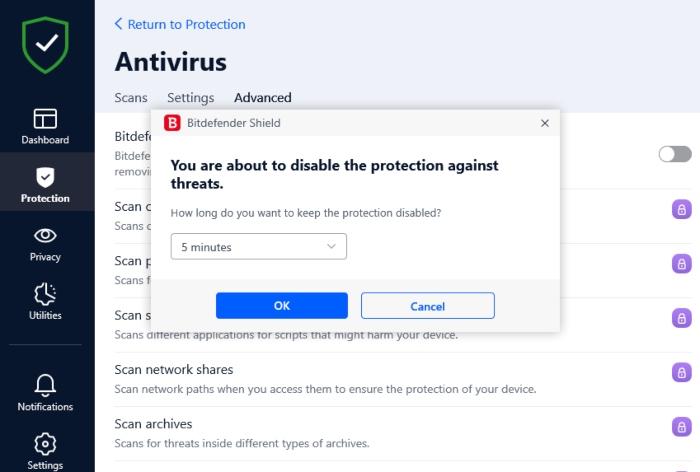
- Check your firewall settings and ensure your email client has permission to access the internet. Update your security software to the latest version. Run a full system scan to remove any actual threats. Re-enable all security features once email access is restored
Part 3: Lost Email Files Due to Corruption: Try Recoverit to Recover Email Files
When damaged email files lead to permanent loss, data recovery software can be your last resort. Recoverit is designed to recover lost or deleted files, including emails that have disappeared due to corruption.
Recoverit works by scanning your storage devices for file fragments that remain after deletion or corruption. It can often reconstruct corrupted email files that other repair methods can't fix.
The tool uses advanced algorithms to identify and recover email data structures, making it especially useful when dealing with severe corruption that has resulted in missing emails rather than just inaccessible ones.
Steps:
- Download and install Recoverit. Launch the program and select the drive where your email data is stored. Click "Start" to begin scanning for lost files.

- Use filters to narrow results to email file types. Preview recoverable emails when found.

- Select the files you want to recover. Choose a safe location to save the recovered files. Import the recovered files into your email client.

Video Tutorial: How to Recover Unsaved/Lost/Deleted EML or PST files?
Part 4: Pro Tips to Deal with Damaged Email Files
Preventing and managing corrupted email issues is easier with these professional recommendations. Following these tips can save you from future email not open problems.
- Regularly back up your email files to avoid permanent loss
- Keep your email client updated to avoid compatibility issues
- Don't exceed storage limits of your email provider or local mailbox
- Use "Safe Mode" in your email client when troubleshooting problems
- Close your email program properly before shutting down your computer
- Run regular maintenance on your email database or storage files
- Use cloud-based copies as a backup for important emails
- Install reliable antivirus software to prevent malware from corrupting email files
Conclusion
Corrupted email files are a common but solvable problem. Whether you're dealing with Outlook not loading profile issues, Yahoo Mail not opening, or any other email not open situations, the methods outlined in this guide should help you recover email files in most cases.
Remember that prevention is always better than cure. Regular backups, proper maintenance, and careful handling of your email client can significantly reduce the risk of encountering damaged email files in the future.
If you've tried all the repair methods without success, professional data recovery services remain an option, though they tend to be costly. For most users, the DIY approaches we've covered should be enough to fix corrupted email files and get back to your important communications.
Try Recoverit to Recover Lost/Unsaved Email Files
Security Verified. Over 7,302,189 people have downloaded it.
FAQ
-
How do I know if my email file is corrupted?
Common signs of corrupted email include error messages when opening your email client, missing emails, inability to send or receive new messages, or your email program crashing repeatedly. You might also notice Outlook not loading profile errors or Yahoo Mail not opening even when your internet connection is stable. If your emails appear garbled or have missing content, these are also indicators of damaged email files. -
Can I prevent email file corruption?
Yes, you can reduce the risk of email not open issues by regularly maintaining your email client. This includes cleaning up old emails, archiving large attachments, avoiding abrupt shutdowns while emails are processing, using updated software, and keeping adequate free space on your storage drives. Regular backups of your email data will also ensure you can recover quickly if corruption occurs. -
Will repairing corrupted emails recover everything?
The success rate for repair email operations depends on the severity of corruption. Minor corruption can often be fully repaired with no data loss using tools like ScanPST.exe or third-party software. However, severely damaged email files may only be partially recoverable, with some content permanently lost. This is why maintaining regular backups of important emails is crucial for data security.


 ChatGPT
ChatGPT
 Perplexity
Perplexity
 Google AI Mode
Google AI Mode
 Grok
Grok























