Struggling with missing attachments in Outlook? You're not alone. Many people lose important files and don't know how to get them back. Recover attachments in Outlook is one of the most searched terms for email problems. The panic of losing a critical document or photo can ruin your day. But don't worry, there are solutions.
Finding a lost attachment can be stressful, especially when you need it right away. Whether you deleted it by accident or it just disappeared, there are ways to get it back. How to recover deleted attachments from Outlook doesn't have to be complicated.
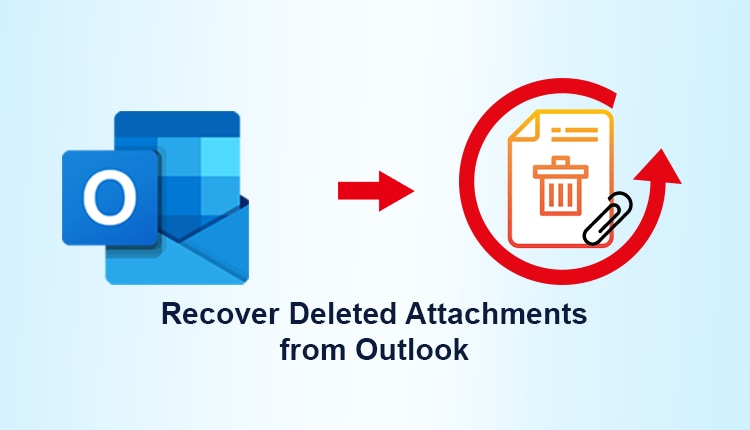
This guide will show you simple methods to retrieve attachments from Outlook. We'll cover everything from basic folder checks to special recovery tools. By the end, you'll know exactly how to recover an attachment in Outlook, no matter how it got lost. These methods work for all versions of Outlook. They can save you from trouble with your boss or missing precious memories.
Try Recoverit to Recover Attachments in Outlook
Security Verified. Over 7,302,189 people have downloaded it.
In this article
Part 1: Is it Possible to Retrieve Deleted Attachments From Outlook?
Yes, you can retrieve deleted attachments from Outlook in most cases. Outlook doesn't permanently delete files right away. Instead, it moves them to temporary storage areas. This gives you a chance to recover them within a certain time frame. Think of it as a safety net for your important files.
The success of recovery depends on how long ago you lost the attachment. The sooner you try to recover attachments in Outlook, the better your chances. After 14-30 days, Outlook may permanently remove deleted items. This time limit varies based on your settings and Outlook version. Quick action is your best friend in attachment recovery.
Part 2: Why Do Attachments Get Deleted From Outlook?
Understanding why attachments disappear helps you recover attachments in Outlook more effectively. Many factors can lead to missing attachments. Some are your actions, while others happen automatically.
Here are the common reasons files go missing:
- Accidental deletion when cleaning your inbox or managing multiple emails at once
- Automatic deletion due to Outlook storage settings or company retention policies
- Email server issues or synchronization problems between devices
- Computer crashes during download of attachments or while Outlook is processing files
- Anti-virus software quarantining suspicious attachments without clear notification
- Email filter rules moving messages to unexpected folders or even junk mail
- Outlook updates that change how attachments are handled or where they're stored
Part 3: How to Recover Attachments in Outlook: Best Methods
Method 1: Use the Recoverit Tool
Specialized recovery software offers the highest success rate to retrieve attachments from Outlook. Recoverit is a reliable tool that can help you get back deleted attachments. It us designed specifically for email attachment recovery. It digs deeper than Outlook's built-in tools. It can find files that seem completely gone.
This method works even when Outlook's built-in recovery options fail. Recoverit can scan your entire system to recover deleted attachments from Outlook that other methods might miss. It looks in hidden areas of your hard drive. It can piece together fragments of files that normal tools can't see.
How Recoverit helps:
- Recovers attachments deleted long ago, even months in the past
- Works with all versions of Outlook from 2010 to the latest release
- Easy to use even for beginners with clear instructions and interface
- Recovers multiple file types (documents, images, videos, spreadsheets)
- Preserves original Image names and formats in most cases
- Offers a preview feature so you can check files before recovery
- Allows selective recovery to save only what you need
Steps:
- Download and install Recoverit on your PC. Launch the program. Click "Start" and wait for the process to complete (may take several minutes).

- Preview found attachments in the results window.

- Select the files to recover. Click the Recover button. Choose a location. Save the recovered files (use a different drive if possible). Wait for the recovery process. Check your files.

Method 2: Check the Deleted Items folder in Outlook 365
The simplest way to recover attachments in Outlook is checking your Deleted Items folder. Most deleted emails go here first before permanent deletion. It's like a recycle bin for your emails. Many users forget to check here first.
Outlook 365 keeps items in this folder for some time. This gives you a chance to retrieve deleted attachments from Outlook before they're gone forever. Microsoft knows people make mistakes. This folder is your first line of defense against accidental deletions.
How this helps:
- Quick and easy first step that takes just seconds to check
- No additional software needed, uses Outlook's built-in features
- Works for recently deleted items from the past few days or weeks
- Preserves original email context so you know what the attachment is about
- Available in all Outlook versions, even older ones
- Recovers the entire email, not just the attachment
- No technical skills required, perfect for beginners
- Maintains folder organization when you move items back
Steps:
- Open Outlook on your computer. Click the "Deleted Items" folder in your folder list on the left side.
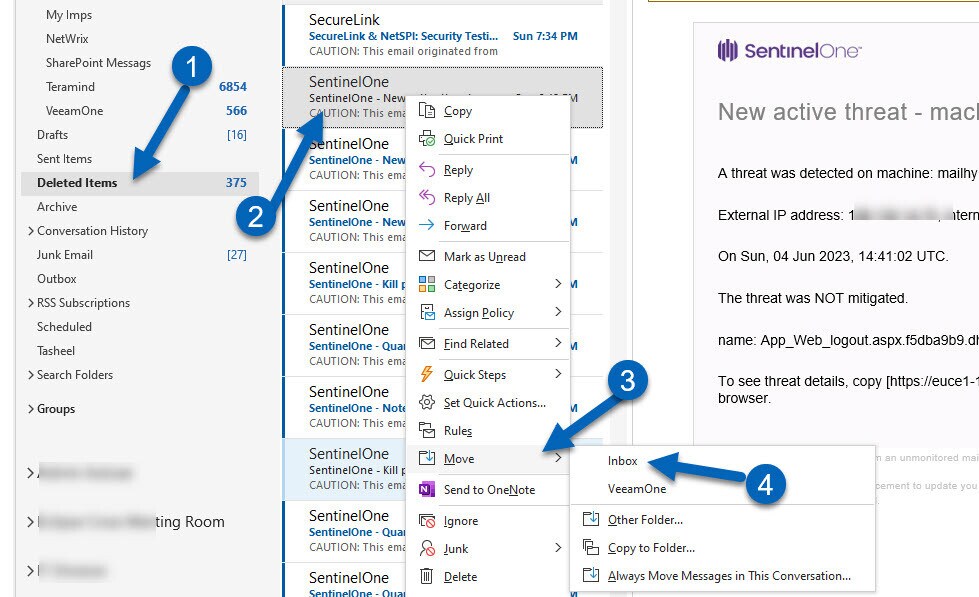
- Find the email with your missing attachment by sender, subject, or date. Right-click the email. Select "Move" from the menu that appears. Choose which folder to move it back to (Inbox or any other folder). Open the recovered email to access the attachment. Right-click the attachment and select "Save As" to store it safely.
Method 3: Recover Deleted Items from Server
If your Outlook connects to Exchange or Office 365, you can recover an attachment in Outlook from the server even after emptying your Deleted Items folder. This is a powerful second chance option. It works because your company's email server keeps copies.
This method lets you retrieve attachments from Outlook that have been removed from your local folders but still exist on the email server. Many users don't know about this feature. It can save you when you've already emptied your Deleted Items.
How this helps:
- Works after emptying Deleted Items when other basic methods fail
- Recovers items deleted up to 14-30 days ago (depends on server settings)
- Available in corporate environments and Microsoft 365 subscriptions
- Doesn't require technical knowledge, just a few simple clicks
- Preserves the original email with attachment and all message details
- Recovers items deleted from any folder, not just the Inbox
Steps:
- Open Outlook and make sure you're connected to the internet. Go to the "Deleted Items" folder in your folder list. Click the ""Recover Deleted Items from Server"" button in the ribbon (or right-click the folder). A window will open showing recoverable items from the server.
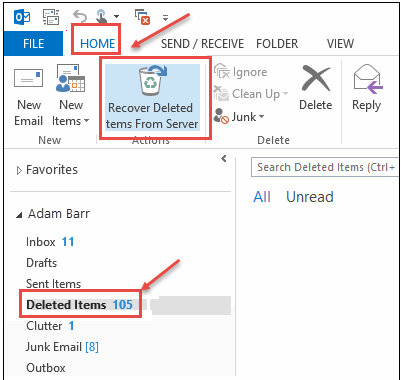
- Select the email with your attachment (use sort or filter if needed). Click the "Recover Selected Items" button. The email will appear in your Deleted Items folder automatically. Move it to your desired folder and open it to access the attachment.
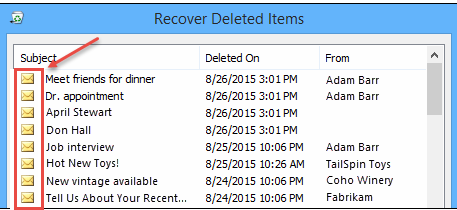
Save the attachment to a safe location on your computer
Method 4: Recover From the OutlookSecureTempFolder
Outlook saves copies of attachments in a temporary folder on your computer. This hidden folder can help you recover deleted attachments from Outlook. It's a secret backup that most users never discover. Outlook creates it to improve performance.
This method works even when you can't find the original email. It's especially useful to recover attachments in Outlook that you recently opened. When you view an attachment, Outlook makes a local copy. These copies can remain even after the email is gone.
How this helps:
- Works without the original email when it's completely deleted
- Recovers recently opened attachments from the past few days
- Doesn't require an internet connection or server access
- Works across different Outlook versions from old to new
- Bypasses email deletion issues by going straight to the file system
- Finds multiple versions of the same attachment if opened multiple times
Steps:
- Close Outlook completely using Task Manager if needed. Press the Windows+R keys together to open the Run dialog box. Type ""%temp%" " (without quotes) and press the Enter key. Look for a folder named "OutlookSecureTempFolder" in the window that opens.
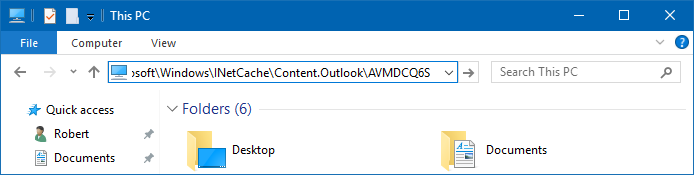
- Open this folder and search for your attachment by name or extension. Copy any found files to a safe location like your Documents folder. Rename them if needed to restore proper extensions (.jpg, .pdf, etc.). Check the files to confirm they're what you were looking for
Method 5: Search Archived Emails
Many Outlook users archive old emails automatically. Your missing attachment might be in an archive rather than truly deleted. Archives keep old emails out of your way. But they still exist for when you need them.
Searching archives can help you retrieve attachments from Outlook that seem to have disappeared but were actually moved to storage. Archives are like cold storage for your emails. They keep everything but in a different location.
How this helps:
- Finds attachments you didn't realize were archived or moved
- Works for older attachments from months or years ago
- Doesn't require recovery tools or technical knowledge
- Preserves original email context with sender and subject info
- Works in all Outlook versions with archive features
- Recovers items that automated processes moved
Steps:
- Open Outlook and check if you have any Archive folders. Look for folders named "Archive" or "In-Place Archive" in your folder list. Click in the search box at the top of the window. Type keywords related to the attachment or sender name.
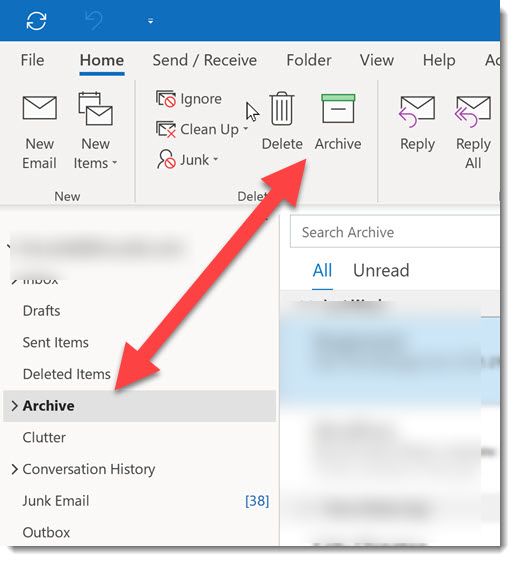
- Check results for your missing attachment by looking at dates and senders. Open the email and save the attachment to a new location. Create a folder system for important attachments to prevent future loss
Part 4: Pro Tips to Easily Retrieve Deleted Attachments from Outlook
Preventing attachment loss is easier than recovery. Here are expert tips to avoid having to recover attachments in Outlook in the future. These habits can save you hours of stress and work.
- Save important attachments to your computer as soon as you receive them, don't wait
- Create a backup folder system for organizing saved attachments by project or type
- Increase the Outlook "Deleted Items" retention period in settings to 30 days or more
- Use cloud storage like OneDrive to automatically save attachments and sync across devices
- Adjust Outlook's AutoArchive settings to keep emails longer before moving them
- Create rules to automatically save attachments from important senders to specific folders
- Regularly back up your Outlook data file (.pst or .ost) to an external drive
- Train yourself to double-check before deleting any emails with attachments
Video Tutorial: How to Recover Outlook Emails?
Conclusion
Losing an important attachment doesn't have to be a disaster. As we've seen, there are multiple ways to recover deleted attachments from Outlook. From checking the Deleted Items folder to using specialized recovery tools, you have options. Each method works in different situations. Try the simplest ones first.
Prevention is always better than recovery. This reduces the chances you'll need to know how to recover an attachment in Outlook in the future. Create good habits now. Set up systems that protect your important files. Your future self will thank you when a critical attachment stays safe.
Try Recoverit to Recover Attachments in Outlook
Security Verified. Over 7,302,189 people have downloaded it.
FAQ
-
Can I recover attachments from permanently deleted emails in Outlook?
Yes, you can often recover attachments in Outlook even after permanent deletion. Try the Recoverit tool or check the OutlookSecureTempFolder if the attachment was opened recently. For Exchange accounts, the server might keep deleted items for up to 30 days. The recovery chance depends on how long ago the deletion happened. Act fast for best results. Don't save new files to the same drive if possible. -
How long does Outlook keep deleted attachments?
Outlook typically keeps items in the Deleted Items folder until you empty it. After that, Exchange servers may keep deleted attachments from Outlook for 14-30 days depending on administrator settings. Local Outlook files may keep traces of attachments in temporary folders for varying periods. The actual time varies by version and settings. Company policies might set shorter periods. Check with your IT department about specific retention times. -
Will formatting my computer delete all chances of recovering Outlook attachments?
Yes, formatting your hard drive will remove all chances to retrieve attachments from Outlook using standard methods. If you need to recover an attachment in Outlook after formatting, you would need specialized data recovery services, which can be expensive and aren't guaranteed to work. Always back up important attachments before formatting. Consider cloud storage for critical files. Stop using the computer immediately if you need recovery after formatting.


 ChatGPT
ChatGPT
 Perplexity
Perplexity
 Google AI Mode
Google AI Mode
 Grok
Grok























