Shortcut file recovery is important because these infections hide your real data and make storage devices unreliable. If shortcut files are not recovered, users may lose access to essential folders, work files, or personal media. Many cases turn worse when malware spreads, damaging devices and corrupting additional data. Thus, it is important to learn how to recover a shortcut file without losing data.
Understanding how to recover shortcut files helps you restore your content safely while preventing further system issues. This guide explains effective recovery steps and reliable tools that protect your valuable information.
Try Recoverit to Perform Shortcut File Recovery

In this article
Part 1. Understand Shortcut File Issues: How to Identify the Problem
Before you explore causes and fixes of a damaged shortcut file, you must know what these files are. The following section gives an introduction to these files and how to identify the problem with them:
What Are Shortcut Files?
Shortcut files are tiny pointers that quickly open programs or folders without storing actual data. They redirect users to the original location, making navigation faster and more convenient. These files typically have the .lnk extension and serve as lightweight access tools. However, when infected, you may need to recover shortcut files.
What Happens If My USB Or Hard Drive Gets Infected By The “Shortcut” Virus?
If you want to learn what happens if you encounter a shortcut virus, read the following points:
- Disguised Malware Behavior: The shortcut virus hides your real files and replaces them with fake shortcuts that execute malicious scripts.
- Hidden Data Trick: It forces your actual files into hidden mode, making them appear lost even though they still exist.
- Risk of File Loss: Repeated infections may corrupt original data, resulting in permanent deletion or storage-level damage.
- Spread Across Devices: The virus quickly jumps between USB drives and computers, infecting additional systems when the drive is plugged in.
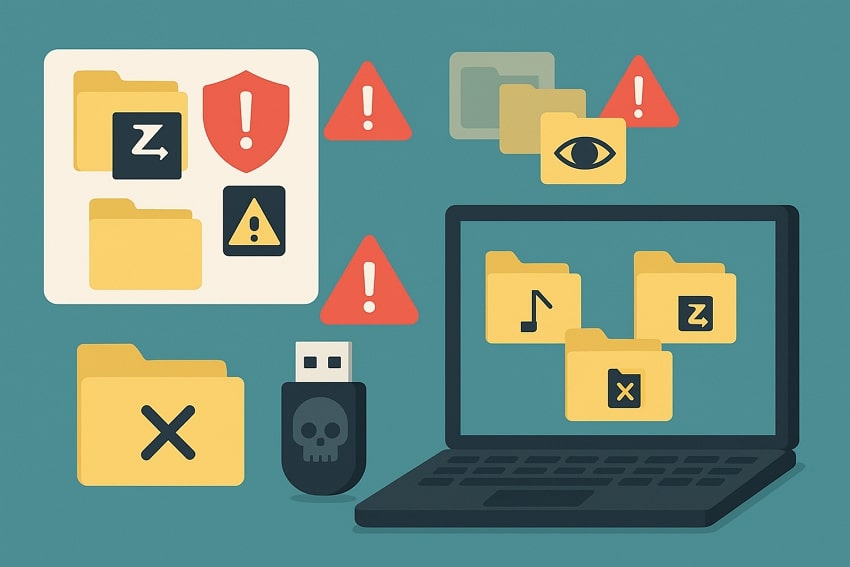
Differentiation Between Lost Shortcuts and Missing Original Files
Lost shortcuts simply remove quick-access links without touching your actual data, meaning your real files still exist safely elsewhere. Missing original files indicate actual data loss, making recovery essential because shortcuts cannot function when the destination file no longer exists.
Part 2. Common Scenarios: Why Do My Shortcut Files Get Lost?
Before learning how to recover a shortcut file, let’s see what causes a shortcut file loss. The following section explores the most common loss file factors:
- Virus Infections: Shortcut viruses modify file structures and hide your actual data behind deceptive links. They often spread quickly across drives, causing widespread shortcut losses.
- Accidental Deletion: Users sometimes delete shortcuts while clearing clutter without noticing their importance. This action removes essential navigation links that help locate original files quickly.
- Corrupted Storage Devices: USB drives and hard disks may develop corruption when exposed to unsafe ejects. Such corruption disrupts file mapping, making shortcuts disappear or become unreadable.
- Improper File Transfers: Interruptions during file transfers prevent shortcuts from copying correctly to their destination. These interruptions often create incomplete file references that eventually disappear.
- System or Software Errors: Operating system glitches occasionally affect how shortcut paths are stored. These glitches can break file associations, causing shortcuts to vanish or malfunction.
Part 3. 4 Complete Restoration Steps to Recover Shortcut Files Safely
After knowing the causes of file loss, the next step would be to recover it. The following section explains how to restore a shortcut file in detail:
1. Unhide Files With Command Prompt (Windows)
This method is important because hidden files often remain intact but invisible after infections or file-attribute changes. It uses safe commands to restore visibility without altering your data or affecting file structure. This also prevents unnecessary deletion because many users mistakenly assume hidden files are permanently lost. Follow the steps below to learn how to execute this process using CMD:
- To start, open the drive with the missing file or the USB folder. Now, enter the “Win +R” keys to open the Run window. Here, enter the “CMD” command to open the Command Prompt Window.
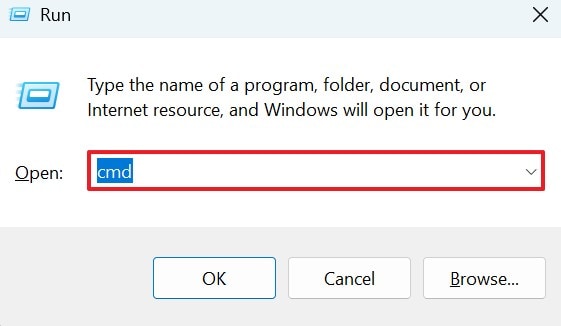
- Using the CMD window, enter the “cd /dX” command and press Enter. Replace the X with your drive letter or the USB drive letter.
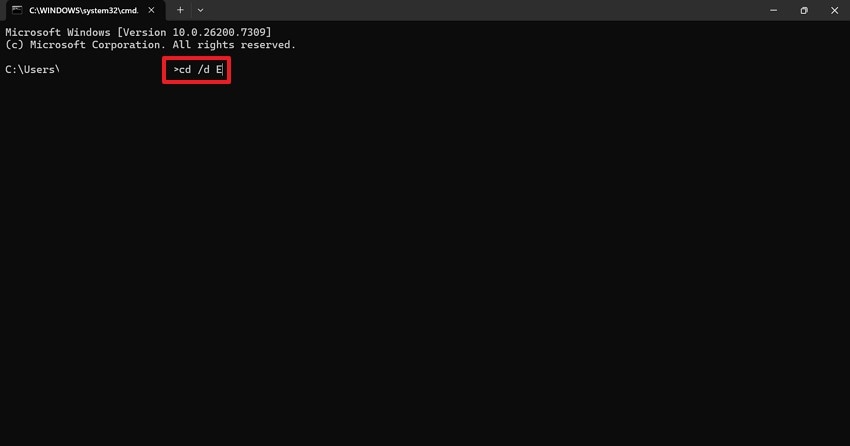
- Next, enter the “attrib -h -r -s /s /d *.*” code and press “Enter” to remove hidden and read-only files from the selected drive. Wait for the process to end and open the respective folders to double-check if the previously hidden files are visible.
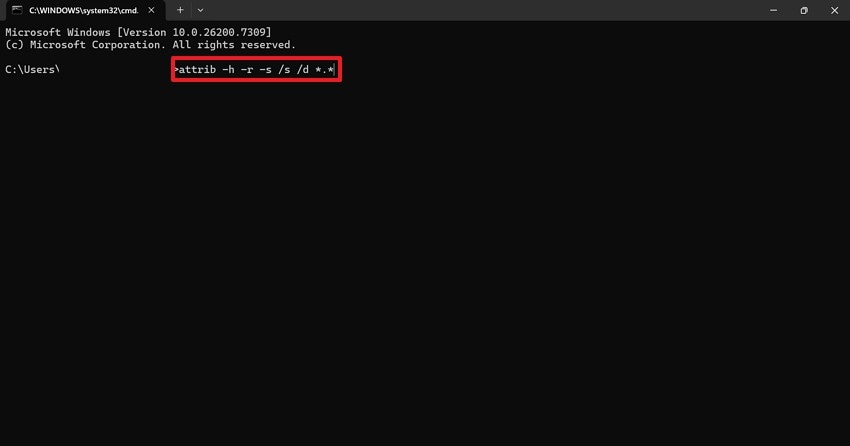
2. Delete Shortcut Files And Malicious Scripts
This method is important because shortcut viruses leave behind harmful scripts that regenerate shortcuts repeatedly. Removing these scripts breaks the infection cycle and protects other drives during future use. It also helps prevent file duplication issues that confuse users and slow down system performance over time. Follow the instructions below to learn how to recover shortcut files in desktop using this method:
- To start, open the drive with the infected shortcut file without opening it, as it could spread the virus. Look for suspicious scripts, such as .vbs, .bat, .js, random .exe files, or folders with strange names. Right-click on these files and select the “Delete” button to move the selected files to the Recycle Bin.
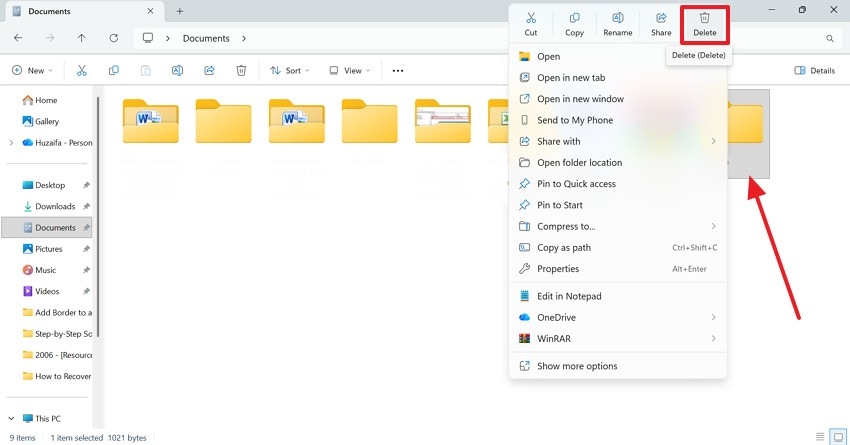
- Now, open the Recycle Bin folder and locate the recently deleted malicious files. Right-click on the selected files and hit the “Delete” button to remove them permanently from your device.
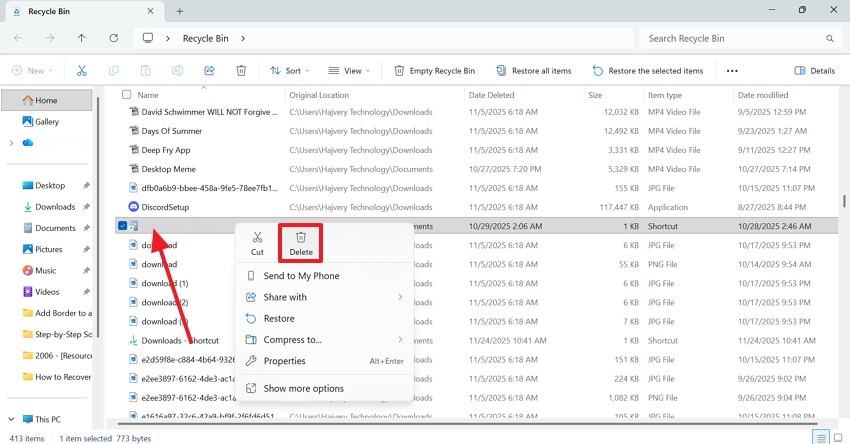
3. Scan For And Remove The Shortcut Virus
This method is important because antivirus scans detect hidden payloads that users cannot manually locate. It ensures the complete removal of the infection instead of deleting only visible shortcut files. It also prevents reinfection when plugging your USB into another computer or copying restored data elsewhere. The steps below explain how to recover shortcut files by removing the virus:
- To start, search for and open “Command Prompt” from the search bar at the bottom to open the CMD window as an administrator.
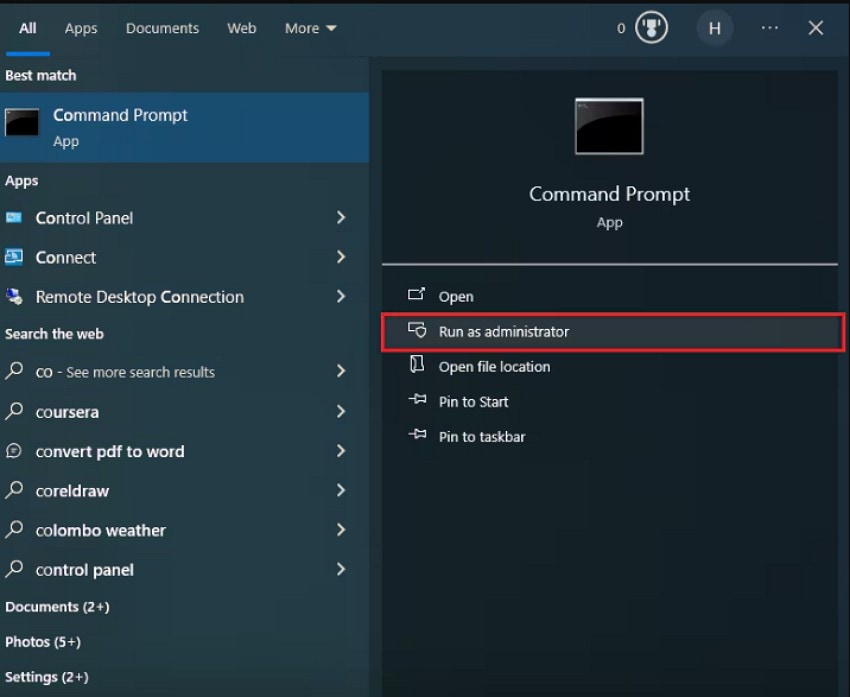
- Now, give the “del * .ink” command in the CMD window and press the Enter key. When asked if you are sure, type Y and press the Enter key to proceed. When the system successfully scans for the shortcut virus, give the “attrib s-r-h *.* \s \d \l” command and hit Enter.
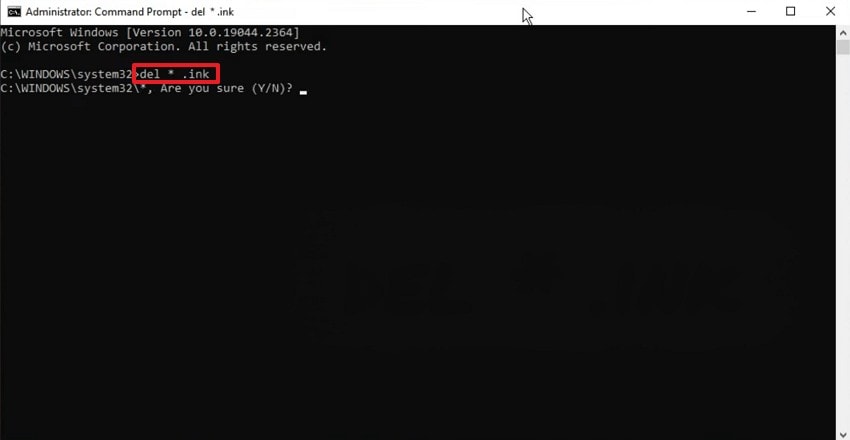
This will effectively remove the virus shortcut keys from your device. Now, you can head back to the drive with the problematic shortcuts and confirm deletion.
4. Use Data Recovery Software If Files Are Missing
If the above-mentioned methods of recover shortcut files fail, it is safe to use a third-party retrieval tool like Recoverit. This platform supports more than 1,000 formats of missing files to ensure maximum versatility for its users. It offers a success rate of 99.5% to effectively fetch the missing shortcuts from your device. Using the batch recovery feature, users can get the maximum productivity by executing processes in bulk.
Recoverit offers support for Mac and Windows devices for enhanced cross-device flexibility. Besides, this tool caters to more than 1 million storage devices for effective missing shortcut file retrieval. Although the file search algorithms of this tool are strong, you can use the Deep Scan feature if you still do not get the desired shortcut file.
- Lost File Scenarios: Recoverit caters to more than 10,000 cases of lost files, ensuring effective file retrieval.
- File Preview Feature: Once the files are recovered, users can preview them before downloading, to ensure precision.
- File Scan Filter: You can add a custom file scan filter to find the file from the specified folders to save time and ensure a precise search.
Using Recoverit to Retrieve Missing Shortcut Files - Guide
Now that we know the capabilities of Recoverit, let’s see how it can help you restore files. The steps below feature a guide on using this tool to recover a missing shortcut file:
1. Select the Location of a Missing File
To begin with, open Recoverit and select the location of your missing file from the left panel.

2. Choose the Missing Files and Recover
When the missing files appear on the next interface, select them and click “Recover” to retrieve them.

3. Preview the Recovered File
As the shortcut files are recovered, preview them and hit the “Recover” button to save them.

Part 4. 5 Pro Tips to Avoid Shortcut File Loss
The following section explains the effective tips to prevent future shortcut file loss:
- Keep Your USB Devices Clean: Always scan your USB drives immediately after plugging them into any shared or public computer. Regular scans reduce hidden infections that silently convert files into harmful shortcuts.
- Disable AutoRun on Windows: AutoRun often executes hidden, malicious scripts without asking for user confirmation or permission. Disabling it stops virus-generated shortcuts from spreading rapidly across your devices.
- Use Cloud Sync as a Safety Net: Cloud storage gives you continuous backups that protect real files from shortcut-based corruption or disappearance. Even if malware attacks locally, cloud-synced originals stay fully recoverable anytime.
- Update Your Antivirus Regularly: Outdated antivirus tools cannot detect newer shortcut-generating malware strains and advanced USB threats. Frequent updates strengthen real-time defense against infections that hide or convert files.
- Remove USB Devices Safely: Improper ejection interrupts file operations and creates broken, partially written data that appears as shortcuts. Safe removal ensures complete write cycles and protects real files from accidental corruption.
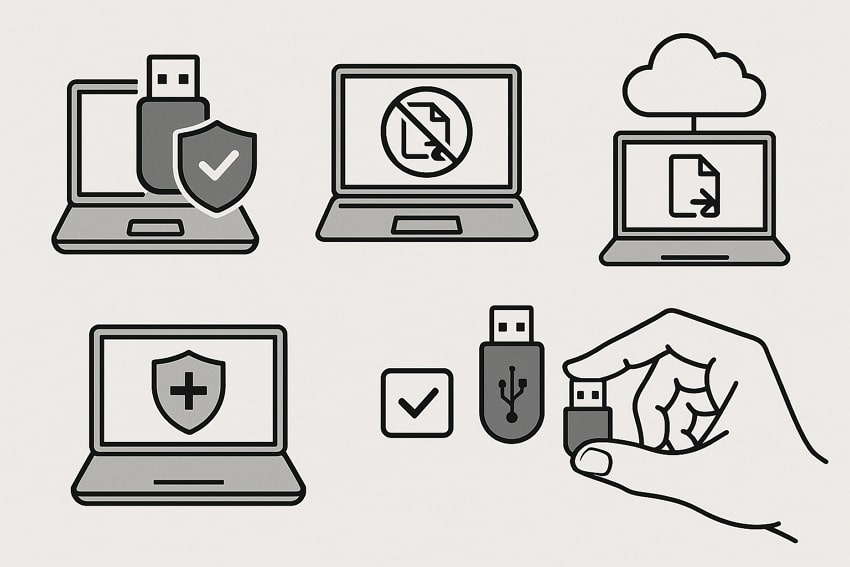
Conclusion
Recovering shortcut files is important, as the infectious elements could spread into your device. This article explored how to recover a shortcut file using Windows and third-party processes. If the device’s built-in methods fail, you can use Recoverit for effective file restoration. This platform offers a batch recovery feature for retrieving bulk shortcut files in one go.
FAQ
1. What causes shortcut files to appear instead of original files?
Shortcut files usually appear when a USB or drive gets infected with a virus. These viruses hide original files and replace them with shortcuts.2. Can I recover shortcut files without using software?
You can recover shortcut files using built-in Windows tools like Command Prompt or File Explorer options. These methods remove hidden attributes safely without harming your data. If these methods of file recovery fail, you can use Recoverit for effective restoration.3. How can I retrieve a missing shortcut file from my PC?
If you have lost a shortcut file, you can use Recoverit to regain access to it. Using its batch-recovery utility, users can save time on individual file restoration.4. How do I know that I have restored the right missing file?
When you use Recoverit, you can easily preview the recovered files to check if the file has been fully recovered. This utility ensures you are recovering and publishing the intended missing files.




 ChatGPT
ChatGPT
 Perplexity
Perplexity
 Google AI Mode
Google AI Mode
 Grok
Grok























