Have you ever found yourself unplugging a Transcend USB flash drive and plugging it again in the hope that your computer will finally detect it? Surely, you have. Problems like these can happen even with reliable flash drive brands like Transcend. Luckily, there's a good solution.
Whatever's wrong with your Transcend JetFlash USB drive, the official JetFlash Online Recovery tool will be able to fix it. Here's everything you need to know about it.
Table of Content
What Is JetFlash Online Recovery?
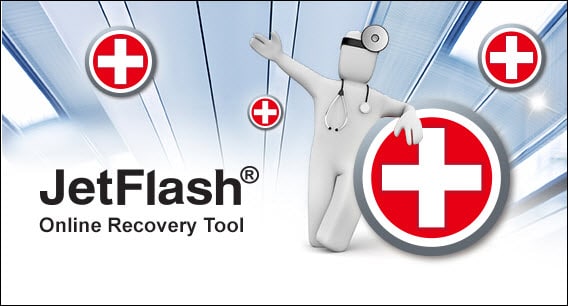
The JetFlash Online Recovery tool is a straightforward solution for many problems you might experience using the JetFlash USB flash drive made by Transcend. For example, if your JetFlash USB is not showing on your computer, this tool can help you.
Transcend has made this tool exclusively to service its own users. To make things perfectly clear, the JetFlash Online Recovery Tool can't repair USBs from other brands.
How JetFlash Online Recovery Works
Transcend's proprietary tool has a lot of advantages over similar solutions, presuming you are a proud owner of one of the industry giant's portable drives. If you are a JetFlash USB user, look no further. That's the most effective and easiest utility for your USB drive.
There are a couple of things you should have in mind, though. Because of its name, many people presume that JetFlash Online Recovery can repair the USB drive and avoid data loss. In reality, only one of these is true - while it recovers USBs, JetFlash doesn't recover data.
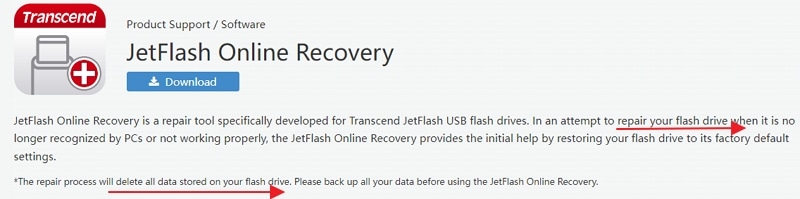
Also, the JetFlash Online Recovery tool isn't exactly an online tool. Download it from Transcend's website to your computer, unzip the .exe file, and run the installation wizard. It's an intuitive process, but we'll walk you through it in a few minutes, just in case.
How does JetFlash Online Recovery work? The answer is - very simple.
After downloading, installing, and launching the program, you need to plug in the problematic USB drive and press Start. The utility will scan the drive, go through its memory blocks, check them for errors, and format the USB drive, ultimately restoring it to factory settings.
Therefore, you should recover data from your Transcend USB flash drive prior to repairing it with JetFlash Online Recovery.
How To Recover Data From the JetFlash USB Flash Drive
To maximize the potential of data recovery, it is important to choose a reliable and effective Transcend JetFlash data recovery tool. Unreliable tools will destroy original files and make them unrecoverable.
If you're still searching for one, here is my recommendation: Recoverit data recovery is a 100% trustworthy flash drive software. The software allows you to recover various types of data from Transcend flash drives, including photos, videos, audio files, Office documents, PDFs, emails, and more. The process takes only a few minutes.
Download the free trial version of the Transcend flash drive data recovery software below and give it a try!
- Supports data recovery from all popular storage media, including HDDs, SSDs, USB drives, SD cards, etc.
- Recover lost or deleted files, photos, audio, music, emails, and other 1000+ file types effectively, safely and completely.
- Manages over 500 data loss situations, such as sudden deletion, formatting, lost partition, and virus infection.

Now, we'll show you how to use this tool to recover lost data from your JetFlash USB drive.
- Download Wondershare Recoverit from the official website and install it on your PC.
- Connect your JetFlash USB to the computer
- Find and select your USB drive under the SD Card section.

- The JetFlash recovery tool will automatically start a comprehensive scan of your USB drive.

- During the scan, you will be able to track the progress and pause or stop it.
- When the scan is complete, preview the files that you want to recover.

- Select the files you want to keep, and click the Recover button to save them.
- Choose a safe location on your PC and click Save to recover files from USB.

Unlike the JetFlash Online Recovery tool, Wondershare Recoverit supports various brands. It's not a tool for one-time use - far from it. Data loss accidents happen constantly, both at the office and home, so a tool like this will always come in handy.
In case we're too late and you've already used the JetFlash Online Recovery tool on your USB drive, don't panic. Wondershare Recoverit can also retrieve data from a formatted USB drive. You can still regain your deleted data after using the JetFlash Online Recovery tool.
- As long as your PC can detect the USB flash drive, Wondershare Recoverit can scan and recover all essential data.
- If the JetFlash USB flash drive is unrecognized or identified as unknown, first repair it using the JetFlash Online Recovery Tool. Then, use Wondershare Recoverit to scan and retrieve the lost data.
How To Repair JetFlash USB Drive Using JetFlash Online Recovery
Given how straightforward and intuitive it is, you'll hardly need any help using the JetFlash Online Recovery tool. Still, allow us to spell it out for you. We've prepared a detailed guide for using the JetFlash recovery tool that will give you a sneak peek into how it works:
- Click here to get to Transcend's official Product Support page.
- Click the Download button and choose one of two options.

- The .exe file will be downloaded to your computer shortly.
- Unzip the file and click on the icon to launch the wizard.

- Allow the installation wizard to make changes to your PC.
- Click Next and follow the installation wizard step-by-step.

- When you arrive at the Ready to Install page, click on Install.

- When the installation process is complete, click on Finish.

- The JetFlash Online Recovery tool will launch automatically.

- Read the warning carefully before you check the box and click Start.

- At this step, plug your JetFlash USB drive into the computer.
- JetFlash Online Recovery will start the repair process automatically.

- After it's finished, click the Exit button and enjoy using your USB.
Which Problems Can the JetFlash Online Recovery Tool Fix?
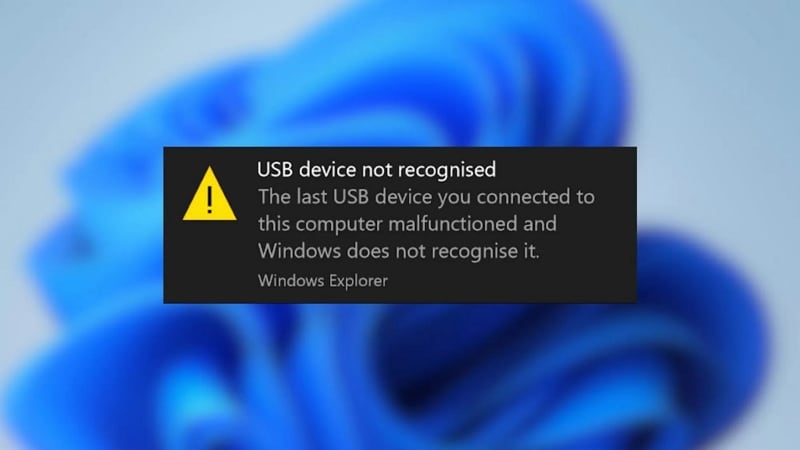
All these things considered, JetFlash Online Recovery is your go-to tool when you need a solution for Transcend USB repair. But what exactly can it do? What problems can it fix?
In short, this JetFlash utility provides an effective and user-friendly alternative to complex recovery methods such as manual formatting, changing the drive letter, creating a new volume, or installing USB drivers. It boasts a 100% success rate in the following repair scenarios:
- Your USB drive is not showing up on your PC;
- The computer does not detect the USB;
- The PC marks the USB as an unknown device;
- Your USB flash drive isn't working properly;
- The PC can't access or read data from the USB.
System Requirements and Supported Devices of JetFlash Online Recovery
Apart from the data-destroying part, another limitation of the Transcend flash drive repair tool is that it repairs only Transcend flash drives. You can use it only for these USBs:
JetFlash 890 / JetFlash 780 (for this flash drive, the tool only supports 16GB capacity and below) / JetFlash 750 / JetFlash 720 / JetFlash 710 / JetFlash 600 / JetFlash 820 / JetFlash 850 / JetFlash 500/530 / JetFlash 360 / JetFlash 510 / JetFlash 320 / JetFlash 310 / JetFlash V70
Additionally, there are a few other requirements that you need to meet:
- Your operating system must be Windows 7 or newer;
- You must have administrator privileges to run the utility;
- User Access Control (UAC) must be turned off as well;
- Your computer needs to be connected to the Internet;
- You need a computer with a USB 2.0-supported port.
If your computer ticks all these boxes, you may proceed to the how-to part.
Try Wondershare Recoverit to Recover Data from JetFlash Drive

Conclusion
Everything you need to know about the JetFlash Online Recovery tool could fit into a few short sentences. If you're looking for a reliable and quick solution to your JetFlash USB problem, this is it. Transcend's proprietary utility will repair your USB drive in only a few clicks.
There are two other things you need to know before you use the tool. Firstly, it doesn't support any brand but Transcend, and secondly, it will erase all data from your USB drive. You have no reason to worry, though, as you can quickly recover lost data with Wondershare Recoverit.
FAQ
-
How does the Transcend JetFlash Online Recovery Tool work?
The tool works by guiding users through a step-by-step process to diagnose and repair issues with their JetFlash USB flash drives. It can restore the drive to its original factory settings and recover lost data. -
Is the Transcend JetFlash Online Recovery Tool free to use?
Yes, the Transcend JetFlash Online Recovery Tool is free to use for all Transcend JetFlash USB flash drive users. -
What types of issues can the Transcend JetFlash Online Recovery Tool fix?
The tool can fix a range of issues including formatting errors, file system corruption, and other common problems that may occur with JetFlash USB flash drives.



 ChatGPT
ChatGPT
 Perplexity
Perplexity
 Google AI Mode
Google AI Mode
 Grok
Grok























