The loss of important files on a USB device is an annoying and stressful situation, whether by accident or by corruption. Fortunately, you can easily get back your lost data by using numerous and trustworthy USB data recovery software programs. Nonetheless, the majority of people are clueless about the choice of software. In this article, we will discuss the top usb data recovery software that are beneficial.
Try Recoverit to Perform USB Data Recovery

In this article
Part 1. Key Characteristics to Look For in a USB Data Recovery Software
Prior to proceeding to the best-rated recovery software, we will initially talk about what a good tool is supposed to look like. Some of the features that you would need to look for in a USB recovery tool are mentioned below:
- Recovery Capabilities: The software should have the ability to restore files like documents and emails from USB flash drives. This is true regardless of whether the USB device is formatted or accidentally deleted, giving the best possible chances of data recovery.
- Deep Scanning Mode: It must have quick scan capabilities to recover the files that were recently deleted within a very short time, and also deep scan capabilities, which scan the USB sector by sector. Such a two-pronged strategy makes recovery very effective.
- Preview Function: Use a usb drive data recovery software that can preview the files it can recover before restoring, as this saves you a lot of time and space. It facilitates selective recovery in that it makes you aware of the files that are not corrupted and hence worth saving.
- Multiple Filesystem Support: It should support popular filesystems such as FAT32 and NTFS. This is so that the recovery software is able to retrieve data, no matter what the format or partition of the USB drive.
- Cross-platform Compatibility: The best USB recovery software will be that which is completely functional across operating systems like Windows and Mac. Such portability enables one to access data regardless of his/her platform of choice.
Part 2. Top 10 Free USB Data Recovery Software to Try in 2025
Having discussed the characteristics a good usb recovery software must possess, let us now explore the option. Provided next is a curated list of top data recovery tools that you can use to get back your lost data:
1. PhotoRec
Compatibility: Windows, Mac, Linux
PhotoRec is a free and open-source file recovery software designed to recover lost files from a wide range of digital storage devices such as hard drives and USB drives. Unlike traditional recovery tools, PhotoRec operates by ignoring the file system and instead recovers files based on their underlying data signatures.
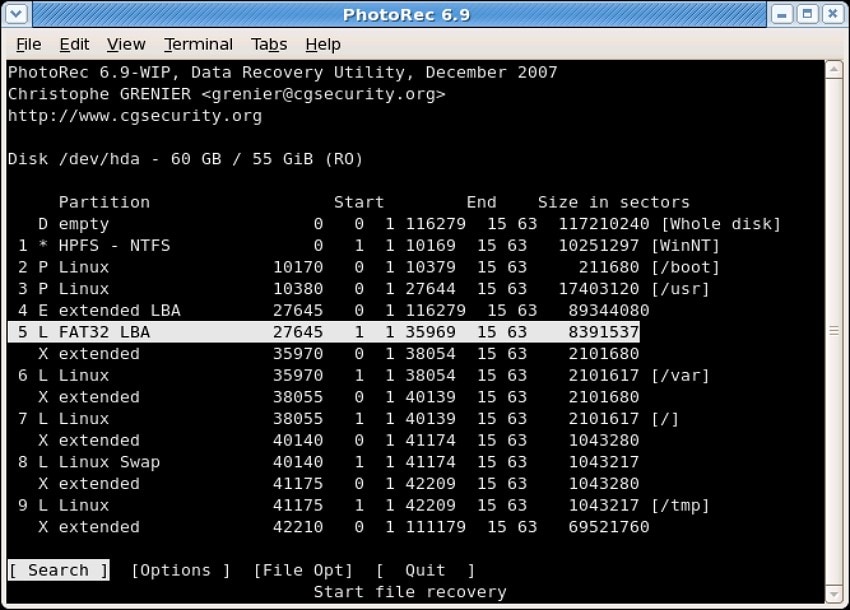
Key Features
- Supports recovery from various file systems, including FAT and exFAT.
- Recovers a vast array of file types, such as documents and archives, by scanning for file signatures.
- This free usb data recovery software supports over 480 file extensions, including all major ones like.JPEG and DOCX.
2. Recuva
Compatibility: Windows
Recuva is a user-friendly data recovery tool designed to recover files you’ve accidentally deleted from your storage. You can recover data from usb of diverse file types, such as pictures and emails. Recuva can also recover data from damaged or recently formatted drives to increase your chances of successful retrieval.
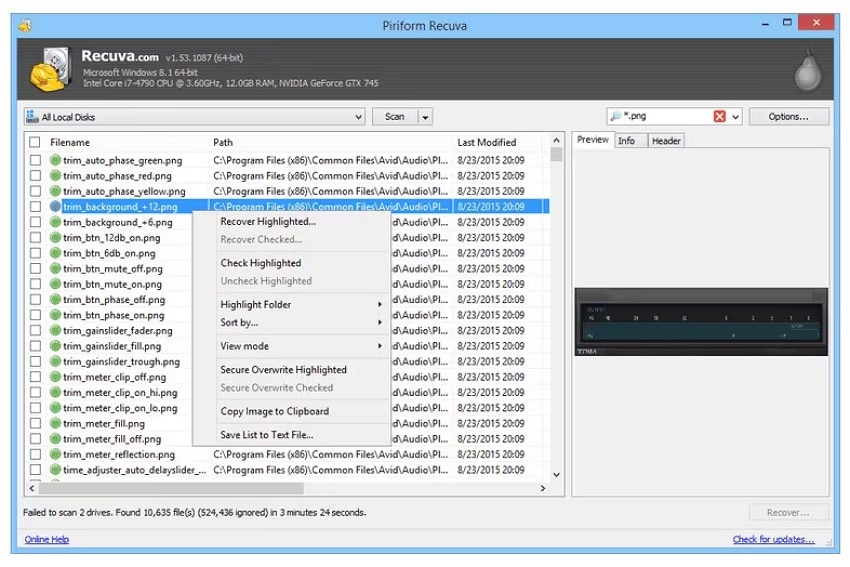
Key Features
- Provides both quick scan and deep scan modes to locate deleted or lost files efficiently.
- It offers multiple view modes to help easily navigate recoverable files.
- You can directly copy the selected file to the clipboard for easy sharing.
3. Disk Drill
Compatibility: Windows and Mac
It is a highly-regarded data recovery software available for both Windows and macOS. Disk Drill is designed to recover lost files from a wide variety of storage devices, including USB drives, hard drives and more. The platform stands out for its user-friendly interface and powerful recovery capabilities to recover data from usb drive.
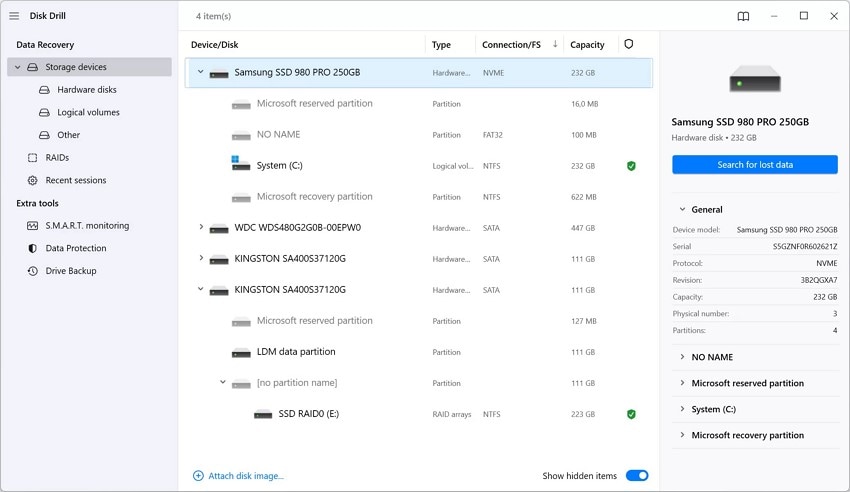
Key Features
- It offers support for more than 100 file formats, including MP3 and Docs.
- The tool offers quick and deep scanning modes for users to select from.
- Disk Drill also supports recovery from RAID arrays and virtual disks.
4. EaseUS
Compatibility: Windows and Mac
If you are looking for a user-friendly data recovery software, try EaseUS. It supports recovery from hard drives, USB flash drives, and SSDs. Equipped with powerful scanning algorithms, including quick scan and deep scan modes, EaseUS can recover data lost due to accidental deletion and system crashes.
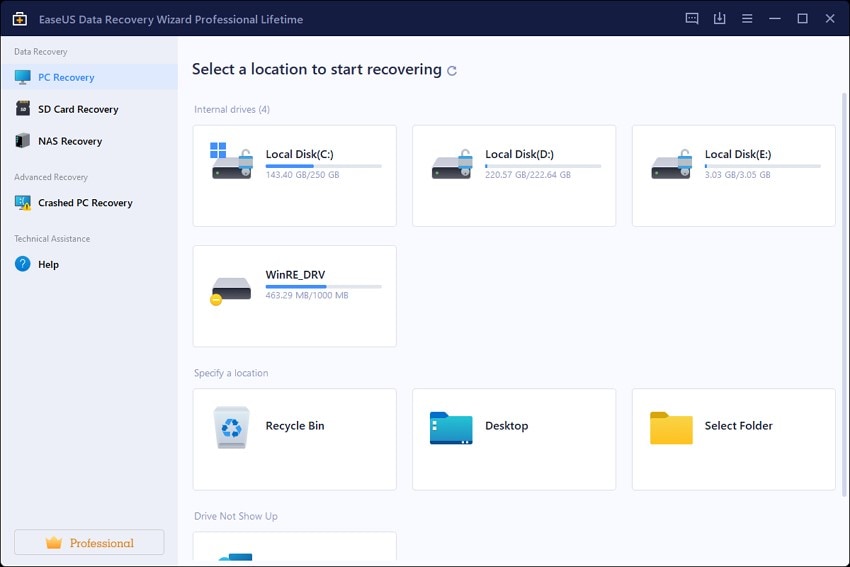
Key Features
- Supports recovery from various file systems, including NTFS and exFAT.
- This usb data recovery software allows file preview before recovery for selective data restoration.
- The preview function helps identify recoverable files before restoring them.
5. Windows File Recovery
Compatibility: Windows
Windows File Recovery is a free command-line tool developed by Microsoft to help users recover deleted or lost files from local storage devices. It provides you with the ability to retrieve data from USB drives and memory cards on Windows 10 and 11. Moreover, it supports various file systems, including NTFS and ReFS.
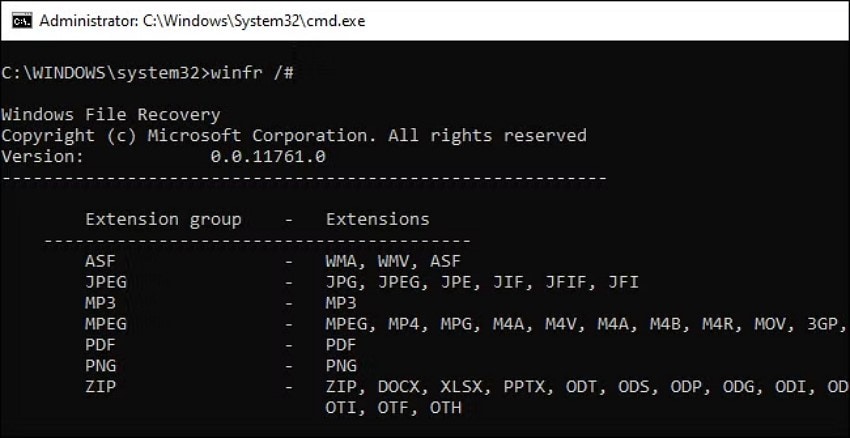
Key Features
- Offers Regular mode for recently deleted files and Extensive mode for complex recovery, including formatted drives.
- This usb drive data recovery software enables filtering recovery by file type or filename using wildcards to speed up the process.
- It automatically creates a recovery folder with a date/time stamp on the destination drive.
6. MiniTool Power Data Recovery Free
Compatibility: Windows
It offers a comprehensive solution for retrieving lost or deleted files across various storage media, including internal hard drives, USB flash drives, and more. The tool combines a straightforward, step-by-step recovery wizard with effective scanning methods for extensive recovery. Additionally, MiniTool offers the ability to preview files prior to recovery, ensuring users only restore what they need.
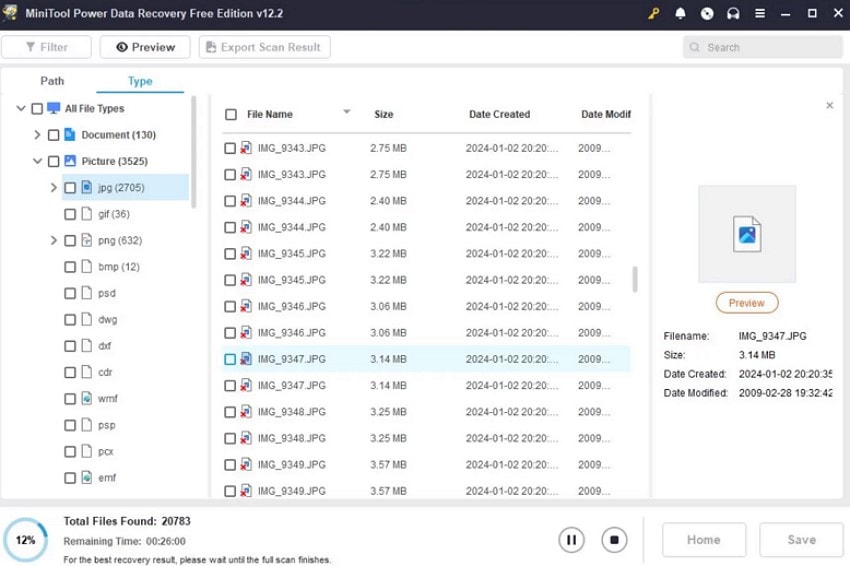
Key Features
- Compatible with over 2000 file types, including multimedia, documents, emails, and archives.
- Wide support for multiple file systems like NTFS and EXT.
- This usb recovery software can handle complex data loss caused by OS crashes or virus infections.
7. Wise Data Recovery
Compatibility: Windows and Mac
Wise Data Recovery supports a broad range of file formats, including photos and documents, making it suitable for different types of data loss. It is a handy tool that helps users retrieve lost or deleted files from various storage devices like USB drives and hard drives. The software offers both quick and deep scan modes to efficiently handle simple as well as complex file recoveries.
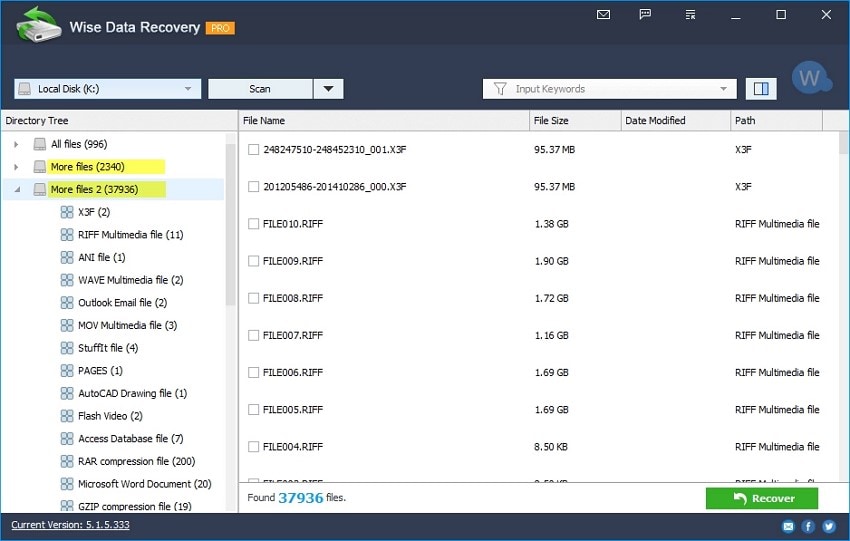
Key Features
- It features a portable version that can be run directly from external storage without the need for installation.
- Includes a bootable media option useful for recovering files from non-bootable or crashed systems.
- This free usb data recovery software provides compatibility with numerous file systems like FAT and Ext variants.
8. TestDisk
Compatibility: Windows, Linux, Mac, DOS
Another open-source partition recovery tool designed to restore lost disk partitions and repair boot sectors is TestDisk. It excels at fixing partition tables damaged by viruses and software faults. Additionally, TestDisk can undelete files from various filesystems, including FAT and ext2. Users get the utility to recover recently deleted files from supported filesystems.
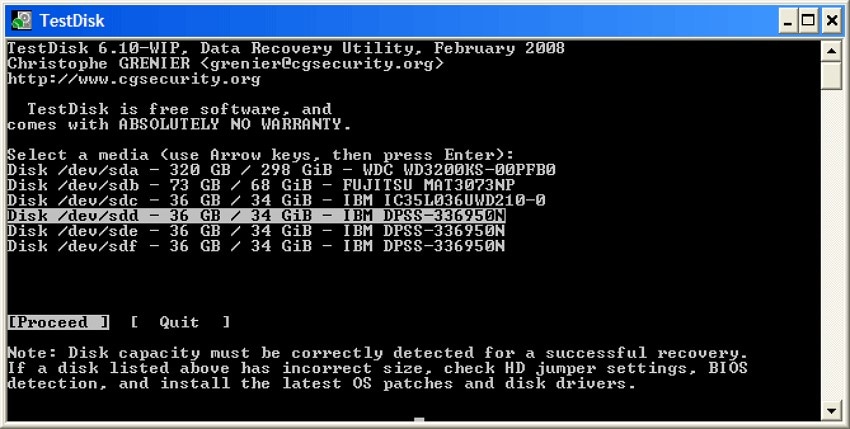
Key Features
- Repair or recover lost or deleted partitions by analyzing disk structure and rewriting the partition table.
- It rebuilds and restores boot sectors, including FAT and NTFS file systems, to restore disk functionality.
- Fix corrupted FAT tables, MFT using its mirror, and locate backup superblocks for EXT filesystems.
9. Stellar Data Recovery
Compatibility: Windows
With support for more than 200 file formats, Stellar Data Recovery allows you to restore multiple files, including images, videos, and documents. The software offers powerful scanning capabilities with both quick and deep scan modes to locate recoverable data efficiently. It includes a preview feature that allows users to verify files before recovery.
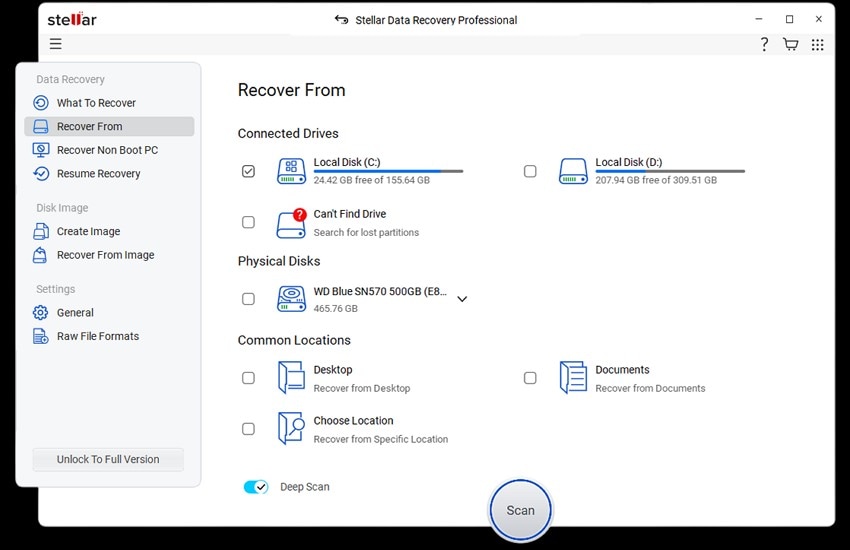
Key Features
- You can save and resume scan sessions to avoid rescanning the same drive multiple times.
- It offers recovery from BitLocker-encrypted drives effortlessly.
- This data recovery tool lets you preview recoverable files, including full-screen video previews.
Part 3. The Best USB Data Recovery Software For Accurate Results
While exploring the USB data recovery software, one tool that stands out in providing extensive recovery functionalities is Wondershare Recoverit. With an accuracy rate of up to 95%, users can restore data lost due to various reasons, including accidental deletion or device corruption. The platform provides support for an extensive range of file systems, including exFAT and NTFS. This comprehensive usb data recovery software offers an advanced data recovery mode for processing more critical file losses.
You can preview the file within the tool’s interface before recovering it to your device. Moreover, you get the ability to pause and resume the scanning process as per your choice. It helps in applying different filters to narrow down your search process for a specific file.
Coherent Features Offered By Recoverit
- Multiple File Format Support: Recoverit supports the recovery of over 1,000 file formats, including common document types, such as MP4 and DOCX.
- Extensive Storage Device Support: The software can retrieve data from over 2,000 different devices, such as internal and external hard drives and USB drives.
- Deep and Quick Scan: This usb drive data recovery software offers a quick scan to find recently deleted files efficiently and a deep scan for more severely corrupted files.
Comprehensive Steps For USB Data Recovery Using Recoverit
Having learned about this incredible USB data recovery tool in detail, let us explore the steps on how to use this tool efficiently:
Step 1. Connect and Select The USB Device
To begin, insert your USB into your system and launch Recoverit. Locate the USB drive on the tool’s interface and click on it to begin scanning.

Step 2. Locate The File Once The Scan is Done
After the scan is completed, it will retrieve all the recoverable files within its interface. Click on your desired file and press the “Recover” button.

Step 3. Preview the File and Recover
Review the scanned file on the screen and press the “Recover” button located at the bottom to recover the file successfully.

Part 4. Comparing All Discussed Free USB Data Recovery Software: Easy Selection
Having discussed all the top-rated usb recovery software in detail, let us have a look at the comparison table between them. This tabular comparison will help you make the right decision when looking for recovery tools:
| Supported Platforms | Supported file Formats | Deep and Quick Scan | Partition Recovery | File Preview | |
|---|---|---|---|---|---|
| Wondershare Recoverit | Windows, macOS | 1000+ types | Yes | Yes | Yes, including videos |
| PhotoRec | Windows, macOS, Linux | 1000+ types | Yes | No | Limited |
| Recuva | Windows | Common files | Yes | No | Basic |
| Disk Drill | Windows, macOS | Various standard file formats | Yes | Yes | Yes |
| EaseUS | Windows, macOS | 200+ types | Yes | Yes | Yes |
| Windows File Recovery | Windows 10 and 11 | Standard file types | Yes | No | No |
| MiniTool Power Data Recovery | Windows | 2000+ types | Yes | Yes | Yes |
| Wise Data Recovery | Windows, macOS | 1000+ types | Yes | No | Basic |
| TestDisk | Windows, macOS, Linux, DOS | FAT and NTFS files | Yes | Yes | No |
| Stellar Data Recovery | Windows, macOS | 200+ types | Yes | Yes | Full Screen Preview |
Conclusion
To wrap it up, this article discussed the top-rated usb data recovery software that lets you retrieve your lost or damaged data from the external drive. However, one tool that provides the most reliable functionality is Wondershare Recoverit. The tool offers support for a large number of files along with devices to streamline your data recovery process.
FAQ
-
1. Can I recover my lost data from the USB?
Yes, you can recover lost files from external devices such as USB drives easily using tools like Wondershare Recoverit. The tool offers support for various storage device options to retrieve data effortlessly. -
2. Can I recover my damaged or corrupted data?
With Recoverit, you get the ability to retrieve severely damaged and corrupted files in no time. The platform offers an advanced recovery mode that deals with all types of damage and corrupted files efficiently. -
3. How to recover my data without losing formatting?
You get the ability to recover data from usb drive without losing the actual formatting through Wondershare Recoverit. This data recovery software offers convenient results while keeping the quality and formatting intact. -
4. Can I recover multiple damaged or lost files at once?
Recoverit offers the batch functionality that lets you recover multiple files and documents at once. This saves you the time and effort of retrieving each data file separately.




 ChatGPT
ChatGPT
 Perplexity
Perplexity
 Google AI Mode
Google AI Mode
 Grok
Grok























