Lost your precious TIFF files? Don't panic. TIFF photo recovery is possible with the right methods. Many users face this problem daily. The good news is that TIFF file recovery is possible.
TIFF recovery doesn't have to be complex. This guide shows you six simple ways to get your files back. We'll explain what is TIFF and why these files matter. Each method works for different situations.
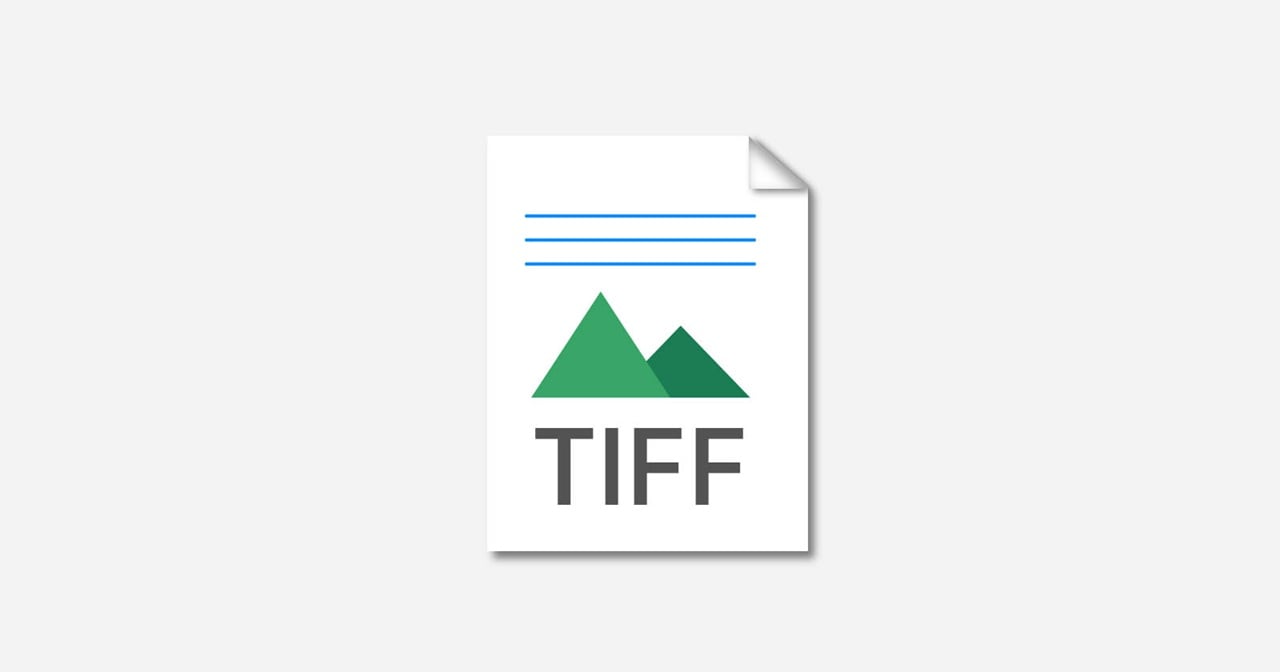
Whether you're a photographer or a regular user, TIFF file recovery is crucial. These high-quality image files store important memories and work. Let's explore how to recover TIFF files step by step.
In this article
Part 1: What is TIFF File Format?
TIFF stands for Tagged Image File Format. It stores high-quality images without compression, keeping all details intact. Photographers and designers use it for professional work that needs precision and clarity.
What are TIFF files used for? They're common in printing, scanning, and photography. Unlike JPEG files, TIFF images don't compress data. This means better quality but larger file sizes. Many cameras and scanners create TIFF files by default.
What is TIFF image quality like? These files maintain the original image data. They support multiple layers and transparency. TIFF file format is ideal for editing and archiving. That's why losing these files can be so frustrating.
Part 2: Understanding TIFF File Loss: Common Causes
TIFF files can disappear for many reasons. Understanding these causes helps prevent future loss.
Let's look at the most common reasons why people need to recover TIFF files.
- Accidental Deletion: Users delete TIFF files by mistake while cleaning folders
- System Crashes: Computer crashes can corrupt or delete TIFF images during work
- Hard Drive Failure: Hardware problems can make TIFF files inaccessible permanently
- Virus Attacks: Malware can delete or corrupt TIFF photo collections without warning
- Software Errors: Photo editing programs sometimes delete TIFF files during crashes
- Formatting Issues: Accidentally formatting drives removes all TIFF images stored there
- Power Outages: Sudden power loss during file transfers can corrupt TIFF files
- Human Error: Moving files to wrong locations or overwriting TIFF images by mistake
Part 3: Is it Possible to Recover Deleted TIFF File?
In most cases, deleted TIFF files can be recovered. When a file is deleted, it isn't erased instantly—the system simply marks its storage space as available while the actual data remains intact. This provides an opportunity for recovery before new data overwrites it.
The success of TIFF file recovery depends on several factors, including how much time has passed since deletion and whether the device has been used afterward. Acting quickly significantly improves the chances of restoring lost files, so it's best to stop using the device immediately upon discovering the loss.
Part 4: How to Recover Deleted TIFF File?
TIFF recovery requires the right approach for your situation. Different methods work for different types of loss. Some methods are free while others need special software. This section covers 6 proven ways to recover deleted TIFF file.
Choose the method that fits your case best. Start with simpler options before trying complex ones. Remember that quick action improves TIFF photo recovery chances. Let's explore each method to recover TIFF files effectively.
Method 1: Use the Recoverit Tool
Recoverit is a highly reliable and versatile TIFF recovery tool designed to help users retrieve lost or deleted TIFF files from various storage devices.
Whether the files were accidentally deleted, lost due to formatting, or corrupted by system failures, Recoverit provides an efficient solution. It works seamlessly with computers, digital cameras, and memory cards, ensuring that users can restore valuable TIFF images without hassle. Its trusted reputation among users makes it a preferred choice for photo recovery.
Steps to recover TIFF files with Recoverit:
- Download and install Recoverit on your computer. Launch the program and select the drive where TIFF files were stored. Click "Start" to begin scanning for deleted TIFF images.

- Wait for the scanning process. Preview the found TIFF files to verify they're not corrupted.

- Select the images you want to recover. Save recovered TIFF files. Click "Recover". Complete the TIFF recovery process.

Method 2: Recover from Recycle Bin/Trash
The easiest way to recover a deleted TIFF file is by checking your Recycle Bin on Windows or the Trash folder on Mac. When files are deleted, they are first moved to these locations, allowing for quick restoration. This method is effective if the deletion was recent and the bin hasn't been emptied.
Here’s how to recover TIFF files from Recycle Bin:
- Double-click the Recycle Bin icon on your desktop. Look for your deleted TIFF files in the folder. Use the search box to find specific TIFF images quickly. Right-click on the TIFF file. Select "Restore”.
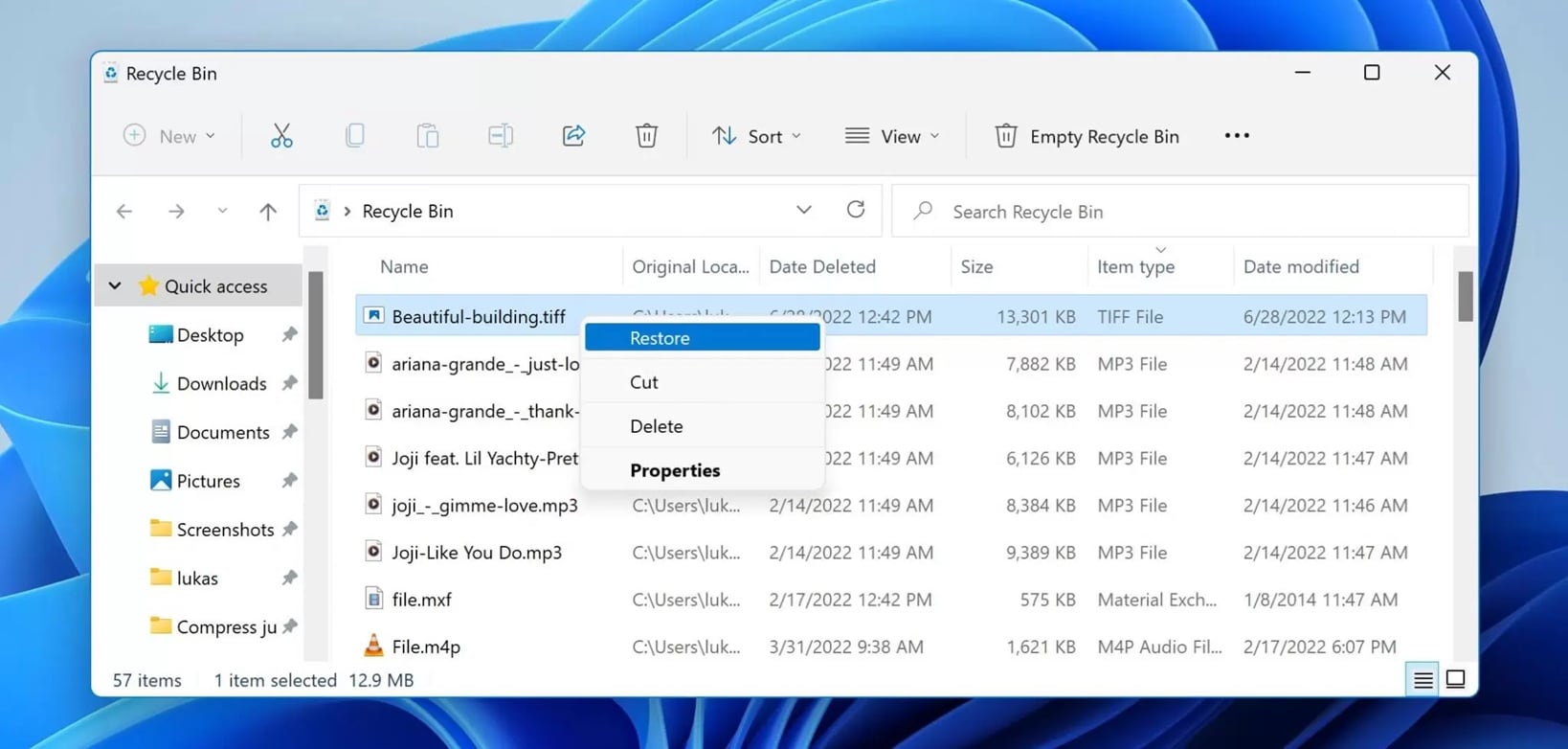
- The TIFF image returns to its original location automatically. Check the original folder to confirm TIFF recovery worked.
Method 3: Restore from Cloud Backup
Cloud storage can save your TIFF files automatically. Services like Google Drive, Dropbox, and OneDrive keep backups. Check if your TIFF images are stored in the cloud. This TIFF recovery method works if you had backup enabled.
Steps to recover TIFF files from cloud backup:
- Open your cloud storage website or app.Sign in with your account credentials. Navigate to the folder where TIFF files were stored. Look for a "Deleted" or "Trash" folder in your cloud storage. Search for your missing TIFF images by name or date.
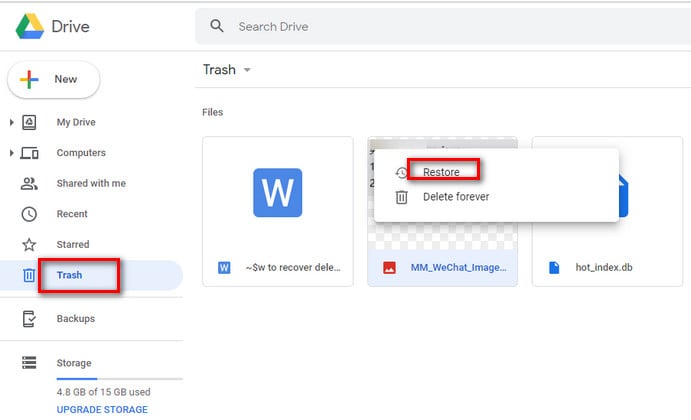
- Select the TIFF files you want to recover. Click "Restore" or "Recover" to bring back TIFF images. Download the restored TIFF files to your computer
Method 4: Use Windows File History
Windows File History backs up your files automatically. This feature can help recover deleted TIFF file on Windows computers. You need to have enabled File History before losing the files. This TIFF recovery method works great for regular backups.
Steps to recover TIFF files using File History:
- Open File Explorer and navigate to the folder that contained TIFF files. Click the "History" button in the ribbon at the top. Browse through different backup dates using the arrow buttons. Look for the TIFF images you want to recover.
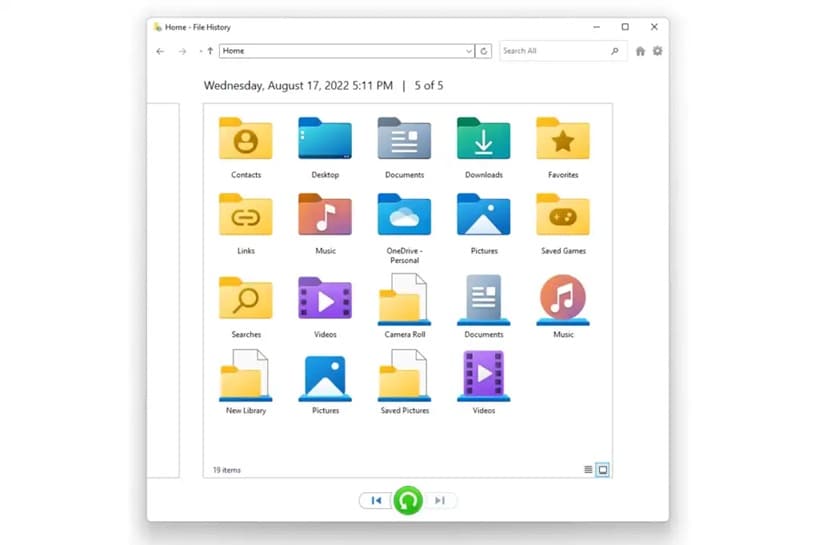
- Select the TIFF files from the backup version. Click the green "Restore" button to recover TIFF files. Choose whether to replace existing files or keep both versions. Wait for the TIFF recovery process to complete
Method 5: Restore Previous Version
Windows creates restore points that include file versions. You can use this to recover deleted TIFF file from earlier dates. This TIFF recovery method works if System Restore was enabled. It's particularly useful for TIFF photo recovery after system changes.
Steps to restore previous versions of TIFF files:
- Right-click on the folder that contained your TIFF files. Select "Properties" from the context menu. Click on the "Previous Versions" tab.
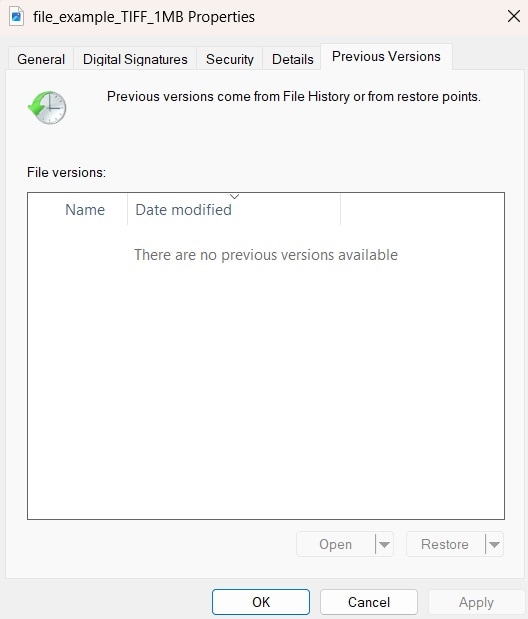
- Look for restore points from before you lost TIFF images. Select a restore point and click "Open" to preview contents. Find your TIFF files in the previous version. Copy the TIFF images to a safe location. Close the properties window to complete TIFF recovery
Method 6: Seek Professional Help
Sometimes TIFF recovery needs expert help. Professional data recovery services have special tools. They can recover deleted TIFF file from damaged drives. This option costs more but works for severe cases. Consider this when other methods fail to recover TIFF files.
Steps to get professional TIFF recovery help:
- Research reputable data recovery companies in your area. Contact them to explain your TIFF file loss situation. Get a quote for the TIFF recovery service. Prepare your storage device for evaluation
- Take the device to the recovery center. Wait for diagnosis and recovery estimate. Approve the work if the price is acceptable. Receive your recovered TIFF files on new media
Part 5: Tips to Recover Deleted TIFF File In No Time
Quick action improves TIFF recovery success rates significantly. Follow these tips to maximize your chances of getting TIFF files back. These strategies work for any TIFF photo recovery situation. Smart preparation prevents future loss of TIFF images.
Quick TIFF File Recovery Tips
- Stop Using the Device Immediately – Avoid saving new files to the storage device to prevent overwriting the deleted TIFF files.
- Check the Recycle Bin or Trash – If the files were deleted from a computer, they might still be in the system’s Recycle Bin or Trash.
- Use a Reliable TIFF Recovery Software – Tools like Recoverit can quickly scan and retrieve lost TIFF files from various devices.
- Try the ‘File History’ or Backup – If you have enabled backup features on your computer, you may be able to restore the lost TIFF files from previous versions.
- Perform a Deep Scan – Recovery tools often have deep scan modes that thoroughly search for lost TIFF files in hidden sectors of your storage device.
- Use Command Prompt (Windows) or Terminal (Mac) – Running recovery commands like chkdsk or sfc /scannow may help retrieve lost data.
- Check External Storage – If the TIFF files were on a memory card or external drive, reconnect the device to ensure proper recognition.
- Seek Professional Help – If the files were lost due to severe corruption or hardware failure, data recovery specialists can assist in retrieval.
Following these steps will increase your chances of efficiently recovering deleted TIFF files.
Conclusion
TIFF recovery is possible with the right methods and quick action. We've shown you six ways to recover deleted TIFF file successfully. From simple Recycle Bin restoration to professional services, options exist for every situation. The key is acting fast and choosing the right TIFF photo recovery method.
Remember that prevention is better than TIFF recovery. Regular backups protect your valuable TIFF files from loss. Enable automatic backup features and create multiple copies of important TIFF images. This saves time and stress when accidents happen. Keep these TIFF recovery methods handy for future emergencies.
FAQ
-
Q: Can I recover TIFF files after formatting my hard drive?
Yes, you can often recover TIFF files after formatting, but success depends on how much new data was written. Formatting doesn't immediately erase TIFF images - it just marks the space as available. Use specialized TIFF recovery software like Recoverit immediately after formatting. Avoid using the formatted drive to prevent overwriting your TIFF files. Professional recovery services can help with complex formatting cases. -
Q: How long do I have to recover deleted TIFF files?
The time window for TIFF recovery varies based on disk usage after deletion. On busy systems, TIFF files might be overwritten within hours or days. On less-used drives, TIFF images could remain recoverable for weeks or months. The key is to start TIFF photo recovery immediately when you notice files missing. Stop using the affected device to maximize recovery chances for your TIFF files. -
Q: Are free TIFF recovery tools as effective as paid ones?
Free TIFF recovery tools can work for simple cases but have limitations. They often recover fewer TIFF files and may not handle complex corruption. Paid software like Recoverit offers better TIFF photo recovery rates and more features. For valuable TIFF images, investing in quality recovery software is worthwhile. Free tools are good for testing whether TIFF files are recoverable before buying premium software.



 ChatGPT
ChatGPT
 Perplexity
Perplexity
 Google AI Mode
Google AI Mode
 Grok
Grok























