“We recorded an audio podcast using OBS software. When I exported the audio file, it was in .AIFF format instead of usual .mp3 or .wav format. I have no idea what kind of format is that and which program can open it. Please help.” -User on the internet.
If you have found yourself in the exact position as the user above, then don’t worry-- as reading our article will take all the complications away. Our goal is to help you understand the AIFF format and then introduce you to opening these files.
As a bonus, you will also get to know how to deal with deleted AIFF files. So without wasting any time, let’s begin.
In this article
Part 1: What Is AIFF Format?
AIFF is an audio file format that stands for Audio Interchange File Format. Apple introduced this format to store CD-quality audio that is uncompressed and lossless. There are other formats like AIFF such as WAV, MP3, etc.
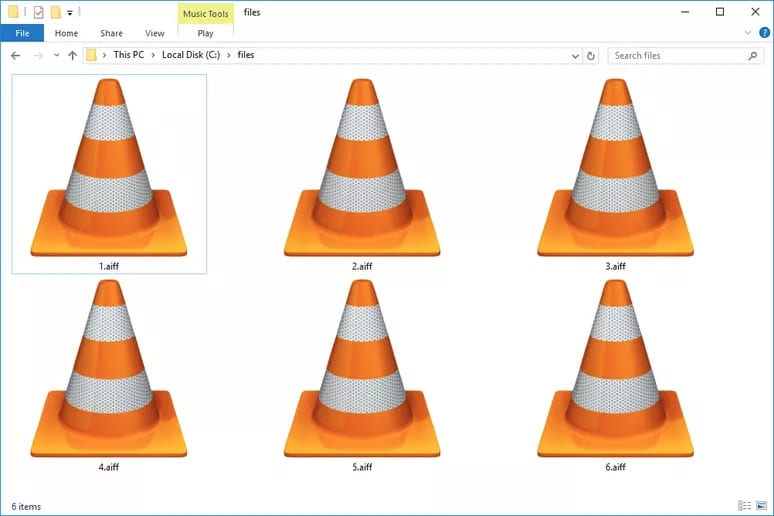
But what’s so special about AIFF? AIFF audio has the best quality. Since it’s lossless, it means that when it is stored, no audio signal is compressed or is lost. With original audio stored, you get the best audio output.
For more in-depth analysis, the AIFF format uses a sampling rate that is 44.1KHz and is 16-bit. All the AIFF files have an .AIFF extension. Therefore, AIFF files are preferred where there is a need for storing high-quality audio sounds.
Part 2: How to Open AIFF Format?
You can open the AIFF format file in Windows, Mac, and Linux using various software. Some of the software comes built-in with your operating system; the other is 3rd party tools.
One essential tip that you can follow is always to prefer and use the in-built software first. Doing this saves a lot of hassle of downloading and installing new software. However, go for a 3rd party option only if the in-built software fails to play your AIFF file.
Let’s see below how you can open AIFF format audio files in various operating systems one by one.
Windows
Windows also offer built-in and other 3rd party tools that can open the AIFF format audio file. Some of the software in Windows automatically opens the AIFF format file for you without any extra effort.
Below is the list of Windows supported AIFF file opener programs:
1. Microsoft Windows Media Player

Microsoft Windows media player is a built-in media player in Windows operating system. Without any worry, it can open and play various audio format files, including AIFF format.
To open the AIFF file using it, just open the Windows Media Player application by going to your installed programs list. Once it is opened, select Open from the file menu and select your AIFF format file by browsing it. Also, you can directly drag and drop the AIFF file in it.
As soon as the AIFF file is inside the Windows media player, it will start playing it.
2. File Viewer Plus
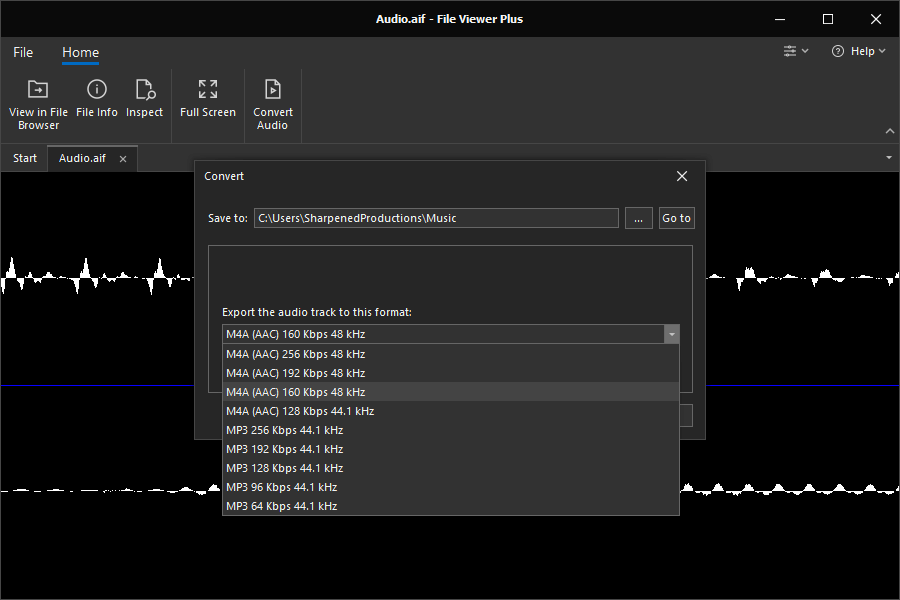
File Viewer Plus is another option in Windows when it comes to opening AIFF format audio files. It is better than Windows Media Player as you can preview and open the files in one go.
To open your AIFF format audio files in File Viewer Plus, just go to the location of your AIFF file. Once you are there, click on it, and File Viewer Plus will automatically show you a preview of your audio file. From there, just click on the play buttons, and your audio file will start playing,
3. Nullsoft Winamp
Nullsoft Winamp is another software through which you can open AIFF format audio files in Windows operating system. Not just the AIFF files, but Nullsoft Winamp supports many other audio formats as well.
To open the AIFF file using this software, simply go to the location where your AIFF file is stored. After that, right-click on your AIFF format file and select open with Nullsoft Winamp application. By doing so, the software will start playing your audio file.
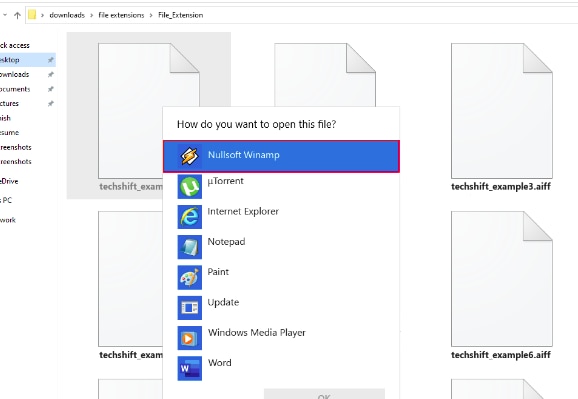
4. Adobe Audition
Adobe Audition is a prevalent software for dealing with audio format files. It supports tons of different audio forms, including AIFF format. However, it is a 3rd party application that you have to download on your Windows first.
To open your AIFF file using it, go to File > Open. A new popup window will appear. Select your AIFF format file from there and import it. That’s it; you can easily import and play AIFF format files in Windows using this software.
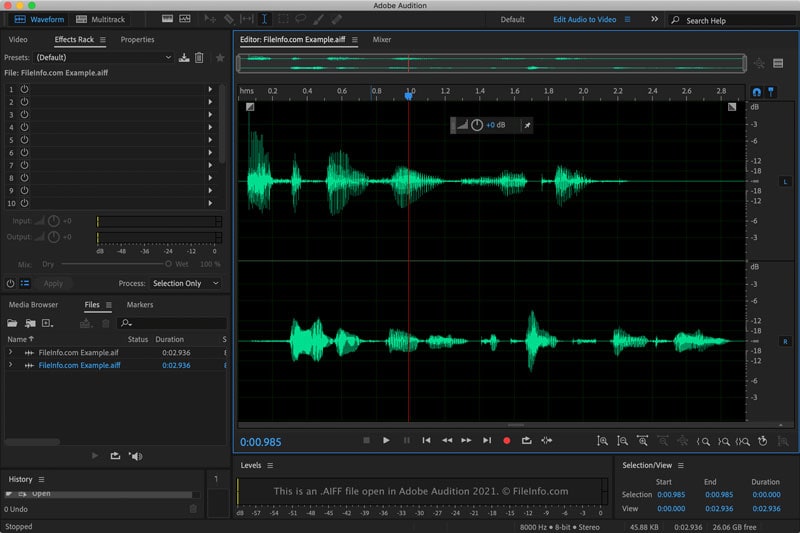
5. Creator
Creator is an advanced-level software that does more than just playing your AIFF file. It is meant to perform different video editing, disk burning, audio framing, etc. But, you can use it to open AIFF format files in Windows.
To open the files, all you have to do is to open Creator in your Windows. Drag and drop the audio format file that is in AIFF format right into the software. Doing this will open your AIFF format file inside the software.
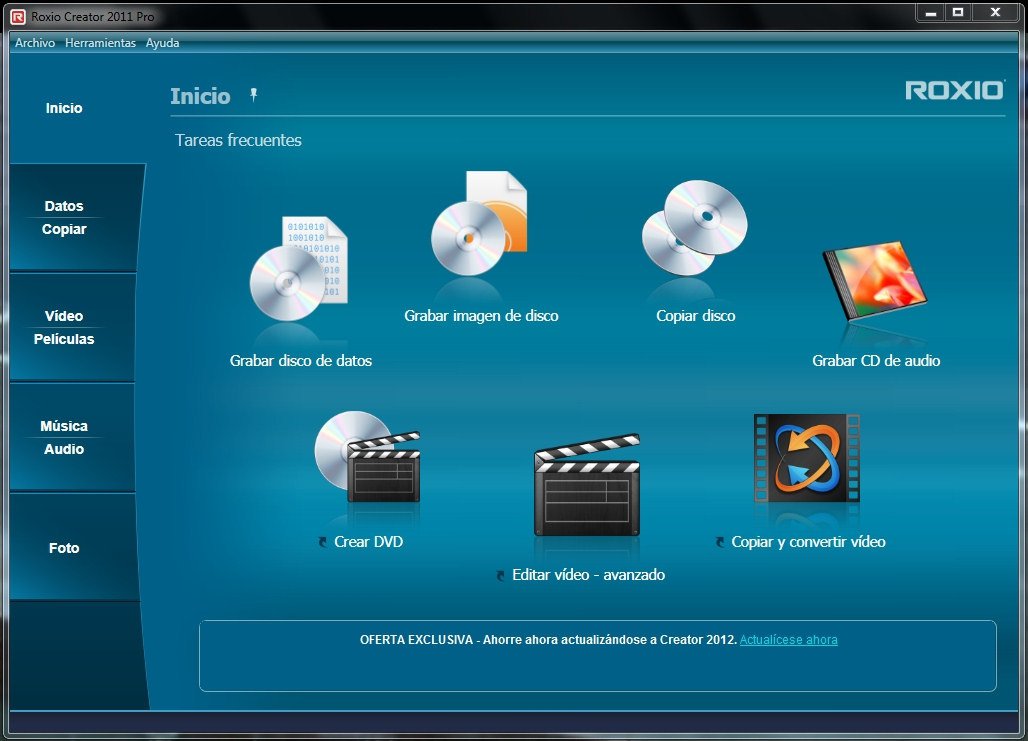
6. Audacity
Another simple yet powerful tool to open AIFF audio format files is Audacity which is available for Windows operating system. Not only can you open the AIFF audio format file, but you can also edit and recover it.
To open your AIFF audio format file with Audacity, just go to the File option and choose the import audio option. From there, select your AIFF format file and play it directly through the Audacity software.

Mac
Similar to Windows, you can open AIFF format audio files in MAC using different software. Let’s see them one by one below.
1. Apple Music
The first and foremost choice to play AIFF format audio files in Mac is the Apple Music player. It is built-in with Mac, and you do not need to download any external application.
Whenever you open the Apple Music Player, it will automatically detect the AIFF format audio files. You can start playing it directly from there.
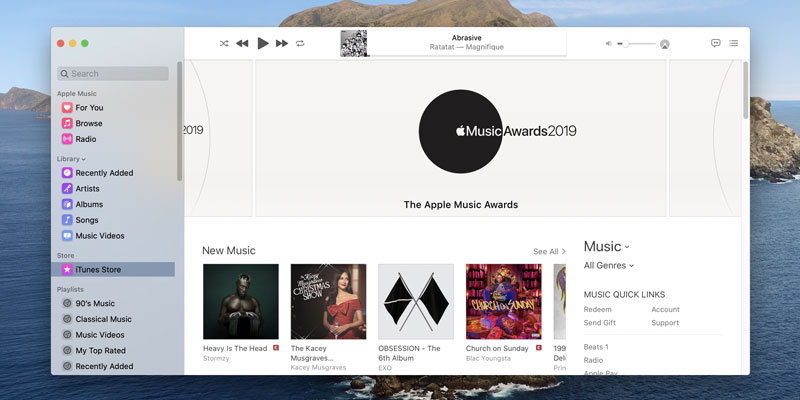
2. Toast
In Mac, the options to play AIFF format audio files are lesser than in Windows. But, if there is ever a list, Toast is worth mentioning. It is an advanced-level tool that allows you to run your AIFF format audio files through it.
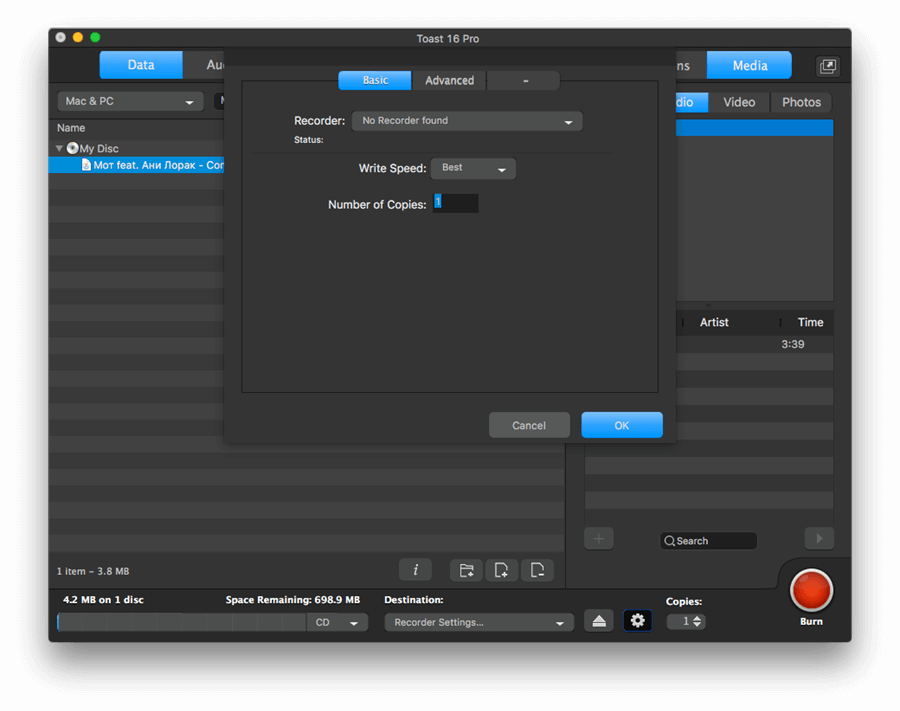
The procedure is simple, just go to the location of your AIFF format audio file. Drag it and drop it directly into the Toast software. It will automatically load the audio track for you.
3. Adobe Audition
Just like Windows, Adobe Audition is available for Mac as well. Once you install its Mac variant on your Apple device, you can begin the below procedure.
To open your AIFF file using it, go to File > Open. A new popup window will appear. Select your AIFF format file from there and import it. Importing the AIFF file will play it automatically on your Mac device.
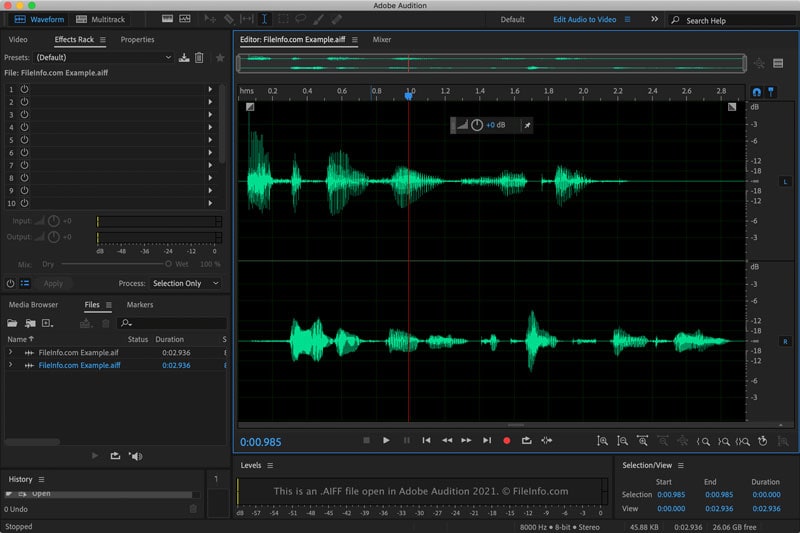
4. Audacity
Audacity also comes with a Mac variant that you can use to open AIFF format files on Mac devices. Download the appropriate version from its official website and follow the below-mentioned method.
To open your AIFF audio format file with Audacity, just go to the File option and choose the import audio option. From there, select your AIFF format file and play it directly through the Audacity software.

Linux
Linux is another widely used operating system in today’s computing world. So, if you are a Linux user, you need to use the below software to open the AIFF format file.
1. Amarok
Amarok is a UNIX-based software that is available in all Linux-based systems. It has a sleek interface, and at one time, it was the major music player for Linux. You can use it to open your AIFF format files.
Just drag the AIFF format audio file from your Linux directory directly into the Amarok interface screen. Doing that will load and play your AIFF format audio file.
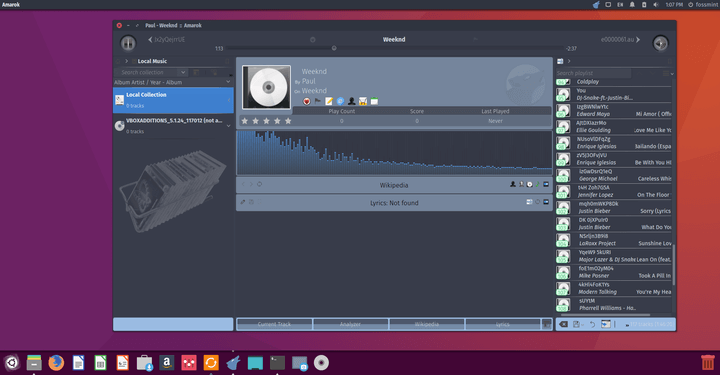
2. Audacity
Audacity has great operating systems support. With Mac and Windows, it is also available for Linux variants as well. After downloading its Linux version, just follow the below steps.
To open your AIFF audio format file with Audacity, just go to the File option and choose the import audio option. From there, select your AIFF format file and play it directly through the Audacity software.
Extra Tip: What to Do When Accidentally Deleted AIFF Files?
Whenever you are working with any kind of file, the possibility is always there that you can lose it or delete it accidentally. Similar is the case with AIFF files. If you have lost or deleted them, you can be in a messy situation.
However, there is nothing to worry about. You will see how to deal with such situations using automated data recovery software.
Data Recovery Software: Wondershare Recoverit
Wondershare Recoverit is a three-step recovery program. In practically every case, it ensures file recovery. Additionally, it supports file recovery from various sources, including PCs, hard drives, USB devices, SD cards, crashed/corrupted devices, and more. The best part of this program is that it is also available in a free edition.
How it excels other data recovery programs?
Below are the few reasons why Wondershare Recoverit is chosen here for your AIFF deleted file recovery:
- Recover Any File: You can recover images, videos, documents, and audio files, among other things. All of the file types are recovered with Wondershare Recoverit.
- Inspect Files: It allows you to inspect files before recovering them, which speeds up the entire data recovery process.
- File Pinpointing: Allows the user to filter files in real-time. You have the option of recovering only the files you want.
- Outstanding Tech Support: Tech support is available 24 hours a day, seven days a week, to assist you in utilizing the software. Additionally, Wondershare representatives will respond to all of your questions.
- Resume File Scanning: The latest version of Wondershare Recoverit supports pausing and continuing of file recovery scan.
- Preview Before Recovery: Before beginning the actual recovery process, you can easily preview the files which no other Data recovery software provides.
- Free Version: Its free version allows data recovery of almost 100MB of any type of file.
- Operating System Support: Wondershare Recoverit supports Windows and Mac.
Step to use Wondershare Recoverit to Recover AIFF Audio Files.
Step 1 – Download and Install Wondershare Recoverit Software
You can download the software from the download button below. Since it is available for both Mac and Windows, you can select the appropriate version accordingly.
Step 2– Launch Wondershare Recoverit

Step 3 – Select a Location
Select the location from where you believe that your AIFF file was deleted or lost.

Step 4 – Scan the Location from where your AIFF file is deleted or lost.
After selecting the location, click on the Start button, and the scan of that location will begin. The scan process can take from a few minutes to hours, depending on the lost file size. Below you can see the live scan results of Wondershare Recoverit.

During the scanning process, you can apply filters and pinpoint files that you want to recover.
It can save time by showing you the specific files you need. You can use the filter on the file type, size, and modification date.

When you pinpoint the files, it helps you to save a lot of time. Otherwise, you would have to wait until the whole scan procedure is completed, resulting in a lot of useless files.
Note: In our case, make sure to checkmark the Audio under the file type of recovery.
Step 5 – Preview and recover your AIFF format files.
After finishing the scan process, you can see the list of files that you deleted. You can click and view the files separately. Here you will see your deleted or lost AIFF audio format file. You can click on it to preview it, just like the audio file previewed in Wondershare Recoverit shown below.

With the preview, you can select only those files that you want to recover. After selecting the files, click on the recover button.

After clicking on the Recover button, wait until it recovers your file back. Make sure you select the location of saving the file other than from where it was deleted. Doing this enhances the chances of file recovery.
Once done, you can view your AIFF format audio files back on your hard disk.
Note: Make sure you never overwrite files on the location from where you lose/delete your files. Overwriting can decrease the chances of file recovery to almost nil.
The Bottom Line
Files with .AIFF extension are audio files stored in original CD-quality sound; completely lossless. They offer a high bit-rate and pure sound quality, which is best if you love high-quality audio.
However, sometimes, your OS, such as Windows, Mac, or Linux, will not allow you to open AIFF format files directly. In that case, using any audio player tool can help you save the day. It is recommended that you try your built-in tools to open the AIFF format file before trying any 3rd party tool.
In rare situations, you will also find yourself with deleted or lost AIFF files. For such situations, Wondershare Recoverit should be your go-to tool because of its reliability, positive reviews, and guaranteed file recovery.

 ChatGPT
ChatGPT
 Perplexity
Perplexity
 Google AI Mode
Google AI Mode
 Grok
Grok























