What is ASF Video Format?
When we are talking about ASF Video Format, we cannot ignore the mention of Microsoft. It is the abbreviation of Active Streaming Format, which was formerly known as the Advanced Systems Format. It is a part of the streaming media formats meant for viewing the Audio and Video files in Windows. One of the main reasons Microsoft introduced ASF was to enable the streaming of files from hard disks, HTTP servers, and digital media servers. Like other Video formats, it doesn’t specify any codecs that need to be encoded for streaming. It only specified the structure of the audio/video that Windows streams.
The media that comes under ASF are the - Windows Media Audio and Windows Media Video. They come in .wma and .wmv formats respectively. You can stream ASF Video format files on the internet through the MMS Portal or the RTSP Portal. However, if you are opening an ASF file over another video streaming software, then you can encounter problems or worse, end up corrupting the files.
That is why you should either open the ASF files on software that support the format or convert it into a suitable video format. The conversion is a tricky affair because if you end up doing it wrong, you’ll lose the quality and clarity of the ASF file. And it becomes really tough to recover the initial file at its top-notch quality.
Worry not! This article will give you all the deets about the right way of converting ASF Video format to another format. You will learn how to avoid file corruption and if the worst happens, what software you can use to recover the files and revert them back to their best quality. Read on to know more!
In this article
Part 1: How to Open ASF Files?
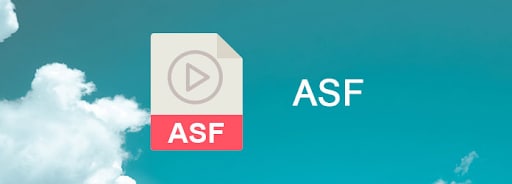
Like we have mentioned earlier, you need to work with the right streaming software to open the ASF files. Otherwise, you will end up seeing error messages or if you try to forcefully change the extension, the file will get corrupted.
These are some of the software that you can use to open the ASF Video format files.
Tool 1: Windows Media Player
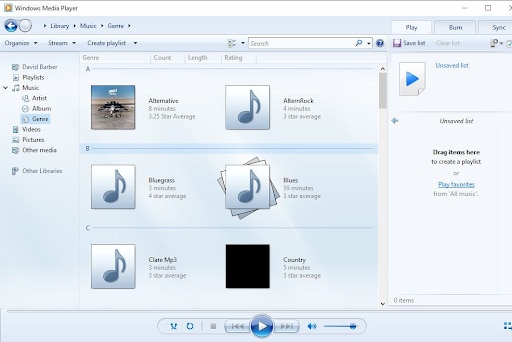
Windows Media Player is the default video player software in Windows. The Mac version of this software was discontinued years back. This software supports playing ASF files on the Internet. Also, it supports playing a file even when it is getting downloaded. Apart from ASF files, the media player supports formats like 3GP, AAC, AVCHD, MPEG-4, WMV, and WMA. It also supports most AVI, DivX, MOV, and Xvid files. ASF files are already associated with Windows Media Player. Double-clicking on the file starts the playback.
Tool 2: VLC

The VLC media player is a free and open-source cross-platform multimedia player that can be downloaded on both MAC and Windows. This software has no spyware or ads. It supports various formats including MPEG (ES,PS,TS,PVA,MP3), AVI, ASF / WMV / WMA, MP4 / MOV / 3GP, etc. It can also be used as a video downloader for youtube videos, a video converter, and a graphic equalizer for music. The facility to loop audio/music is another outstanding feature. This works well for ASF video format as well.
Tool 3: PotPlayer
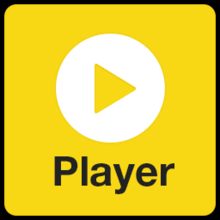
PotPlayer is a widely used software for playing videos and music. It lets you play ASF files with minimal load on memory and CPU. This software is available only for Windows. There is also a built-in video editor, which isn’t available in most other alternatives. It supports embedded subtitles in MP4, MOV, 3GP, and MKV file formats. It boasts an inbuilt audio equalizer that ensures rich sound quality for ASF files playback. It supports playback of broken and incomplete AVI files. It works best for professionals who deal with a wide range of video formats and seek a lot of customization.
Tool 4: GOM Player
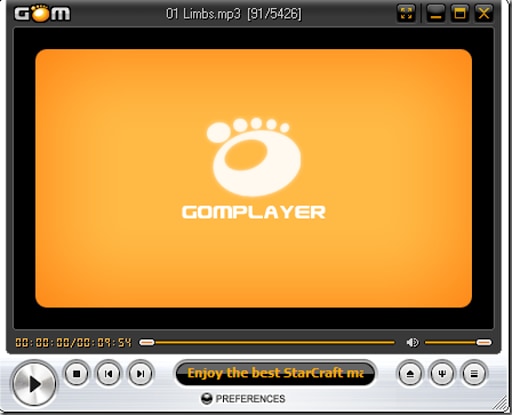
This free video player is available for both WINdows and Mac. It supports file formats like ASF, MP4, MKV, AVI, MOV, FLV, WMV, and more. This video player can play broken AVI files, supports multiple media files, and allows screen capture, within the app. The default user interface is easy to use so you don’t need to install multiple codecs to play your ASF files. It comes with some cool panels that allow you to tweak both your audio and video for the desired fit. It supports a subtitle archive, so if there is no subtitle file, you can find them in their archives.
Tool 5: MediaPlayerLite

MediaPlayerLite is an open-source video and audio player for Windows. This software is available for free and works best on Windows 7. Coming in a small package, its components can be easily installed, without making any complicated settings along the way. You can play DVD, AVI, MPEG, FLV, MP4, WMV, MOV, DivX, XviD & more! It doesn’t need any codec packs to run on Windows. The software can run on PCs with as light as 512MB RAM. All the necessary codecs are built-in, this avoids unnecessary hassle at the end when you want to play your ASF files.
If you are unable to open the files or don’t have access to the above-mentioned apps, then the next section will be of use to you.
Tips: What is ASX File Format? How to Open and Convert it? Click here to know more about ASX file format.
Part 2: How to convert ASF files?
Finding the right software to play your ASF files can be confusing and time-consuming. An alternate approach to make things easier is to convert your ASF video format to any other format that is supported by your video player.
Wondershare UniConverter is one such converter that allows you to convert your ASF video format to the desired format. It can convert audio and videos to various formats including MP4, AVI, MOV, MKV, FBR, etc. The best part about using this software is its speed. It has 30X faster converting speed when compared to common software. Apart from conversion, you can also make changes to your video including trimming, merging, adding subtitles, cropping, and more. Also, the converted videos can be easily burned to a DVD. To add to its features, one can also download videos from YouTube and other video-sharing sites.
The software is easy to install and can be downloaded from its official website given below.
Steps to convert ASF video format to MP4 or any format of your choice.
Step 1: Launch the WonderShare UniConverter. You can do this by double-clicking on the desktop icon or search for it in the search bar and click on open.
Step 2: Add the ASF file to be converted. You can do so by using the add symbol or by dragging the file into the interface. Then choose ‘Converter’ from the Left Panel.
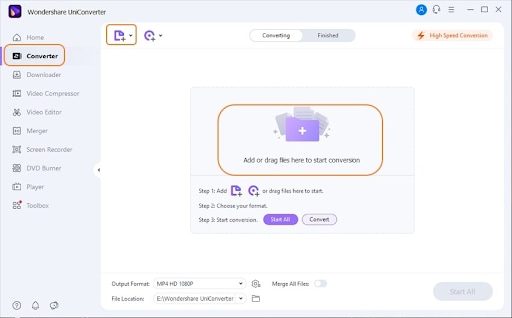
Step 3: Choose the desired output format (here MP4). There are various file formats in the output tab to choose from.
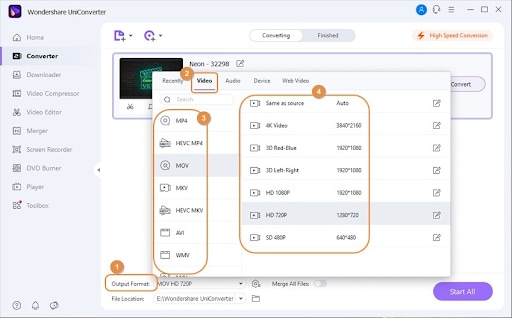
Step 4: Edit your ASF file if needed. This step can be skipped if you don’t want any changes in your file. Wondershare UniConverter has advanced editing tools to aid the user.
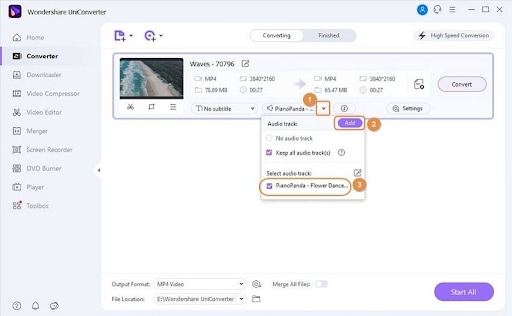
Step 5: Click on the convert button to start converting your video to the chosen format.
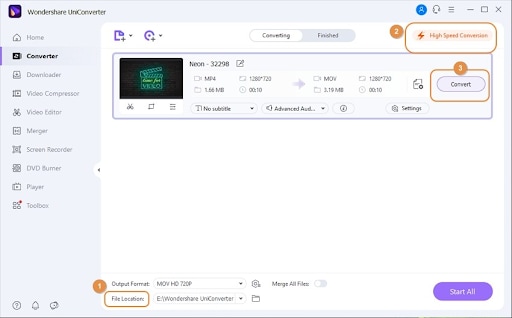
This is how easy it is to convert the file format to something new. However, if you relied on the wrong software and your file is now corrupted, we have a solution for that too. Read on!
Bonus: When you lost ASF videos, learn how to recover it!
The Powerful solution to this problem is the top-notch Data Recovery software: Wondershare Recoverit.
Wondershare Recoverit is an expert data recovery software for PC that can recover 1000+ file formats and types lost on different storage devices such as hard disk, recycle bin, external device, SD card, etc. The software is used in 160+ countries by 5,000,000 users.
A dedicated video recovery option, such as Professional Video Recovery, comes in handy, when looking to recover video files. Moreover, a dedicated video repair tool makes this software stand out among its competitors.
Steps to recover lost/corrupt video files:
Step 1: Launch Recoverit on your Windows/Mac device. Click on the Wondershare recoverit icon on your desktop or if you haven’t already installed it, install it from the official website.

Step 2: Select a location from where you want to recover your videos. Choose the desired disk/location you want to search for lost files to make the searching quicker. You can also pin on the types of files you want to find, the date of creation. After you set the filer, click on recover to start recovering deleted/corrupt files.

Step 3: Preview and recover videos. You can also view your videos before recovering them. Select the files you want to recover and click on recover to get the files back. You can also choose the path you want the files to get recovered at.

This will help you to restore the initial quality of your ASF Video Format file and you’ll not encounter disturbing blur, cuts, and audio hindrances.
The Bottom Line
The ASF files are slowly gaining popularity because of their easy peasy connection with the Windows and Microsoft systems. In case you come across one, you can either open them through the software we discussed and convert them using the Wondershare Uniconverter. However, if you end up compromising on their quality during the conversion process - Wondershare Recoverit will be your best shot to regain the ASF Video Format file’s lost glory! Make the right downloads and get going!

 ChatGPT
ChatGPT
 Perplexity
Perplexity
 Google AI Mode
Google AI Mode
 Grok
Grok























