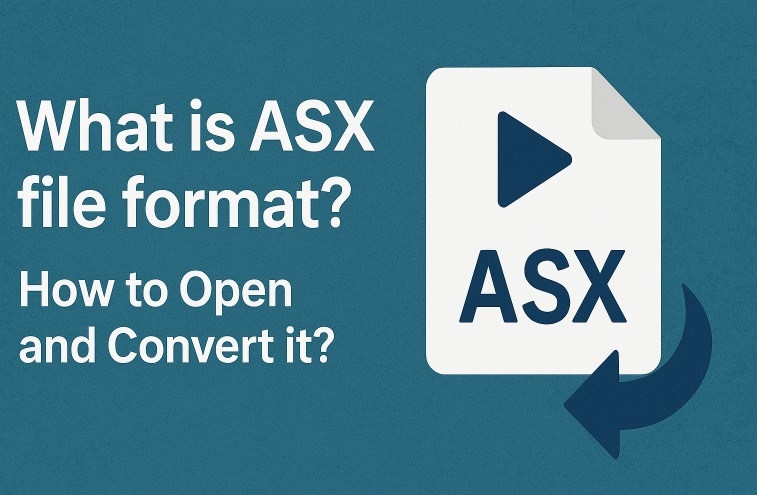
ASX files often confuse users because they don’t behave like typical video files. Instead of storing media, they act as shortcuts that direct your player to the actual content. This can lead to frustration when a file doesn’t play as expected, especially if your system handles other formats smoothly but pauses at an ASX link.
This guide breaks down the ASX format in simple terms. It includes what it is, how it works, and how to open or convert it. You’ll also learn how to recover ASX files if they’re lost or damaged.
With clear explanations for beginners, you’ll gain confidence in handling these files and improve your control over media playback and streaming tools.
Try Recoverit to Recover & Repair Video/Photo/Docs etc.
Security Verified. Over 7,302,189 people have downloaded it.
Table of Contents
Part 1: What is ASX File Format?
The ASX format stands for Advanced Stream Redirector. It is not a real video file. It is a small text-based file that stores links to media streams. Many users ask what is ASX file format is because it behaves differently. It only holds instructions for a media player.
The content itself comes from online servers or local paths. This makes the file behave more like a guide rather than a complete media source. So the ASX file becomes useful in streaming situations where the media is hosted on a server. The player reads the file and follows the links to fetch the actual audio or video from the correct place.
Key Features of ASX Files
- Text-based format that points to real media locations
- Works as a playlist for audio and video streams
- Loads online or local media paths inside the file
- Very small in size because it stores only links
Part 2: How to Open ASX Files?
This part explains different ways to open and play ASX files. The steps are simple and suitable for all users.
Method 1: Open ASX Files with Windows Media Player
Windows Media Player supports ASX files by default. It reads the links inside the file and loads the media from the correct source. Many users try this option first because it is already available on Windows systems.
This method works well when the ASX file is linked to a media source that the system can access. Windows Media Player can fetch both local and online content. So you do not need to search for other tools when the built-in player already supports the format.
How it helps
- No need to install extra tools
- Opens the file as a playlist
- Loads online streams smoothly
- Supports regular audio and video links
Steps
Step 1: Right-click the ASX file and select Open With.
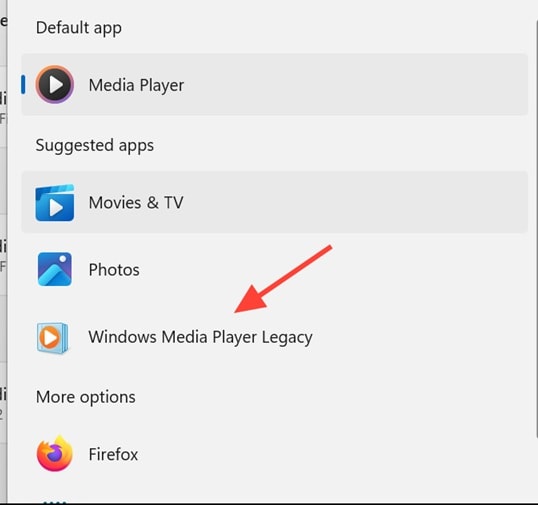
Step 2: Choose Windows Media Player from the list.
These steps load the file into the player. If the link inside the ASX file is active, the stream will start. If it fails, you can try the next method.
Method 2: Use VLC Media Player for cross-platform support
VLC is a very popular tool because it works on Windows, macOS, and Linux. It also supports the ASX format. Some users also search for ASX file VLC because VLC loads most online media links without problems.
You can try this method if you want a stable and flexible option. VLC is known for handling many formats without extra plugins. This makes it helpful for people who face playback issues in other players.
How it helps
- Works on many operating systems
- Loads online media streams
- Supports ASX playlists
- Plays audio and video smoothly
VLC is known for strong playback support. It handles network streams well. So if Windows Media Player fails, VLC often works better. This makes VLC a reliable choice for users who need a wider range of features.
Steps
Step 1: Open VLC Media Player.
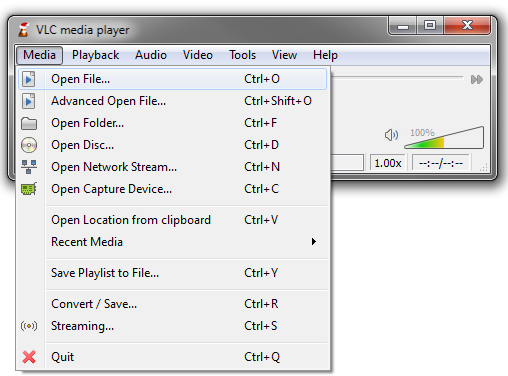
Step 2: Drag the ASX file into VLC or use the Open File menu.
This method loads the playlist inside VLC. The player reads the link and fetches the actual media. If the stream is live or online, VLC handles it smoothly.
Method 3: Open with a text editor to view streaming links
Some people do not want to play the file. They want to see the actual link inside it. You can open the ASX file with a simple text editor and read the streaming path.
This is helpful when you want to understand how to play ASX file on other tools using the direct link. You can use the link in browsers or other media apps if needed.
How it helps
- Lets you view the raw link
- Helps with manual streaming
- Shows the real media source
- Useful for troubleshooting
This method works well when players refuse to load the stream. It helps you check if the link is correct. You can copy the link into other tools. This step also helps in cases where you want to confirm the media source before sharing it.
Steps
Step 1: Right-click the ASX file and select a text editor.
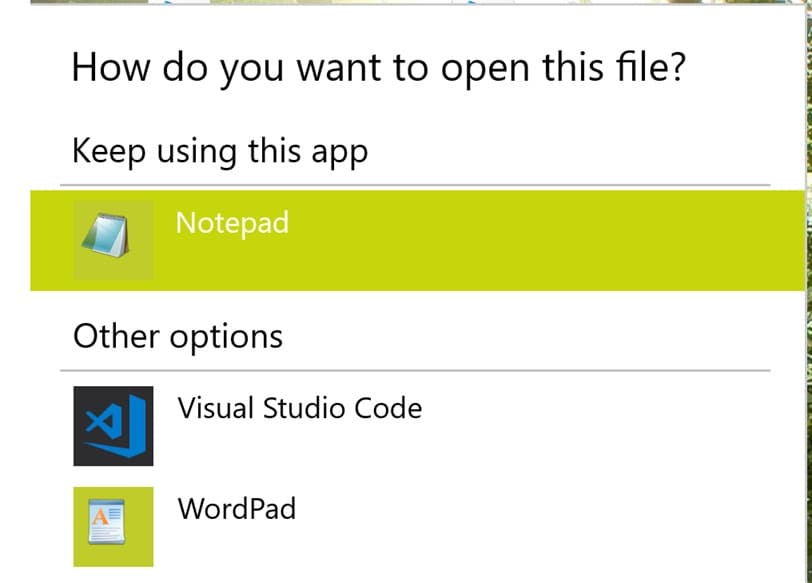
Step 2: Open the file to view the streaming links.
You can read the contents directly. The text is simple because the ASX file uses clear format tags.
Part 3: How to Convert ASX Files?
This part explains how to convert ASX files into regular media formats. Many users ask how to convert ASX to MP4 because ASX itself is not a video file. You must extract the media link and then convert it. You will also learn how to use an ASX to MP4 converter or VLC for easy conversion.
These methods help when you want offline copies or when the streaming link may expire. The conversion steps also help when people want to edit or share the video in a regular format.
Method 1: Convert ASX to MP3/MP4 using multimedia converters
Some multimedia tools accept ASX files. They read the link inside and convert the media to a common format. This method is helpful when the player supports streaming downloads. It is also useful when you want to keep the file offline. Many converter tools can handle different audio and video types. They use built-in engines to fetch the stream. From there, they create MP3 or MP4 output files that you can save.
How it helps
- Converts media into regular formats
- Saves audio or video offline
- Works with many converter tools
- Simple for beginners
This method is chosen by people who prefer dedicated converter tools. The process is direct. You only need to load the file and choose the output. The tool handles the rest.
Steps
Step 1: Open your multimedia converter.
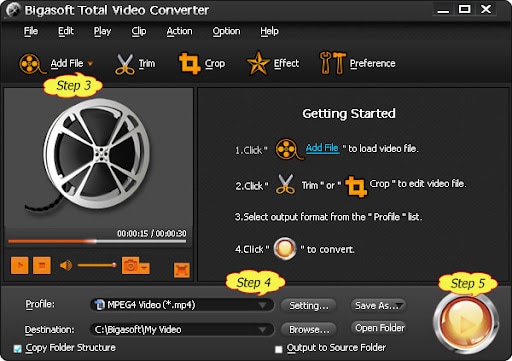
Step 2: Import the ASX file and choose your output format.
The tool begins the conversion. Once done, you can save the file.
Method 2: Use VLC Media Player’s conversion feature
VLC includes a Convert / Save option. It can load ASX files and convert the linked media. Many users like the ASX video player function in VLC because it supports direct conversion without extra plugins. VLC extracts the media from the link and saves it in MP3 or MP4 format.
How it helps
- Uses a built-in feature
- No extra installation
- Converts both audio and video
- Works on many systems
VLC’s conversion tool is useful for people who want a free method. The process is stable. Most users already have VLC installed. So this method becomes one of the most convenient ways to convert files.
Steps
Step 1: Open VLC and select Convert / Save.
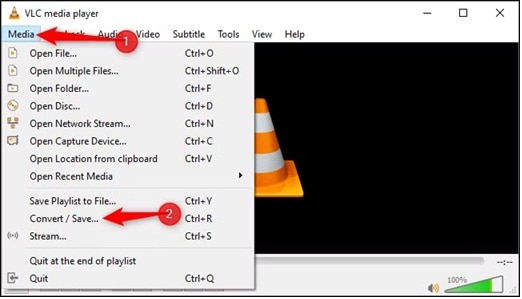
Step 2: Add the ASX file and select MP4 or MP3 as the output.
VLC handles the conversion once you start the task.
Method 3: Use online ASX file converters for quick conversion
Online converters are easy for people who do not want to install software. They accept the file or the streaming link. Tools also work well when someone wants an ASX to MP4 converter for fast results. Some platforms also support direct downloads. They are good for small tasks where you only need one or two conversions.
How it helps
- No installation needed
- Works on any device with a browser
- Quick conversion
- Easy for small tasks
Online tools suit users who want simple and fast solutions. The process is usually limited by internet speed and file size. But for ASX files, the process works well because the file is small.
Steps
Step 1: Visit a trusted online converter platform like ConvertGuru.
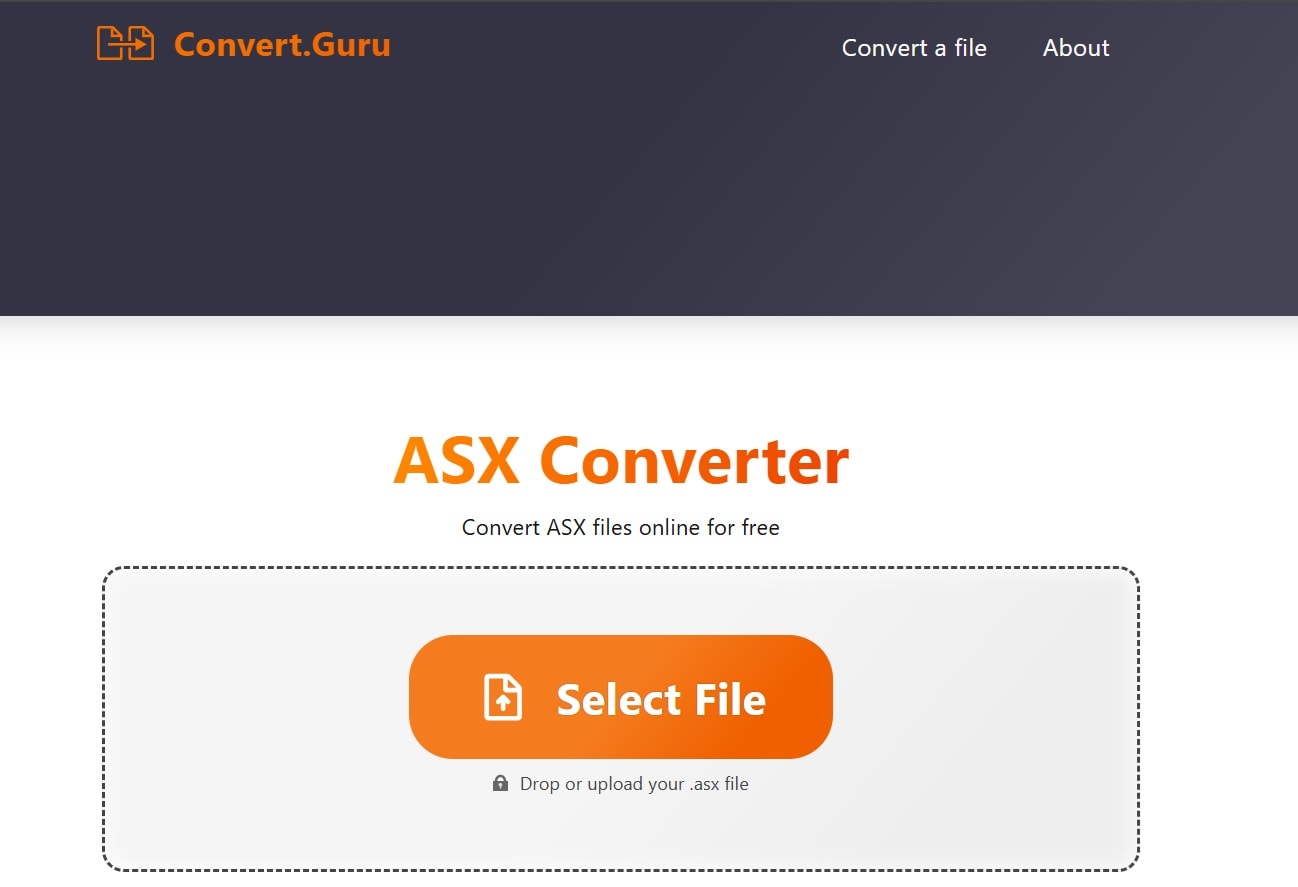
Step 2: Upload your ASX file or paste your media link.
The tool finishes the conversion and gives you a download option.
Part 4: Use Recoverit Data Recovery Tool if ASX files or related media get deleted or corrupted
Media files often get deleted by mistake. Sometimes, the drives stop working. Sometimes the system shuts down while streaming. These issues can damage the original media linked inside ASX files. In such cases, a tool like Recoverit can help restore missing files. The tool scans your storage and lists all recoverable items.
Recoverit can scan your system and bring back media files that you thought were lost. The tool gives clear steps so anyone can use it. It works for ASX-related content stored locally and for other media types linked to the ASX file. This makes Recoverit a strong option for all users who want a simple recovery tool. The scanning engine checks different storage sectors and finds items that were removed or damaged.
Why Use It?
- Restores deleted media linked to ASX
- Recovers files from crashes and errors
- Works on many devices and storage types
- Simple interface for beginners
- High success rate
- Supports many audio and video formats
Recoverit creates a safe way to recover lost content. It also helps in cases where your device faces sudden errors. Many users depend on this tool for its stable results.
Recovery Steps
Step 1: Launch Recoverit and choose the drive where the files were stored.

Step 2: Scan the drive and preview the recovered files before saving them.

Step 3: Save the recovered files to a safe location.

These steps restore your files in a simple manner.
Part 5: Pro Tips for Handling ASX Files
ASX files are easy to manage once you understand how they work. These tips will help you improve file handling and reduce streaming problems.
Tips
- Always keep the ASX file with its linked media location
- Use stable network connections for streaming
- Avoid moving media folders after creating playlists
- Keep VLC or other players updated
- Save a backup of important ASX playlists
- Convert the file if you want offline playback
- Use text editors to check link accuracy
- Keep your drive healthy to avoid data loss
- Each tip helps you avoid issues that come from broken links or missing files. These habits make your streaming workflows smoother.
Conclusion
ASX files may look confusing at first, but they follow simple rules. They act like playlists that store the path to real media files. Once you understand this, it becomes much easier to open or convert them. You can use tools like Windows Media Player, VLC, or a basic text editor. These options give you control and help you manage different tasks.
FAQs
-
1. Why does an ASX file not play on my device?
It may not play because the streaming link inside the file is broken, the server is offline, or the media player does not support the format. You can try VLC or check the link inside the file using a text editor. In many cases, the link may have expired or changed. -
2. Can I convert an ASX file directly into MP4?
You cannot convert the file directly because it is only a link. You must load the media link using VLC or a converter tool. Then you can convert it to MP4 or another format. This process works because the converter reads the actual file from the source. -
3. Why is the ASX file size so small?
The file is small because it contains only text instructions. It does not store real audio or video. It only points to the location of the media. This makes it ideal for streaming tasks.


 ChatGPT
ChatGPT
 Perplexity
Perplexity
 Google AI Mode
Google AI Mode
 Grok
Grok























