How to Remove Files and Clean the Drive Safely?
I wanted to delete some of the saved confidential data from my system. Does delete them will remove files and clean the drive permanently? Can anyone help?
We delete files from our computers or laptops because we don't require them anymore. At times, we also delete some of the personal stuff and sensitive data related to company finances, business documents, and more so that it is not prone to any cyber-attack or misuse. But does delete and formatting data removes it from your hard drive forever? No!
Read this article to find out what happens to your files when you clean your systems drive, reasons why you need to clean the drive and how to do it.
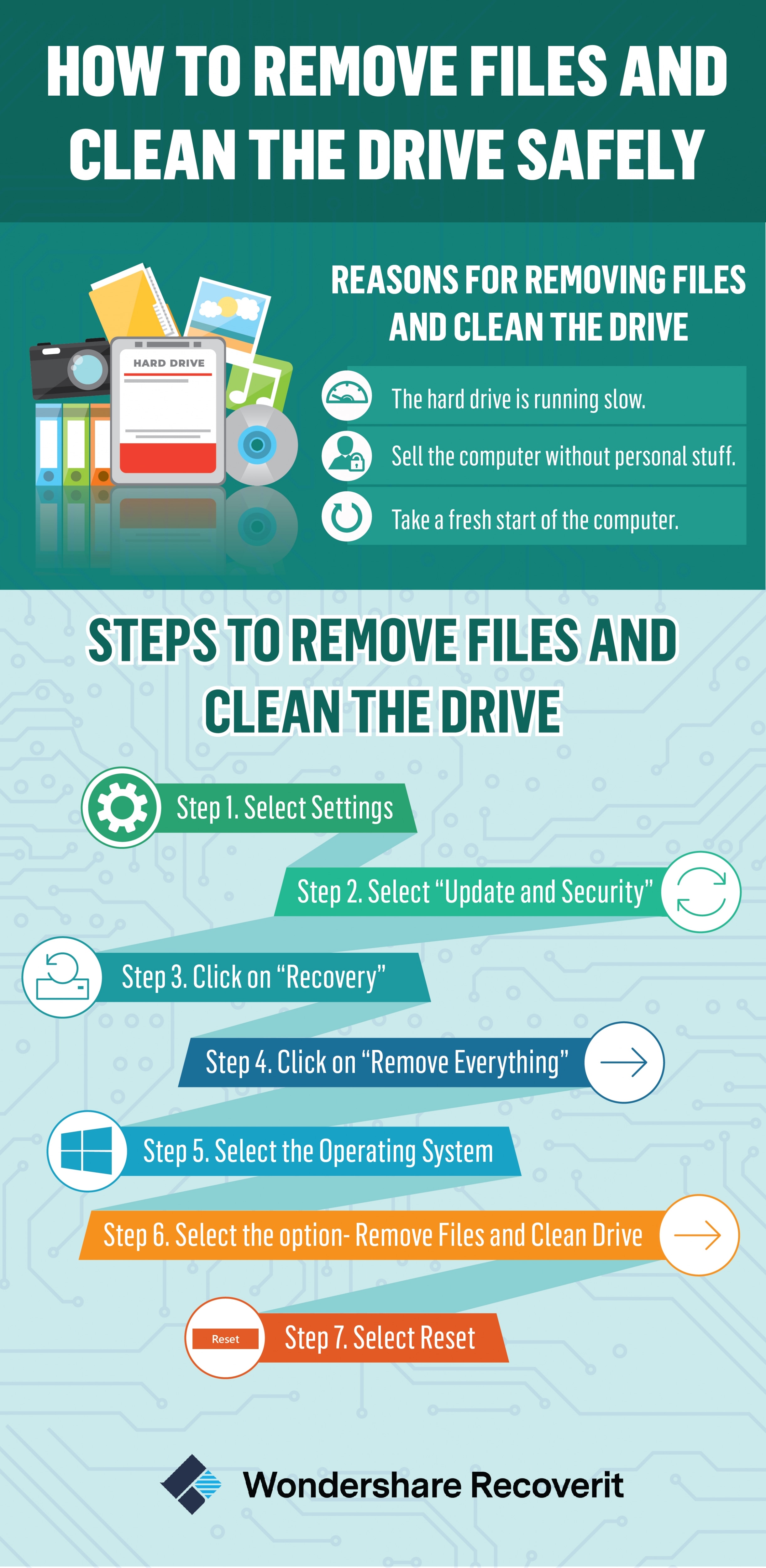
What Happens If You Fully Clean the Drive?
Deleted files are often recoverable, as they are still stored on your hard drive. This is the reason why people generally complain about data leakage despite deleting it from their personal or shared computers. So, simply deleting files is not enough; deep wiping or cleaning the drive entirely is necessary. It removes the data out of the system, leaving it unrecoverable.
1. What Does Clean the Drive Fully Mean?
When you select the option of "Fully Clean the Drive" while resetting the PC, it includes a complete format of your computer. The process involves erasing data more deeply, which ensures that the data can never be retrieved again.
Here all your settings are reset to their default versions, or you can say factory settings. If you have installed any of the apps, they also get uninstalled permanently. So, if you want to have any of your data, it is recommended to take a backup before performing a "reset" with "fully clean the drive."
2. "Remove Files" VS "Remove Files and Clean the Drive"
While you are about to reset your laptop or computer, you will come across two options- "Just Remove My Files" and "Fully Clean the Drive." Both the actions will format your data from your system but in a different manner. Learn the difference here:
Just Remove My Files
During PC reset, if you select only "Just Remove My Files," it performs a quick format to delete everything that is saved on your computer. It also deletes the file tables that consist of pointers related to the data files. Is the data deleted here? No! It has just modified the disk sectors and created a free space to let the data be overwritten. You can recover the deleted data with any data recovery software.
Remove Files and Clean the Drive
Here the reset feature of your windows will remove files and clean the drive windows 10 fully. The resetting is done in a more systematic manner that involves writing zeros to all the sectors of the hard disk of your computer. It involves going through several passes that won't let you retrieve your data ever again. Here the information completely goes out of the system. Once you select this option, the process completes taking longer than usual reset, perhaps hours.
3. Does Remove Files and Clean the Drive Remove Windows?
Yes, if you select the option "Remove Files and Clean the Drive," it will remove the current version of Windows too from the system. The system will alert you before triggering the operation. It warns you that the current version is being uninstalled and you will have a pre-install version of the window that came with this PC. To upgrade it you require installing everything from scratch. The option takes you to the factory defaults.
Reasons for Removing Files and Clean the Drive
We know that deleting and formatting, still leaves a chance of data restoration from hard disk. By using the data recovery software, you can easily recover the formatted data. To completely erase the data from the hard drive, removing files and cleaning the disc is recommended. You go for this option because of various reasons:
- The hard drive of your computer is running slow. To let it run efficiently, you can opt for deep wiping that is removing files and clean the drive fully.
- You have decided to sell your computer, but there is some personal stuff stored in it like your confidential documents or personal images, etc. You can't take the risk of leaving them vulnerable to any misuse.
- When you want a fresh start of your computer, then also you can select this option. It deletes all the files thoroughly and allows you to reinstall windows. You can enjoy working on your computer as it resets to factory defaults.
How to Remove Files and Clean the Drive?
Windows 10 comes with the inbuilt function of reset when you try to reinstall the operating system. The option is also available in Windows 8. It allows you to delete everything that is saved on your computer and you can start from the beginning. Follow the below-listed steps to perform this action:
Step 1 Select Settings
Start your computer and head to settings.
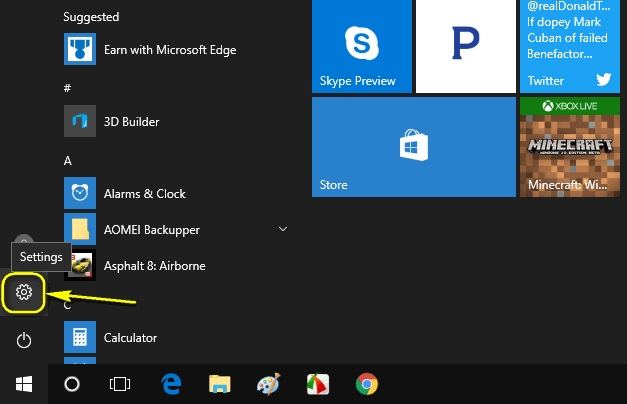
Step 2 Select "Update and Security"
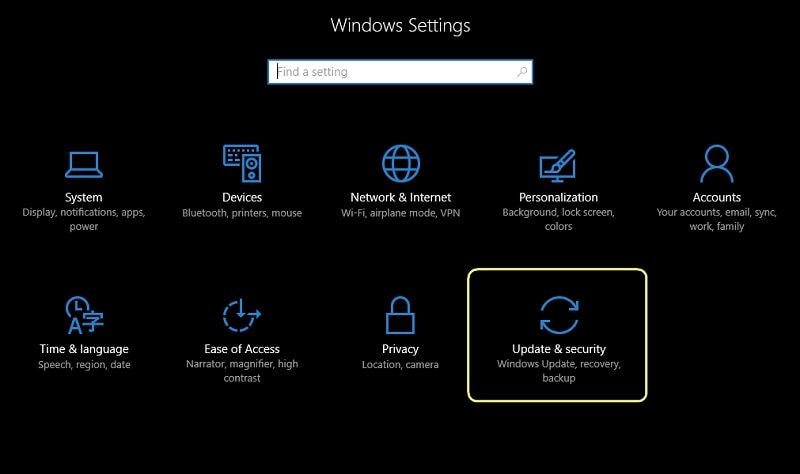
Step 3 Click on "Recovery"
Select the recovery option that is in the left navigation. Start the process by selecting "Get Started."
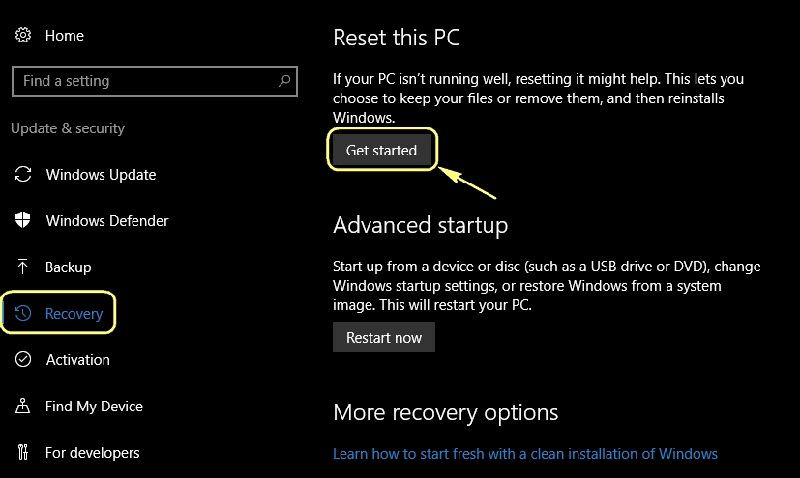
Step 4 Click on "Remove Everything"
Windows will prompt the page, where you need to select whether you want to keep your files or remove everything from the system. Select "Remove Everything" to make a clean start.
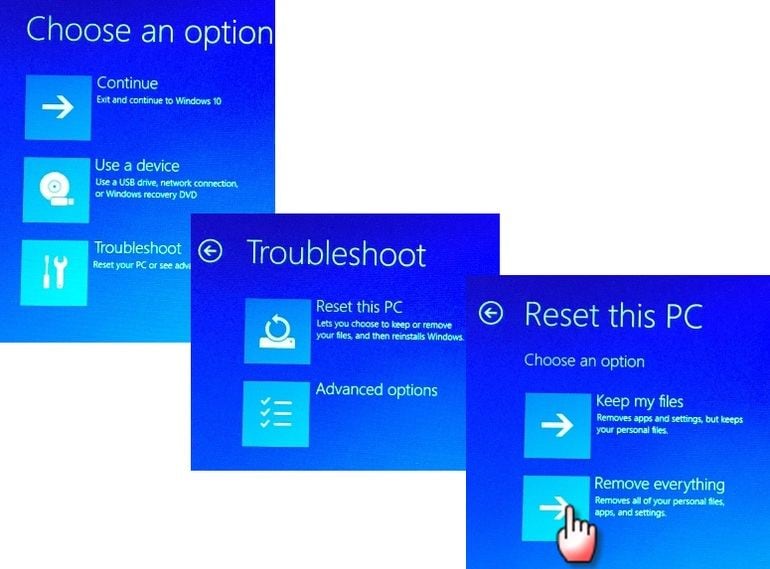
Step 5 Select the Operating System
In this step, you will be asked to select the target operating system that you want to delete. Select Windows 10 and continue.
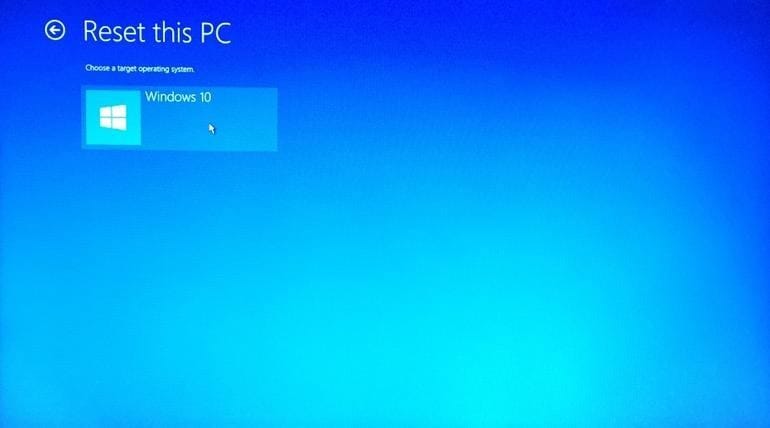
Step 6 Select the second option- Remove Files and Clean Drive
Now you see a page that is confirming whether you want to clean the drives or just want to remove files. Select here, "Remove Files and Clean the Drive." It will clear all the information from your system and sectors of the hard drive, making it unrecoverable ever again.
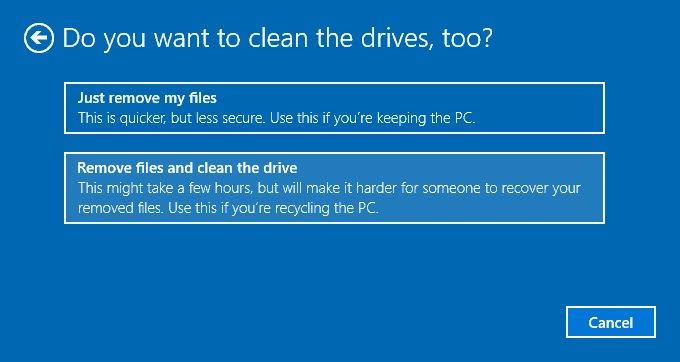
Step 7 Select Reset
After making a selection at the above step, click next and select the Reset button. It will reset your complete pc to factory settings.
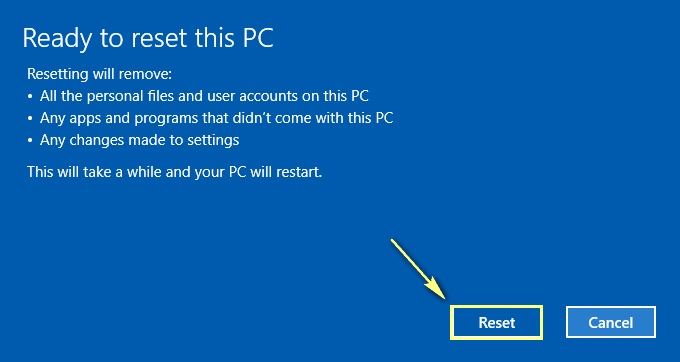
Your computer goes into the resetting mode, and you can see a screen that shows the progress. To fully clean the drive, the system will take time more than the usual formatting that involves only removing the files. Once the process is 100% complete, your system reboots to install drivers and configure settings. The computer starts several times in this course and takes a final restart after windows 10 removes files and cleans the drive. Now do the setup and install your applications, according to your requirements. Your system is clean now and will not let you retrieve the deleted data.
More Related:
Backup Computer Before Factory Reset
Backup Hard Drive from Command Prompt
Step 8 Data Recovery
If you have mistakenly deleted important data while cleaning the drive, there's no need to panic. Wondershare Recoverit can help you retrieve the lost data in just three simple steps.
Boasting a 98% data recovery rate, Recoverit is the ideal solution for recovering lost or deleted files. Whether the files were lost due to a system crash, drive format, accidental deletion, virus attack, or any other reason, Recoverit can easily retrieve them for you.
Steps to Recover Files Using Recoverit:
Step 1. Download and Install
Simply download and install Recoverit on your computer, then launch the program.

Step 2. Scan the Drive
Navigate to Hard Drives and Locations, choose the drive where the files were lost, and initiate the scanning process to search for the missing data.

Step 3. Preview and Recover
Once the scanning is complete, preview the results by double-clicking on the file. If everything looks good, click the Recover button to restore the data to your disk.

Closing Words
Whether you are about to sell your computer or want to delete some of the sensitive data from your system due to security reasons, follow the above-discussed steps. The methods that we had mentioned in this article will help you keep your confidential information always secure. However, if you have not performed the fully clean drive step, and have deleted some of the vital information, you can regain it. Use Wondershare Recoverit data recovery software to restore the data if you have only removed the files and not cleaned the drive.
People Also Ask
-
Will remove files and clean the drive remove Windows?
No. The fact that you do this task will delete all the information on the disk, but this action will not delete Windows. What happens after this process is that your operating system will be restored to a clean version, as if you had just installed it but it definitely won't be a removal.
-
Does a factory reset delete everything?
No. Even though a factory reset makes the information disappear (and is considered “deleted”), it still does exist on the disk even though it is not visible. When this information is definitively eliminated, it is when after the factory reset new data is stored, which will overwrite the old data.
-
How do you clean viruses off your computer?
Currently there are many programs that automatically detect viruses for subsequent cleaning, informing you about the features and dangers that they may represent. Windows has its own antivirus: Windows Defender which also performs the aforementioned task. You can also manually scan for viruses to clean through Windows Defender's offline scan.
-
Can I use a hair dryer to clean my PC?
The inside of a PC stores a lot of dust. Removing it by means of a dryer is not a feasible option, since the hot air can affect several components. The best option is a compressor, which blows cold air with great force without affecting the hardware of the computer. A brush with soft bristles can also be a good complement.
-
How often should I clean my PC?
This depends on where you use it. If the place where your PC is located is a space where a lot of dust is collected, the adequate cleaning time would be 3 to 4 months. On the other hand, if you are in a space where dust accumulates just a little, the ideal would be to clean it one to two times a year.
What's Wrong with Drive
- Recover Your Drive
- Fix Your Drive
- Format/Wipe Drive
- Know Your Drive


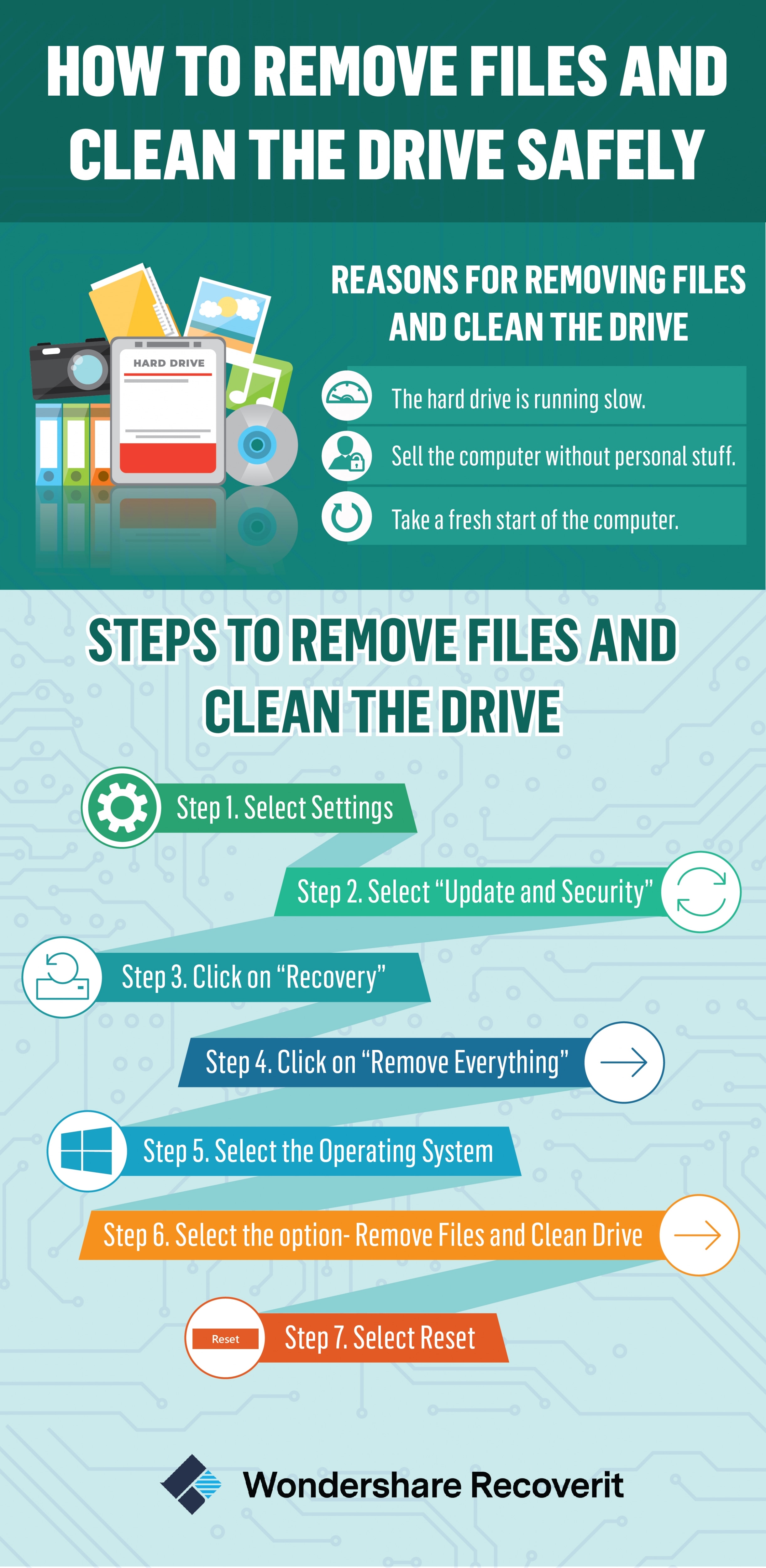
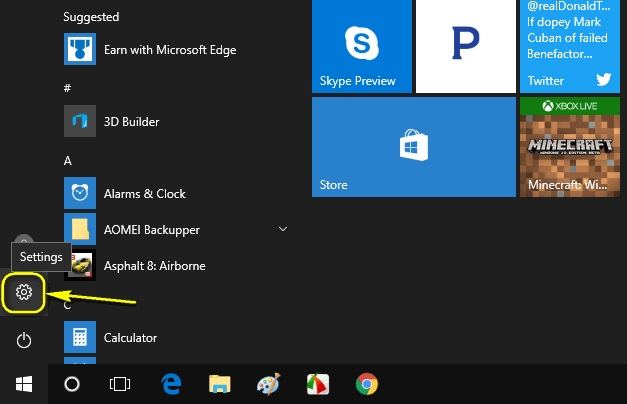
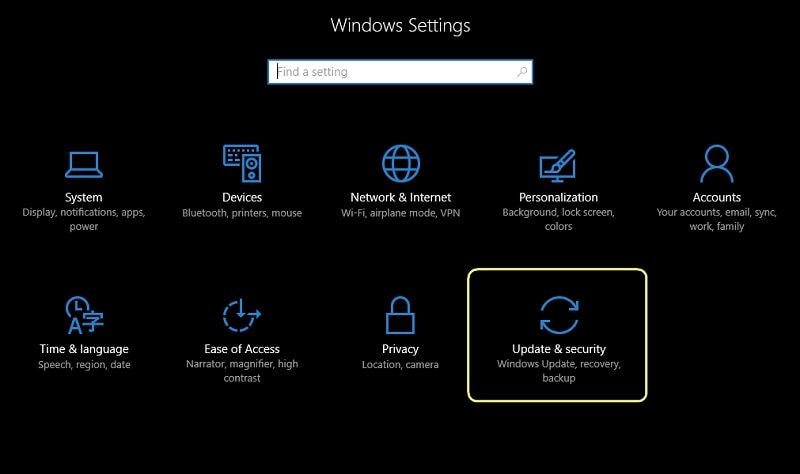
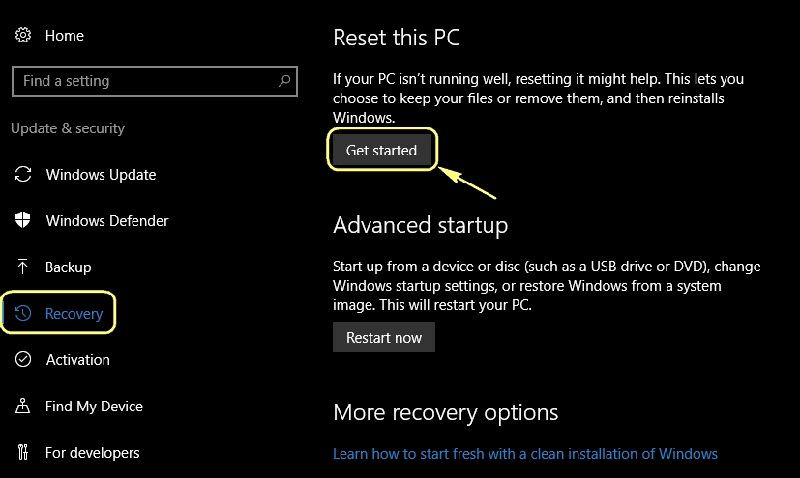
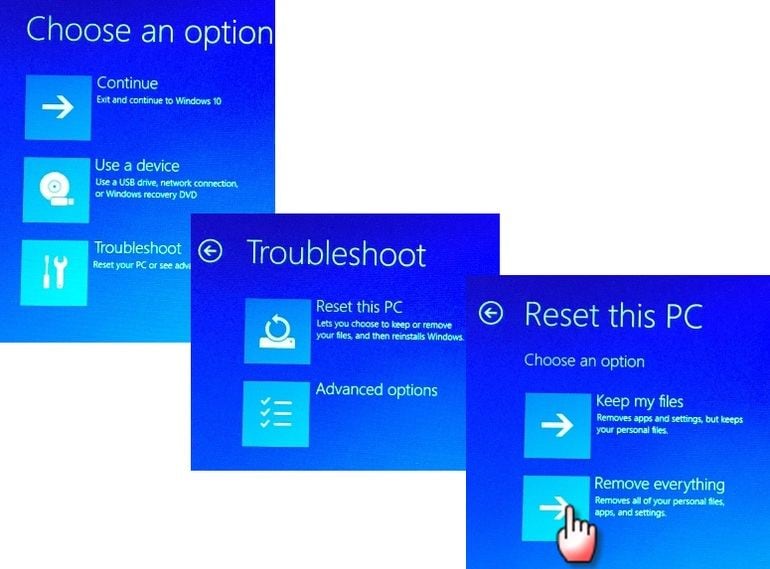
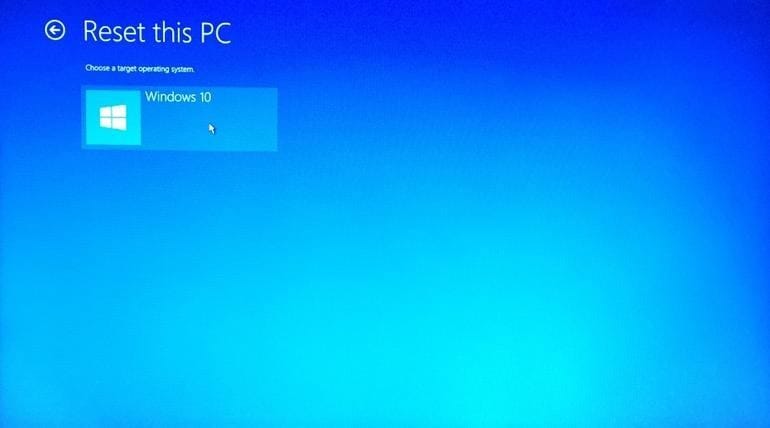
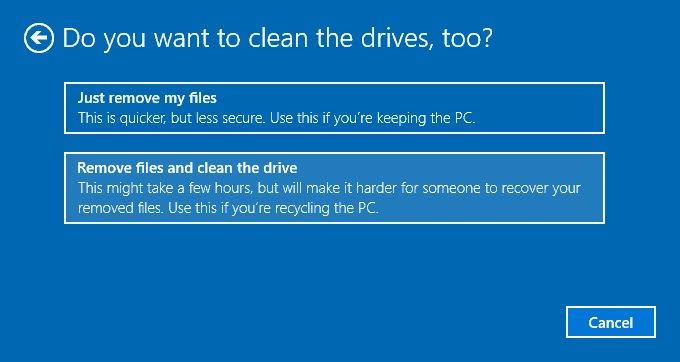
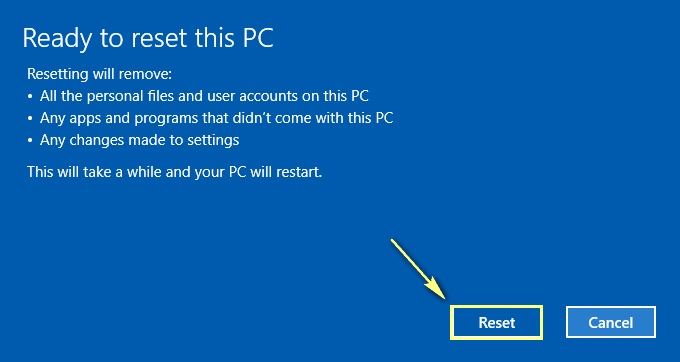




 ChatGPT
ChatGPT
 Perplexity
Perplexity
 Google AI Mode
Google AI Mode
 Grok
Grok
























Theo Lucia
chief Editor