Have you ever lost your contacts on your Mac? It can be very frustrating. Many people face this issue when they try to recover contacts from iCloud. Knowing how to retrieve contacts from iCloud can save you a lot of trouble.
If you have contacts missing from iCloud, you might wonder what went wrong. It's important to know how to restore contacts on iCloud. This article will guide you on how to restore contacts from iCloud easily.
Are you looking for easy ways to get back contacts from iCloud? This guide will show you how to recover deleted contacts from iCloud. Follow these methods to ensure you never lose your important contacts again.
Try Recoverit to Perform Mac Data Recovery
Security Verified. Over 7,302,189 people have downloaded it.
In this article
Part 1: Contacts missing from iCloud? Here's Why!
Sometimes, contacts can disappear from iCloud. There are many reasons for this. Understanding these reasons can help you retrieve missing contacts from iCloud.
- iCloud Sync Issues: Sometimes, iCloud sync does not work properly.
- Software Updates: Updates can cause temporary loss of contacts.
- Accidental Deletion: Contacts may get deleted accidentally.
- Incorrect Settings: Misconfigured settings can make your contacts disappear.
- Network Problems: Poor internet connection can affect iCloud sync.
- Device Glitches: Random glitches can cause data loss.
- Storage Issues: Not enough storage can cause syncing problems.
- Account Problems: Issues with your iCloud account can affect contacts.
Part 2: How To Recover Contacts From iCloud: Best Methods
Wondering how to get back contacts from iCloud? Losing contacts can be frustrating, but don’t worry—there are several ways to get them back. Knowing how to recover contacts from iCloud can save you time and stress.
In this section, we’ll cover the best methods to retrieve your contacts from iCloud. Follow these steps to restore your lost contacts with ease.
Method 1: Restore contacts on iCloud without Backup: Recoverit
Recoverit is a powerful tool designed to help you recover contacts from iCloud, even if you don't have a backup. It's known for its user-friendly interface and efficient recovery process, making it a reliable choice for anyone facing data loss.
Recoverit simplifies the recovery process, guiding you through each step to ensure your contacts are restored with minimal effort.
Here's how you can use Recoverit to restore your contacts:
- Install the Recoverit Mac data recovery on your Mac. Follow the installation instructions and open Recoverit. Click on Start.

- Wait for the scanning process.

- Once the scan is complete, select the contacts you want to recover and click Recover.
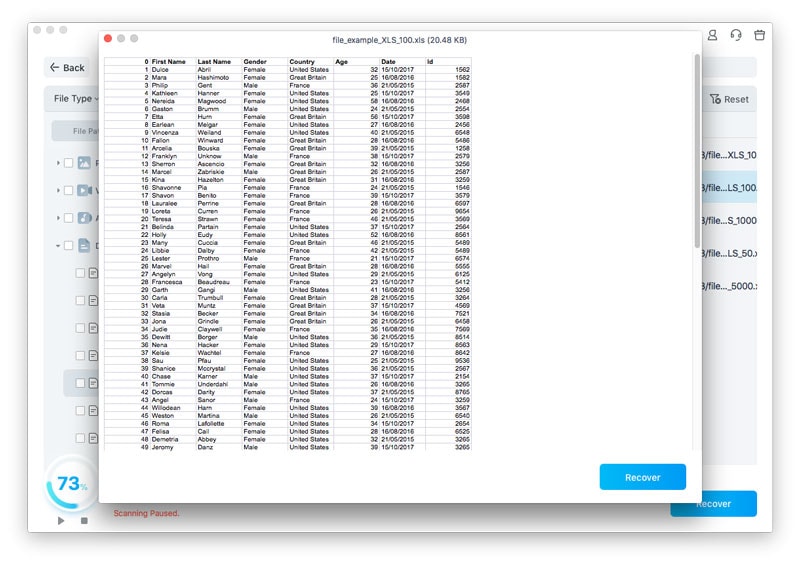
Using Recoverit is superior to other methods because it doesn't require a backup to recover contacts. This is especially beneficial if you haven't made recent backups. Recoverit provides a user-friendly interface and straightforward steps, making the recovery process quick and efficient.
Additionally, it directly accesses your iCloud account to retrieve contacts, ensuring you get back your important data without much hassle. While other methods rely on existing backups or specific device settings, Recoverit offers a more flexible and reliable solution.
Related Video >>: How to Recover Data From Mac?
Method 2: Use the iCloud Website
The iCloud website is a convenient tool for managing and restoring your contacts without the need for additional software. This method is straightforward and user-friendly, making it accessible to everyone. By logging into your iCloud account through a web browser, you can easily navigate to the settings and find options for restoring contacts. The process involves selecting a backup from a list of available backups and following simple on-screen prompts.
This ensures that you can quickly recover your lost contacts directly from the cloud. The iCloud website's interface is intuitive, providing clear instructions and a seamless experience, making it an ideal solution for restoring your contacts efficiently.
Steps to Use the iCloud Website:
- Open a web browser and go to iCloud.com. Log in to your account. Click on iCloud Settings once you are logged in. Scroll down to the Data Recovery. Click on Restore Contacts.

- Select the backup you wish to restore from the list provided. Click Restore to retrieve your contacts.

Method 3: Retrieve Contacts from iCloud via Finder
Using Finder on your Mac is another effective way to retrieve contacts from iCloud, especially if you have a recent backup stored on your Mac. This method leverages the built-in capabilities of Finder to access and restore your data. It is particularly useful because it provides a direct and reliable way to recover contacts without the need for third-party tools.
By utilizing the "Restore Backup" feature in Finder, you can easily select the most recent backup that includes your contacts and initiate the recovery process. This ensures that your important contact information is restored efficiently, minimizing any potential data loss.
Steps to Retrieve Contacts via Finder:
- Launch Finder from your Dock or Applications folder. Your device will appear under Locations in Finder. Click on it.

- Click on Restore Backup in the General tab. Click Restore. Wait for the process to complete.
Method 4: Retrieve Contacts from iCloud via iPhone (Merge Contacts Option)
You can also use your iPhone to retrieve contacts from iCloud using the Merge Contacts option. This method is simple and effective.
Steps to Merge Contacts:
- Go to Settings on your iPhone. Tap on your profile icon. Select iCloud.

- Toggle OFF Contacts. Select Keep on My iPhone. Turn Contacts back on and select Merge. Your contacts will now be merged and retrieved from iCloud.
These methods will help you get back contacts from iCloud easily. Follow the steps to ensure you can always recover your important contacts.
Part 3: Tips to restore deleted contacts from iCloud
Restoring deleted contacts from iCloud can be straightforward if you follow some useful tips. These tips will ensure that you can recover your contacts without much hassle. Here are some practical suggestions to help you restore your deleted contacts from iCloud.
- Regular Backups: Always keep a recent backup of your contacts. This way, you can easily restore them if they are accidentally deleted.
- Check iCloud Settings: Ensure that your iCloud settings are correctly configured to sync contacts. Go to Settings, tap on your name, and check that Contacts is toggled on in iCloud settings.
- Stable Internet Connection: Use a stable internet connection for iCloud sync. A good connection helps ensure that your contacts are properly synced and restored.
- Sufficient iCloud Storage: Make sure you have enough iCloud storage space. Insufficient storage can prevent contacts from syncing and being backed up.
- Keep Software Updated: Regularly update your iPhone and Mac software. Updates often include fixes for any bugs that might be affecting your contact syncing.
- Use Trusted Tools: Use reliable recovery tools like Recoverit if you do not have a backup. These tools can help retrieve your contacts efficiently.
- Avoid Accidental Deletions: Be cautious when managing your contacts. Accidental deletions can be avoided with careful handling.
- Sync Regularly: Sync your contacts regularly with iCloud. Regular syncing helps keep your contacts updated and safely stored on iCloud.
By following these tips, you can ensure that your contacts are always backed up and can be restored whenever needed. These simple steps can save you from the frustration of losing important contact information.
Conclusion
Losing contacts can be stressful. Knowing how to retrieve contacts from iCloud can make a big difference. Follow the methods outlined in this guide to retrieve your contacts from iCloud.
Regular backups are key to preventing data loss. Use tools like Recoverit for easy recovery. Always check your settings and keep your software updated to avoid issues. By following these tips, you can ensure your contacts are safe. Recovering contacts from iCloud is simple if you know the right steps. Keep this guide handy for future reference.
Try Recoverit to Perform Mac Data Recovery
Security Verified. Over 7,302,189 people have downloaded it.
FAQ
-
How to restore contacts from iCloud without a backup?
You can use tools like Recoverit to restore contacts from iCloud without a backup. Recoverit allows you to recover data directly from your iCloud account. Simply download and install Recoverit on your Mac, log in with your Apple ID, select the contacts option, and follow the on-screen instructions to scan and recover your contacts. It’s a straightforward and efficient way to get back your lost contacts. -
How to recover deleted contacts from iCloud?
To recover deleted contacts from iCloud, you can use the iCloud website or a recovery tool like Recoverit. On the iCloud website, log in with your Apple ID, go to Settings, and under Advanced, select Restore Contacts. Choose a backup from the list and click Restore. If you prefer using a tool, Recoverit can help you recover deleted contacts by scanning your iCloud account for lost data. Both methods are effective and easy to follow. -
Why are my contacts missing from iCloud?
Contacts can go missing from iCloud due to various reasons such as sync issues, software updates, accidental deletions, incorrect settings, network problems, device glitches, insufficient iCloud storage, or account-related problems. Ensuring your iCloud settings are correct, keeping a stable internet connection, regularly syncing your contacts, and having enough iCloud storage can help prevent this issue. If your contacts are missing, you can follow recovery methods to restore them.




 ChatGPT
ChatGPT
 Perplexity
Perplexity
 Google AI Mode
Google AI Mode
 Grok
Grok























