One of the most useful and widely used apps on iPhone is the iMessage app. It allows Apple users to easily communicate, send texts, and share media with their contacts. But sometimes, many users also tend to face deleted iMessage photos issues, causing frustration, especially if the photos are important or confidential. Thus, prompting users to look for solutions online with queries such as “Recover deleted pictures and deleted iMessages” and “Deleted iMessage photo attachments”.
Are you also figuring out how to recover deleted iMessage photos on your iPhone or Mac? We have your back with proven methods in this article to help recover deleted photos from iMessage in easy steps. You can also learn about preventive tips to apply to avoid how to recover iMessage photos situation.

In this article
Part 1: Common Causes for Deleted iMessage Photos
Although photos getting deleted or lost on iPhone is among the common issues, iMessage photos getting deleted can bigger problem if it is an important message. There are many possible reasons for this issue, ranging from not enough storage to hardware failure. However, by knowing the reason behind the problem, you might avoid how to recover deleted photos from iMessage situations in the future.
Here are some of the most common reasons for how to recover deleted iMessage photos issue:
- Accidentally deleted: The most common cause of iMessage photos being lost or deleted is accidental deletion. It usually happens while you are emptying space on your device.
- Virus or Malware Attack: If it is not due to human error, it is caused by a harmful virus or malware on your device. They often corrupt or erase files, even iMessage photos.
- Software Glitch: Often, software defects can cause unexpected crashes or file deletions. Depending on the photo management tool you use, bugs may cause photo deletion.
- Disk Issues: If your device storage or memory card fails, you might lose iMessage photos from the device.
- Formatting Errors: Many device storage issues can be fixed by formatting them, although this may result in iMessage photo loss.
- No Free Space: If there is inadequate iPhone storage to store new photos, the old ones are automatically deleted because of hidden iOS settings.
- Hardware Issues: When various hardware-related issues occur, such as water damage to your iPhone, they can result in random iMessage photo loss.
- OS Bugs: If new iOS system bugs are introduced after updating. Many gadgets repeatedly restarted, and then photos, music, and movies disappeared, including iMessage photos.
Part 2: Methods to Recover Deleted iMessage Photos
Now that you know various reasons that cause iMessage photos deletion, you can choose the right method to recover iMessage photos. The methods mainly depend on the backup options such as iCloud and iTunes you have enabled. Or you can use the best data recovery tool to effortlessly retrieve deleted photos from iMessage.
Here are the effective methods to recover deleted photos from iMessage in easy steps:
Method 1: Recover From iCloud
Those who want to fix how to recover iMessage photos issue can start by using iCloud storage on their device first. However, it can be only possible if you have previously enabled the iCloud backup option on your iPhone. Additionally, the iCloud backup should contain the iMessage photos you want to retrieve on its backup version. Thus, you need to first check if you have enabled the iCloud backup and if the recent backup contains the photos from iMessage you want to recover. When you are satisfied with the backup, then you can recover deleted photos from iMessage along with other iPhone data you have backed up.
Here are the following steps for how to recover deleted photos from iMessage using iCloud:
- First, ensure that you have enabled iCloud backup for iMessage and that the latest backup has the photos from iMessage you want to recover. Open the “Settings” on your iPhone and tap on the “ProImage name” at the top of the screen.
- Tap on the “iCloud” option and select the “Manage Storage” button to continue.
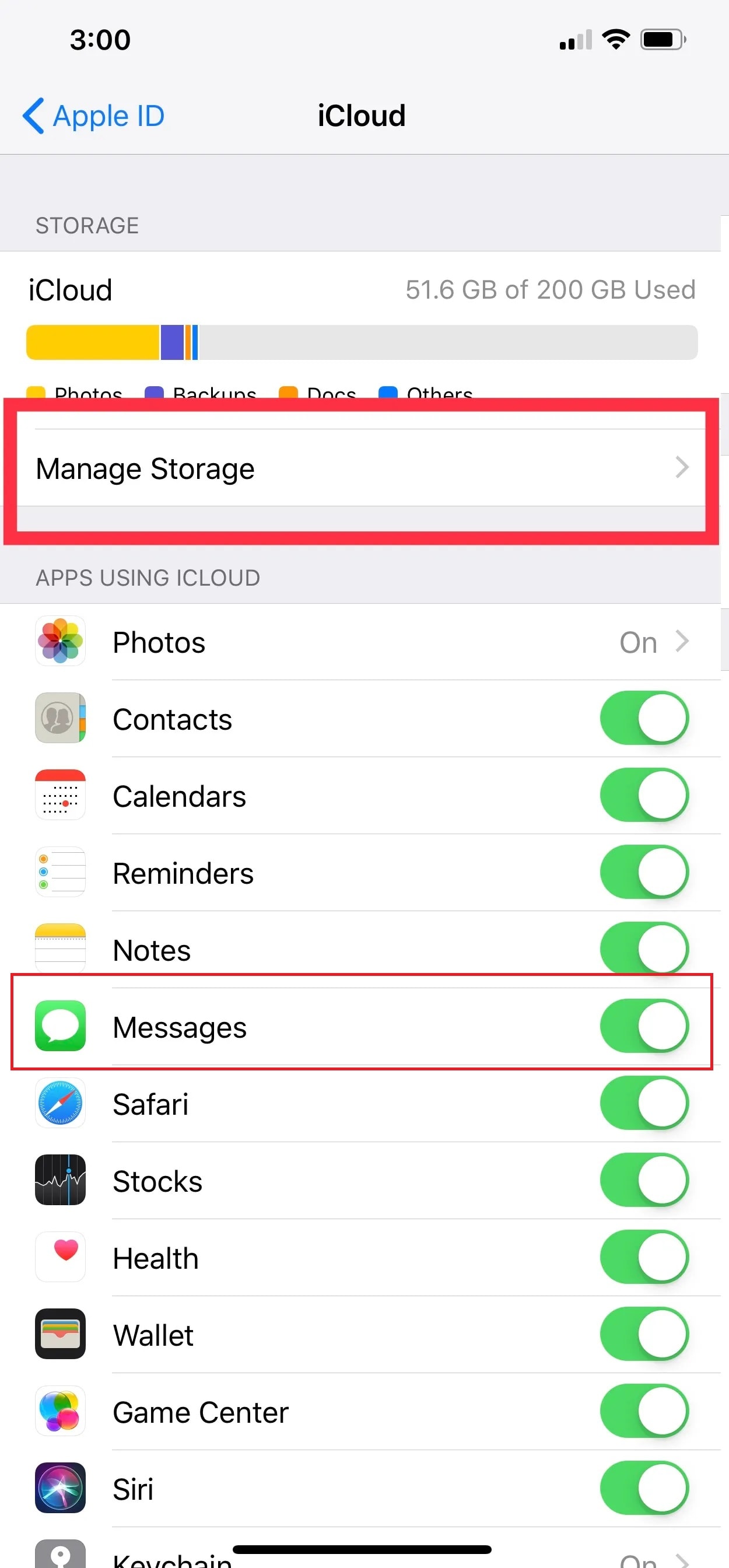
- Select the "Backups" option and locate the suitable backup version that should contain the deleted iMessage photos.
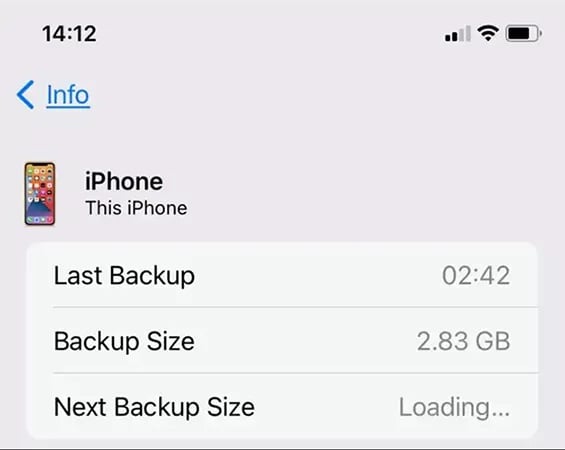
- Next, proceed to reset your iPhone. Go back to “Settings” and tap on the “General” option. Then, tap on the “Transfer or Reset iPhone” option to reset your iPhone.
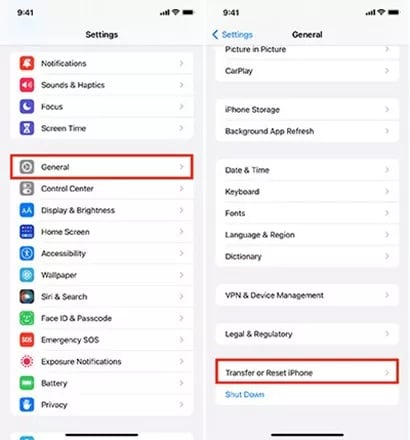
- On the next screen, tap on the “Erase All Content and Settings” option at the bottom. Then, tap on the “Continue” button when prompted to confirm.
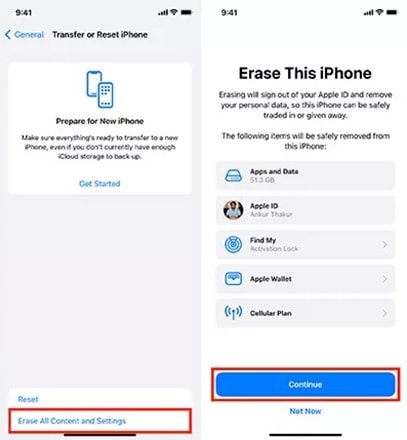
- Wait for the process to complete, and the iPhone gets restarted with the set-up screen.
- Continue to set up your iPhone until the “ Apps & Data” section. Tap on the “Restore from iCloud Backup” option and select the backup version that contains the iMessage Photos you want to recover.
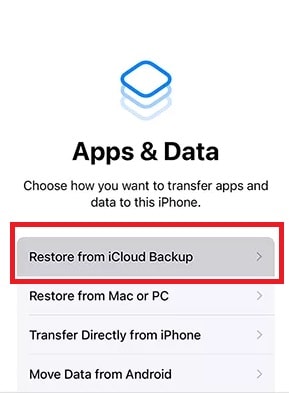
After your iPhone is finished setting up, open iMessage to find all the lost photos you want to retrieve. If you cannot find the iMessage photos you want to recover from iCloud, then proceed to get back deleted photos from iMessage from iTunes.
Method 2: Recover Deleted iMessage Photos Using iTunes
If the iCloud backup did not fix How to recover deleted photos from iMessage, you can check with iTunes backup on your computer. However, similar to iCloud, you must have regularly taken backups of your iPhone on iTunes for this method to work. If you are sure of taking a backup of your iTunes recently on iTunes, then you can recover iMessage photos with other data to bring your iPhone to state it was previously.
Here are the steps to recover deleted photos from iMessage from iTunes:
- First, connect your iPhone to your computer with the iTunes backup is available.
- Next, launch the “iTunes” and select the “Device” icon at the top left corner.
- Click on the “Restore Backup” button under the “Backups” section to retrieve deleted photos from iMessage from the backup.
- On the pop-up window, choose the backup version that contains iMessage photos you want to recover and click on the “Restore” option.
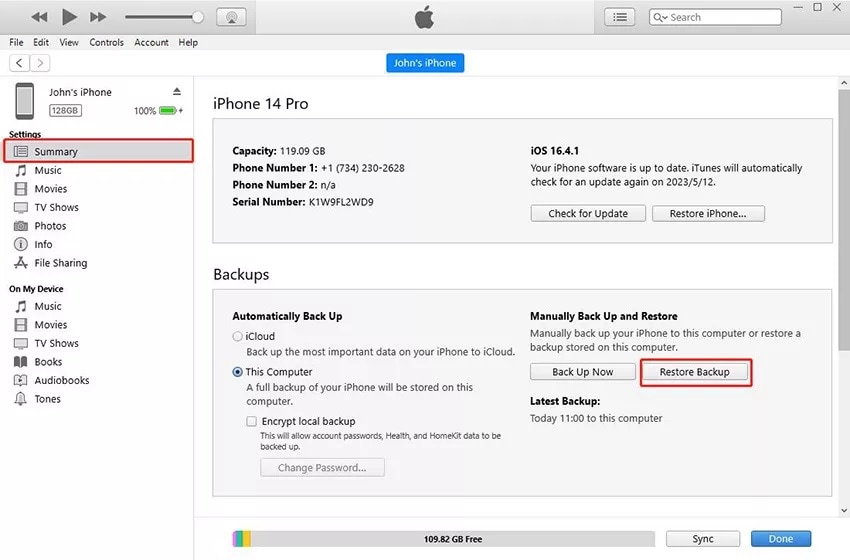
- Wait for the restoring process to complete. It will get back deleted photos from iMessage along with other iPhone data.
Method 3: Recover iMessage Photos Using Recoverit
The above two methods are great way how to recover iMessage photos, but they have a few limitations. You can use iCloud and iTunes to recover deleted photos from iMessage, but only if you have previously enabled or created a backup of iMessage on your device.
In case you have not created any backup of iMessage and want to recover iMessage photos, then the Recoverit Data Recovery tool is the best option. It is a powerful data recovery software that can help you get back deleted photos from iMessage, even without a backup. In addition, the tool can retrieve different file formats like messages, files, photos, videos, and audio without any data or quality loss.
Key features of the Recoverit tool to retrieve deleted photos from iMessage:
- The easy-to-use interface helps you to recover data with a few clicks.
- It can retrieve a range of file types, including iMessages photos, without any quality loss.
- It provides quick and deep scan options, offering users to choose between an initial scan for recent deletions and a full scan for challenging to recover iMessage photos.
- The program can also recover data from disk partitions that have been deleted, resized, lost, or corrupted.
- You can review recoverable files before retrieving them to confirm that the correct data has been retrieved.
- It works with a wide range of storage devices, including hard disks, SSDs, USB drives, memory cards, and external drives.
Following are the steps to get back deleted photos from iMessage using the Recoverit tool:
- First, go to the official Recoverit Data Recovery website and download and install the program on your Mac. However, ensure that the application is installed on a different drive than the one from which you want to retrieve deleted photos from iMessage.
- Launch the tool and select "Hard Drives and Locations" from the left-hand side. Next, select the drive from which you want to recover data from the "Hard Disk Drives" section.

- To start scanning, click the "Start" button in the lower right corner of the selected drive tab.
- Wait for the tool to scan and recover deleted photos from iMessage on the selected partition. Once the scan is finished, you can preview the recovered files to ensure the data is accurate.

- If you are satisfied with the recovered data, click the "Recover" option to retrieve deleted photos from iMessage on your Mac.

- Select the location where you want to save the retrieved data on your Mac. Also, choose a new location to store retrieved data from the original location.

Related Video >>: How to Recover Data From Crashed Mac?
Part 4: How to Avoid Deleted Photos From iMessage Issue
Although you can get back deleted photos from iMessage after following the methods from above, it is a better idea to avoid the situation completely. Therefore, you should apply some preventive measures and best practices to reduce the risk of losing your photos on iMessage. You can achieve this in various ways, including creating multiple backup options to recover deleted photos from iMessage.
Here are a few simple tips to follow to avoid how to recover deleted iMessage photos issue:
- If you use iMessage on your iOS devices, make sure you back them up to iCloud or your Mac regularly. This ensures that your iMessage data, including photos, is securely kept in several locations.
- When deleting an iMessage conversation, confirm that you do not need any of the messages or files. Instead of discarding valuable interactions, consider archiving them.
- You should enable iCloud backup so that your photos on iMessage are regularly backed up and can recover iMessage photos when needed. It is a simple and effective method that can be enabled by going to System Preferences > Apple ID > iCloud and checking the "Messages" option.
- In addition, you must configure Time Machine on your Mac and schedule frequent backups to an external hard drive or storage device. This will create full backups of your Mac, including your iMessages.
- If you have lost data and need to recover deleted photos from iMessage, use a reliable data recovery software such as Recoverit. A dedicated tool can be quite useful in the event of accidental data loss or deletion.
Conclusion
As you know, losing important photos on iMessage can be painful and sometimes can cost you badly, especially if the photos have crucial information or precious memories. Thankfully, you use the methods provided in the article for how to recover deleted iMessage photos to easily recover deleted photos from iMessage. However, by following best practices such as creating regular backups, practicing caution when deleting messages, and using reputable data recovery software, you could substantially minimize the possibility of losing your precious iMessage photos. Therefore, you should consider using Recoverit as a comprehensive tool to effortlessly recover iMessage photos in easy steps.
Try Recoverit to Perform Mac Data Recovery
Security Verified. Over 7,302,189 people have downloaded it.
FAQ
-
1. Can you recover pictures from iMessage?
You can recover pictures from iMessage on your iPhone using iCloud, iTunes, or a reliable data recovery tool. However, to recover iMessage photos from iCloud and iTunes, you need to have a previously created backup of your iPhone data. If you have not enabled backup options, then consider using the Recoverit data recovery tool to easily recover deleted photos from iMessage in simple steps. -
2. Can iMessage pictures be deleted?
Yes, you can delete your iMessage pictures on the iPhone. First, open the “iMessage” app on your iPhone and tap on the chat you want to delete pictures from. Then, tap on the proImage name or group name at the top and tap on the “See All” option. Next, select all the pictures you want to delete and tap on the “Delete” icon. -
3. Is there a way to recover deleted messages on iMessage?
You can recover deleted messages on iMessage from trash on your iPhone. However, the deleted messages are only stored for 30 days, past the time it will be permanently deleted. Thankfully, you can use third-party data recovery tools, such as Recoverit, to recover deleted messages on iMessage even after it is permanently deleted.


 ChatGPT
ChatGPT
 Perplexity
Perplexity
 Google AI Mode
Google AI Mode
 Grok
Grok























