How to Fix Safari Not Working on Mac?
Why isn't my safari opening on my Mac? I was browsing and suddenly the application crashed. And now I can't open it. Can someone help me to fix this?
All Mac users know very well what is safari browser. But the people who just switched from Windows to Mac, they will find this problem more frustrating than the old users. If your Mac system has to suffer just because the Safari browser is not performing well, it can be really disappointing. Internet surfing experienced is not just dependent on your device and network, the Browser also affects the experience. So, here we are going to show you how to fix Safari on Mac so that you can browse the internet without any interruption.
Part 1. What Is Safari Browser?
The simplest answer to the question "what is safari browser" is that it is almost like any other popular browser which can be used to browse websites. It was built using WebKit engine and it was the first browser that had support for HTML 5 standard. The current Safari version running on macOS is 11.1 and it includes an upgrade of Intelligent Tracking Prevention.
Some features of the Safari browser that make it different from other browsers is the iCloud tab browsing, Sharing feature, Reader view, and energy efficiency. Even though Safari has so many features, but it is still not all roses and butterflies. It also lacks essential features like limited Plugin support, no tab icon, and it is only available for Apple devices.
However, it is still useful. But as the time passes by, you will notice that the Safari app on your Mac gets sluggish. The main causes of working issues on Safari are listed below:
- Too much history data, cache, and cookies.
- Corrupted Preferences
- Buggy or faulty extensions installed in Safari
- Autofill data storage running out.
- Outdated plugins like Flash and Java
- Multiple tabs are accessing the resources at the same time.
- Impending software update
- Third-party applications clashing with Safari trying to access the same resources.
- Firewall blocking some functionalities of the Safari browser.
- Pop-ups or ads are causing troubles
- Not enough RAM left
- Virus or malware attack
As you can see, there are numerous reasons which can causes issues in Safari browsers. If any of the above problems arise in your Mac browser, then Safari will display a warning sign such as
- When you scroll through a webpage, Mac freezes abruptly.
- Keyboards' commands are not working.
- The tabs can't be switched.
- WebPages are not loading in the browser.
- Audios and videos are not playing properly.
All these symptoms and some others are common that signifies that the Safari browser has some working issue. Therefore, to make sure that the problem doesn't spread to other applications and corrupt the whole system, you need to resolve these issues.
Part 2. Solutions for Safari Not Working on Mac:
We have gathered up a list of solutions that you can try out to fix Safari not working on Mac. Hopefully, one of the solutions or a combination of several solutions will fix the issue.
1: Web Pages Not Loading:
Starting with the most basic "safari not working on Mac" issue, there are several methods you can try out to resolve this problem.
- The first and foremost is to check your internet connection. Maybe the reason the Safari webpage is not loading because there is no stable internet bandwidth available.
- Consider opening other applications that use internet access such as mail or other browsers. If it is an internet connection that is faulty, the problem will stay the same throughout the applications.
- Make sure that the cables are connected and that the network devices are working correctly. There is a chance that you are not even connected to the internet or the router is off.
Cross out the possibility that it is just Safari which is causing an error and not your internet connection. If there is nothing wrong with the internet connection, then quit Safari and relaunch it after a while. Try again to view the webpage and if the problem still persists then you'll need more help.
2: Websites Not Opening:
If you can't open a website, then you need to learn this method. This will tell you how to fix safari on Mac. Just follow the steps and at the end, Safari will start working properly. Normally, when an error arises in the Safari app, you get a message or notification that states that the page fails to open. But if you check the message, it might have the solution to the problem too. It usually includes the information that you need to solve the issue. Try out the following tips:
1) Ensure that you are using the right address for the webpage. Sometimes the copy-paste method can be faulty as you might pick up some extra characters than you need. This leads to error and the page doesn't open up.
2) If the website requires a secure VPN connection, then enable the VPN and check whether it is functioning properly or not. If not, then configure it according to requirements.

3) Try adding /index.html or /index.htm at the end of the website address.
4) Click on the View option from the Apple menu and select the Reload Page option from the screen. If the page still doesn't open then quit the Safari app, reopen it, and then try loading the webpage.

5) Wait for 10-15 minutes as there is a good chance that the website server is crowded. In case the server is unavailable temporary, trying out later is the appropriate thing to do.
6) Use your Network Admin for help. If you are connected to an enterprise or corporate network that means you will also have a firewall. And there is a good chance that the firewall is preventing the website from loading.
7) In the case of firewall protection, you will need a proxy server to bypass the protection and access the website.
8) Make sure that the website is compatible with the Safari browser. There are lots of websites that are built specifically for Google Chrome, so, incompatibility of the browser might be causing the issue. Also, Safari can't open a website whose protocol is different than HTTP or HTTPS.
9) Check for updates of Safari inside the App Store. Ensure that you are using the latest version.
10) Click on the Reload button and hold it as the Reload without Content Blockers option appears on the screen. The page might not be loading because of the Content Blockers. Choose the option and then try loading.
Try these methods and hopefully, the problem will be fixed.
3: Safari Not Opening:
The reasons why safari is not working on Mac are many and so does the solutions. Knowing which methods you should try during a certain problem is very important. So, if the Safari window is not opening up at all or crashing while you try to open it, consider these suggestions to fix it.
- Go to the Apple menu and open App Store. Check if there is an impending update and you are using an outdated version of Safari. If yes, then update it as soon as possible if you want to use it. Keeping the Mac system up-to-date is vital to get high-performance.
- Open Disk Utility and check the startup disk.
- If the above suggestion doesn't seem to help, try reinstalling macOS.
Don't worry; reinstalling macOS won't lead to data loss or change in settings.
4: Encrypted Pages Not Opening:
If you are incapable of opening an encrypted webpage on Mac, then try the method given below. Usually, it is the Parental Controls or limited user account access which leads to this issue. And this is how to fix safari on Mac so that even the encrypted pages will open up.
- Open System Preferences from the Apple menu and select the Parental Controls option. Pick the account that needs to open the encrypted pages.
- Sometimes, if you are not admin of the Mac system, you might have to click on the Lock icon to unlock the pane and make some changes. And for this, you will need the admin account name and password.
- Click on the Web option and pick the Customize button. For each website you want to allow access to, just click on the "+" icon and enter the website URL.
- To provide access to all webpages, enter the topmost domain name.
- Click OK and exit the Parental Control preferences.

And that's it; you will be able to browse the encrypted webpage. You can also halt the loading of specific webpages by removing a particular website link from the list.
5: Odd Characters on Web Page:
Sometimes, users experience the "safari not working on Mac" problem because they come across a garbled text. It happens when the webpage uses some characters which are not a part of the default encoding of the page. As the characters are not specified in the correct coding, it will lead to issues. But you can fix this by following the steps below:
- Open the Safari app and the website whose text is garbled or appears odd.
- Click on the View option and select the Text Encoding option. It will encode the characters according to the webpage.
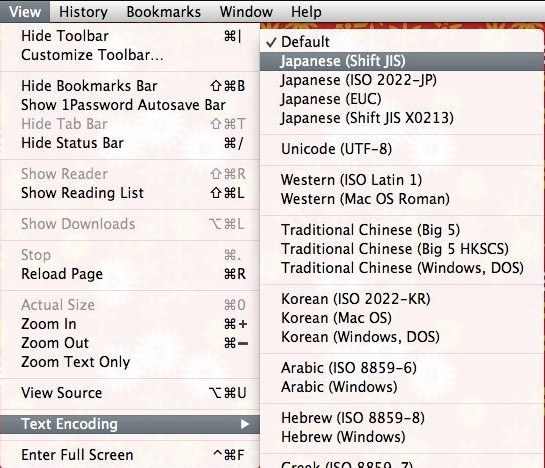
- If the webpages you access often have this character issue, then open Safari preferences and change the default encoding to an advanced encoding option.
6: Images Not Viewing:
In unfortunate times, even images don't load on the website and you can't view them. And all you can do is to search how to fix safari on Mac. But if you take help from Apple support, then you'll know that the solutions are in right front of you.
- Inside the Safari app, open the View drop-down list and select the Reload Page option. At the end of the Smart Search field, click on the Reload icon.
- Try opening a different website. If the images appear on that site, it means that the problem is with the previous website, not your browser.
- Check if the view of the image is disabled in the Develop menu.

- Try Reloading the website without content blockers. Click on the Reload button and hold it. The Reload without Content Blockers option will appear on the screen. Click on it and see if the problem is resolved or not.
At last, you will always have an option to reinstall macOS.
7: AutoFill Not Working:
The Autofill option in the Safari browser automatically provides an account username and password in the time of need. If Autofill feature in safari is not working on Mac, then you need to try the suggestions below:
- Open Safari Preferences and click on the Passwords option. Tick the Autofill "user names and password" option and try again.
- Ensure that the information that you want to fill in is saved in the Contact details. Safari can only access the information which is stored in the Contacts section otherwise you'll have to fill the information manually.

- Check the webpage is asking for the fields which the Autofill feature contains. Safari can't tell the users which fields are for username and password and which one is for the credit card number, expiration date, birth date, or another kind of information.
- If Mac has the Touch ID feature and you wish to use it, then you have enabled it first from the Touch ID pane of System Preferences. If the Autofill feature still doesn't work, then chances are there that the website doesn't allow it. Thus, you have to fill the information manually.
8: Downloading Files Fails:
It is the Safari browser which allows the users to download online content on an iPhone or Mac. And if the downloading feature is not working properly, then you won't be able to download any file on the system. The steps you need to follow to understand how to fix safari on Mac so that downloads won't get interrupted are given below:
- Click on the Show Downloads option from the toolbar. It will display the ongoing downloads and previous downloads in a list.
- Tap on the search icon to open the downloaded file in Finder.
- If the files don't open then the file might be corrupted. Try downloading it again or try using another server.
- If you don't have the suitable application installed on Mac to open a particular file, then the download is useless. And if you do have the app and still the download fails, then the file is corrupted.
- Try downloading another file from the same website or a different one.
- Ensure that you are using the latest version of Safari.

Safari can download most of the files, but if you are having trouble, ensure that it is Safari that isn't working correctly.
9: Problems with Plug-ins:
- Sometimes, the extensions and plugins interrupt the working of a browser. But keeping the plug-ins in check is very important because Safari even has hidden plug-ins. So, if safari plug-ins are not working on Mac, try the following tips:
- Open Safari Preferences and click on the website tab. At the bottom left corner of the window, you will see the plugins. You can disable the plug-ins for some specific websites.
- Try removing all the plug-ins at once. Go to Finder and select the Go option. Enter /Library/Internet Plug-ins and hit enter. Directly move the plug-ins to the trash and see if the problem is fixed or not.

Some issues arise because the plug-in is old, missing, or blocked. So, you will have to update the plug-ins and enable them one by one to find out which one is causing an issue.
10: Problems with Zooming In/Out:
Last but not the least, problems with zoom in and out feature must be eliminated as well. So, whatever problem you are facing, this is how to fix the safari zoom feature on Mac.
- Open Safari preferences once more and click on the Websites option. Hit the Page Zoom button and select all websites which are listed under the Configured Websites.
- Remove all websites and click on the "When visiting other websites" option from the pop-up menu. Specify a larger percentage for the webpage and the content will appear larger from now on.
- To make all content larger on a specific website, open Safari settings for the website and click on View option. There you will find the Zoom in option which can be used easily. You can also consider using the mouse to zoom in.
In the same View drop-down menu, you'll also see Make Text Bigger option which zooms the text size only.

You can also use the Green full-screen button in the top-left corner of the window to expand the full-screen view.
All the problems come with a solution. So, you only need to look out for the solutions in some places. Mac system support will provide you enough information that can help you to overcome the problems easily. But when you are trying to fix the issues, make sure that you don't end up making a mistake that will result in data loss.
Part 3. What If Safari History Lost?
The worst thing that happens when Safari is not working on Mac is that its history and relative data gets lost. As a result, the users look for some methods that you can help them to get the data back on their device. Luckily, the latest update of Recoverit Data Recovery for Mac is released now. From design to scan to recovery, everything about this recovery tool is impeccable. From Mac hard drive to SSD, memory card to digital camera, external hard disk to any other storage device, this tool can retrieve all kinds of data as quickly as possible. You can download the latest version of the software from the official website. After installation, just follow the steps below to perform the recovery:
Step 1: Pick A Location:
Run the program on Mac and select a drive from where you have to get the data back. Specify the location and click on the Start button to initiate the process.

Step 2: Perform the All-Around Scan:
By default, the software will run an All-Around scan of the storage space. When the scan finishes, the files will appear on the screen listed according to the file path or file type.

The good news is that you can pause or stop the scan in between if you already found the files you are looking for.
Step 3: Preview and Recover:
As the files appear on your screen, select them, and have a preview. The preview will tell you whether the file is intact or not. Select multiple files if you want and hit the Recover button at the bottom of the screen.
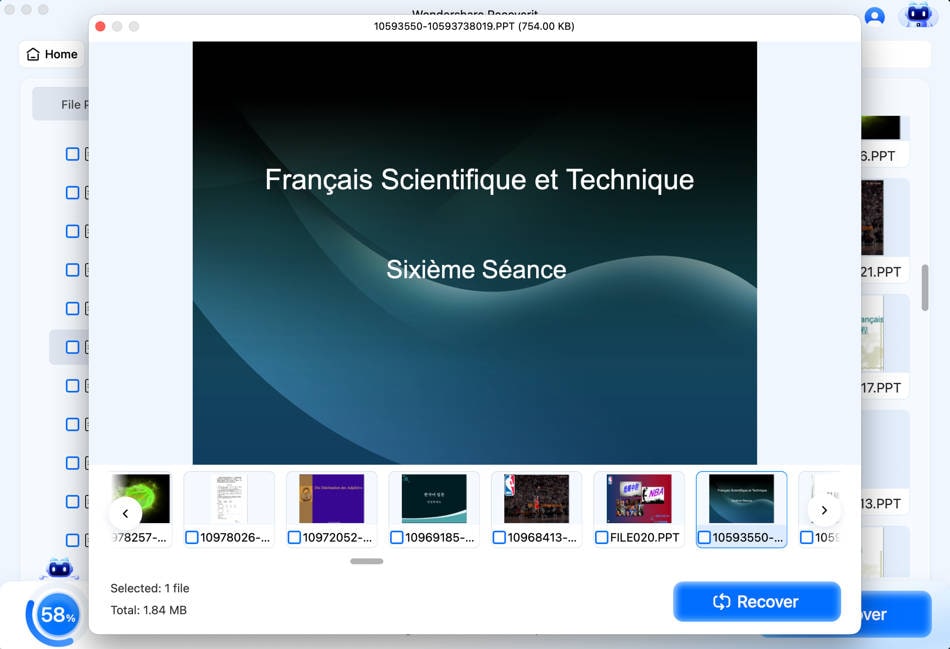
Ensure that you are saving the files in the same location as before. There are two types of scan modes available, i.e. Quick Scan and Deep Scan. If the normal quick scan can't get the data back, then you can always rely on Deep Scan Mode to do the task.
Closing Words:
Now you know almost every possible solution that you might face with Safari. After learning how to fix safari on Mac, you also need to keep track of the best tool that can help you to get the lost data back on Mac. It is evident that when you are trying to fix an issue, data is a big risk. And now you don't have to worry about losing your data permanently as Recoverit is here. This Mac data recovery tool is safe and reliable and it guarantees that the recovery will be efficient. Spread the word to your friends and family and let them know that Recoverit is available to help the needy.
What's Wrong with Mac
- Recover Your Mac
- Fix Your Mac
- Delete Your Mac
- Learn Mac Hacks





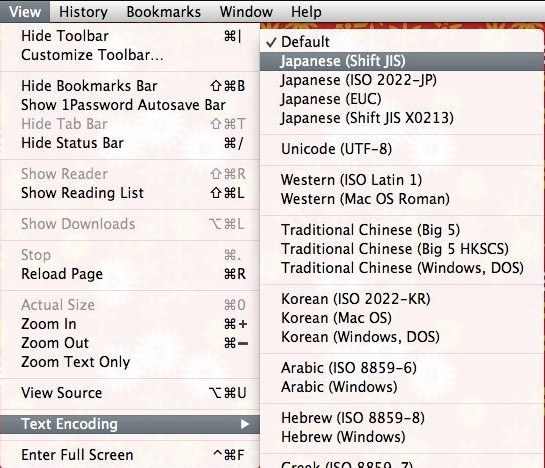







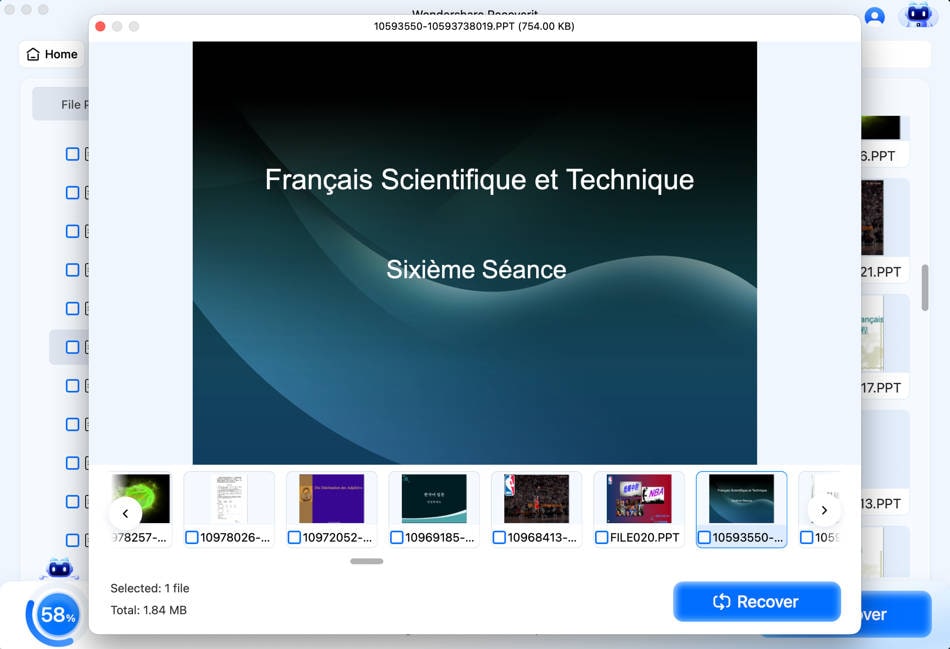
 ChatGPT
ChatGPT
 Perplexity
Perplexity
 Google AI Mode
Google AI Mode
 Grok
Grok
























Sue Wayne
staff Editor