Complete Guide of Switching from Mac to Windows 10
Switching from one Operating system to another OS can be difficult. It depends on the fact that for what purpose you want to select the OS; for professional or for recreational use of your computer system. It gets relevant if you opt to switch from MacOS to Windows PC because Windows OS controls the market. Design and usability demands are also taken into account, as well as buying decision criteria like the cost of the system, its maintenance, and service. Also, your personal beliefs on values like freedom, privacy, or safety play an important role in decision making.
Part 1. Windows Operating System:
What is an Operating System:
An Operating system is an essential software needed to run the computer. It works as an intermediary between the program that the user wants to operate and the associated hardware of the machine. Mac and Windows PC are two different computer systems that run on two different operating systems.
Windows OS:
A Personal computer works on an OS made by Microsoft, which is called the Windows operating system. The Windows-based OS runs on a variety of PCs. Windows was first introduced to the world in 1985; it became immensely popular among personal computer users. The professional versions of Windows offered better networking and security features but lacked multimedia support. The current version running is MS Windows 10, which has become the most popular Microsoft operating system to date. If you want to switch from MacOS to windows, then follow this article right to the very end.
Part 2. Back up Your Data:
There are several ways to transfer and save your files and data from MacOS to Windows 10. It all depends on multiple factors. These factors depend on the fact that whether you want to convert your Mac into a Windows PC by installing Windows OS or you want to migrate to an entirely new set-up altogether. You can transfer or create a back-up of your data by choosing the options mentioned below:
- You can transfer all your files to an external hard drive, which is useful in carrying large amounts of data on your Mac.
- You can set up a Remote Desktop network between your Mac and Windows 10 PC. You can then copy important files from one Mac to Windows instantly.
- You can use a Cloud File sharing Service such as Microsoft OneDrive, Google Drive, Dropbox, or all three. This service will help in sharing media files like pictures and videos from one system to another.
- You can save your browser data by syncing the browsers with your account.
1. Backing Up Your Files to an External Hard Disk Drive:
Sharing stuff between PCs and Macs is not as nearly simple as it should be. There are different ways for your computer systems to talk to each other and share files. The main problem occurs when each operating system supports a different set of data sharing protocol, think of them as different computer languages.
If you want to transfer to Windows OS and if your external drive is not in windows supported formats such as FAT32 or exFAT, then your operating system won’t be able to read the storage drive. Follow the method mentioned below to convert your hard drive into the desired format:
- Open Disk Utility on your Mac. Select the icon of Disk Utility by searching for it in Search in the upper right-hand corner of the screen.
- You would need to format the drive first by clicking on Erase.
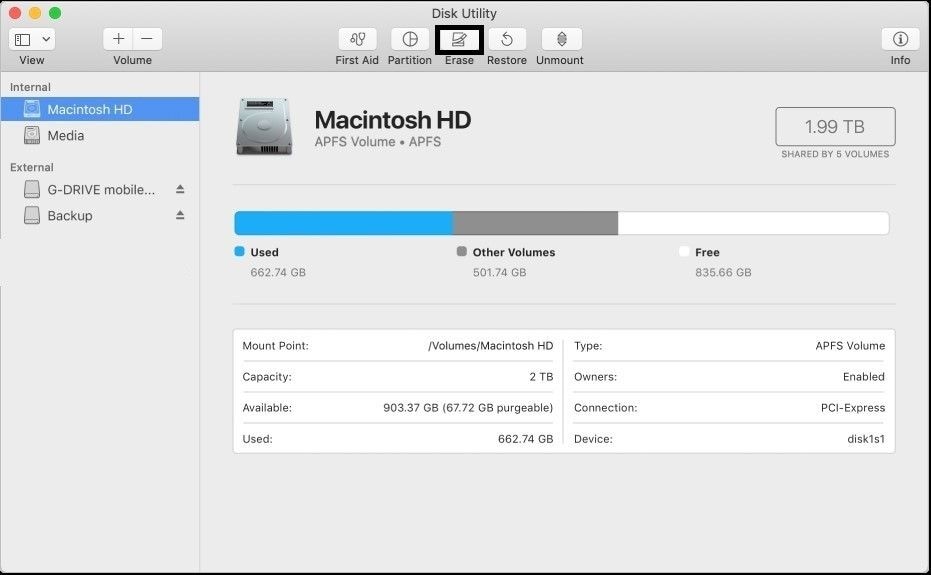
- Select the Erase Free Space option to format the disk.
- Select the format of the drive to ExFAT. This format allows the drive to store a large amount of data.

Follow the data back-up procedure once your external drive is set up.
- Open your home folder in the Finder.
- Copy each folder containing your essential files to the external hard drive.
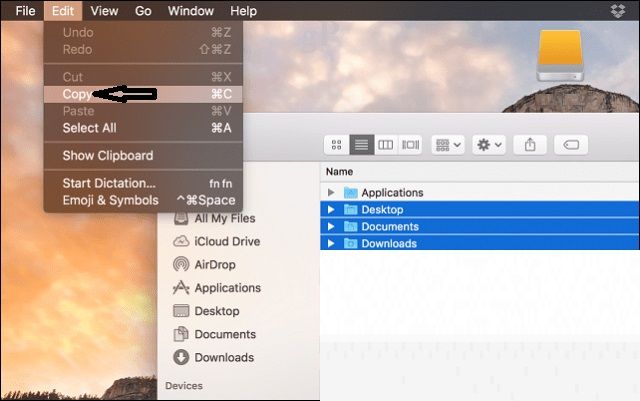
- Open your external drive.
- Paste the copied files to a folder in the drive.
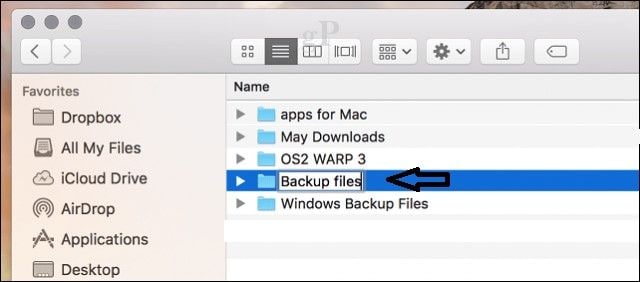
2. Back-Up Files to Online Storage:
The cloud storage system eliminates a lot of the trouble involved in migration. If you already have an account on online storage services such as Dropbox, Google Backup, and OneDrive, then it will reduce a lot of the work for you.
If you are a MacOS user, it is natural that you have an account in Apple’s iCloud. Luckily, iCloud is also supported on Windows PC. It is entirely your decision if you want to keep using Apple’s cloud storage on your PC, but it’s not such a great platform for backing up large volumes of data from one system to another. Google Drive is a much better option, which offers up to 15GB of storage space as compared to iCloud’s 5GB.
3. Back-Up of Web Data:
The Windows operating system does not support the latest and more secure versions of Apple’s Safari web browser. You will need to transfer all your web history to another web browser that is supported by both MacOS and Windows OS. Try to store all your bookmarks on Google Chrome or Mozilla Firefox.
Part 3. Installing and Uninstalling Apps on Windows PC:
Managing an app on Windows 10 is pretty simple. You can uninstall the program by simply visiting the control panel of the operating system. In this section, you will learn how to install and uninstall an app.
1. Installing a Program.
You can install apps from the Microsoft Store. Here is the process:
- Open the Start menu.
- Click on Microsoft Store.
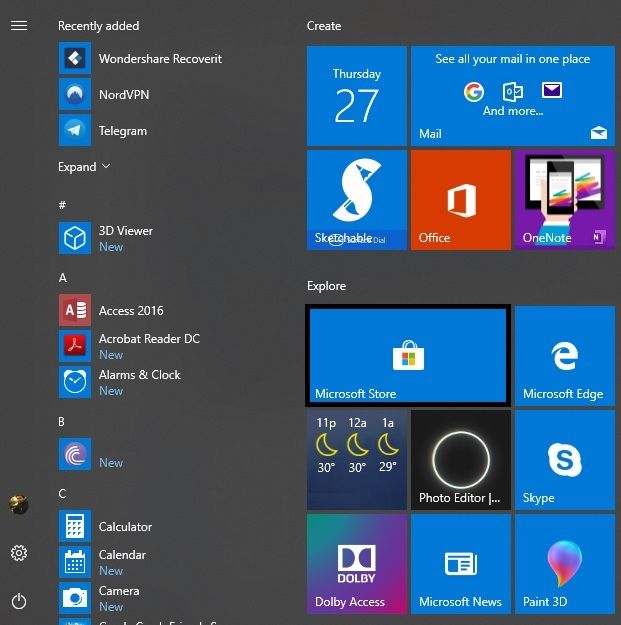
- Find an application you want to download and click on install with its price to begin the installation process.
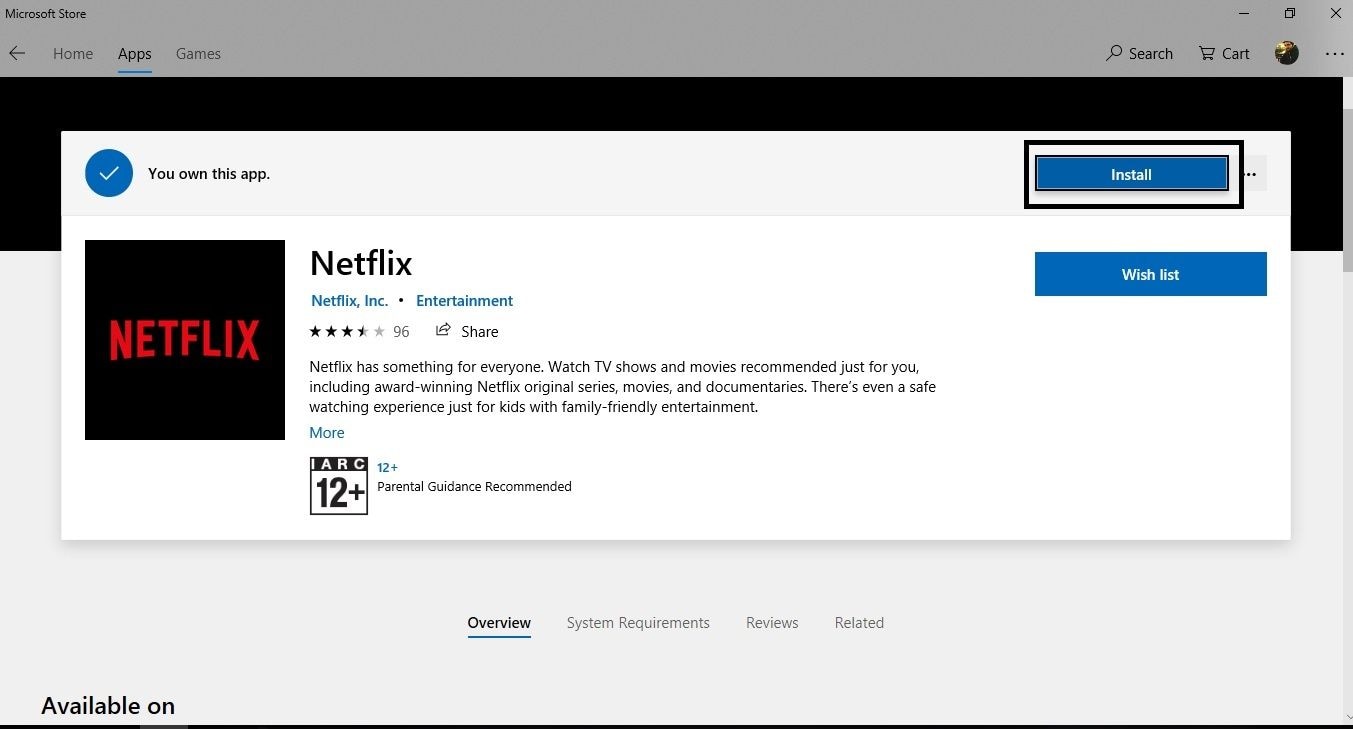

- Once the download is complete, click on Launch.
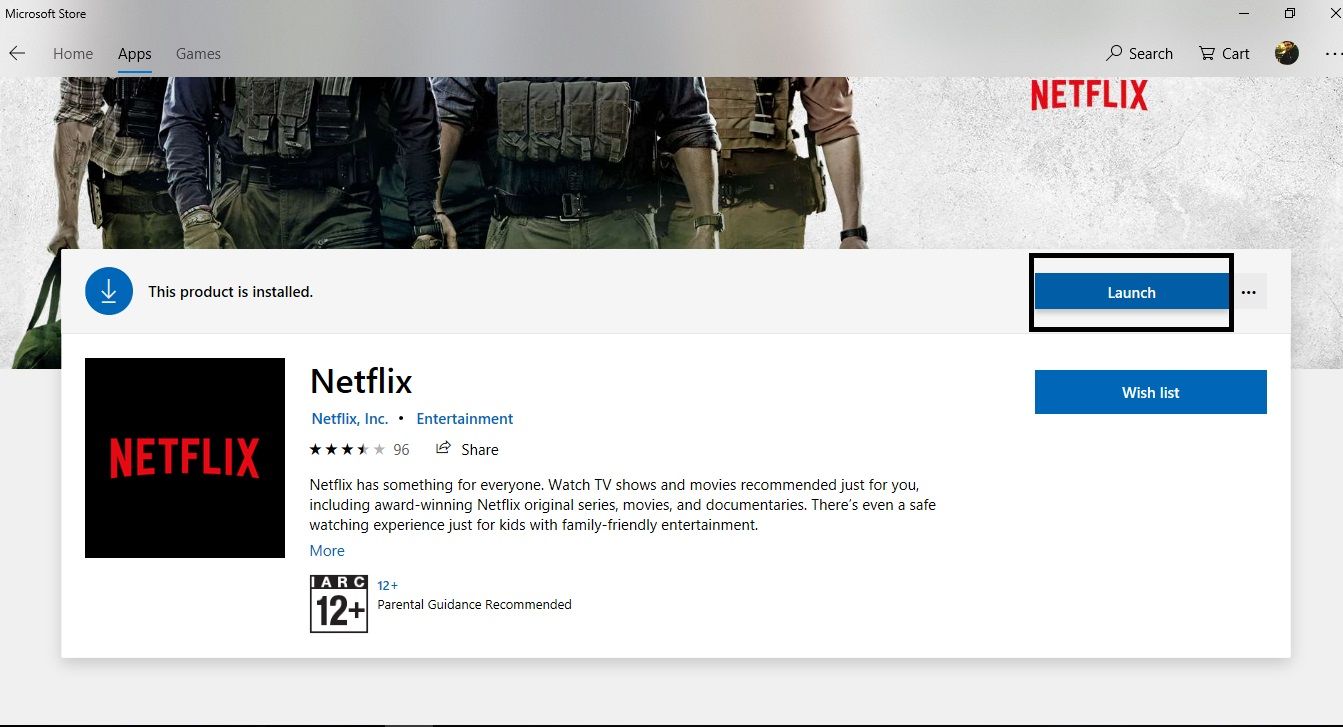
- The app will open for usage.
- You can pin the app to the taskbar, or you can gain access from the start menu.
2. Uninstalling an App:
Uninstalling an app is a pretty simple process. Follow the step-by-step guide to remove a program from the computer.
- Open the Start menu.
- Right-Click on the app you want to remove.
- Click on OK.
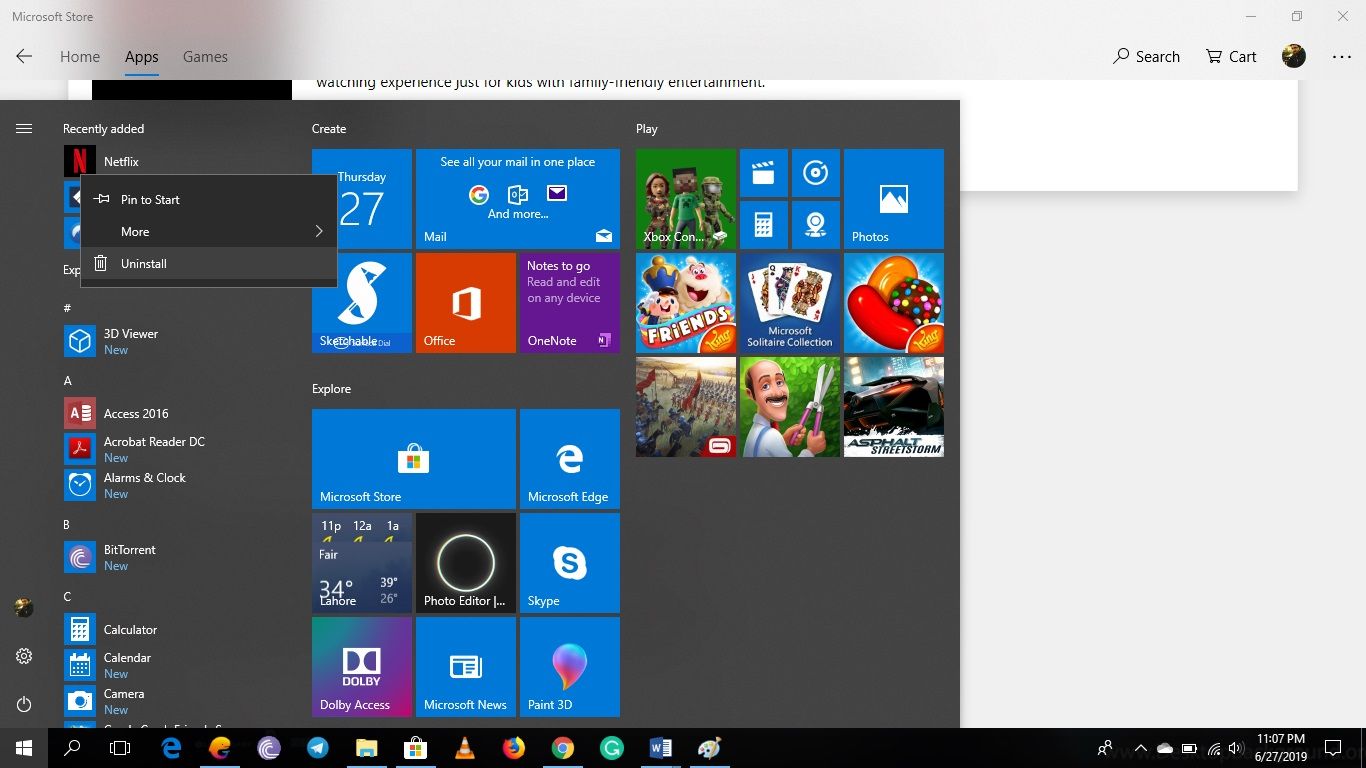
3. Installing Mac-based apps on MS Windows:
In this section, we will discuss how to download and install software produced by Apple on a Windows PC. Follow the procedure below:
- Go to the official site of Apple from your Browser.
- Click on iTunes.
- Click on Download Now.
- The software will start to download.
- Click on Run.
- Click on Finish to complete the installation.
- Open the Start menu.
- Click on the iTunes icon.
- Enter your Apple ID. You must have a pre-existing Apple device to gain access to an Apple ID.
- You are ready to use iTunes on your Windows PC.
Part 4. How to Recover Lost Data?
If you are moving files from one place to another, there is a chance that those files won’t come back to you in their full form. It is possible that the format of your data could get corrupted or deleted. You can retrieve your lost files from Nintendo switch through various methods. One of the most efficient ways to recover data is through the Recoverit Data Recovery tool for Windows, developed by Wondershare.
To get a hold of your lost files instantly, you are advised to download the Recoverit Mac Data Recovery from the official website of Wondershare.
- Search Recoverit Wondershare on Google or go directly to the official web link of Recoverit.
- Click on Download Now. The program is available for Windows and Mac both.
- Click on the tool icon to install the application.
- Run the program after the installation.
1. Choose the Location:
If you have lost your back-up files in an external hard drive/flash drive, you are required to plug the storage device into your computer. You will find the icon of the disk under the external devices section. You can also select the folder of your cloud storage provider to recover files.
- Select the location of the external device or a folder.
- Click on "Start," the process will begin.

2. Scanning for Lost Files:
- Recoverit will start scanning the drive/folder.
- Scanning will take its time.
- You will find a Scan is a Complete pop-up, once the process is finished.

3. Recover your Data:
- You can select the data by click the File type or File Path section.
- Click on Preview to check the file.
- Click on the Recover button to retrieve the file back to the system.

Part 5. Maintenance: Windows OS Updates and Feature:
Windows 10 was officially launched in 2016. It offers incremental updates from time to time that introduces several features and many patches to make users more productive and secure in the online world. Feature Updates are delivered automatically through a routine Windows Update, and they can also be manually installed. New releases are expected two times per year, one during the springtime in March and other during the Fall in October.
1. Windows Update:
While it is highly recommended to wait until you receive a notification that the Windows Update is ready for your computer, you can also force the upgrade using Windows Update as soon as it becomes available.
Follow the steps to update your Windows 10 on your PC:
- Click on the Settings icon from the Start menu.
- Click on Update & Security.
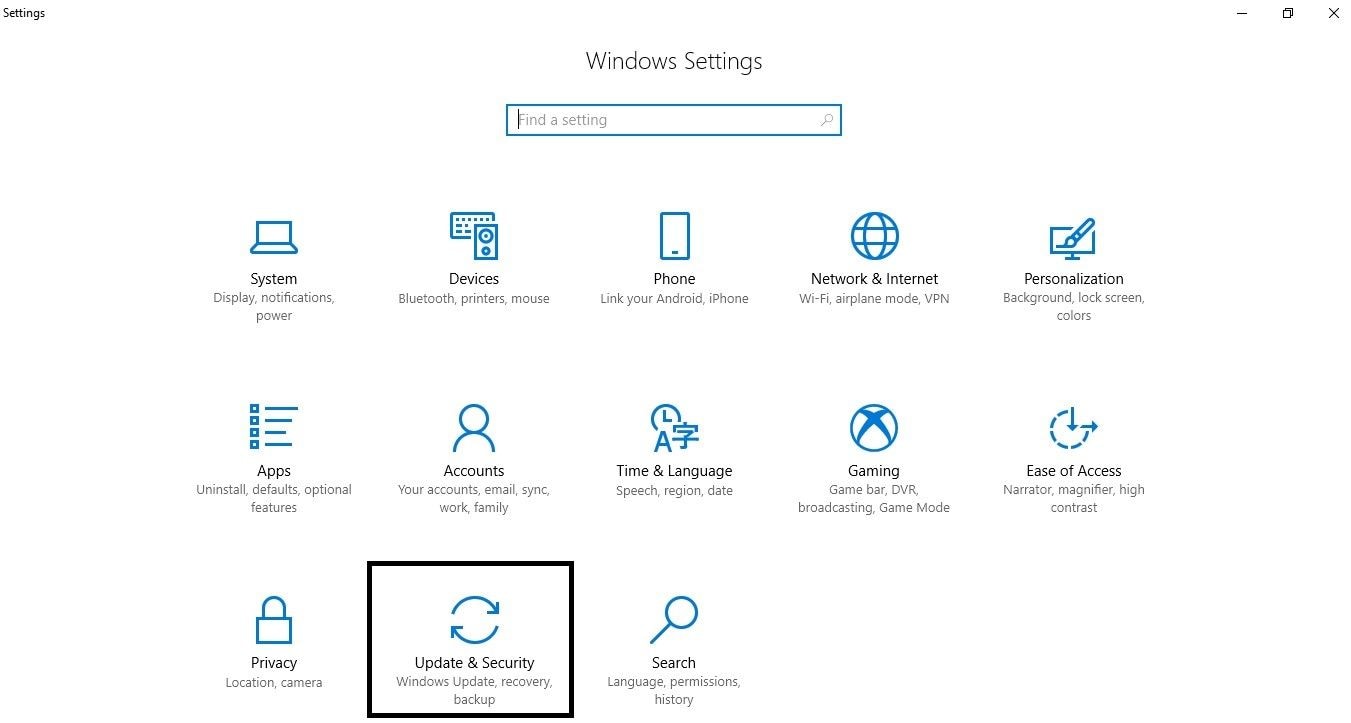
- Click the Check for updates button.
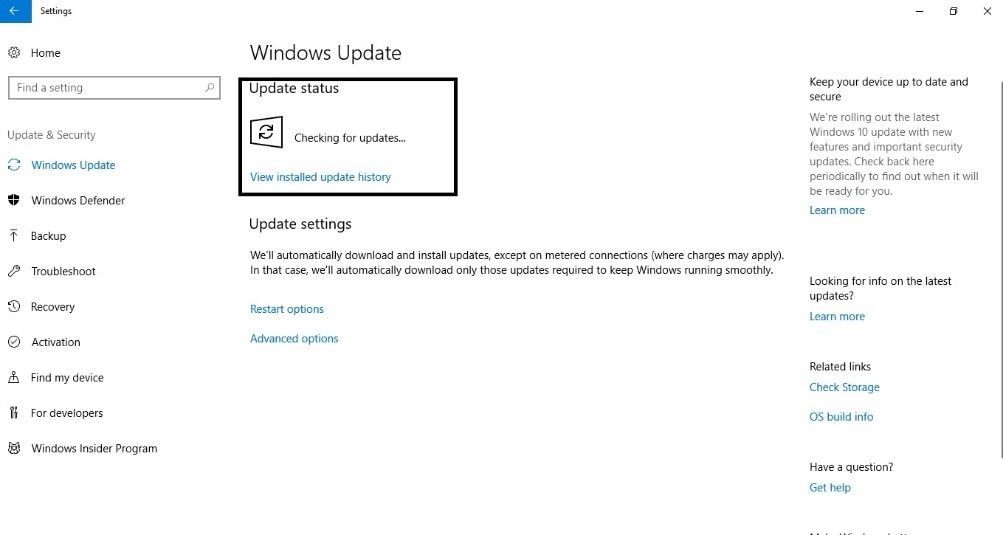
- Updates will start downloading.
- Restart your PC after the download is finished.
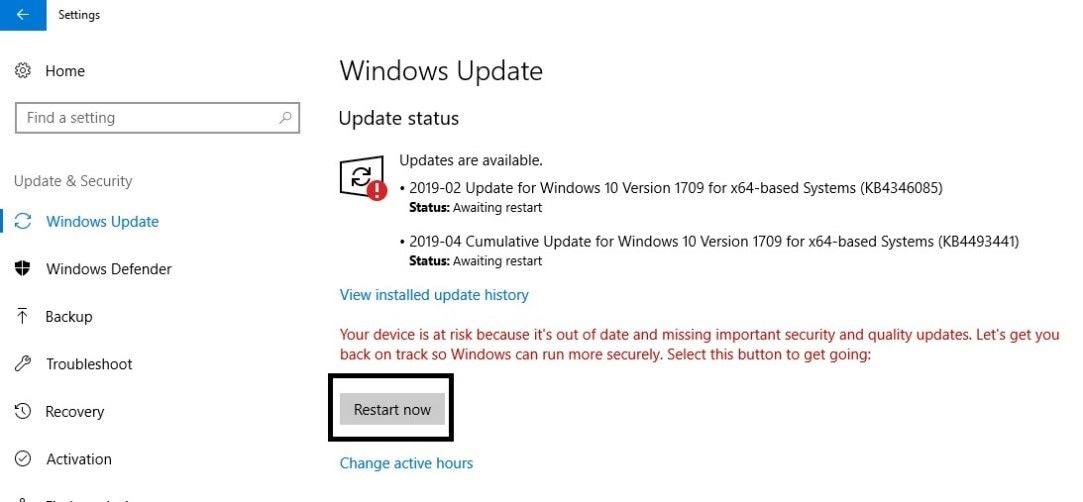
2. Back-up:
Backup is a vital part of your computer preservation. Windows 10 includes several backup tools, like System Image, File History, and Backup and Restore. These are viable solutions, but they're also free options available as well. The future of backup on Windows is dependent on both local and cloud-based solution. You should have backups spread across multiple online cloud services, including OneDrive, Google Drive, and Dropbox. We have discussed the method to preserves precious data in the earlier section of the article.
Part 6. Tips for Switching from MacOS to Windows PC:
It can get challenging to adjust to a completely different OS with a fundamentally different set of software available for the other operating system. The truth is that there are pros and cons to either side. Use these tips, and you’ll learn tips on how to adapt to your new computer platform.
The myth of Mac computers being utterly immune to viruses and security exploits shouldn’t be given much weight, but Windows users have more risks to be aware of since it controls the market. With more PCs out there than Macs, corrupt software and malware have a broader reach if it targets Windows users. There are many ways to tackle such a problem. It depends on how responsible you are while surfing the web. Sensible Internet usage can shield you from the path of virus threats, and an active antivirus software package can be a lifesaver if the worst should happen to your Windows PC.
- Familiarize yourself to Windows Shortcuts:
There is a fundamental difference between the keyboards of the Mac and Windows computers. One of the biggest challenges for any user during the shift from Mac to Windows or vice versa is getting used to the keyboard shortcuts of the new system. Some system-specific shortcut functions will take a little longer to get used to. Your muscle memory plays a vital role in using a keyboard, with a lot of practice, you’ll be able to navigate around your PC using shortcuts in no time.
Mac shortcuts use the "Command" key. No such key exists on the Windows keyboard, and many Windows-based shortcuts are based on a combination of smaller keys and the "Windows" key, which has a Windows logo on it. The Control/Ctrl key on Windows is used in place of macOS's Command button.
- Find Suitable replacement for your Mac apps:
When you shift from Mac to Windows, you will notice a difference in apps between the two operating systems. You will realize that there is no Safari browser available on Windows PC. There is no FaceTime app for video conferencing. It is essential to find alternatives to those applications. It's a good idea to be proactive and make a list of the apps that you need on your new system. As long as you have access to those services, a fast transition from Mac to Windows will be possible.
Closing Words:
It all depends on the priority of the user on what he needs from his Operating System. It depends on the cost of the framework and the environment in which you are working; everyone needs a functional computer, but not everyone can afford the luxuries that Apple offers. Now you know the fundamental difference between MacOS and Windows and the method to migrate MacOS to Windows OS. The transition is not necessarily smooth, but it gets more comfortable with time.
If your data gets erased during the migrating or back-up process, then you can always use Recoverit data recovery tool.
What's Wrong with Mac
- Recover Your Mac
- Fix Your Mac
- Delete Your Mac
- Learn Mac Hacks


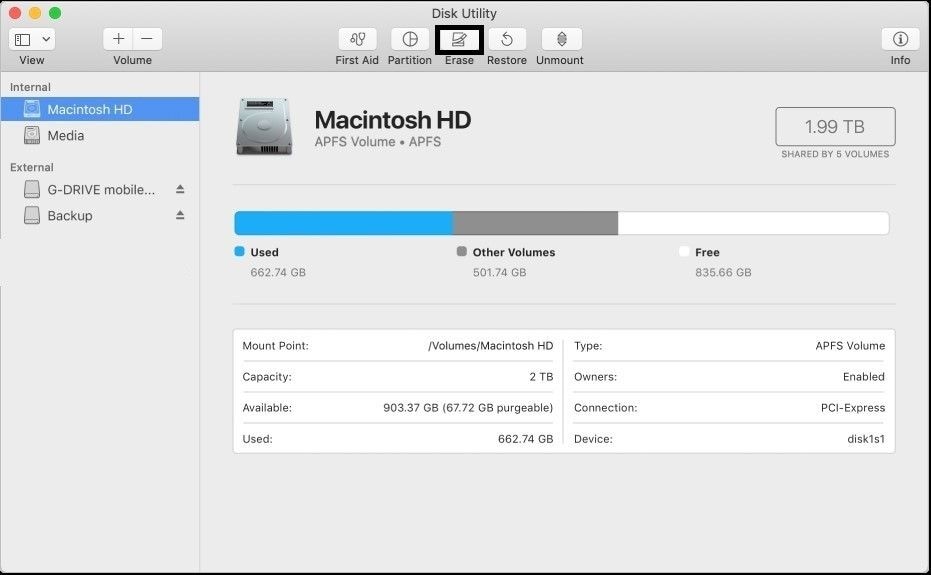

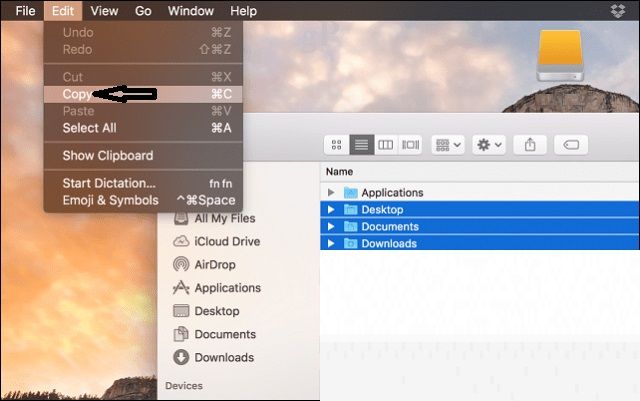
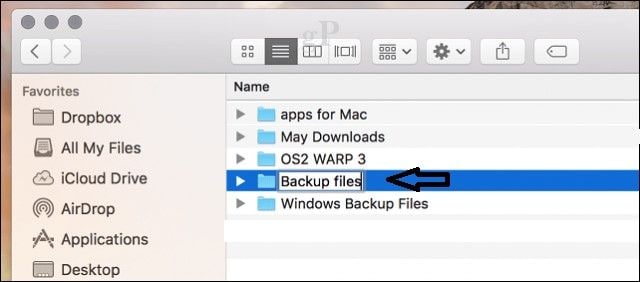
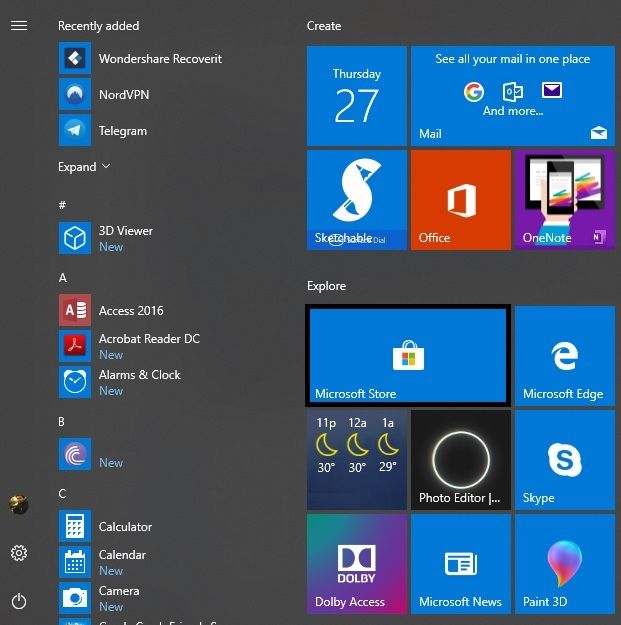
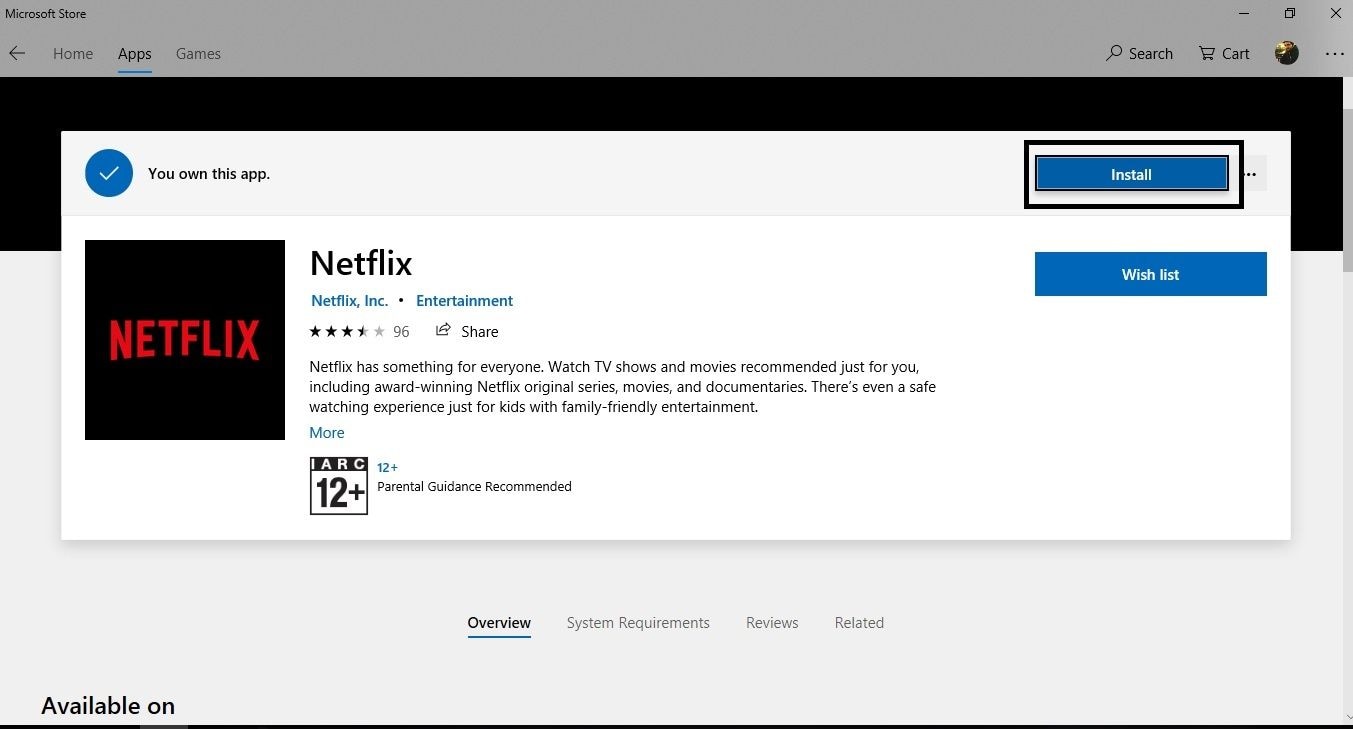

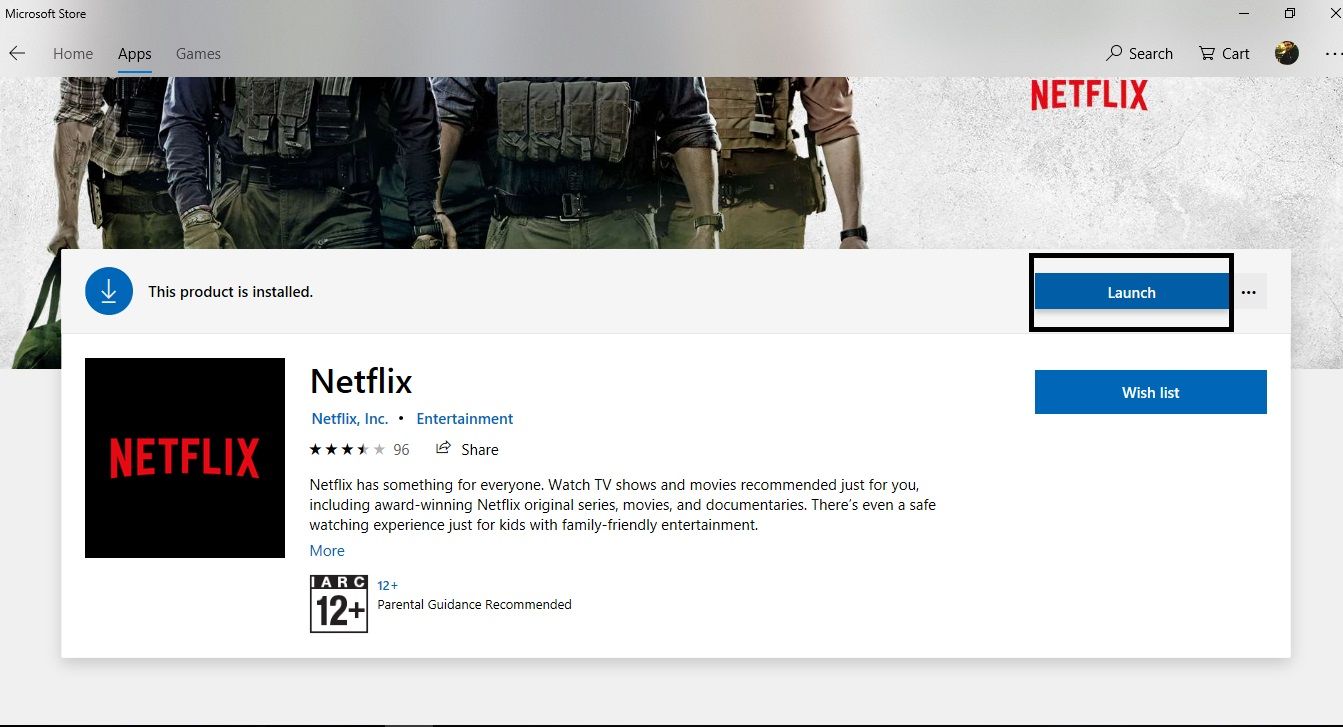
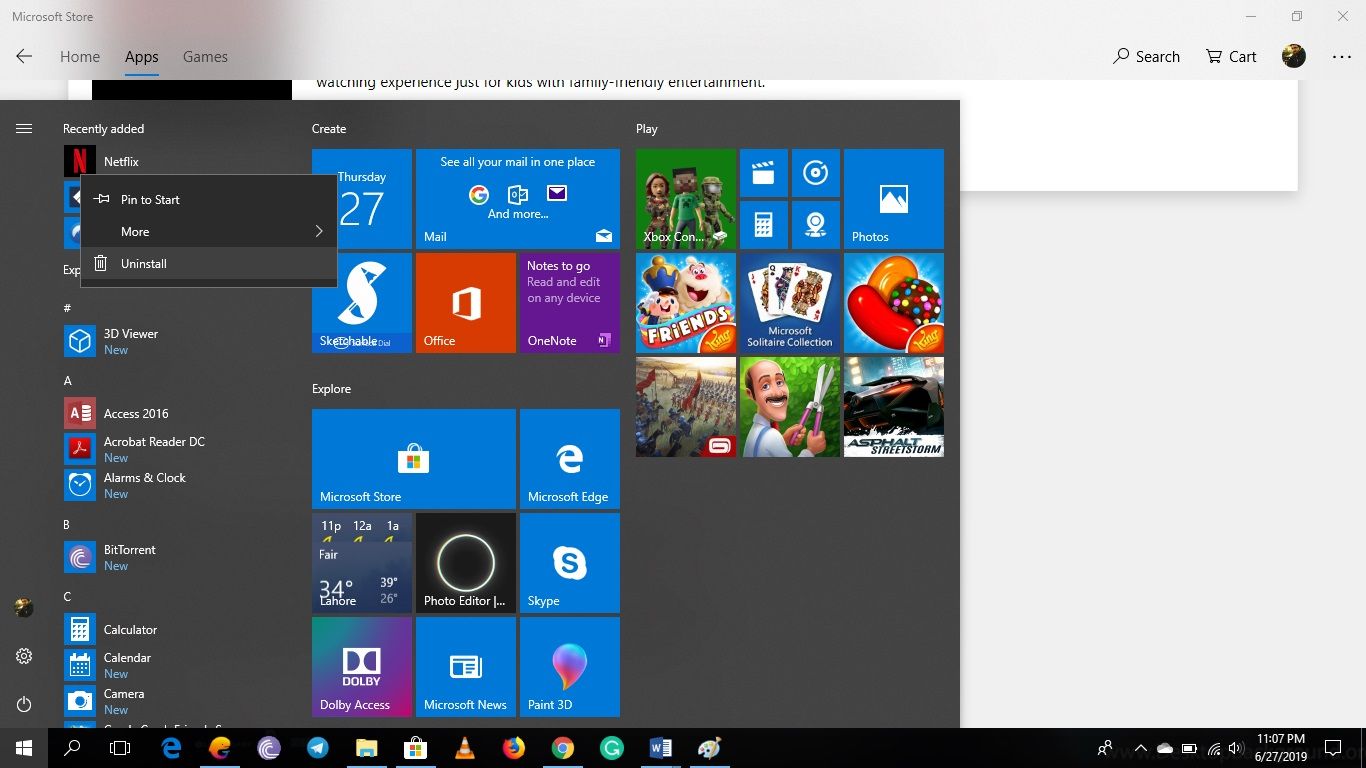



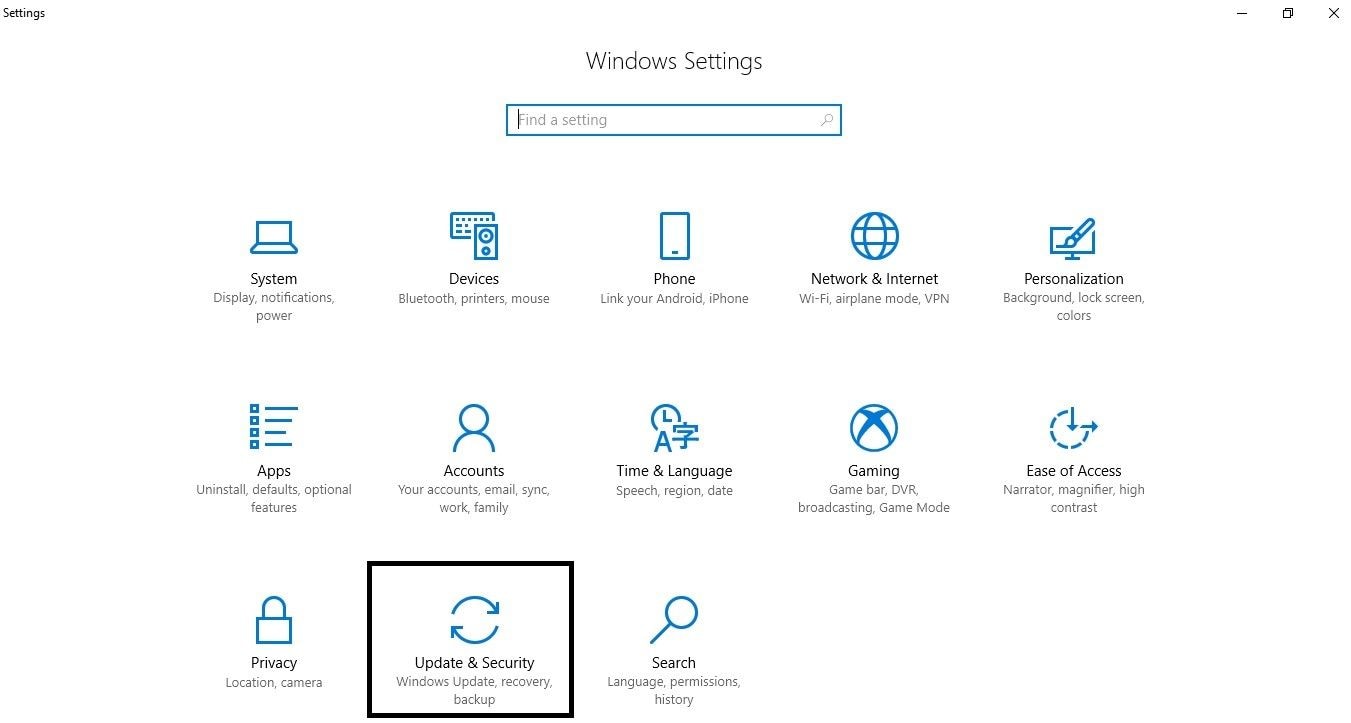
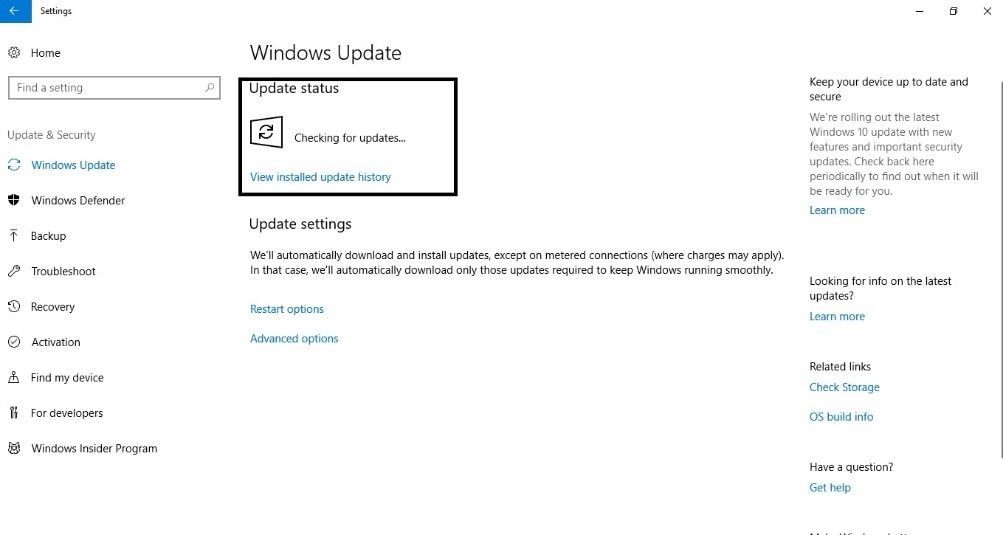
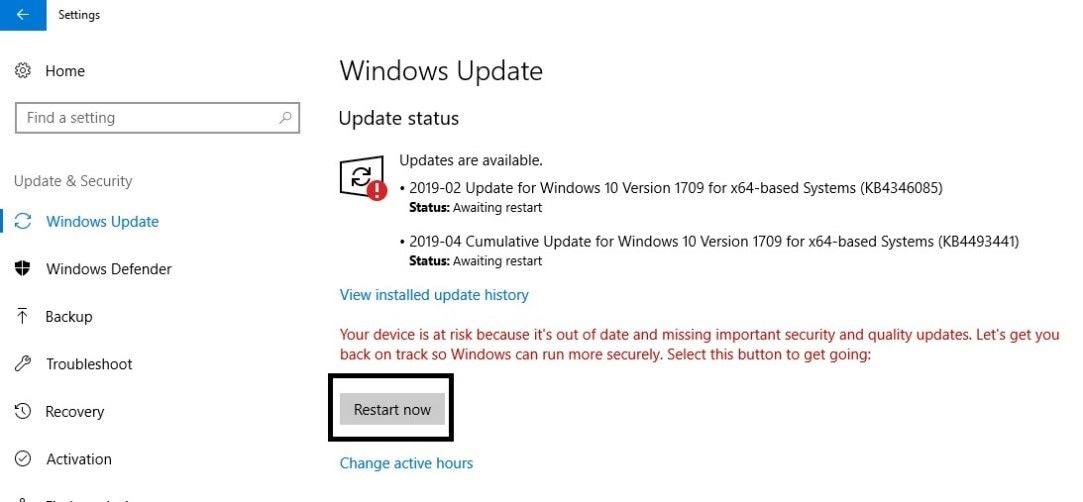
 ChatGPT
ChatGPT
 Perplexity
Perplexity
 Google AI Mode
Google AI Mode
 Grok
Grok
























Sue Wayne
staff Editor