Have you lost some files from your SD card and now want them back? You’ve come to the right place. We’ve prepared a guide to retrieving lost data from your SD card with Recuva. It will help you efficiently recover lost or corrupted data.
You’ll learn about Recuva SD card recovery and what you must do before using the software. We’ve also prepared a step-by-step guide to recovering data with Recuva. Moreover, we’ve prepared a detailed guide on a better data recovery alternative – Wondershare Recoverit.
In this article
Why Use Recuva for SD Card Recovery
Recuva is data recovery software for Windows by Piriform Software. Why should you use Recuva? It’s one of the most popular recovery solutions with advanced tools and technology, and many users trust it.
It can help you recover deleted files such as images, audio, video, documents, emails, etc. from SD cards. Moreover, you can rely on Recuva formatted SD card recovery.
Piriform Recuva is safe to use and offers a free version. The free version doesn’t limit users. However, Recuva Professional provides a higher recovery rate, virtual disk support, and automatic updates. Therefore, you can use Recuva’s free or paid version for SD card data recovery.
What You Must Do Before Using Recuva to Recover an SD Card
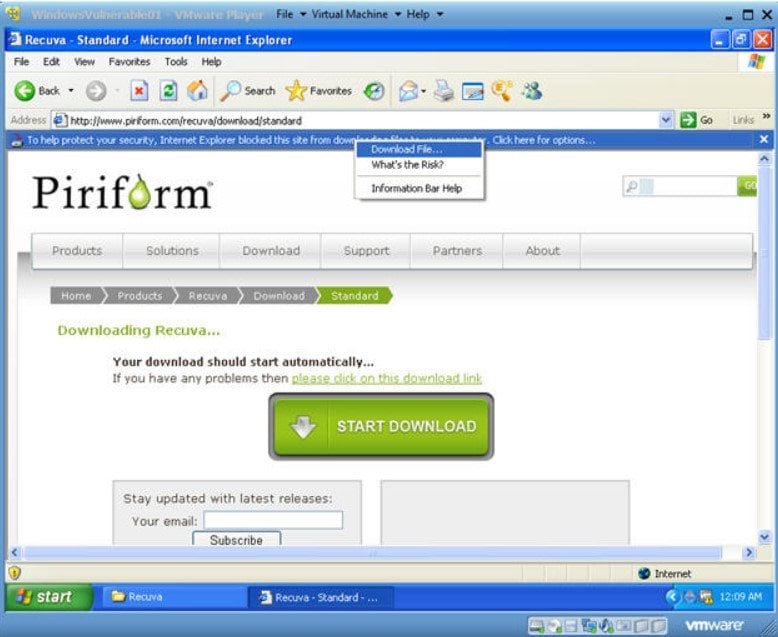
Recuva offers simple and quite efficient data recovery to its users. Let’s say you’ve accidentally deleted some files you needed. Deleting files doesn’t mean they’re gone forever. You’ve just made them inaccessible and ready to be overwritten.
Fortunately, you can recover and access them with Recuva by taking the following actions:
- Firstly, you should stop using the SD card immediately. If you add new files to your SD card, it may overwrite the deleted files, and you won’t be able to recover them.
- Another step you should take before using Recuva to recover your SD card is to check for physical damage. If it is, it’s better to consult an expert to prevent it from further damage.
- Since Recuva recovers data from your PC, get a memory card reader to connect it to the computer.
How To Recover Data From an SD Card With Recuva
Now that we’ve covered what Recuva is, why you should try it, and what to do before starting the data recovery process, it’s time to get to the actual Recuva SD card data recovery. Since you’ll need to do it on a computer, have an SD card reader ready.
The steps for recovering SD card data with Recuva are as follows:
- Get your Recuva SD card recovery software free download and install it on your Windows PC.
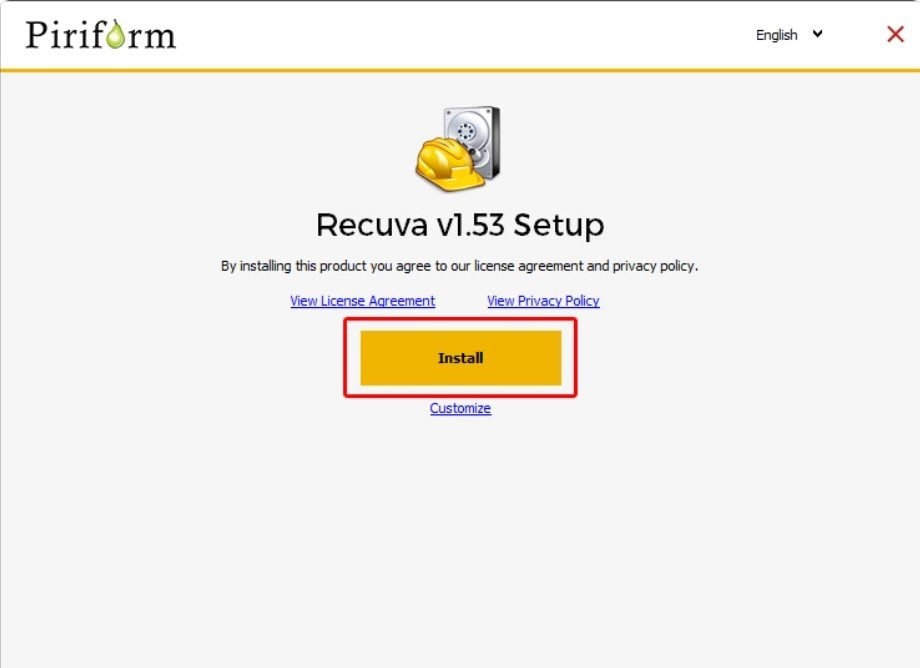
- Connect your SD card to your computer with an SD card reader.
- The Recuva Wizard will automatically open. Click Next.

- Select which file types you want the software to recover. Once you’ve selected them, click Next.
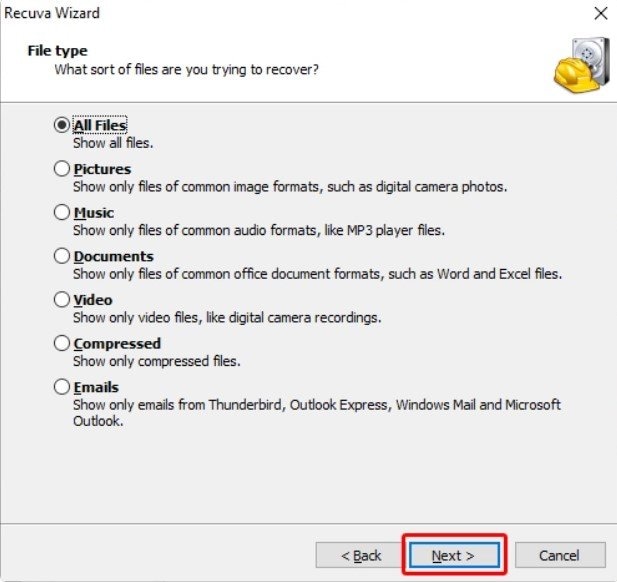
- The wizard will ask about the lost files’ location. Select On my media card or iPod. This option will allow Recuva to scan all the external, removable drives connected to the computer, so make sure only your SD card is connected. Click Next.
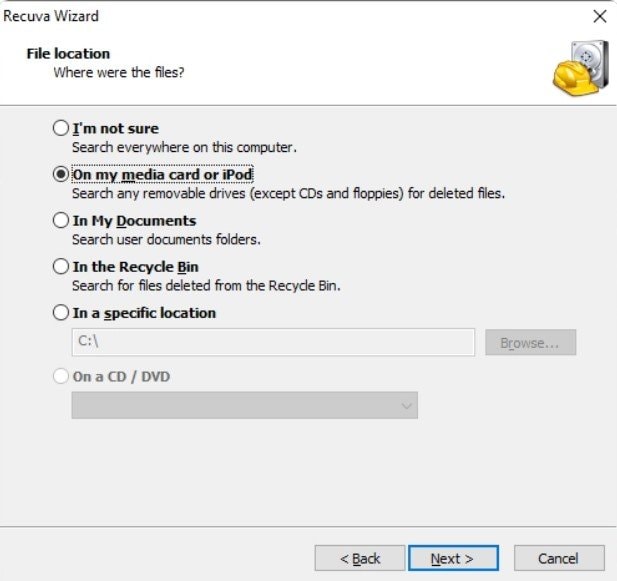
- Enable the deep scan by ticking the corresponding checkbox. Click Start.
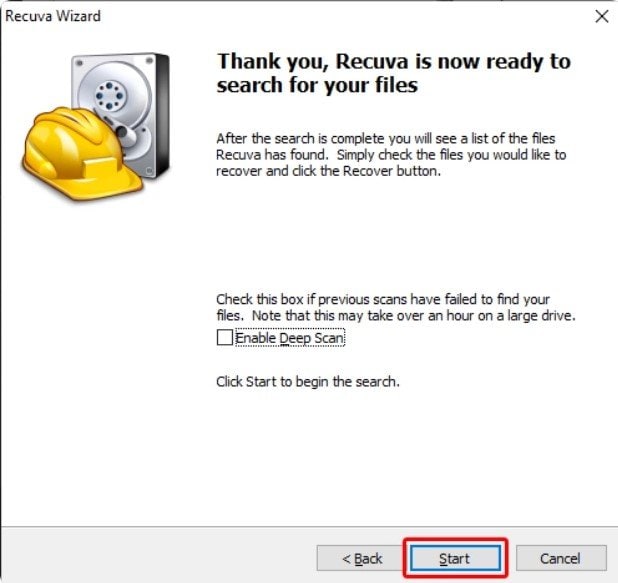
- Select the files you wish to recover once the scan finishes and click Recover.
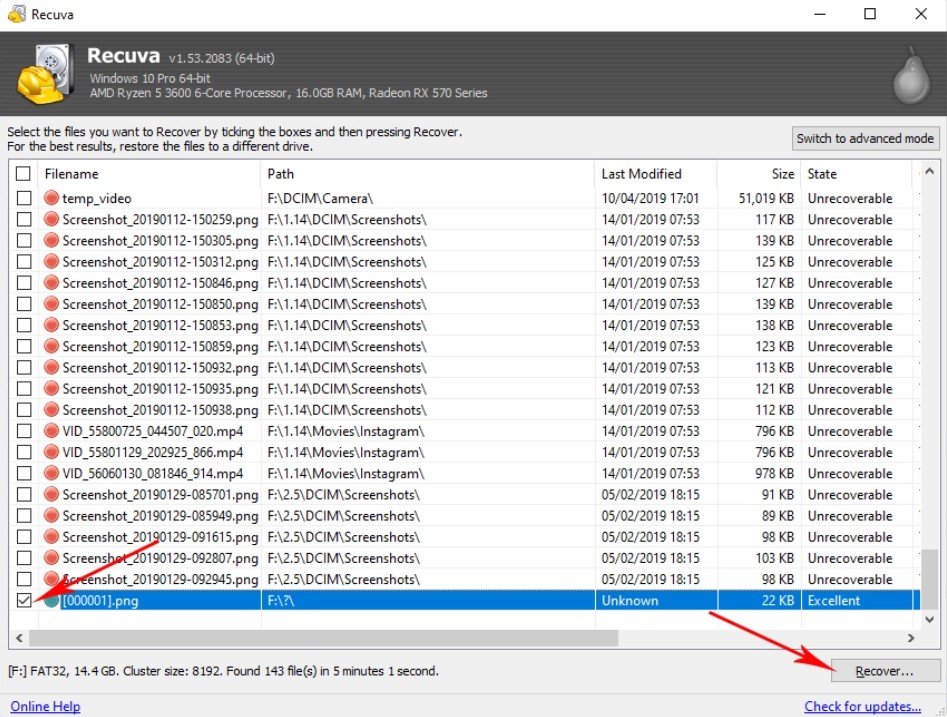
- Choose a destination for the recovered files. Make sure it’s not the same SD card. Click OK to recover all the data you need from your SD card.
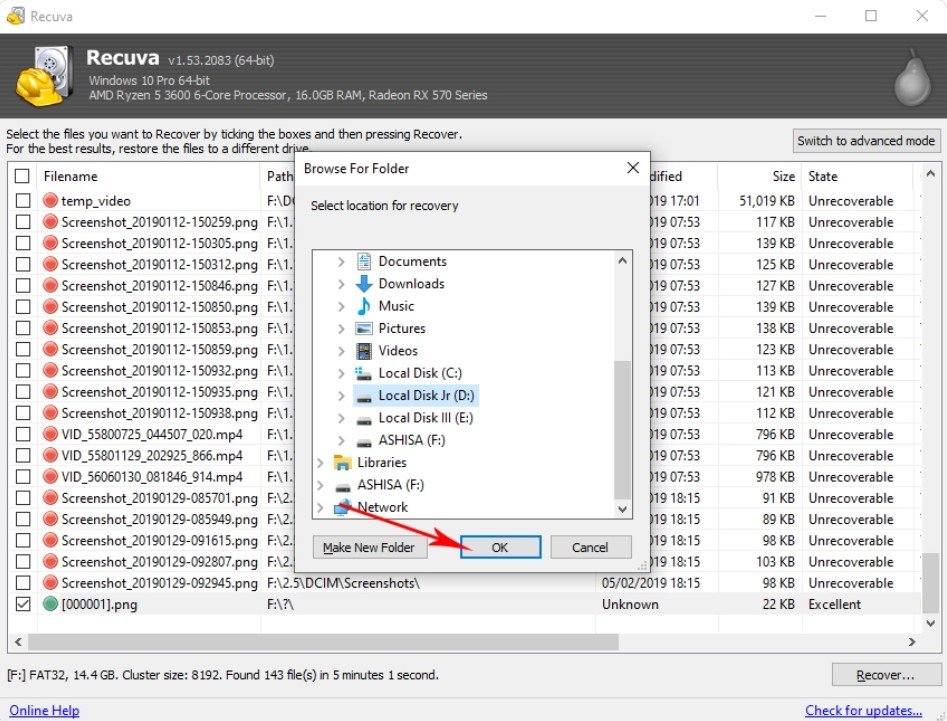
A Better Alternative to Recuva SD Card Recovery: Wondershare Recoverit
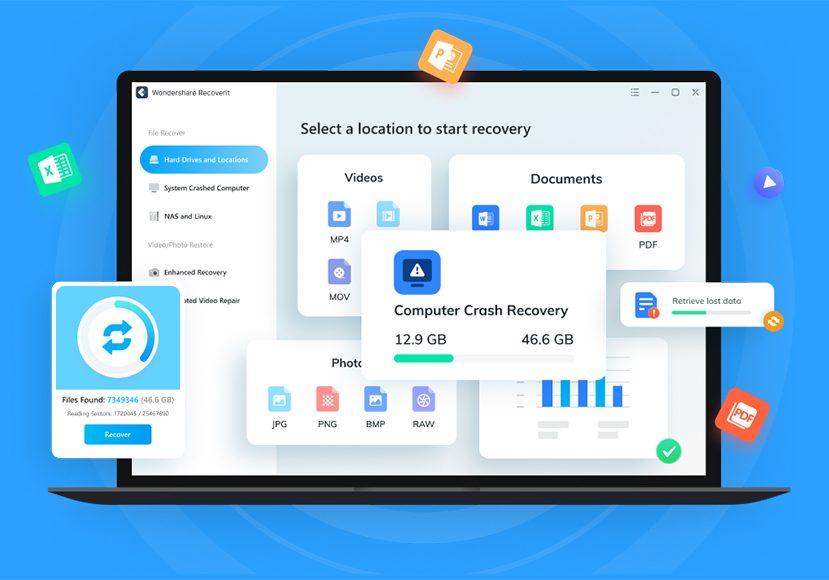
If you’re looking for an easier alternative to Recuva, we recommend trying Wondershare Recoverit. Wondershare Recoverit is a data recovery tool that efficiently recovers over 1000 types of files from SD card, including images, videos, audio, documents, emails, etc.
If you encounter accidental deletion, file corruption, or SD card corruption, Wondershare Recoverit is the perfect solution. With its advanced technology and intuitive interface, you’ll successfully recover lost data from your SD card.
Moreover, Wondershare Recoverit is considered as the best SD card data recovery software and offers solutions for storage device formatting, virus attacks, disk corruption, system crashes, software malfunction, and other situations.
Why Use Wondershare Recoverit for SD Card Recovery
Why is Wondershare Recoverit perfect for SD card recovery? Let’s start with its interface. Wondershare Recoverit offers a user-friendly interface that requires no technical knowledge. Its modern and straightforward design is an excellent advantage.
Then, its advanced technology allows for an incredibly reliable SD card recovery. With a 99.5% recovery rate, it’s a leading data recovery tool on the market. With 20 years of experience and excellent positive feedback, Wondershare Recoverit is reliable and safe.
It also has a patented Video Recovery technology for patching scattered video fragments of a single file – perfect for recovering data from an SD card. Additionally, you can use it on Windows, Mac, and Linux.

Lastly, Wondershare Recoverit offers a free version that is more than sufficient for your needs. It’s almost the same as the paid version, with a recovery limit of 100 MB of data. Fortunately, the paid version is affordable and has no such limitations.
How To Recover Data From an SD Card With the Recuva Alternative
Wondershare Recoverit will recover your lost SD card data in just a few clicks. With its intuitive interface, you’ll manage just fine:
- Connect your SD card to your computer via an SD card reader.
- Download and open Wondershare Recoverit on your computer.
- Select your SD card device from the SD Card section (or Enhanced Recovery if you need to recover videos from the SD card) and click Start.

- The automatic scanning of your SD card will start. You can monitor the process and pause or stop it at the bottom of the screen.

- Once the scanning process finishes, you can preview the recovered files to see the results.

- If you’re satisfied with the data recovery, click Recover.
Final Words
If you’ve lost data from your SD card, there’s no need to worry. Piriform Recuva is a data recovery tool that can help you recover SD card data quickly and easily. Recuva offers a free and paid version – Recuva Professional, which provides a higher recovery rate than the free version.
However, Recuva can be a bit complex to manage. We recommend trying a better alternative – Wondershare Recoverit. This user-friendly data recovery tool offers quick and easy SD card data recovery in free and paid versions.



 ChatGPT
ChatGPT
 Perplexity
Perplexity
 Google AI Mode
Google AI Mode
 Grok
Grok























