Motorola is one of the leading smartphone manufacturers. It's one of the oldest brands that has managed to keep up with all the newest technologies and deliver high-quality products. However, things may not always be bright, and you may experience issues with your Motorola, like with any other device.
You're in the right place if you've accidentally deleted or lost some pictures on your Motorola phone. We'll show you how to recover photos from a Motorola phone with the help of the right tools.
In this article
Can I Retrieve Deleted Photos From a Motorola Phone?
In most cases, you can recover your deleted photos from a Motorola phone. However, some factors may influence the recovery's success, so choose a method accordingly. For instance, if you've accidentally deleted a photo from your gallery, you'll have 30 days to recover it from the Bin.
On the other hand, if you've performed a factory reset and deleted all your data, you will need a better, more universal recovery tool. You can also rely on backup solutions containing the deleted images.
If you've permanently deleted your files and don't have a backup, you'll have to rely on third-party software solutions like Wondershare Recoverit. We'll dive deeper into this topic below.
How to Recover Deleted Photos From a Motorola Android Phone
Below are the most reliable methods to recover deleted photos from Motorola phones, alongside their guides.
Recover Deleted Photos on Motorola From the Photos App Bin
All modern phones will allow you to recover recently deleted data for a specific period. After that time window, your photos will permanently disappear, so you must act fast.
Motorola phones will keep your photos for 30 days after deletion, so you can check your gallery and see whether you're missing some files you shouldn't have deleted.
Below is a step-by-step guide on how to recover photos from the Motorola Bin:
- Open the Photos application.

- Touch the three-bar icon and head to the Bin.
- Touch and hold the images you want to recover.
- Tap Restore.
After that, all the recovered files should appear in your gallery.
Find Deleted Motorola Photos Using a Photo Recovery Software Solution
If you're stuck with more complicated data loss scenarios, you can use motorola photo recovery software to fix all your issues. One of the best tools available on the market is Wondershare Recoverit. This tool can retrieve any data type across loss scenarios and devices. Thus, it can help you recover all lost files.
Wondershare Recoverit has a 98% success rate (among the highest in the industry) and has been on the market for more than 20 years. During this time, Wondershare has created over 35 patented technologies to help users retrieve data, fix corrupted files, and eliminate other problems.
Millions worldwide trust it, and its reputation keeps improving. Thus, once you notice missing photos or other files, head to the Wondershare Recoverit website and download the tool to your desktop.
Follow the steps below to learn how to navigate the software and perform a smooth motorola photo recovery:
- Connect your phone to a desktop device using a USB cable.
- Open Wondershare Recoverit and click Hard Drives and Locations.
- Choose your phone as the source.

- The program will automatically scan your device. You can monitor the progress and pause or stop the process.

- When the program finishes scanning, preview the recovered files and select those you wish to save. Click Recover.

- Choose where to save the files.

Even though losing your photos is stressful, Wondershare Recoverit can help you retrieve them. It'll recover all your valuable files within minutes and put you at ease.
Retrieve Deleted Motorola Photos Using a Google Backup
Google backups let you save all your vital files, apps, contacts, and other data. They can be helpful when switching between devices without manually transferring your contacts, images, and other data.
Google has numerous integrated applications and programs to streamline data organization and management. Thus, you can use apps like Drive to back up your documents and Photos to back up your favorite videos and images.
If you've enabled Google backups on your Motorola smartphone, you can quickly recover your deleted images through the Photos app. Here's how to do it:
- Open Google Photos on your smartphone.

- Open the image you want to recover.
- Swipe up and tap Download.

You should have your photos in your gallery in just a few seconds.
How to Ensure You Don't Lose Motorola Photos in the Future
Losing your most valuable memories is stressful, and you may be looking for ways to protect your data in the future. Therefore, follow the tips below to avoid such situations and safeguard your photos.
Back up Your Data
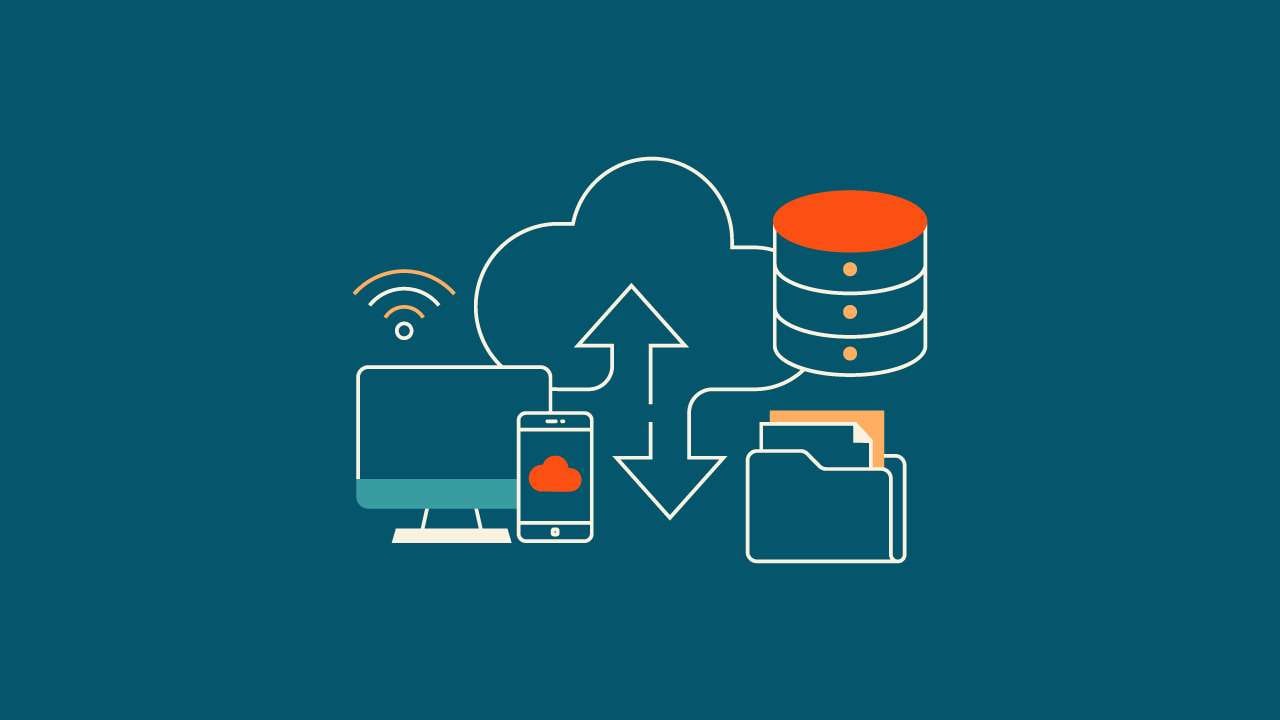
Backing up your data is crucial for data loss prevention. If you take this step, you'll always have a copy to rely on and recover if things go downhill. We advise you to opt for multiple backup options to protect yourself from stressful scenarios.
You can use cloud backup options, or storage drives to make your valuables safe and sound. Some of the best options are third-party software solutions that can make the backup experience more straightforward and efficient. For instance, Wondershare UBackit is an all-in-one tool that can fulfill all your data requirements and help you back up and protect files.
Manage Data Correctly

Managing your images can be a game-changer regarding recovery and data protection. That includes organizing and categorizing your files into folders and other locations for easier access. That will prevent you from accidentally deleting the most precious files from your gallery, thus avoiding data loss. If you lose your data, you can recover it more efficiently since you'll know the images' location and other details crucial for a successful journey.
You can also use third-party software solutions like Wondershare Dr. Fone. This toolkit has all the essential features to help you manage your data better and have the best Motorola smartphone experience.
Update Your Apps and OS

Regularly updating all the applications you have on your Motorola smartphone to the latest versions is critical. If you postpone or ignore the updates, your apps could develop numerous bugs and security issues, which may cause your data to disappear.
The same applies to the operating system. You may experience security breaches and bugs if it isn't up-to-date, leading to more significant issues.
Conclusion
Photos are some of the best ways to capture and preserve your favorite memories. You can carry them around on your Motorola smartphone and show everyone something that means the world to you.
However, your Motorola phone isn't immune to problems. For instance, you may accidentally delete your photos from your device or lose them due to malware or a technical issue. In such cases, you can return to this text and try the best, most efficient recovery solutions.
We have also discussed some methods that can help you protect your data from further data loss scenarios. Combining all these solutions allows you to hold onto your memories forever and safeguard them in any unexpected situation.



 ChatGPT
ChatGPT
 Perplexity
Perplexity
 Google AI Mode
Google AI Mode
 Grok
Grok























