How to Find Deleted Messages on Facebook
With the world being revolutionized with the advanced use of technology, the problems are also rising intermittently. The race of connecting to our loved ones using the Facebook app has gone wild. However, if you have lost particular messages from your family and close ones, you might be stressed. If this question "Can you find deleted messages on Facebook" ever crossed your mind, you are at the right place to get some answers.
The article successfully reflects the frequently asked questions from Facebook users. It brings about viable and productive solutions to recover the deleted text messages from both the Facebook app Settings and your PC. Let us do this!
Part 1: Find Facebook Fast Delete Messages on Android
There can be several reasons associated with fast delete Facebook messages. If you want to get rid of all old texts and need the answer to an important question, "How to fast delete multiple messages on Facebook," now is the time. Facebook provides fast delete messages for the Android option; hence, stay with us as we embark on a journey of throwing away all unnecessary chats and memories in nanoseconds.
- Recover all of your data from USB Drive empty due to various reasons like Malware attack, corruption, accidental deletes, damage, etc.
- Recover data from all kinds of storage drives like USB Drive, SD card, SSDs, HDDs, Floppy Disks, Pen Drive, etc.
- Preview files before recovering.
- Even Pause and Resume the scanning process.
However, to delete effectively, please follow the steps carefully and accurately. Let us do this, shall we?
- Launch the Messenger app from your Android.
- Sign in to your Facebook account and make sure you use the correct email address and password.
- Move on to the chat or conversation that needs to be deleted. Click on it and hold pressing your touch.
- From the pop-up, hit "Delete."
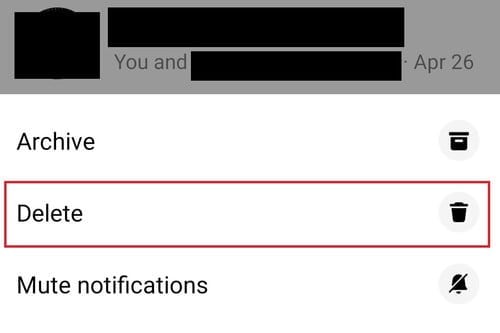
- However, if you want to delete only one message from a chat and not the whole conversation, we got you covered. Just go to that text message, click, and hold it. Tap on "Remove" from there.
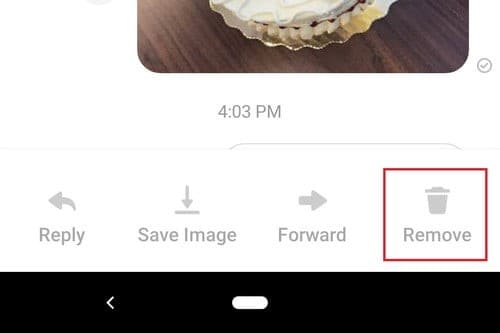
- Moving on, hit the "Remove for You" option.
It is important to note that if you want to delete the message from the receiver's chat, you might want to do it within 10 minutes. The text will show, "You removed a message."
Part 2: How to Recover Deleted Messages From Facebook Settings
Losing important data and messages is very depressing. It puts a strain on one's mental health, and we lose the ability to think straight. Henceforth, if you need an answer to a burning question, "Can you get deleted Facebook messages back?" then stick with this article till the end and recover your lost deleted messages.
In the guidelines below, we have designed a successful way to restore deleted messages using Facebook settings. Follow them accurately to receive favorable results.
- First things first, launch the Facebook app from your desktop.
- After that, the user will be asked to sign in to your account. It is advised that you type the email address and password correctly.
- The next step is to open your "Settings."
- From there, tap on "General Account Settings."
- Then, from the menu bar that appears, the user is required to move to the left panel and tap on "Facebook Information."
- Moving on, select "Download your Information" from the right panel service.
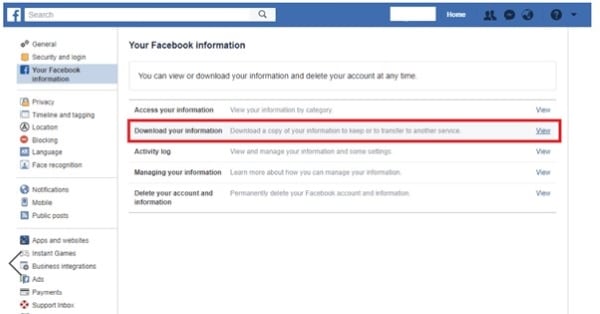
- Then comes another menu bar window. Here, you are supposed to choose the option of "Messages."
- Select the next option, "Create File," from the "Messages."
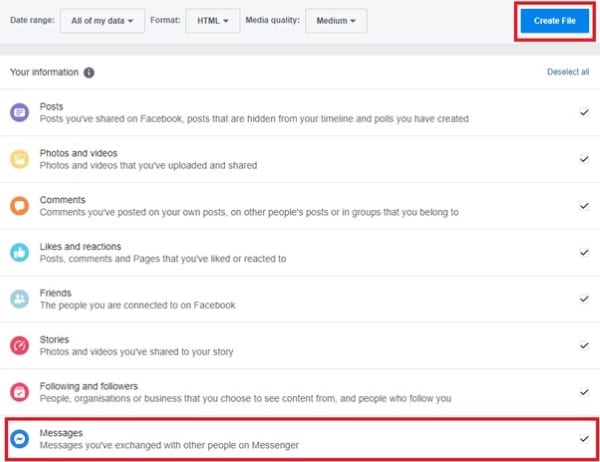
- After allowing the software to create a file of your information, it will take some time. The user is advised to wait patiently until the process is completed.

- A notification appears after the process is concluded. This will permit you to download the targeted file immediately.
- Tap on the notification.
- Afterward, select the "Download" option just beside the files that need to be recovered.
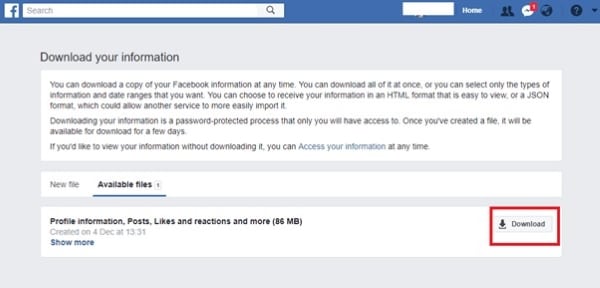
- In the last step, you will be asked about your password. This question is usually asked for privacy issues. Type your accurate password.
- A new pop-up window will appear related to the location of storing the file.
The file is successfully downloaded into your system. What is the benefit of it? You can easily open them and access them whenever you lose important text messages and restore them instantly. Pretty helpful, don't you think?
If you are looking for the answer to another burning question, "How do you retrieve deleted messages on Facebook on PC," the next section will walk you through the whole process. All Facebook users and enthusiasts are suggested to follow the steps correctly to avoid any future mishaps and problems.
Part 3: How to Restore Deleted Facebook Messages on PC
This section will provide you with the simplest method to restore deleted Facebook messages on the PC. Moreover, if you want to know "How to access deleted Facebook messages," this is the right place for you. Let us start with the procedure without delaying any further time.
- First things first, the user is required to make a connection of their android devices to the system by using a USB cable.
- Open your computer and hit the "Internal Storage" folder.
- From the menu bar that appears, you are supposed to choose "Android."
- From there, click on the "Data" menu.
- Next, it is suggested that the user find the "facebook.orca" folder from the list of folders that appear.
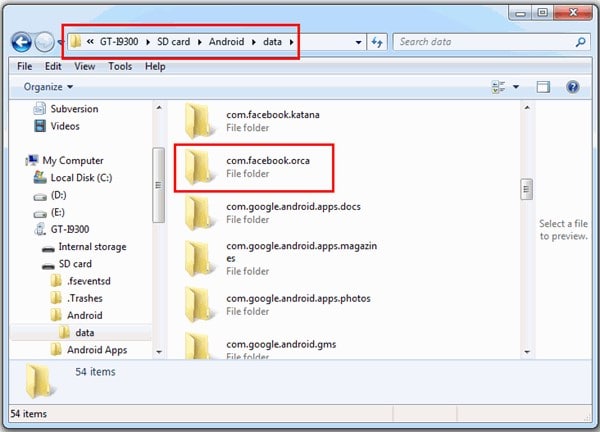
- Under that folder, look for "Cache." Tap on it.
- When you click on the "Cache" folder, you will find "fb_temp" there.
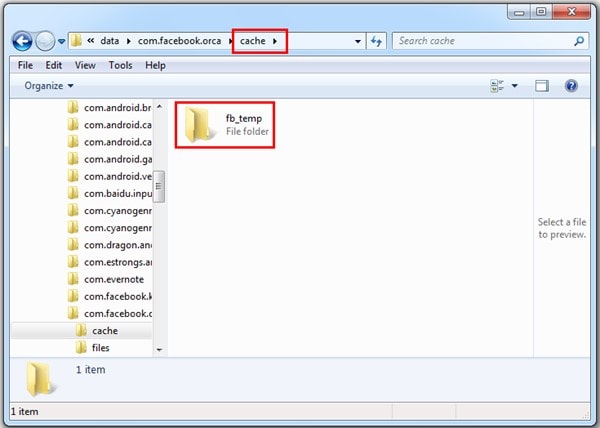
- The use of this option allows the user to search for the messages that were deleted unintentionally. After you have found the backups, click on them.
That is how the Facebook user finds all his deleted messages, and he can then safely retrieve them back into the system. However, the process is tricky, so be conscious while following the procedure, and even if you lose your important text messages, you can restore them anytime and help yourself get out of the fix.
Conclusion
The article emphasizes several methods to delete messages on Facebook and restore them in case you delete them mistakenly. The retrieving solutions are both given by using the Facebook settings as the system in use.
While we are on this topic, allow me to introduce you to a software that has its own name when it comes to restoring deleted files and folders from numerous apps and systems. Wondershare Recoverit Data Recovery Software proves to be your back and call when it comes to recovering the lost data. Millions of people use it to bring themselves out of their mess.
People Also Ask
-
Does permanently deleting Facebook delete Messenger?
It is not the rule of thumb that you require a Facebook account to use Messenger. Messenger is never deleted, and you can still use it by your phone number; however, if you are expecting to receive messenger texts from the FB account, that is not possible.
-
Is Messenger Lite the same as Messenger?
We can call Messenger Lite the stripped-down version of the actual app Messenger. It requires less storage and bandwidth, which makes it favorable in bad connections. However, the app lacks video features.
-
How do you find archived messages on Messenger?
It is an easy process. The first step is to launch your Messenger app and open "Chats." At the bottom, you will look at the "Settings" option. After you tap on it, another menu panel appears. Select "Archived Messages," and there you go!
-
Do archived messages get deleted?
No, they do not. If you have archived your messages, they will not be in the main "Chats" arena but will be found in "Archived Messages." However, if you delete them, they will be permanently gone from your Messenger.
Fix Media File Issues
- Recover & Repair Photos
- Recover Videos
- Repair Videos
- Recover & Repair Audio
- Recover & Repair Cameras



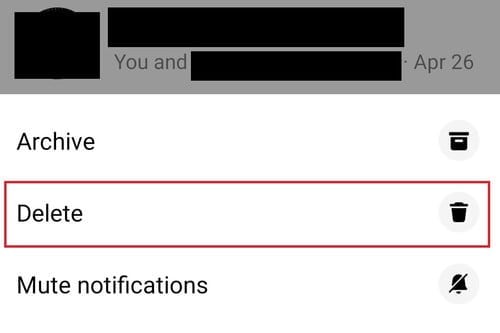
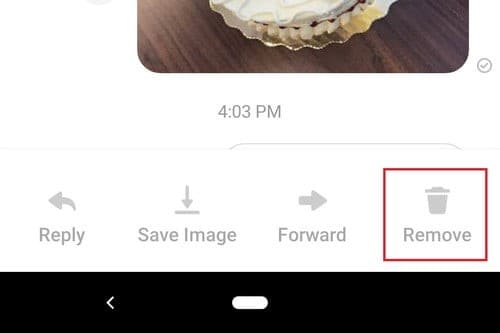
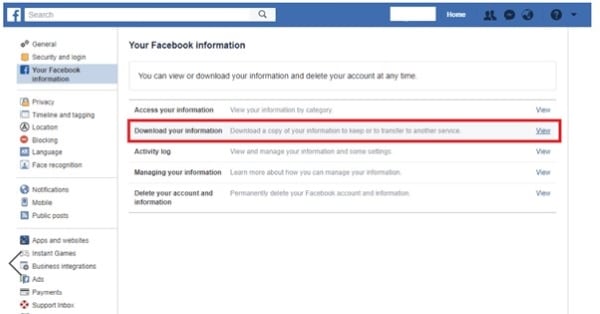
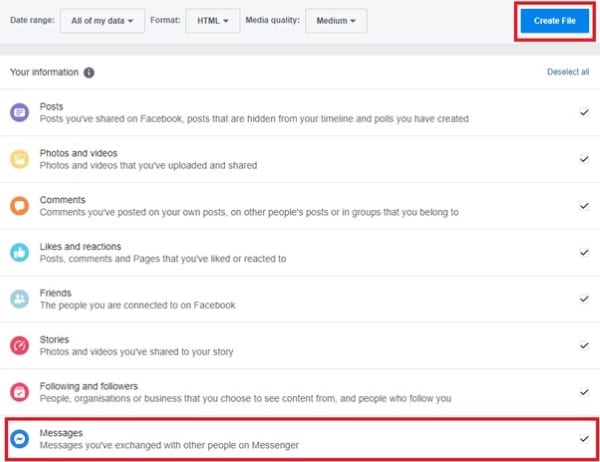

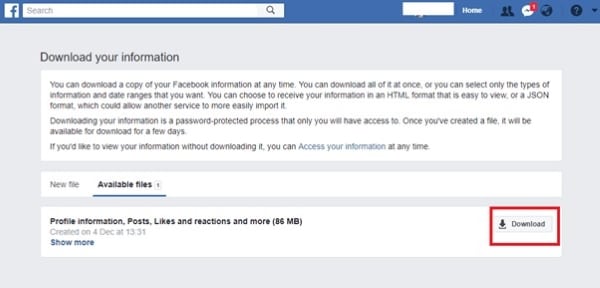
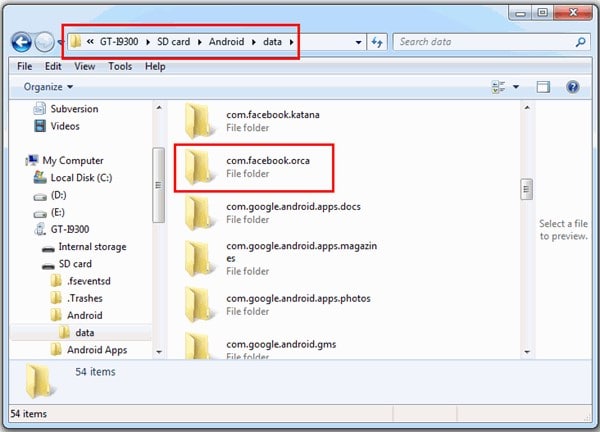
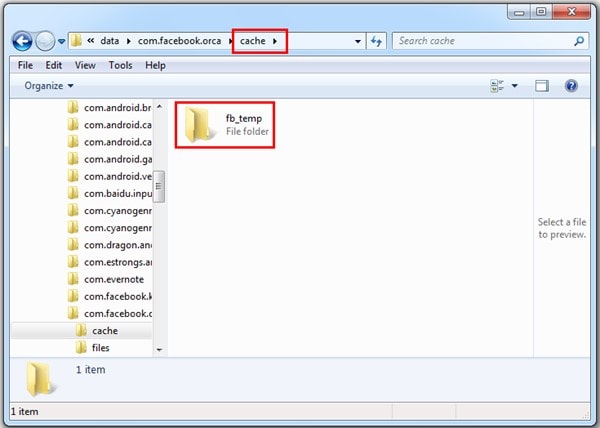



Eleanor Reed
staff Editor