This is a common plea we often see in photography forums. Many Canon camera users face the frustrating situation of losing their valuable CR3 RAW files. Whether it's due to accidental deletion, formatting errors, or SD card corruption, the loss of these high-quality image files can be devastating. But don't despair!
In this comprehensive guide, we'll explain what is CR3 and how to recover deleted CR3 files from camera SD cards and help you retrieve your lost Canon CR3 RAW files.
| Methods | Success Rate | Use Case | Ease of Use | Time |
Method 1: Use Data Recovery Software (Recommended)
|
High (Deep Scan) | Deletion, Formatting, Corruption | Very Easy (GUI) | Minutes to Hours |
| Method 2: Use Canon's Free EOS Utility | Low to Medium | Simple Deletion | Medium | Fast |
| Method 3: Contact a Professional Recovery Service | Very High | Physical Damage, Severe Corruption | Very Easy (Done for you) | Days to Weeks |
Part 1: What is CR3 and Can I Recover lost Canon CR3 RAW files?
A CR3 file is a raw image file format primarily used by Canon digital cameras, containing unprocessed image data directly from the camera sensor, allowing for greater flexibility in post-processing compared to standard JPEG images; "CR3" is short for "Canon Raw Image Format 3" and is the current iteration of Canon's raw image format.
Key points of CR3:
- High image quality: CR3s have a vast amount of image data, enabling fine-tuning of exposure, color, and other aspects during editing.
- Large file size: Because of the large amount of data stored, CR3 files are typically much larger than JPEGs.
- Editing software required: To open and edit CR3 files, you need photo editing software such as Adobe Photoshop, or Canon's Digital Photo Professional.
There's often a chance to get back your lost Canon CR3 RAW files. Here's why: when you delete a file from your camera's SD card or computer, it doesn't vanish right away. Think of it like erasing a chalkboard - the marks are gone, but a faint outline remains. In this case, your camera or computer simply marks that space as "okay to use for new stuff."
So, your deleted CR3 photos are still hiding on your camera SD card, waiting to be rescued. But here's the catch - if new files come along and take over that space, your old photos get pushed out for good. That's why it's super important to stop using your SD card or storage device the moment you notice your files are missing.
Part 2: How To Recover Lost Canon CR3 Raw Files?
Let's explore three effective methods to recover deleted CR3 photos from your camera SD card:
Method 1: Use the Recoverit Tool
One of the most reliable ways to recover lost Canon CR3 RAW files is by using specialized data recovery software like Recoverit. This powerful tool is designed to recover deleted photos from Canon cameras and other storage devices.
Here's how you can use Recoverit to recover your lost CR3 files:
- Install Recoverit on your computer. Connect your camera's SD card to your computer using a card reader. Launch Recoverit. Select the SD card as the location. Click "Start" to begin the scanning process.

- Hit the "Scan" button.

- The scanning process will begin right away.

- Preview the recovered files. Select the CR3 files you want to recover and click "Recover" to save them to your computer.

Recoverit is user-friendly and efficient, making it an excellent choice for those looking to recover deleted raw files from SD cards. It supports various file formats, including CR3, ensuring you can recover your lost Canon CR3 RAW files with ease.
The Recoverit method stands out as superior to other recovery methods for several reasons:
- Versatility: Unlike the Canon EOS Utility, which only works with Canon cameras, Recoverit can recover files from many different devices and storage types. This makes it a more flexible option, especially if you use multiple cameras or storage devices.
- Deep Scan Capabilities: Recoverit uses advanced techniques to thoroughly scan your storage device. This means it can often find files that other methods might miss, increasing your chances of getting back lost Canon CR3 RAW files.
- Preview Function: Recoverit lets you see recovered files before saving them. This feature is especially helpful with RAW files, as it helps you pick the exact photos you want to recover, saving time and space.
- User-Friendly Interface: Compared to more complex methods or professional services, Recoverit has an easy-to-use interface that walks you through the recovery process step by step. This makes it accessible even for people who aren't very tech-savvy
- Cost-Effective: Recoverit offers a cost-effective solution for file recovery, making it a practical choice for both personal and professional use.
These advantages make Recoverit a top choice for many users looking to recover lost Canon CR3 RAW files efficiently and effectively.
Method 2: Use the Canon EOS Utility 3.10.30 for Windows
Another method to recover lost Canon CR3 RAW files is by using Canon's own software, the EOS Utility. This tool is specifically designed for Canon cameras and can help you recover deleted photos from your Canon camera.
Here's how to use it:
- Download and install Canon EOS Utility 3.10.30 for Windows from the official Canon website. Launch the EOS Utility software after connecting your Canon camera to PC.
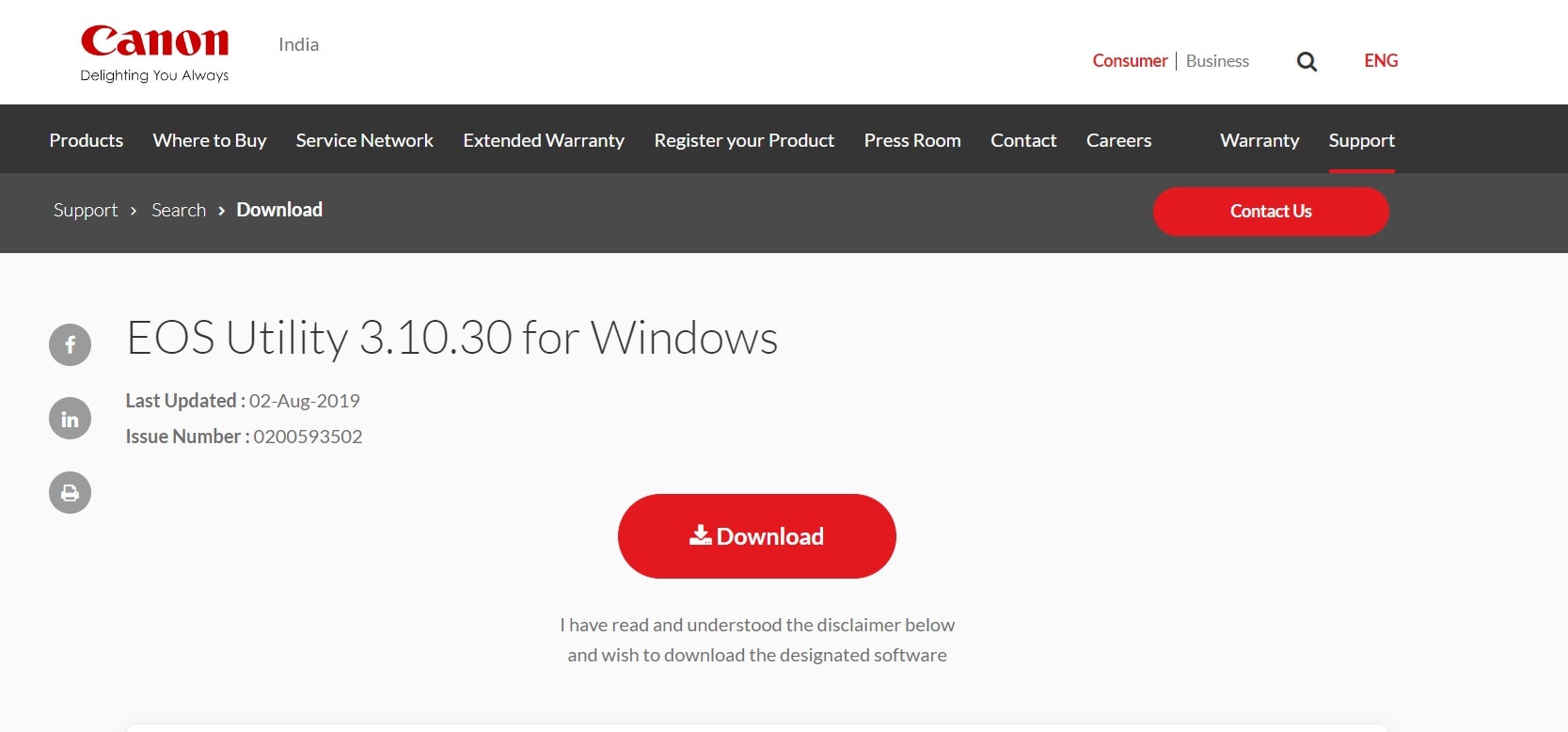
- Navigate to the "Camera settings" option. Click on "Starts remote live view shooting." In the new window, select the "Camera settings" tab.
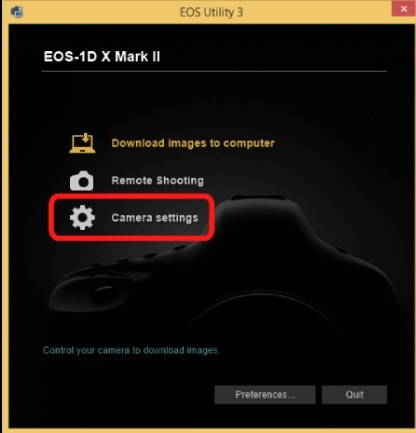
- Look for the "Recover deleted images" option and click on it. Follow the on-screen instructions to recover your lost CR3 files.
Using the Canon EOS Utility can be particularly effective for recovering recently deleted files directly from your camera. It's a great option to try if you want to recover deleted photos from your Canon camera without removing the SD card.
Method 3: Contact Professional Data Recovery Services
If the above methods don't work or if you're dealing with a physically damaged SD card, it might be time to consider professional data recovery services. These experts have specialized tools and clean room facilities to recover data from severely damaged or corrupted storage devices.
To recover lost Canon CR3 RAW files using professional services:
- Research reputable data recovery companies in your area.
- Contact them to discuss your situation and get a quote.
- If you decide to proceed, securely package your SD card and send it to their facility.
- Wait for their analysis and recovery attempt.
- If successful, they'll return your recovered data on a new storage device.
While this method can be more expensive, it's often the last resort for recovering extremely valuable or irreplaceable photos. Professional services can sometimes recover raw photos from cameras in situations where software solutions fail.
Part 3: Tips to recover RAW Photo From Camera
To increase your chances of successfully recovering lost Canon CR3 RAW files, consider these helpful tips:
- Stop using the SD card: As soon as you realize files are missing, stop using the card to prevent overwriting the deleted data.
- Don't format the card: Formatting will make it much harder to recover lost files.
- Use the right tools: Choose reputable recovery software or services designed to handle RAW files.
- Keep your camera's firmware updated: This can help prevent file system errors that might lead to data loss.
- Regularly backup your photos: Create copies of your important CR3 files to avoid losing them permanently.
- Handle your SD cards with care: Proper handling can prevent physical damage that leads to data loss.
- Use high-quality SD cards: Invest in reliable brands to reduce the risk of card failure and data loss.
- Properly eject your SD card: Always use the "safely remove hardware" option when disconnecting your card from a computer.
- Consider using a card reader: This can be gentler on your camera's ports and potentially more reliable for file transfers.
By following these tips, you can improve your chances of successfully recovering raw photos from your camera and prevent future data loss incidents.
Related Video Tutorial >>: What is RAW Video and How to Open It?
Conclusion
Losing precious photos can be a heart-wrenching experience, but as we've seen, all hope is not lost when it comes to recovering deleted CR3 photos from camera SD cards. Whether you choose to use specialized software like Recoverit, Canon's own EOS Utility, or seek professional help, there are multiple ways to recover lost Canon CR3 RAW files.
By following the methods and tips outlined in this guide, you stand a good chance of retrieving your valuable CR3 files. And moving forward, implementing good backup practices can save you from the stress of potential data loss in the future.
Don't let the fear of losing your RAW files hold you back – with the right knowledge and tools, you can confidently manage and recover your precious photographic memories.
FAQ
-
Can I recover CR3 files from a formatted SD card?
Yes, it's possible to recover CR3 files from a formatted SD card using data recovery software like Recoverit, especially after a 'quick format'. Stop using the card immediately to increase the chances of successful CR3 file recovery. -
How long does it take to recover lost Canon CR3 RAW files?
The recovery time depends on the SD card's size and the scan's depth. A quick scan can take minutes, while a deep scan for a large card might take over an hour. Software like Recoverit shows a real-time progress bar. -
Are there any free methods to recover deleted photos from Canon cameras?
Yes, Canon's EOS Utility offers a basic recovery function for free. For more complex situations like formatting or corruption, a dedicated tool like Recoverit (which offers a free trial to preview files) is more reliable.



 ChatGPT
ChatGPT
 Perplexity
Perplexity
 Google AI Mode
Google AI Mode
 Grok
Grok























