AVI file format is widely used to store high-quality videos, whether they are business presentations or cherished family moments captured. Despite its use case in various scenarios, AVI files are prone to damage or corruption.
Voice of videos lost or deleted is always around, depressing and furry situations! We understand the accidental mistakes, but is there any way to retrieve lost videos? There is, but you need to draw support from AVI recovery software, which can help to recover AVI files and other video formats. Figure out how these video files get lost and get them back with video recovery software.
Try Recoverit to Perform AVI File Recovery

In this article
Part 1. Guide to AVI Files: What is It?
Before processing, you should know what is AVI, so you can open, manage, recover, or repair this file format better. AVI refers to an Audio Video Interleave file that contains synchronized audio and video. This multimedia format was established by Microsoft in 1992 for playing music and videos together on computers.
Besides, this tech giant launched AVI as a standard video format for Windows PCs. It generally stores high-quality and uncompressed data of larger file sizes, which makes it handy for video editing. However, unlike MP4, this format is less efficient for online video playbacks.
Part 2. How Can I Open AVI Files on My Computer With Ease?
Upon knowing what are AVI files, you must be wondering how to open them on the computer. Remember, AVI files are simple to open if the right media player and codec are installed. The default Windows Media Player supports AVI playback without additional operation. However, if the file contains unsupported codecs, you need to install them or try an alternative media player.
Even after installing codecs, if AVI files don't open, download the VLC media player. After installing, right-click the file, choose the "Open With" option, and tap the new player to open it. You can convert AVI files to other formats if you just need video playback, not editing. Notably, Mac doesn't support AVI format playback natively unless you install codecs like Perian.

Part 3. Discussing the Benefits and Drawbacks of AVI Files
The discussion on “What is an AVI file" is incomplete without a debate on the pros and cons. Thus, dive into the following advantages and limitations of using AVI file format:
Benefits of AVI Files
- Video Quality: This format provides high-quality video playback even after compression. This lossless quality makes it ideal for professional editing and post-production.
- Diverse Compatibility: Since Microsoft developed this format, it is natively supported on Windows. Besides, AVI is playable on Mac and Linux through third-party players like KM Player and VLC.
- Flexible Compression: Due to the format's high-quality nature and large file size, compression becomes crucial for sharing. However, it uses various Codecs that compress video without quality loss.
- Easy Editing: Almost all video editors support editing on this video format and allow frame-by-frame editing. In return, this format facilitates multiple audio streams, letting users add multiple audio tracks.
Drawbacks of AVI Files
- Risk of File Corruption: During file playback, download, and transfer, AVI files tend to get corrupted. Moreover, sometimes, a single damaged frame makes the entire file unplayable, creating a need for corrupted AVI video file repair tools.
- Limited Online Streaming Support: It doesn't contain built-in streaming capabilities, which makes it unsuitable for online streaming. Compared to this format, MP4 is preferred for streaming on Netflix and YouTube with its H.264 codec.
- Codec Dependency: Since AVI files rely on various codecs, they will not be unplayable if your device or media player doesn't support any. Therefore, users tend to install codec packs like K-Lite or convert this format to another one.
- Large File Size: This file format consumes a significant disk size because of the large size. For instance, a 10-minute file can exceed up to 1GB, forcing users to compress them or buy additional storage.
Part 4. Lost Important AVI Files? Recover Them Easily!
While dealing with AVI files without knowing what is an AVI file format, if the important one gets accidentally deleted, don't panic. Instead, use Wondershare Recoverit software, which can completely recover deleted files with a 99.5% successful recovery rate. It supports more than 1000 file formats, including AVI, and over 2000 storage devices for recovery.
Besides, it can recover your files from SD cards, Windows, Mac, Linux, and countless other storage devices. What's important is that this software is 100% virus-free and guarantees your important AVI file security. Through its intuitive interface, anyone can recover their deleted files in simple steps. Other than that, its customer support team and user guides are always there for assistance.
Key Features
- Automatic Retrieval: By providing an advanced scanner, it automatically detects deleted or lost data. Also, it lets users manually search for specific files through its various search filters.
- Rescue Critical Data: This software can even recover lost data from system-crashed Windows computers, NAS servers, or Linux systems. Plus, it can restore images and fragments of videos from multiple devices. Supported Video formats: AVI, MOV, MKV, MP4, M4V, 3GP, 3G2, WMV, ASF, FLV, SWF, MPG, RM/RMVB, etc.
- Batch Recovery and Preview: Rather than recovering one file, users can process multiple ones and save time. Furthermore, this tool enables a preview of recovered files before they proceed to save them.
How to Recover Lost AVI Files Through Recoverit?
To recover AVI files without losing quality, you should follow the guide next. It demonstrates how you can effectively use Recoverit and retrieve your important files without fear of mistakes:
Step 1. Launch the Latest Version and Pick the Location
Download the recent version of Recoverit and access its main interface, which by default displays the "Hard Drives and Locations" tab. From there, choose a file location to begin scanning for lost AVI files.
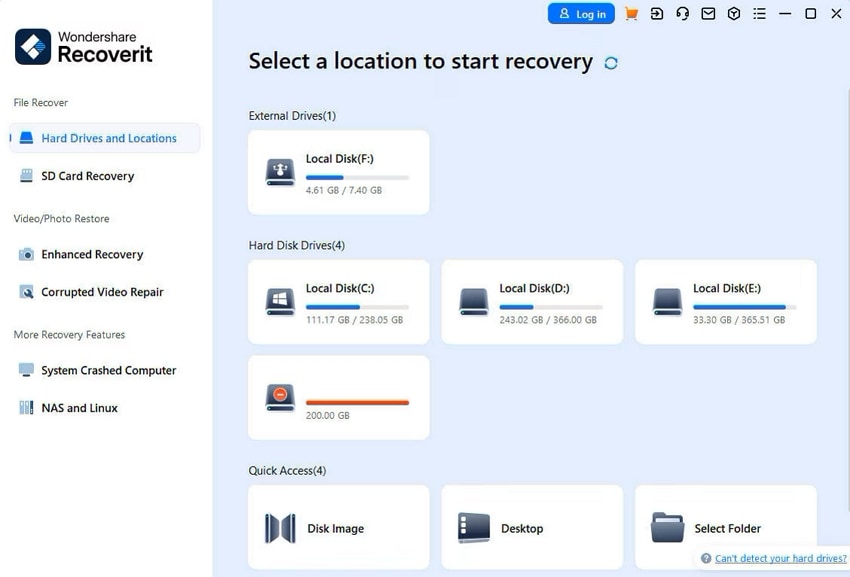
Step 2. Filter Out Search or Witness Deep Scanning
The tool will automatically begin scanning data, and you can monitor progress from the bottom-left. Otherwise, you can also select the "Filter" option at the top right to specify the location of the lost file.
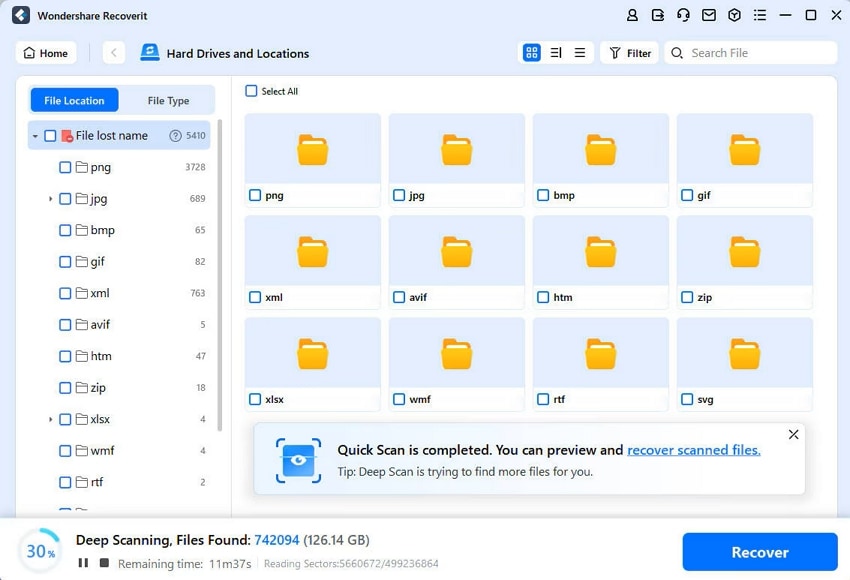
Step 3. Recover File to System After Preview
Once your deleted data is retrieved, it lets you preview them by double-clicking the file. When satisfied with the results, click the "Recover" button to migrate your important file to the system.
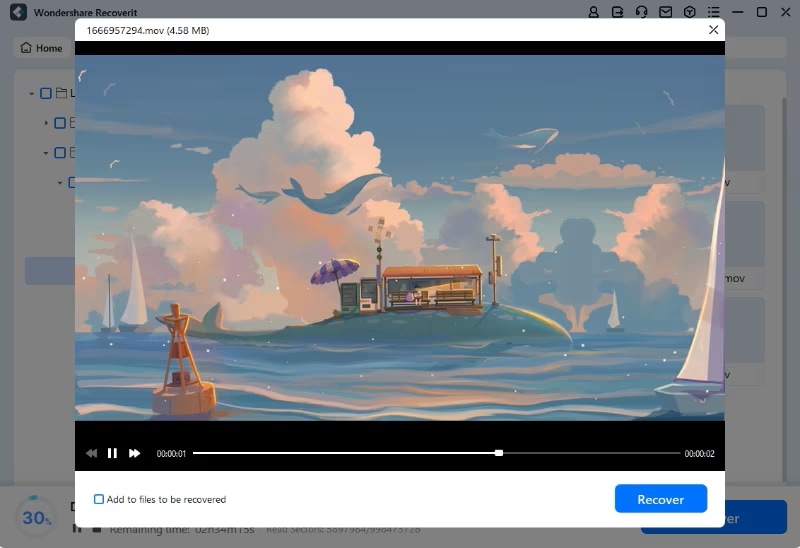
Part 5. How to Repair Corrupted AVI Files?
As discussed in the disadvantages of AVI files, they are prone to corruption or damage. Besides AVI recovery, you should also know how to resolve the AVI file corruption, which makes it unplayable occasionally. For this, remember that Wondershare Repairit is a reliable option. It can fix your damaged AVI file while retaining its quality, no matter how corrupted it is.
Moreover, this tool can handle all corruption scenarios, from crashes to updates and power surges. To guarantee quality integration during repair, it uses patented AI technology. Besides, users don't need prior technical knowledge to initiate file recovery with this software. Other than AVI files, it can repair your Microsoft Office files and any photo format.
Key Features
- Video Format Support: Beyond AVI format, it supports all popular and uncommon file formats. Here, corrupted video resolution and level of corruption don't matter.
- Preview & Batch Repair: It lets users preview the results before saving and if they are unsatisfied with them, there is an advanced repair feature. This tool facilitates batch repair of data, eliminating repetitive tasks and saving time.
- Diverse Device Compatibility: With 98.15% restoration success, it can repair GoPro sports camera videos. Besides, it can fix videos recorded by GoPro, Sony, Nikon, and other camera brands.
A Quick Guide to Repair Damaged or Corrupted AVI Files via Repairit
Now that you know how useful this corrupted AVI video file repair can be, follow the guide next. It shows how users can get optimized results while repairing files through Repairit:
Step 1. Start Video Repair After Accessing Latest Repairit
Launch the latest version on your system and navigate to its "Video Repair" section. There, click the "Start" button to add the corrupted AVI file and begin the repair procedure.
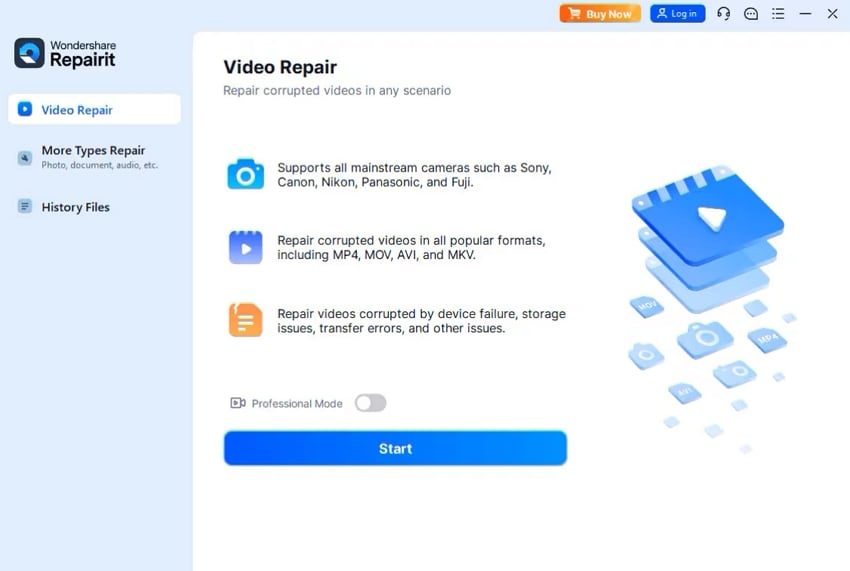
Step 2. Initiate the Process Using the Repair Button
As you enter the “Unrepaired Videos” section, ensure all your added files are there and hit the “Repair” button.
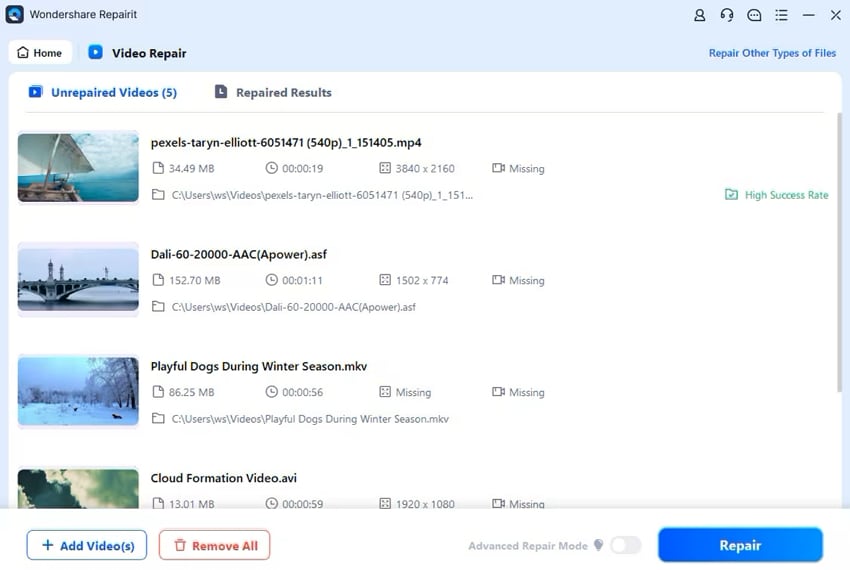
Step 3. Save Results After Ensuring Quality via Preview
After successful repair, you will be shifted to the "Repaired Results" section to review results. Next, tap the "Preview" button on the files and ensure accuracy before hitting the "Save" button.
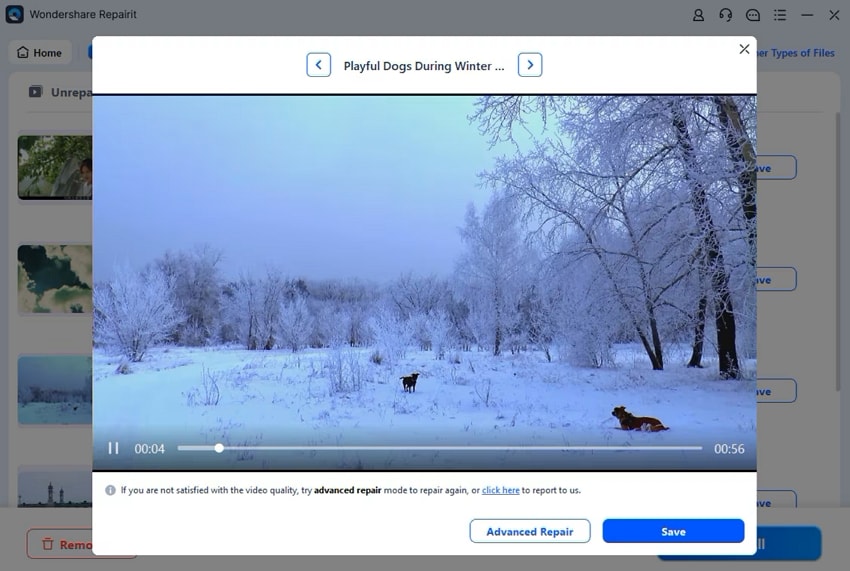
You may be also interested in AVI file repair.
Conclusion
In summary, AVI file format has been a highly used video format for decades due to its high quality. However, it holds drawbacks similar to its benefits, making it difficult to handle. Among its drawbacks is file corruption, which users can resolve through Repairit. Furthermore, if you misplace an important AVI file, this guide sheds light on the best AVI recovery tool, Wondershare Recoverit.
FAQ
1. Can I fix the AVI file format without downloading software?
Yes, if you have a VLC media player on your PC, head to its "Preferences" settings. There, access the "Input/Codec" tab and set "Always Fix" to the "Damaged or Incomplete AVI file."2. Are recovered AVI files smoothly playable after the recovery process?
If you have recovered them from reputable software, they will be playable; otherwise, there is no guarantee. Thus, you should use Wondershare Recoverit for guaranteed playable AVI files.3. How to prevent file corruption or damage of AVI files in the future?
To prevent file corruption, you should use reliable media players and avoid sudden shutdowns. Even after precautions, if the damage occurs, use Repairit since it's a good corrupted AVI video file repair tool.



 ChatGPT
ChatGPT
 Perplexity
Perplexity
 Google AI Mode
Google AI Mode
 Grok
Grok























