GoPro cameras are incredible tools for capturing our best moments in high-quality videos and photos. Unfortunately, sometimes we run into issues like GoPro Export Error 30, which can be quite frustrating and prevent us from sharing those memories. But don't worry; there are easy solutions to this problem.
If you're dealing with GoPro Code 30, this article is here to help. We'll explain what this error is and provide simple fixes to resolve it. Additionally, we'll show you how to recover any corrupted GoPro files and videos, so your precious moments aren't lost.
Let's dive in and fix GoPro Export Error 30 while ensuring your valuable memories are safe and sound.
In this article
Part 1: What is GoPro Export Error 30?
GoPro Export Error 30 occurs when trying to export videos. It stops the export process and can be very annoying. This error can happen for various reasons. Knowing what the error means is important. It helps in finding the right solution.
When you understand what the error means, fixing it becomes easier. Understanding GoPro Export Error 30 is essential. This knowledge will help you solve the problem quickly and efficiently.
Let's dive into the causes of GoPro Code 30 and how to fix them.
Part 2: What Causes the GoPro Export Error 30?
Here are some common causes:
- Insufficient storage space on your device
- Corrupted video files that cause issues
- Outdated GoPro Studio software
- Incorrect GoPro video export location
- Faulty graphics card driver
- Problematic video frames
- Large video file size that causes problems
- Software glitches or bugs that interfere
Part 3: How to Fix GoPro Code 30
GoPro Export Error 30 can be frustrating, but don't worry! There are several simple fixes that can help you resolve the issue. In this section, we will cover different methods to fix GoPro Export Error 30. Each fix has easy-to-follow steps that will guide you through the process.
By the end of this part, you should be able to export your GoPro videos without any problems. Let's dive into the solutions!
Fix 1: Free Up Storage Space
Sometimes, a lack of storage space can lead to GoPro Export Error 30. When your device doesn't have enough free storage, it can cause issues with the export process, resulting in this error. It's important to regularly check your storage space and ensure that you have enough room for your videos. Deleting unnecessary files, apps, or other media can help free up space and prevent this error from occurring.
To avoid GoPro Export Error 30, make it a habit to manage your storage effectively. You can use external storage devices or cloud storage services to store your videos and other large files. This way, you can keep your device's storage space free and ensure smooth video exports without any interruptions. By maintaining sufficient storage, you can enjoy a seamless experience with your GoPro and avoid frustrating errors like Export Error 30.
Steps:
- Check your storage space to see if it's full. Delete unnecessary files that you don't need.
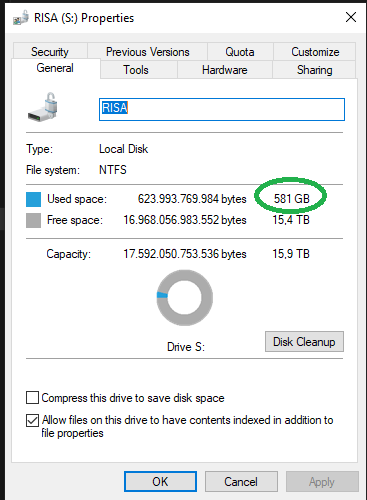
- Try exporting again after freeing up space.
Fix 2: Delete or Repair Problem Frames
Problematic frames in your GoPro video can cause export errors. These frames might be corrupted or have issues that disrupt the export process, leading to GoPro Export Error 30. Identifying and fixing these problem frames can help resolve the error. You can use video editing software to locate the problematic frames and either repair or delete them. This process can help ensure a smooth export without any interruptions.
To avoid future issues, regularly check your video files for problematic frames. Use reliable video editing software to inspect and fix any issues you find. By maintaining the quality of your video files, you can prevent errors and enjoy a seamless experience with your GoPro. Taking these steps can help you avoid GoPro Export Error 30 and keep your videos in perfect condition.
Steps:
- Identify problem frames in your video. Use video editing software to repair or delete them.
- Export the video again after fixing the frames.
Fix 3: Update GoPro Studio
Outdated software can cause various errors, including GoPro Export Error 30. When software is not up-to-date, it may lack important bug fixes and improvements, leading to issues during the export process. Keeping your GoPro Studio software updated is essential to avoid these problems. Regular updates ensure that you have the latest features and enhancements, providing a smoother and more reliable experience.
To prevent GoPro Export Error 30, make it a habit to check for software updates regularly. Open GoPro Studio and look for any available updates. If there are updates, install them promptly to keep your software current. By doing so, you can avoid potential errors and enjoy a seamless video editing and exporting experience. Keeping your software updated is a simple yet effective way to ensure that your GoPro videos are exported without any issues.
Steps:
- Open GoPro Studio on your computer. Check for updates and install them if available.
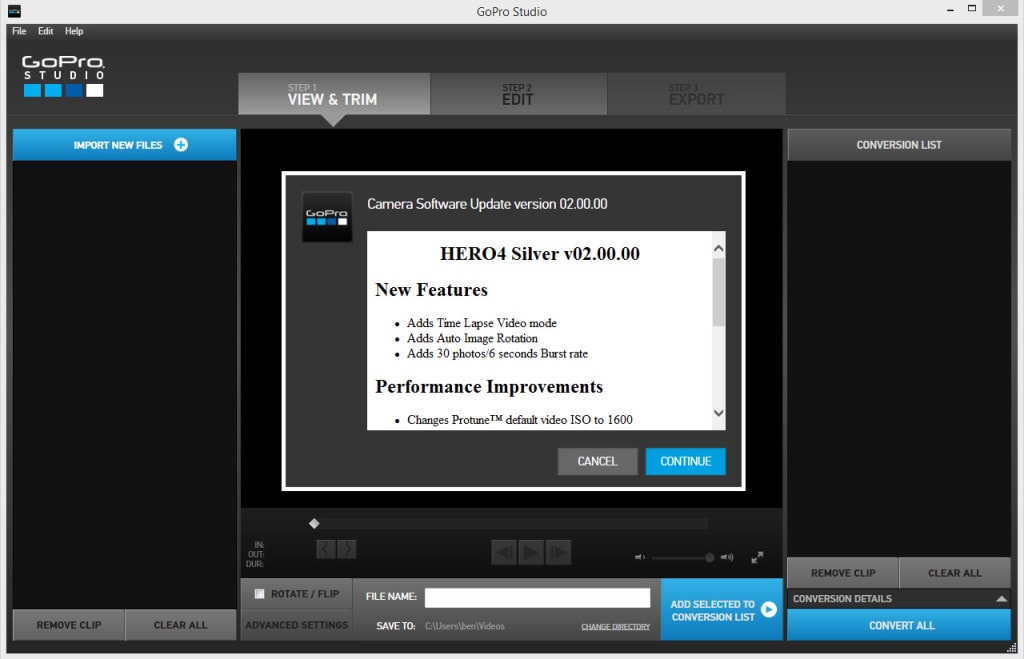
- Restart the software and try exporting again after updating.
Fix 4: Change Video Export Location
Sometimes, changing the export location can fix GoPro Export Error 30. If the current location where you are trying to export the video is causing issues, selecting a different location can help. This might be due to insufficient space, restricted permissions, or other factors affecting the current location. By choosing a new export destination, you can bypass these problems and ensure a smooth export process.
To avoid encountering GoPro Export Error 30 in the future, consider regularly checking the available space and permissions of your chosen export locations. Make sure the new location has enough free storage space and no restrictions. By maintaining optimal conditions for your export locations, you can prevent errors and ensure your videos are exported without any interruptions. This simple change can make a big difference in avoiding export errors.
Steps:
- Choose a different export location on your device. Make sure the new location has enough space for the video.
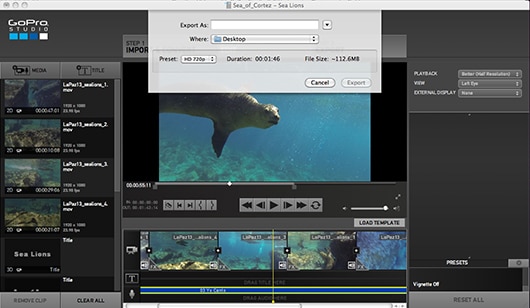
- Try exporting the video again after changing the location.
Fix 5: Update Graphics Card Driver
Outdated drivers can cause various issues, including GoPro Export Error 30. When your graphics card driver is not up-to-date, it can affect the performance of your video editing software and lead to export errors. Updating your graphics card driver ensures that your system has the latest enhancements and bug fixes. This can help resolve compatibility issues and improve the overall performance of your video exports.
Steps:
- Go to the graphics card manufacturer's website. Download the latest driver for your graphics card.
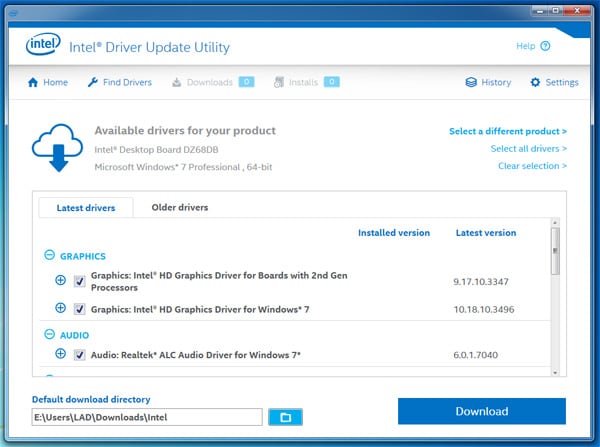
- Install the driver and restart your computer. Try exporting the video again after updating the driver.
Part 4: Easily Recover Corrupted GoPro Videos with Recoverit
Recoverit is a reliable and powerful tool designed to recover corrupted GoPro files. Its user-friendly interface makes it easy for anyone to use, even if you have no prior experience with data recovery software. With Recoverit, you can quickly and efficiently retrieve your precious videos, ensuring that your memories are not lost.
One of the standout features of Recoverit is its ability to handle various types of data loss situations. Whether your files are corrupted due to a sudden power failure, accidental deletion, or even a virus attack, Recoverit can recover them. The software supports a wide range of file formats and storage devices, making it a versatile solution for all your data recovery needs.
Additionally, Recoverit provides a preview function that allows you to view the recovered files before saving them. This feature ensures that you can selectively recover only the files you need, saving time and storage space. With its advanced algorithms and high recovery rate, Recoverit is an excellent choice for anyone looking to recover corrupted GoPro files and safeguard their valuable moments.
Steps:
- Download and install Recoverit on your computer. Open Recoverit and select the location of the corrupted file. Click Start.

- Recoverit will begin the scan and wait for it to finish.

- Preview the recovered files and save them to a safe location.

Related Video >>: How to Recover Videos From Gopro?
Part 5: Tips to Recover Damaged GoPro Files
Recovering damaged GoPro files can be challenging, but with the right approach, it is possible. In this section, we will provide some useful tips to help you successfully recover your precious videos. By following these tips, you can increase the chances of recovering your damaged GoPro files and preserving your valuable memories.
Here are some tips for recovering damaged GoPro files:
- Use a Reliable Recovery Tool: Opt for a trusted recovery software like Recoverit. It has a high success rate and is user-friendly, making it perfect for recovering damaged GoPro files.
- Avoid Using the SD Card After Data Loss: Immediately stop using the SD card to prevent further damage. Remove the card from your GoPro and store it in a safe place until you are ready to start the recovery process.
- Regularly Back Up Your Files: Make it a habit to back up your important videos and files. Create multiple copies and store them on different devices or cloud storage services.
- Check the SD Card for Errors: Inspect your SD card for any errors or issues. Fixing these errors can help prevent data loss and improve the chances of recovery.
- Use High-Quality SD Cards: Invest in high-quality SD cards to reduce the risk of damage and data loss. Poor-quality cards are more prone to errors and corruption.
- Safely Eject Your SD Card: Always safely eject your SD card from your GoPro and computer. This prevents data corruption and ensures the integrity of your files.
Following these tips can help you recover damaged GoPro files effectively and protect your precious moments in the future.
Conclusion
GoPro Code 30 can be annoying. But with the right steps, you can fix it. Follow the solutions mentioned in this article to solve the problem.
Recovering corrupted GoPro files is also possible. Use tools like Recoverit to get your videos back safely. This way, you can ensure that your precious moments are not lost.
In summary, keep your GoPro software updated and maintain enough storage space. These simple steps can help avoid GoPro Export Error 30 and recover corrupted GoPro videos. This will help you enjoy your videos without any issues.
FAQ
-
1. What is GoPro Export Error 30?
GoPro Export Error 30 occurs when you try to export videos from GoPro Studio. This error stops the export process and can be frustrating. It is often caused by issues like insufficient storage space, corrupted video files, outdated software, or problematic video frames. Understanding the causes can help you find the right solution. -
2. How to fix GoPro Export Error 30?
You can fix GoPro Export Error 30 by following a few simple steps. First, free up storage space on your device by deleting unnecessary files. Next, identify and repair any problem frames in your video using video editing software. Make sure to update GoPro Studio to the latest version and change the video export location if needed. Lastly, update your graphics card driver to ensure compatibility and smooth performance. -
3. How to recover corrupted GoPro files?
Recovering corrupted GoPro files is possible with the help of recovery tools like Recoverit. Download and install Recoverit on your computer. Open the software and select the location of the corrupted file. Start the scan and wait for it to complete. Once the scan is finished, preview the recovered files and save them to a safe location. This process helps you retrieve your valuable videos. -
4. How to recover damaged GoPro files?
To recover damaged GoPro files, follow some essential tips. Use a reliable recovery tool like Recoverit to increase the chances of success. Avoid using the SD card after data loss to prevent further damage. Regularly back up your files to avoid losing them in the future. Check the SD card for errors and fix them if needed. Keep your software updated and handle your SD card with care to prevent data loss.
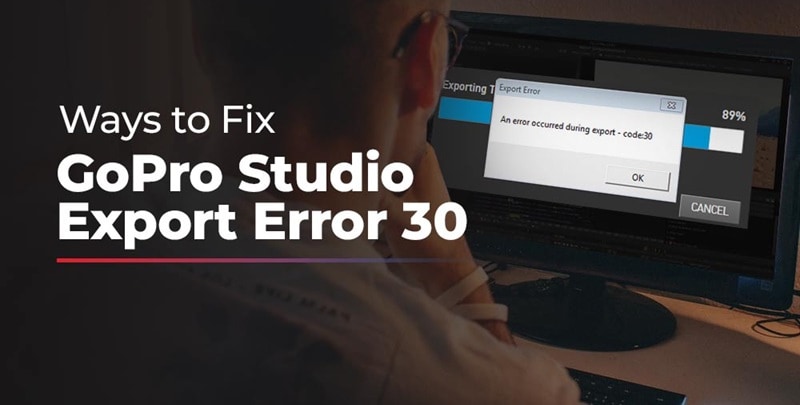


 ChatGPT
ChatGPT
 Perplexity
Perplexity
 Google AI Mode
Google AI Mode
 Grok
Grok























