You're all set up to play inZOI, but instead of starting to play the game, you hit with "DirectX 12 is not supported on your system" issue. Well, this is a normal concern, and you are not alone. This problem has been plaguing many users, especially those eager to experience everything inZOI has to offer.
So, the question is, what is the main crisis, and how can we fix this? In this guide, we'll break down the reason behind this error, from updated drivers to a missing system. Then, you will get to know the stepwise guide that will help you get inZOI running smoothly.
Try Recoverit to Perform inZOI Data Recovery

In this article
Why Does The "DirectX 12 Is Not Supported on Your System" Error Occur?
Before you learn the method to fix "DX12 is not supported on your system", it is essential to know the reason behind it. Here is a list of a few issues that can cause this:
- Outdated Graphics Drivers: If your GPU drivers have not been updated in a while, they might not support the latest features required by games like inZOI. This incompatibility can trigger errors even if your hardware technically supports DirectX 12.
- Missing or Corrupted DirectX Files: Key files that enable high-end visual performance can be damaged or missing due to failed updates or system corruption. Without these essential components, your computer can not properly render or execute the game engine.
- Old Windows Version: DirectX 12 requires a specific Windows build to function correctly. If your operating system has not been updated to at least Windows 10 or higher, it might not be able to run the games that depend on the distinct framework.
- Unsupported Graphics Card: Some older or entry-level graphics cards lack the capability to handle advanced visual processing, especially integrated chips. Without the necessary level of support, your system will not be able to meet the game's requirements.
- Conflicts with Background Applications: Some third-party tools, like screen recorders or performance boosters, can also interfere with how your computer accesses graphical resources. These conflicts can prevent certain features from initializing correctly when you launch inZOI.
Explore the reasons to solve this inZOI Not Launching issue with solutions discussed.

How to Fix inZOI DirectX 12 Error on Your System: Top Fixes to Follow
Now that you know the reasons why your inZOI game is not working, you might want to learn how to resolve these issues. The following section will cover the top 5 methods to fix this problem:
1. Verify DirectX Version and Upgrade
Before we dive into more serious fixes, it is essential to confirm whether your system actually supports the required graphical framework. Sometimes, the issue is simply due to an outdated or incomplete version running on your PC. Verifying the current version helps you rule out hardware limitations and ensure that you are not missing a crucial system upgrade. Here is how to fix the DirectX problem with the help of this method:
Step 1. Press the "Windows" icon and search for the "dxdiag". Upon seeing the result, press the "Open" option to move further.
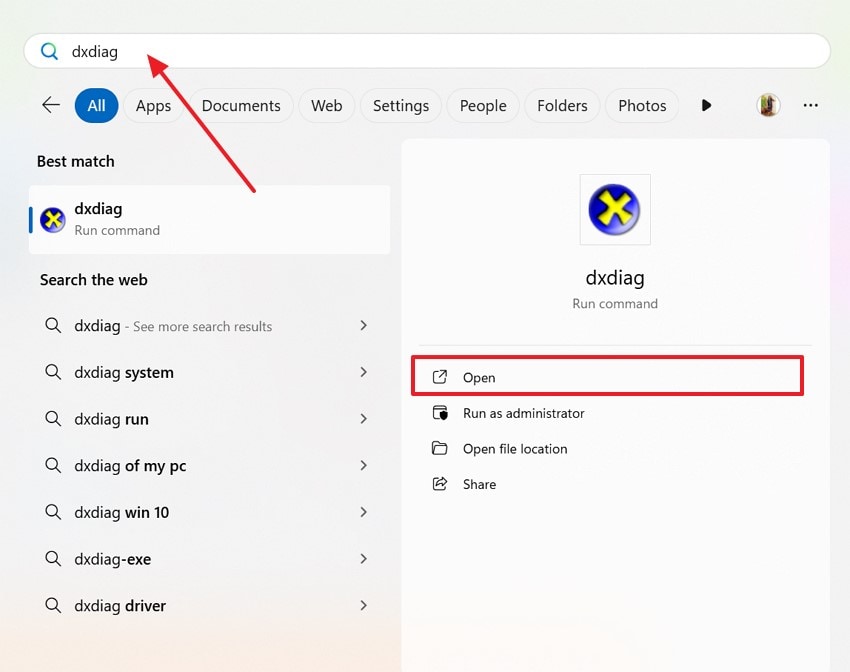
Step 2. Now, under the "System" tab, confirm that your system shows the latest version next to the "DirectX Version" option.
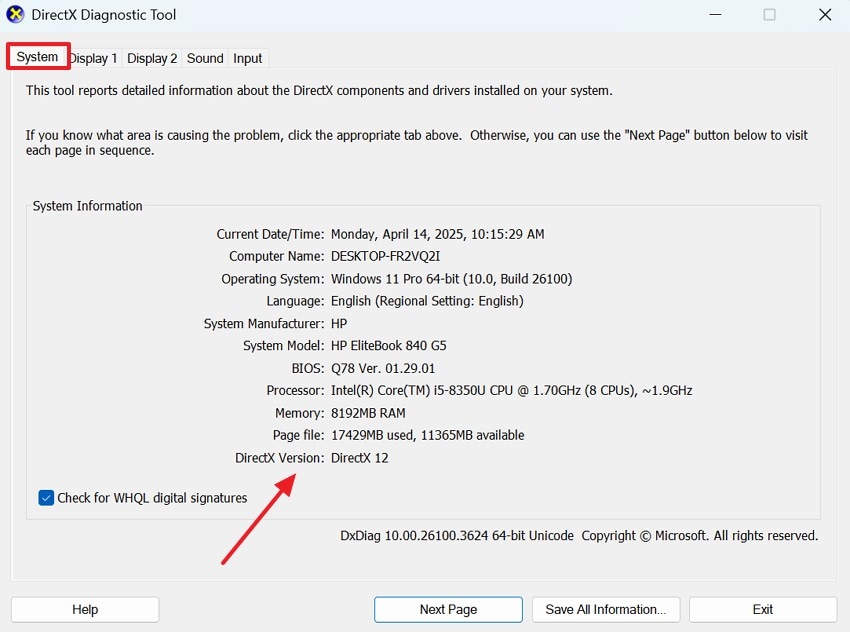
2. Update Graphics Card Driver
This software allows your operating system and games to communicate with your GPU. If the driver is old or corrupted, it might not support the features required by newer titles like inZOI, which results in errors. You can update the drivers to fix the "DirectX 12 not supported" error and ensure that your GPU can fully support the latest graphical technologies by doing the following steps:
Step 1. To inaugurate the process, access your system's "Device Manager" and expand the "Display Adapters" by clicking the "Downward arrow." Afterward, click the right mouse button on the default driver and select the "Update Driver" option.
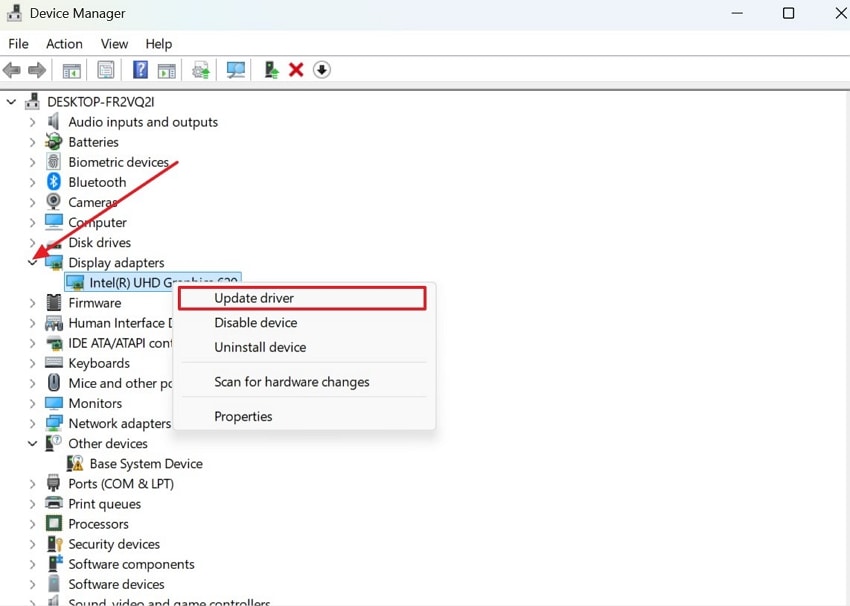
Step 2. Now, choose the "Search Automatically from Drivers" option from the next screen to update the graphics card driver.

3. Consider Running inZOI as an Administrator
If you're seeing the "DX12 is not supported on your system Steam" error, it can be due to restricted system permissions. Sometimes, games fail to access the essential graphic resources because they are being blocked by the operating system. You can run the game as an administrator, which gives it elevated access to vital system resources and permissions that it might not have by default. Follow the given instructions and fix the problem:
Instructions. Go to your "File Explorer" and open the driver folder where your game is downloaded. Then, right-click on the "inZOI" game and select the "Run as Administrator" option from the pop-up menu to start the process.

4. Try Reinstalling DirectX into Your System
DirectX is a critical component that enables your system to run multimedia and game applications smoothly. Over time, its files can become corrupted or incomplete, especially after failed updates or software conflicts. Reinstalling the framework ensures that all essential components are restored to their proper state. This refresh can often eliminate the DirectX 12 is not supported on your system, and here is how you can do it:
Instructions. To start this method, search for the "DirectX Download" on your browser and open the "DirectX End User Runtime Web Installer" site. Now, press the "Download" button, and it'll automatically reinstall with the new version on your device.

5. Update Your Windows to the Latest Version
If reinstalling the graphical component has not resolved the issues, you can adopt another method for how to fix the DirectX problem. Ensure that your Windows operating system is fully updated, as old system builds might lack essential runtime libraries or compatibility support required by the game inZOI. To implement this, let's break down how to apply this fix:
Step 1. Search for the "Setting" and press the "Open" option from the main screen.
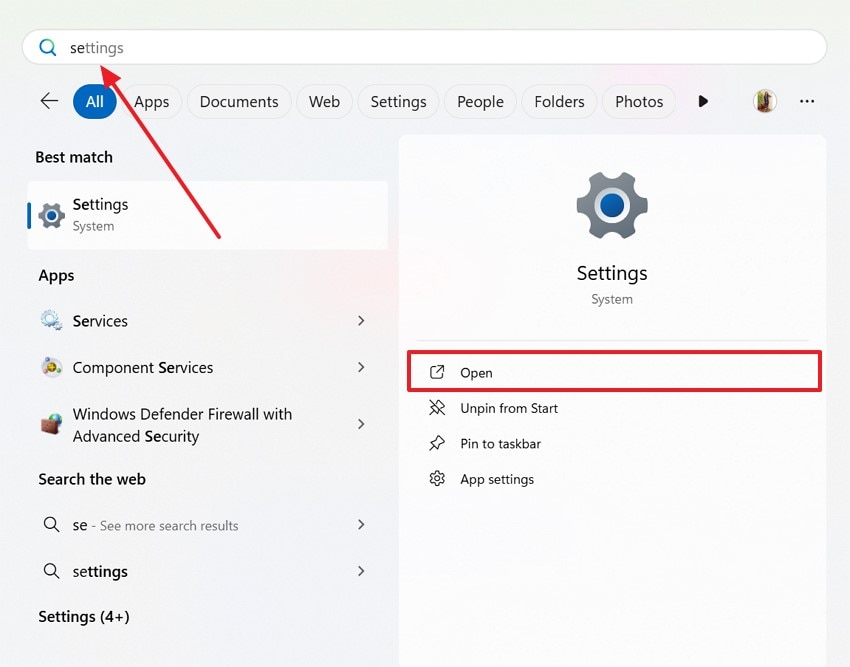
Step 2. Next, select the "Windows Update" option and press the "Check for updates" button to see if there is an update available.
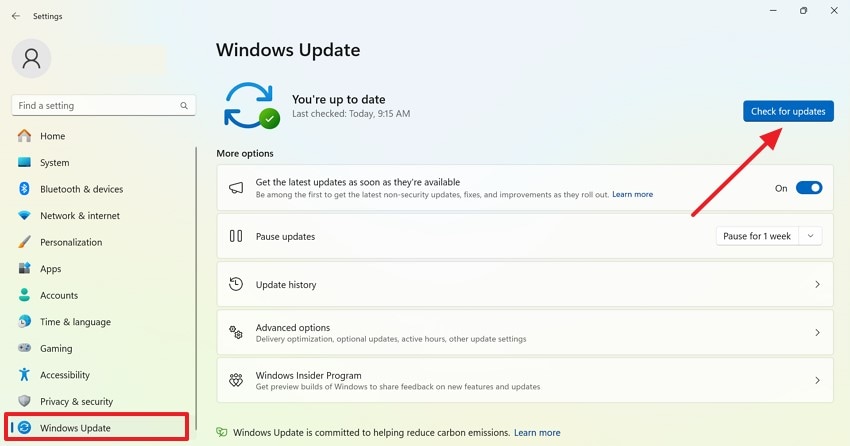
Lost Important System Files Associated with DirectX? Get Them Back Right Now!
In any case, if you lost your important system files associated with DirectX which causes "DirectX 12 not supported" issues, we recommend you to use Wondershare Recoverit. This software allows you to restore data from more than 2000+ storage devices which include, including USB drives, external hard disks, and HDDS. Moreover, if you face a blue screen of death or unexpected reboots, you can prevent system crashes using this tool to improve system stability.
You can retrieve more than one file at a time, as Recoverit offers a batch processing feature that saves your time and effort. To ensure a high success rate in data restoration, this tool offers 35+ patents for file recovery. Furthermore, you can use it on any device as it supports Windows computers or Mac, Linux systems, and NAS servers.
Key Features
- Secure Recovery: For virus issues, Recoverit provides 100% secure recovery with a virus-free guarantee to keep your data safe.
- Retrieval Rate: It offers a 99.5% recovery rate, meaning it can successfully restore nearly all lost or corrupted system files.
- File Types: Users can restore more than 1000 file formats, which include videos, audio, and many more.
Detailed Guideline on How to Recover Lost System Files Associated With DirectX
Now that you know the features of Recoverit, you might want to know how to use it. The following section will provide detailed guidelines on how to retrieve the lost associated file with DirectX for inZOI:
Step 1. Download the Tool and Choose the Location
Access Recoverit and go to the "Hard Drives And Location" section on the left side of the panel. Then, choose the "Desktop" option under the "Quick Access" section.

Step 2. Select Your Corrupted File and Recover It
Now, choose the target file from the "File Type" section when the tool stops scanning the selected file. After choosing the corrupted or lost file, press the "Recover" button in the bottom right corner.

Step 3. Finish the Whole Procedure
Once the process is complete, you'll get a notification with the total number of files in a pop-up menu, then press the "OK" button.

This detailed guide provides all the essential and reliable fixes on inZOI crashing issues.
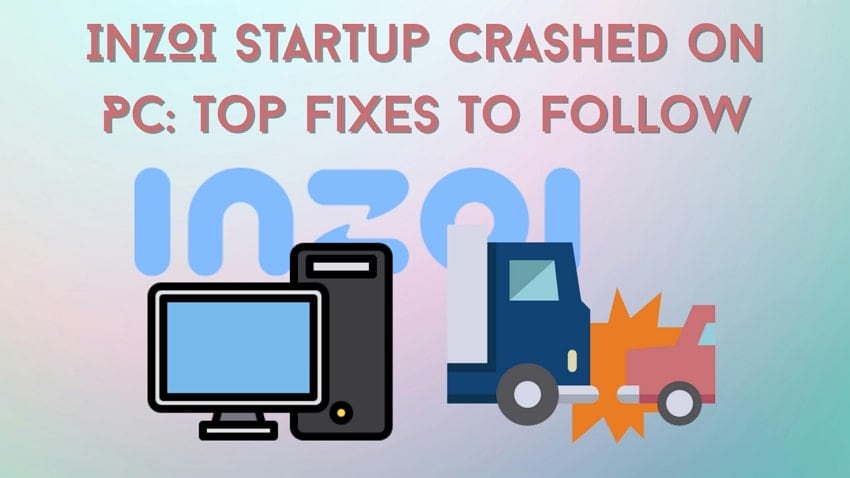
Conclusion
In conclusion, it is very common to face the "DX12 is not supported on your system" error when playing inZOI, which can be caused due to several reasons. This guide has provided you with all the causes that can lead to this problem and their methods. One of the reasons behind this issue is a lost or corrupted system file, which you can recover using Wondershare Recoverit.
FAQ
-
1. Which is better for gaming, DX11 or DX12?
When it comes to gaming, DX12 offers better performance and advanced graphics features compared to the older versions. Nevertheless, the actual improvement depends on the game's optimization and your system's hardware. -
2. Can antivirus software interfere with DirectX functionality in games like inZOI?
Yes, certain antivirus programs can block quarantine essential DirectX-related files or causing the game to malfunction. They may also interfere with how inZOI communicates with your system's graphical resources. To fix this issue, try temporarily disabling your antivirus or adding the game and DirectX component to its exclusion list. -
3. Does changing the in-game graphics settings fix the DirectX error?
No, changing the graphics of the in-game cannot solve the issue, as it occurs before the game even launches. This setting only affects performance and visuals after the game has successfully started, so it cannot resolve a core system-level problem like this.




 ChatGPT
ChatGPT
 Perplexity
Perplexity
 Google AI Mode
Google AI Mode
 Grok
Grok























